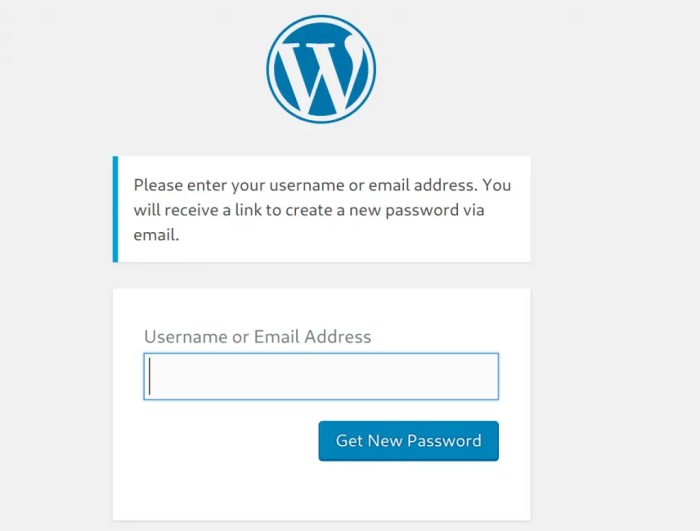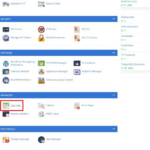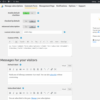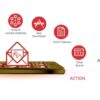How to reset password user for admin in WordPress? This guide walks you through various methods, from using WordPress’s built-in tools to employing plugins and even manual database modifications. We’ll cover everything from straightforward resets to more complex scenarios, emphasizing security best practices along the way. Understanding the risks and advantages of each approach is crucial for maintaining a secure WordPress site.
WordPress is a powerful platform, but sometimes things go wrong. Locked out of your admin account? This comprehensive guide provides a clear path to regaining access. We’ll explore multiple strategies, from simple password resets to advanced database interventions, helping you choose the right method for your situation. The goal is to get you back in control quickly and securely.
Introduction to Password Resetting in WordPress for Admins
WordPress, a powerful content management system, relies heavily on secure access for administrators. A crucial aspect of maintaining this security is the ability to reset forgotten or compromised admin passwords. This process is essential for ensuring smooth operations and preventing unauthorized access to critical site data.Password resets are often necessary due to various reasons. Perhaps an administrator has lost their password, or a security breach has occurred, requiring immediate action to change the compromised credentials.
These scenarios underscore the importance of having a robust password reset mechanism in place to maintain website integrity.
Reasons for Admin Password Resets
A variety of circumstances can necessitate resetting an administrator’s WordPress password. These situations range from simple forgetfulness to more serious security incidents. Common scenarios include:
- Forgotten passwords: Administrators occasionally forget their passwords, making a reset procedure vital for regaining access.
- Compromised accounts: In cases of security breaches, compromised admin accounts need immediate password resets to mitigate potential damage.
- Account takeover: Malicious actors might attempt to gain control of admin accounts. Prompt password resets are essential to prevent unauthorized access and maintain site security.
- User role changes: When user roles are altered, password resets may be necessary to ensure that administrators have appropriate credentials for their updated responsibilities.
Importance of Security in Password Management
Robust password management is paramount for any website, especially WordPress. Compromised admin accounts can lead to significant consequences, such as data breaches, unauthorized content modifications, and financial losses. Secure password management practices are crucial for protecting sensitive information and ensuring website integrity. The integrity of your WordPress site is directly related to the security of your admin credentials.
A robust password reset process is a critical part of a well-rounded security strategy.
WordPress’s Built-in Password Reset Functionality
WordPress includes a built-in password reset mechanism designed to facilitate password changes for administrators. This feature is a vital component of WordPress’s security architecture, allowing for convenient and secure password resets. This inherent functionality provides a streamlined process for administrators to recover access without requiring external tools or services. The built-in functionality often provides an email-based notification system, ensuring the user receives an email to reset the password.
Potential Risks of Bypassing Default Reset Mechanisms
Attempting to bypass WordPress’s default password reset mechanisms can pose significant security risks. Custom solutions or third-party tools may not adhere to the same security standards as the built-in functionality. There is a risk of introducing vulnerabilities or creating an avenue for malicious actors to gain unauthorized access. Using alternative methods can compromise the security of your site and put your data at risk.
Stick to the established procedures to ensure the safety of your site.
Using WordPress’s Built-in Reset Mechanisms
WordPress provides a straightforward method for resetting administrator passwords, offering a convenient solution for users who’ve forgotten their login credentials. This built-in mechanism is typically the first point of call for password recovery. Understanding the steps and potential limitations can save you time and effort in regaining access.The built-in password reset system in WordPress leverages a user-friendly interface to guide you through the process.
This method often involves email communication to facilitate the password change. It’s crucial to ensure that the email address associated with the administrator account is correctly configured and active for successful password recovery.
Locating the Password Reset Link
WordPress’s password reset functionality typically relies on sending a unique link to the registered email address. To initiate the process, you’ll need to navigate to the WordPress login page. Usually, there’s a link near the login fields that reads “Lost your password?” Clicking this link will direct you to a form where you enter the associated email address.
Initiating the Password Reset
Once you’ve entered your email address and clicked the “Submit” button, WordPress will send an email containing a password reset link. This link is time-sensitive and should be used promptly to avoid expiration. The email usually contains detailed instructions on how to reset the password.
Navigating the Password Reset Process
The password reset email typically contains a link directing you to a secure page where you can create a new password. Follow the steps provided in the email, and carefully enter the desired password in the designated fields. Confirm the new password for verification. After confirming, your password will be updated and you can log in using the new credentials.
Double-check the new password for accuracy before logging in.
Limitations of the Built-in Method
The built-in password reset mechanism has some limitations. One common issue is when the registered email address is invalid or inaccessible. If the email address is incorrect or the email provider is experiencing problems, you won’t receive the reset link. Furthermore, issues with email filters or spam folders can prevent the email from reaching your inbox.
Alternative Solutions for Failed Reset Attempts
If the built-in password reset mechanism fails, there are alternative approaches. One option is contacting your website hosting provider. Your hosting provider may have additional tools or methods to assist in recovering the password. Alternatively, you could seek assistance from another administrator with access to the website’s files. This could be another administrator or the website developer.
Figuring out how to reset a WordPress admin user password can be a quick fix, but remember that effective online strategies like CPA marketing often rely on more than just a simple password reset. While you’re researching how to handle password resets, it’s worth checking out some common misconceptions about CPA marketing at top 5 cpa marketing myths.
Ultimately, knowing how to reset your admin password is a crucial skill for any WordPress user, ensuring site security and accessibility.
Resetting Admin Passwords Through Plugins
Sometimes, WordPress’s built-in password reset methods aren’t sufficient. This is where plugins come in handy. They can offer extra features and options for managing admin account security. However, choosing and using plugins requires careful consideration. A poorly selected plugin can introduce security vulnerabilities, while a reliable one can streamline the process.WordPress offers a vast ecosystem of plugins for various purposes, including password resets.
Selecting the right plugin involves understanding its specific features, benefits, and potential drawbacks. A well-researched and reputable plugin will offer reliable solutions, while a poorly maintained or poorly designed one could create more problems than it solves.
Identifying and Listing Password Reset Plugins
Numerous plugins aim to facilitate password resets for WordPress administrators. Some popular and well-regarded options include WP Reset Password, Password Resetter, and similar solutions. These plugins typically provide additional controls beyond the built-in functionality. Their effectiveness varies depending on the specific plugin and its implementation.
Benefits and Drawbacks of Using Password Reset Plugins
Plugins designed for password resets offer several advantages. They often provide more granular control over the password reset process, allowing administrators to customize the procedures to meet specific needs. They can also streamline the process for users who have forgotten their passwords. Furthermore, some plugins might include features for managing user accounts, which is an added bonus for administrators.However, relying on plugins can introduce potential drawbacks.
Security is paramount. A poorly maintained plugin might contain vulnerabilities that could be exploited by malicious actors. Furthermore, plugins often require ongoing maintenance and updates to ensure continued functionality and security. Incorrect plugin configuration can also create issues.
Importance of Selecting Reputable Plugins
Selecting reputable plugins is crucial for ensuring security and functionality. Reputable plugins undergo rigorous testing and maintenance, reducing the risk of security breaches. Look for plugins with active developer communities and a history of positive user feedback. Reviews from other users can provide valuable insights into the reliability and effectiveness of a plugin.
Comparing and Contrasting Plugin Functionalities
Different plugins offer varying functionalities. Some might focus solely on password resets, while others might encompass broader user management features. Features like automated password generation, user account restrictions, or specific reset email templates can differ across plugins. Carefully assess the plugin’s features and how they align with your needs.
Installing and Activating Password Reset Plugins
The installation and activation process for password reset plugins is generally straightforward. Follow the instructions provided by the plugin’s developer, typically found on the plugin’s page within the WordPress dashboard. Review the instructions thoroughly before implementing the plugin. This will ensure proper installation and activation, minimizing the risk of unexpected issues.
Manual Password Reset Methods (Advanced): How To Reset Password User For Admin In WordPress
Sometimes, WordPress’s built-in password reset tools aren’t enough. This might happen if the admin account is compromised or inaccessible, or if a user’s account is inadvertently deleted. In these situations, manual password resets can be crucial. However, this method requires careful consideration and precise execution to avoid further complications.Manual password resets involve directly modifying the WordPress database, a powerful but potentially risky operation.
Understanding the implications of such actions is paramount before proceeding. Always back up your database before making any changes. Incorrect modifications can lead to data loss or system instability.
When Manual Resets Are Necessary
Manual password resets are typically needed when the standard methods, like the built-in password reset functionality or plugins, fail to work or are not available. This could occur due to various reasons:
- Account Deletion or Corruption: If the admin account is accidentally deleted or corrupted, the normal password reset procedures won’t work. A manual intervention might be required to restore access.
- System Issues: In cases of server or database problems, the standard password reset mechanisms may become unavailable. Manual intervention might be needed to restore the admin account.
- Security Breaches: If a security breach has occurred and the admin account is compromised, a manual reset is necessary to regain control.
- Plugin Conflicts: Certain plugins may interfere with WordPress’s password reset functionality, requiring a manual approach.
Procedure for Manual Password Reset
The process involves modifying the `wp_users` table in the WordPress database. This requires access to the database, usually via phpMyAdmin or a similar tool. Crucially, you need to know the user’s ID.
- Backup Your Database: Creating a backup is paramount. This protects your data from accidental loss or corruption. Using tools like phpMyAdmin’s export function or a dedicated database backup utility is recommended.
- Identify the User ID: Locate the user’s ID in the `wp_users` table. This ID is essential for targeting the correct row in the database.
- Update the Password Field: Using an SQL query, update the `user_pass` field with the desired password. The password needs to be encoded using WordPress’s hashing algorithm. Using the `PASSWORD()` function in MySQL to hash the password is recommended. For example, if you want to reset the password of a user with ID 1 to ‘new_password’, the query would look like this:
UPDATE wp_users SET user_pass = PASSWORD(‘new_password’) WHERE ID = 1;
- Verify the Update: Check the `wp_users` table to confirm the password has been successfully updated.
- Test the Access: Log in using the new password to ensure that the reset was successful.
Security Implications of Manual Password Resets, How to reset password user for admin in wordpress
Manual password resets carry significant security implications. Improper execution can lead to data loss or further compromise of the system.
- Database Integrity: Incorrect queries or modifications can damage the database’s integrity, potentially leading to data loss.
- Security Risks: Manual intervention opens the system to human error, which could lead to further security breaches if not performed with extreme care.
- Potential for Mistakes: Mistakes in the SQL query or the identification of the user ID can lead to unintended consequences.
Example Situations
Manual password resets might be needed when a user account has been deleted and needs to be restored. Imagine an employee leaves the company, and their account is deleted, but there is a critical project that requires access. A manual password reset can quickly reinstate the necessary access. Another scenario could be if a security breach occurs, and the admin account is compromised.
A manual reset is necessary to regain control and change sensitive passwords.
Security Considerations and Best Practices
Securing your WordPress admin account is paramount. A compromised admin account can lead to complete website takeover, data breaches, and reputational damage. Implementing strong security practices is a crucial step in protecting your website and the data it holds. This section will Artikel the vital security considerations and best practices for maintaining a robust and secure WordPress admin account.Robust password security is the cornerstone of any strong online security posture.
Implementing strong password policies, regular security audits, and staying informed about emerging threats are key strategies for safeguarding your WordPress site.
Importance of Strong Passwords
Strong passwords are the first line of defense against unauthorized access. A weak password can be easily cracked by automated tools or sophisticated techniques. Admin accounts, due to their privileged access, are particularly vulnerable. Use a combination of uppercase and lowercase letters, numbers, and symbols. Avoid using easily guessed information like birthdays, names, or common words.
Figuring out how to reset a WordPress admin user password can be a real headache, but thankfully it’s usually pretty straightforward. If you’re having trouble, though, consider reaching out to a local SEO expert like elkin nc seo company for comprehensive support. They can not only handle your WordPress password reset but also help you optimize your website’s visibility for better online presence.
Ultimately, a well-maintained website with a secure login is crucial, so don’t hesitate to seek professional help when needed.
The longer the password, the more secure it is.
Password Complexity Requirements for WordPress
WordPress itself doesn’t enforce specific password complexity requirements. However, using a strong password policy that adheres to industry best practices is highly recommended. This policy should specify minimum length, required character types, and prohibit the use of easily guessed passwords. A password manager can be an effective tool to generate and manage strong passwords.
Implementing Robust Password Policies
Establishing a comprehensive password policy is essential. The policy should define password length, character requirements, and password expiration. For example, a policy could mandate passwords of at least 12 characters, containing uppercase and lowercase letters, numbers, and symbols. Regular password changes are crucial. A strong password policy will reduce the risk of password breaches and unauthorized access.
User Account Security Audits and Best Practices
Regular security audits are critical for identifying potential vulnerabilities. Auditing user accounts involves reviewing account creation dates, login history, and user roles. Review access privileges for all users, granting only necessary permissions. Monitor for unusual login attempts and suspicious activities. Password resets should be tracked and logged.
Regular Security Checks for WordPress Sites
Routine security checks are vital for detecting and addressing vulnerabilities. Use security plugins to identify potential threats and vulnerabilities in your site. Keep WordPress, plugins, and themes updated to address known security issues. Regular backups are critical to recover from potential attacks or errors. Scan your site regularly for malware or vulnerabilities.
Implementing these practices will ensure the continuous security of your WordPress site.
Figuring out how to reset a WordPress admin user password can be tricky sometimes. Fortunately, there are straightforward methods online. For a deeper dive into the subject, check out this visible expert profile alan weiss ph d – a wealth of knowledge on various tech topics. Ultimately, remembering these steps will make future password resets a breeze.
Troubleshooting Common Issues
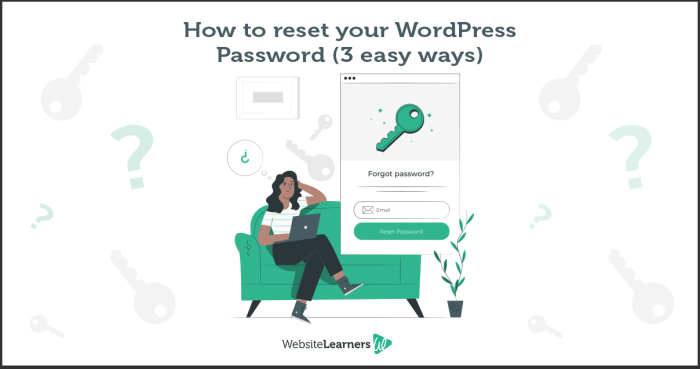
Password resets in WordPress, while generally straightforward, can sometimes encounter unexpected hurdles. These issues can range from simple typos to more complex plugin conflicts. Understanding the common problems and their solutions can significantly reduce frustration and expedite the process of regaining administrative access.Troubleshooting involves identifying the root cause of the problem, employing effective solutions, and, when necessary, seeking additional support.
This section will cover common issues and provide detailed steps for resolving them, enabling you to confidently navigate password reset challenges.
Incorrect Email Addresses
Incorrect email addresses are a frequent source of frustration during password resets. WordPress relies on the email address associated with the admin account to send reset instructions. If the email address is wrong or incomplete, the reset process fails.Verifying the accuracy of the email address is paramount. Double-check the address entered during WordPress installation or user account creation.
If the address is correct, the issue may lie in the email server settings, spam filters, or other factors interfering with email delivery. Consider reviewing your email provider’s settings to ensure that emails from WordPress are not being blocked.
Access Problems
Occasionally, users face access problems that impede the password reset process. This could stem from server-side issues, network connectivity problems, or even temporary account restrictions.First, ensure that the WordPress website is accessible from your network. Temporary server outages or network connectivity problems can prevent the password reset process from functioning correctly. If access to the website is fine, check if the admin account has any temporary restrictions or security measures in place.
Verify that your browser’s cache and cookies are not interfering with the reset process.
Plugin Conflicts
WordPress plugins can sometimes interfere with the built-in password reset functionality. Conflicting actions between plugins can lead to errors, preventing the password reset mechanism from working as intended.Identifying plugin conflicts requires a systematic approach. Disable all plugins one by one, observing if the password reset process works correctly with each plugin disabled. This step-by-step process helps isolate the problematic plugin.
Once the conflicting plugin is identified, you can either update it to a compatible version, find an alternative plugin, or remove it entirely.
Restoring Password Reset Functionality
If the password reset feature is completely broken, several steps can help restore its functionality. First, ensure that the WordPress core files and database are intact. If the core files are corrupted, reinstalling WordPress is a viable option. If the problem persists, contact WordPress support or a qualified developer to diagnose the underlying issue.Thoroughly reviewing the WordPress logs for any error messages can offer valuable clues about the source of the problem.
Analyzing these logs can often point to a specific plugin or configuration error causing the reset issue. Contacting WordPress support or a qualified developer is a valuable last resort if the issue remains unresolved.
Organizing Reset Procedures in a Table
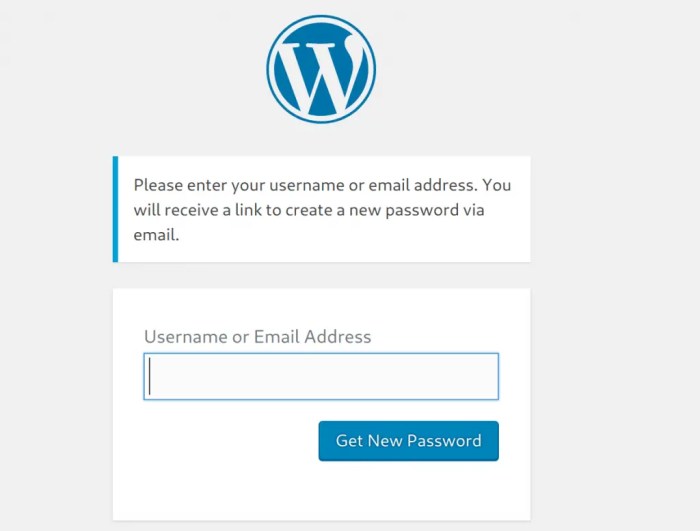
A well-organized table can be invaluable when comparing and contrasting different methods for resetting a WordPress admin password. This structured approach allows for quick identification of the pros and cons of each method, streamlining the decision-making process for administrators facing password recovery issues. The table below provides a comprehensive overview of various password reset techniques for WordPress.
Password Reset Methods Comparison
This table details the different approaches to resetting a WordPress admin password, outlining their strengths and weaknesses. A clear understanding of these methods helps administrators choose the most appropriate technique for their specific situation.
| Method Name | Description | Advantages | Disadvantages |
|---|---|---|---|
| WordPress Built-in Reset | Utilizes WordPress’s default password reset functionality, often triggered through an email link. | Simple and readily available for most users. Usually reliable if email address is correct and accessible. | Limited to cases where the user has access to the associated email address. Potentially less secure if the reset link is intercepted. |
| Password Reset Plugins | Utilizes third-party plugins designed specifically for password recovery. | Offers enhanced options and features, such as custom email templates or alternative recovery methods. Often more secure options compared to the built-in reset method, depending on the plugin. | Requires installation and configuration of a plugin. Potential for compatibility issues with existing themes or plugins. Security of the plugin itself needs consideration. |
| Manual Database Modification (Advanced) | Directly modifying the WordPress database to reset the password. | Can bypass limitations of the built-in system or plugins. | Requires advanced technical knowledge and understanding of database structure. High risk of data corruption if not performed correctly. Not recommended for non-technical users. |
| Contacting Web Host | Seeking assistance from the hosting provider to reset the password. | Useful when other methods fail, and hosting providers often have tools to recover access. | Potentially slow process depending on the provider’s response time. Less control over the process for the user. |
Illustrative Examples of Reset Scenarios
Password resets for WordPress administrators are crucial for maintaining site security and user access. Different situations demand different approaches, and understanding these scenarios is key to effective management. A robust password reset process is vital for handling various issues, from simple forgotten passwords to more complex compromised accounts.This section delves into practical examples of password reset procedures for various situations, outlining steps and considerations for each.
Understanding these scenarios allows administrators to create a streamlined and secure process for handling password resets.
Lost Password by Administrator
The most common password reset scenario involves an administrator forgetting their password. A secure and user-friendly process is essential to prevent downtime and ensure smooth operation.This scenario typically involves utilizing WordPress’s built-in password reset functionality. The user navigates to the WordPress login page and clicks the “Lost your password?” link. They enter their username, and WordPress sends a reset link to the registered email address.
The user clicks the link, creates a new password, and logs in. This process is straightforward for the user and secure for the system. This simple scenario demonstrates the effectiveness of WordPress’s built-in mechanisms for password resets.
Compromised Administrator Account
A compromised administrator account poses a significant security risk. Immediate action is required to mitigate the potential damage.In this scenario, the first step is to change the compromised user’s password immediately. A thorough review of recent activity and any suspicious login attempts is crucial. Next, consider activating two-factor authentication (2FA) for added security. This ensures that even if the password is compromised, unauthorized access is blocked.
Further investigation into the cause of the compromise (e.g., weak password, vulnerability in the system) may be necessary to prevent future incidents. A strong security posture should be prioritized to prevent reoccurrences.
Multiple Administrator Accounts
Managing multiple administrator accounts requires a structured approach to password resets. Consistency and efficiency are paramount.A table outlining procedures for each administrator account can be helpful.
| Administrator Account | Password Reset Method | Security Considerations |
|---|---|---|
| Admin1 | WordPress built-in reset | Verify email address accuracy |
| Admin2 | Plugin-based reset | Monitor login attempts for suspicious activity |
| Admin3 | Manual reset (advanced) | Document the reset procedure for future reference |
This structured approach allows for efficient management and minimizes the risk of errors during password resets for multiple accounts.
Securing Critical Administrator Accounts
Protecting critical administrator accounts demands heightened security measures. Ensuring their continued availability is crucial.Implementing strong password policies is essential. Using complex passwords and regularly changing them is a basic yet crucial step. Consider utilizing a password manager for secure password storage. Activating two-factor authentication (2FA) adds an extra layer of security, requiring a second verification method beyond a password.
Regular security audits and vulnerability assessments are crucial to ensure that these accounts remain secure and accessible when needed. This prioritization helps to prevent breaches and ensures smooth operation.
Closing Notes
In conclusion, resetting a WordPress admin password can be handled through various methods, each with its own set of advantages and disadvantages. From the built-in WordPress tools to plugins and manual database adjustments, this guide equips you with the knowledge to choose the most suitable solution for your specific needs. Prioritizing security and understanding the implications of each approach is key to maintaining a robust and secure WordPress environment.
Remember to always prioritize security when dealing with sensitive information like passwords.