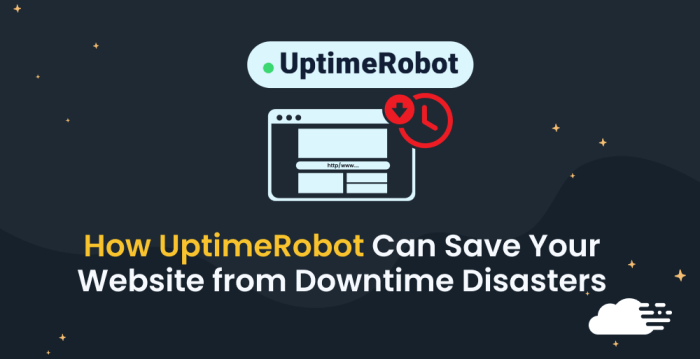How to add Uptime Robot sets the stage for this in-depth guide, helping you seamlessly integrate this crucial website monitoring tool into your WordPress setup. This step-by-step tutorial will walk you through the process, from creating an account to configuring alerts and monitoring your website’s performance. We’ll cover everything from basic account setup to advanced features, ensuring you have a comprehensive understanding of Uptime Robot’s capabilities.
This guide covers the essential steps for adding Uptime Robot, enabling you to proactively monitor your WordPress site’s availability and performance. From creating your Uptime Robot account to setting up the monitoring, we’ll guide you through every crucial step. Understanding Uptime Robot’s different monitoring types and alert options is key to maximizing its effectiveness.
Introduction to Uptime Robot
Uptime Robot is a powerful website and application monitoring service that ensures your online presence is always available and functioning as expected. It provides critical alerts and insights into the health of your digital assets, helping you maintain a seamless user experience. This detailed look at Uptime Robot will explore its functionality, benefits, and key features.Uptime Robot goes beyond simply checking if a website is online.
It delves into the nitty-gritty of performance, providing valuable data that allows proactive maintenance and issue resolution. This proactive approach minimizes downtime, keeps your users happy, and safeguards your business reputation.
Purpose and Functionality
Uptime Robot’s core function is to monitor the availability and performance of websites and applications. It does this by periodically checking the status of your online resources. This constant monitoring allows you to identify and address issues promptly, ensuring your users have a consistent and reliable experience.
Benefits of Using Uptime Robot
Utilizing Uptime Robot offers numerous advantages for businesses and individuals. It provides a proactive approach to website and application maintenance, reducing downtime and potential revenue loss. The early detection of issues allows for timely intervention, minimizing negative impacts on user experience. The detailed reports and alerts provide valuable insights into performance trends, allowing for data-driven decisions.
Types of Monitoring Offered
Uptime Robot offers various monitoring types to cater to different needs. These options include standard HTTP/HTTPS checks, which verify the availability of web pages, as well as more advanced checks for specific application functionality and performance. These different monitoring types ensure that various aspects of your online presence are covered, providing a comprehensive overview of your online resources’ health.
Key Features
Uptime Robot stands out due to its comprehensive suite of features. Its user-friendly interface simplifies the monitoring process, while the detailed reporting capabilities provide valuable insights into performance trends. Real-time alerts allow for immediate response to potential issues, minimizing the impact of downtime.
Feature Comparison Table
| Feature | Description | Example Use Case |
|---|---|---|
| Real-time Monitoring | Continuously checks website/application status | Ensuring a critical e-commerce site remains operational during peak hours. |
| Customizable Alerting | Sets up notifications for specific issues or thresholds | Receiving an email alert when a website’s loading time exceeds a certain limit. |
| Detailed Reporting | Provides insights into uptime trends and performance data | Analyzing the average website loading time over a week to identify performance bottlenecks. |
| Flexible Monitoring Options | Offers diverse monitoring types (HTTP/HTTPS, custom checks) | Monitoring a specific API endpoint to ensure its responsiveness. |
| Intuitive Interface | Easy-to-use platform for setting up and managing monitors | Quickly adding a new website to the monitoring dashboard for immediate tracking. |
Setting Up an Uptime Robot Account
Uptime Robot is a powerful tool for monitoring the availability and performance of your websites and applications. Setting up an account is straightforward and allows you to customize your monitoring strategy to fit your needs. This guide will walk you through the process of creating a new Uptime Robot account and adding your first monitoring target.Creating an account is the first step towards leveraging Uptime Robot’s capabilities.
Follow these steps to establish your presence and begin monitoring your digital assets.
Creating a New Uptime Robot Account
To get started with Uptime Robot, you need to create an account. Navigate to the Uptime Robot website and locate the “Sign Up” button. Click on it to begin the registration process.
- Visit the Uptime Robot website and locate the “Sign Up” button.
- Fill out the required information in the form, including your email address and desired password.
- Review the terms and conditions, and check the box to agree to them.
- Click the “Sign Up” button to finalize the account creation.
Adding a Website or Application
Once your account is created, you can start adding websites or applications for monitoring. This is a crucial step to ensure your digital assets are always operational.
- Log in to your Uptime Robot account.
- Click on the “Add Monitor” button. This button will usually be visible on the dashboard, facilitating the addition of monitoring targets.
- Enter the URL of the website or application you want to monitor. Ensure you enter the full URL, including the protocol (http or https).
- Choose a descriptive name for your monitor. This helps you identify the monitored target in the dashboard.
- Select the desired monitoring frequency. The frequency will determine how often Uptime Robot checks the target.
- Click the “Add Monitor” button to finalize the addition of your monitoring target.
Necessary Information for Adding a New Monitor
The information required to add a new monitor is straightforward and essential for proper functionality.
| Information | Description |
|---|---|
| URL | The complete address of the website or application you want to monitor. |
| Monitor Name | A descriptive name for the monitor, helping to distinguish it in your dashboard. |
| Monitoring Frequency | The frequency at which Uptime Robot will check the target. This ensures regular monitoring of the target’s status. |
Different Account Tiers and Features
Uptime Robot offers different account tiers, each with its own set of features. The chosen tier influences the monitoring capabilities and the number of monitors you can manage.
Adding uptime robot is a great way to monitor your website’s health. If you’re noticing your website traffic is going down, like I did recently ( my website traffic is going down ), it’s crucial to understand why. Monitoring your site’s uptime with a tool like uptime robot can help identify potential issues quickly. So, start by checking out how to add it to your site today!
- Free Tier: This tier allows for a limited number of monitors and basic monitoring features. It is suitable for individuals or small businesses that need basic uptime monitoring.
- Paid Tiers: These tiers provide increased monitoring capabilities, including more monitors, advanced monitoring options, and custom alerts.
- Custom Plans: For enterprises or organizations with specialized needs, Uptime Robot offers custom plans to cater to their specific requirements. These plans can include features like custom integrations, and advanced analytics to monitor complex systems.
Configuring Monitoring Settings
Uptime Robot empowers you to customize your monitoring settings to meet your specific needs and ensure optimal performance tracking. This section details how to adjust monitoring intervals, target specific user locations, configure alerts, and customize thresholds for various outage scenarios. Proper configuration ensures you receive timely notifications and can quickly address potential issues.Monitoring your website or application is critical for maintaining service availability and customer satisfaction.
Precise monitoring settings ensure you get the most comprehensive and relevant data, allowing you to proactively address any performance or downtime concerns.
Monitoring Intervals and Frequency
Choosing the right monitoring intervals is essential for maintaining a balance between comprehensive data collection and resource consumption. Too frequent checks might lead to unnecessary overhead, while infrequent checks can miss critical issues. A good balance is crucial. Uptime Robot allows you to adjust the monitoring interval from as little as 1 minute to as long as 24 hours.The ideal monitoring frequency depends on the application or website.
Adding Uptime Robot is a straightforward process, but optimizing your online presence for maximum visibility is crucial. Understanding how to leverage your ad campaigns effectively is key to boosting your online presence, which is why mastering 8 techniques that’ll double your Google AdWords conversion rate here is beneficial. Ultimately, a well-optimized website, coupled with a reliable uptime monitoring tool like Uptime Robot, is the best approach for ensuring your online presence remains stable and responsive.
For high-traffic or critical systems, shorter intervals might be preferable. A 5-minute interval is generally suitable for most websites and applications, providing sufficient data points without overwhelming the system. For less demanding applications, a 15-minute or even 30-minute interval might be sufficient.
Customizing Monitoring Locations
Targeting specific user locations ensures your monitoring accurately reflects performance from their perspective. Different geographic regions can experience varying levels of latency and network issues. This allows you to identify and address potential problems more efficiently. By monitoring in multiple locations, you can detect issues earlier and respond more quickly.Uptime Robot enables monitoring in various geographical regions, providing a comprehensive view of your application’s performance worldwide.
Selecting locations based on your user base ensures accurate representation of the user experience. For instance, if your user base is primarily in North America and Europe, focusing on monitoring locations in those regions is beneficial.
Configuring Alerts and Notifications
Defining alert and notification parameters is vital for proactive issue resolution. Timely notifications ensure you’re aware of any downtime or performance problems promptly. This empowers you to take corrective actions before the issue impacts your users.Uptime Robot provides various alert and notification options, allowing you to customize your notification preferences. You can set thresholds for different types of outages, such as temporary interruptions or extended periods of unavailability.
Notification Methods Comparison
| Notification Method | Description | Pros | Cons |
|---|---|---|---|
| Traditional email notifications. | Widely accessible, familiar to most users. | Can be easily missed or filtered in spam folders, especially for frequent alerts. | |
| SMS (Text Message) | Instant text message alerts. | High priority, immediate notification, often highly visible. | Cost can vary depending on your plan, potentially expensive for high-volume alerts. |
| Webhook | Triggers custom actions or scripts in other applications. | Integrates with other systems, powerful automation potential. | Requires technical setup and understanding of other systems. |
| Push Notifications | Instant alerts to mobile devices. | Immediate, convenient for mobile users. | Requires installation of a specific app. |
This table summarizes various notification methods available in Uptime Robot, allowing you to choose the best option based on your specific needs and preferences. The optimal choice depends on your team’s communication habits and the resources available.
Customizing Alert Thresholds
Customizing alert thresholds allows you to define specific criteria for triggering alerts. This allows you to fine-tune your monitoring and ensure you’re notified only about significant issues, while ignoring minor fluctuations. By tailoring thresholds to your specific application, you can focus on addressing critical problems.Different types of outages require different alert thresholds. For a temporary interruption of a few minutes, a lower threshold might be appropriate.
For prolonged outages, a higher threshold might be necessary. Uptime Robot offers configurable thresholds for various types of outages, such as a service being unavailable for a specified time or experiencing a performance degradation beyond a certain point. You can customize the thresholds for each monitoring target to meet your specific requirements.
Monitoring Website/Application Performance
Uptime Robot isn’t just about checking if your site is up; it’s a powerful tool for understanding its performance. This section dives into the various ways Uptime Robot can monitor not only the availability but also the speed and responsiveness of your website or application. By tracking key performance indicators (KPIs), you can proactively identify and address potential issues before they impact your users.
Performance Monitoring Methods, How to add uptime robot
Uptime Robot offers several methods to monitor website performance beyond simple uptime checks. These methods allow for a more comprehensive understanding of your application’s health and user experience. It goes beyond just seeing if your site is online, and digs into how fast it loads and how well it functions.
Types of Performance Checks
Uptime Robot performs various types of checks to gauge performance. These checks aren’t limited to simple availability; they delve into different aspects of the user experience.
Adding Uptime Robot is a straightforward process, but achieving the optimum link building speed is crucial for maximizing its effectiveness. Understanding how to strategically build links is essential for boosting website visibility and uptime. The right approach will ensure that Uptime Robot’s alerts are reaching you promptly and efficiently. Check out our guide on optimum link building speed for more insights on this.
Once you’ve mastered this, you’ll be well on your way to a smoothly running website with Uptime Robot as your vigilant monitor.
- Page Load Time Checks: These checks measure the time it takes for a specific page to fully load. This is a crucial metric as slow loading times can significantly impact user engagement and lead to lost conversions. Faster page loads generally lead to better user experience and improved search engine rankings.
- Resource Response Checks: These checks measure the response time of specific resources like images, CSS files, or JavaScript libraries. Identifying slow-loading resources is key to optimizing the overall website performance. Slow responses can often be isolated to a particular asset, rather than a complete site failure.
- Error Rate Checks: Uptime Robot monitors for errors during the loading process. These checks can pinpoint specific points of failure within the application or server. Tracking error rates helps you identify and resolve problems quickly, leading to a smoother user experience.
- Server Response Time Checks: This method examines how long it takes for the server to respond to requests. This is essential in understanding the backend responsiveness of your application. Slow server responses can result in frustrating delays and negatively impact user experience.
Monitoring Specific Pages or Resources
Uptime Robot allows for granular monitoring, enabling you to check specific pages or resources on your website. This targeted approach ensures you’re not just checking for general issues, but also for problems on specific pages or parts of your site that users might frequently access.
- Custom URLs: You can define specific URLs for monitoring, ensuring you track the performance of particular pages. This allows you to monitor a specific page, or a product page that may experience a spike in traffic and demand more resources.
- Custom Checks: These are tailored checks, providing flexibility to monitor aspects of your application that are critical to your business. This is particularly useful if you have a particular resource or service that requires specific testing conditions.
Performance Metrics
Uptime Robot tracks several performance metrics to provide a comprehensive picture of your website’s health.
- Page Load Time: The time it takes for a web page to fully load. This metric is crucial for user experience and search engine optimization.
- Response Time: The time taken for a server to respond to a request. This metric is a key factor in ensuring fast loading times.
- Error Rate: The percentage of requests that resulted in errors. A high error rate often indicates a problem that needs attention.
- Resource Loading Time: The time it takes to load individual resources like images or CSS files. Identifying slow-loading resources helps optimize overall performance.
Check Types and Impact
The following table illustrates various checks and their impact on website performance.
| Check Type | Impact on Website Performance |
|---|---|
| Page Load Time | Slow page load times can lead to high bounce rates and decreased user engagement. |
| Resource Response Time | Slow loading of images or scripts can impact the overall page load time and user experience. |
| Error Rate | High error rates indicate potential issues with the application or server, requiring immediate attention. |
| Server Response Time | Slow server response time can lead to delays and frustration for users. |
Troubleshooting Common Issues
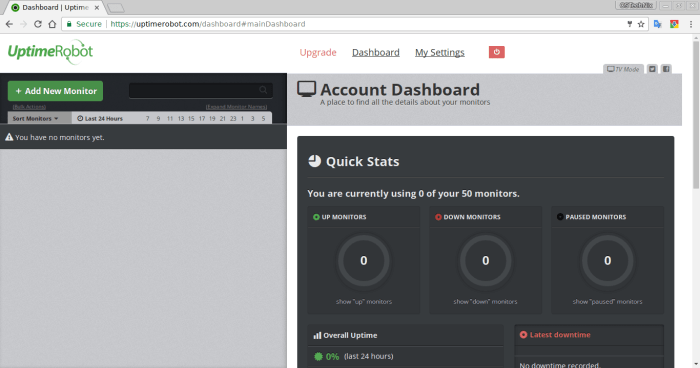
Setting up Uptime Robot correctly can sometimes present challenges. This section details common problems encountered and provides solutions to ensure your monitoring is accurate and reliable. Understanding these issues will save you time and frustration, ensuring your websites and applications are always running smoothly.Troubleshooting effectively involves identifying the root cause of a problem, not just the symptom. By understanding common pitfalls and their solutions, you’ll gain valuable insights into Uptime Robot’s monitoring mechanisms.
This, in turn, allows for proactive maintenance and prevents potential service disruptions.
Common Monitoring Setup Problems
Often, issues arise from misconfigurations during the initial setup of Uptime Robot. These problems are frequently related to incorrect URL entries, authentication issues, or inadequate monitoring frequency settings. Addressing these problems promptly ensures smooth monitoring from the start.
- Incorrect URL Entry: Ensure the website or application URL is entered precisely. Typos or incorrect formatting can prevent Uptime Robot from accessing the target. Double-check the URL for accuracy before saving the monitoring configuration.
- Authentication Problems: Some websites or applications require authentication. If Uptime Robot fails to access the resource, verify that the correct authentication credentials (usernames and passwords) are provided, if applicable.
- Monitoring Frequency Issues: Setting the monitoring frequency too high can lead to unnecessary resource consumption on the monitored server. Conversely, setting it too low might not detect critical issues quickly. Find a balance between resource optimization and timely detection of performance problems. Experiment with different intervals to find the optimal monitoring frequency for your specific needs.
Interpreting Uptime Robot Monitoring Reports
Uptime Robot provides detailed reports on the performance of your monitored resources. Understanding these reports is crucial for identifying and addressing issues.
- Status Codes: Pay close attention to the status codes reported. A common issue is receiving a “500 Internal Server Error” response, indicating an error on the server-side of the monitored resource. This necessitates investigation into the server’s configuration or application code.
- Response Times: Monitoring response times can reveal slowdowns or performance bottlenecks. Significant increases in response time can be indicative of issues such as server overload, network congestion, or application errors. Track these metrics over time to identify trends and pinpoint potential problems.
- Downtime Periods: Uptime Robot clearly marks periods of downtime for each monitored resource. These reports are crucial for identifying when a service is unavailable. Analyzing the patterns of downtime is key to understanding the root causes and implementing corrective measures.
Common Causes of Monitoring Failures
Failures in monitoring often stem from issues on the target server or application. These can include server outages, network connectivity problems, or issues within the monitored application. Identifying these causes is the first step toward resolving monitoring problems.
- Server Outages: If the server hosting the website or application is down, Uptime Robot will naturally report a failure. This necessitates checking server logs for errors and resolving the underlying server issues.
- Network Connectivity Problems: Temporary network outages or configuration errors on the network connecting the monitoring tool and the target resource can lead to intermittent monitoring failures. Ensure the network connection is stable and properly configured.
- Application Errors: Application-specific errors, such as database connection problems or coding errors, can also cause monitoring failures. Investigate application logs for specific error messages to diagnose and fix the issue.
Utilizing Uptime Robot Support Resources
Uptime Robot provides valuable support resources to help resolve monitoring problems. These resources can be instrumental in diagnosing and rectifying issues.
- Documentation: Thorough documentation on Uptime Robot’s features and functionalities is available online. Consult this resource to address common problems and understand advanced configurations.
- Support Forums: Engage with other Uptime Robot users in the support forums to discuss and share solutions to common issues. This can be a valuable resource for problem-solving.
- Contact Support: If you’re facing a complex problem, contact Uptime Robot’s support team directly for personalized assistance.
Advanced Uptime Robot Features
Uptime Robot, while excellent for basic website monitoring, unlocks a powerful suite of advanced features for users needing more sophisticated monitoring and automation. These features go beyond simple status checks, enabling deeper insights and more proactive management of online resources. This section will explore custom integrations, API keys, and scripting, revealing how these tools can enhance your monitoring capabilities.
Custom Integrations
Custom integrations allow Uptime Robot to interact with other systems and services. This flexibility extends monitoring beyond standard website checks to encompass broader infrastructure. For example, integrating with a cloud storage system allows Uptime Robot to monitor storage availability alongside website status. This significantly expands the scope of proactive alerts, enabling faster responses to potential issues.
- Enhanced Monitoring Scope: Custom integrations enable Uptime Robot to monitor various services and applications beyond webpages, providing a comprehensive view of your entire infrastructure.
- Proactive Alerting: By integrating with other systems, you can receive alerts about issues in those systems as well, improving response times and preventing significant outages.
- Integration with Third-Party Tools: Uptime Robot can be integrated with a wide array of third-party tools and services, allowing for the monitoring of various aspects of your digital infrastructure.
API Keys
API keys provide a programmatic interface for interacting with Uptime Robot. This allows for automation and integration with other tools and services. Automated tasks like creating new monitors, triggering alerts, and updating monitoring configurations become seamless. For example, you can create a script that automatically updates your monitoring parameters based on traffic patterns.
- Automation Capabilities: API keys empower you to automate tasks like creating, deleting, and modifying monitors, making Uptime Robot a part of your larger automation strategy.
- Integration with Other Platforms: This enables integration with other platforms and tools, like your own internal monitoring systems or CI/CD pipelines.
- Advanced Reporting and Analysis: Data retrieved via API keys can be used for more advanced reporting and analysis to identify trends and patterns in website performance.
Scripting
Uptime Robot’s API and scripting capabilities let you create custom monitoring workflows. This allows you to tailor monitoring to specific needs, automate responses, and analyze performance data. You can create scripts that trigger actions based on monitoring results, like sending alerts to specific channels or automatically adjusting server configurations.
“Custom integrations and API keys offer significant advantages for enhancing monitoring. They allow for proactive responses to issues, automation of tasks, and broader monitoring scope, leading to improved system stability and performance.”
Alternatives to Uptime Robot
Uptime Robot is a popular choice for monitoring website and application availability, but it’s not the only game in town. Several other tools offer similar functionality, each with its own strengths and weaknesses. Understanding the alternatives helps you make an informed decision based on your specific needs and budget.Beyond the basic uptime checks, these tools often provide a broader range of monitoring features, such as performance metrics, custom alerts, and detailed reporting.
Comparing these features against Uptime Robot allows for a more comprehensive evaluation of each tool’s capabilities.
Comparison of Key Features
A crucial aspect of selecting a monitoring tool is evaluating its key features. This comparison clarifies the functionalities offered by each tool and allows for a direct assessment. Understanding the unique strengths of each platform is key to finding the ideal solution.
| Feature | Uptime Robot | Pingdom | Monitorr | CloudWatch |
|---|---|---|---|---|
| Uptime Monitoring | Excellent, comprehensive uptime monitoring. | Robust uptime monitoring with detailed reports. | Comprehensive uptime monitoring with integrations. | Reliable uptime monitoring as part of a larger cloud platform. |
| Performance Monitoring | Basic performance monitoring (response time, etc.). | Extensive performance monitoring, including detailed analysis. | Advanced performance monitoring with customizable thresholds. | Deep performance monitoring with granular metrics. |
| Alerting System | Effective alerts, but may require manual configuration. | Powerful alerting system with flexible notification options. | Robust alerting system with customizable triggers. | Highly configurable alerting based on predefined metrics. |
| Integrations | Limited integrations, primarily with other web services. | Strong integrations with various web services and platforms. | Extensive integrations with a wide range of tools and services. | Integrates seamlessly with other AWS services. |
| Pricing | Various pricing tiers, starting with a free option. | Tiered pricing, often with a free trial. | Flexible pricing models, often with volume discounts. | Pricing tied to AWS usage and service tiers. |
Pros and Cons of Each Tool
Evaluating the pros and cons of each tool helps in making an informed decision.
- Pingdom: Pingdom is known for its comprehensive performance monitoring features, providing detailed insights into website responsiveness and user experience. However, its pricing can be steep for smaller operations compared to Uptime Robot.
- Monitorr: Monitorr stands out with its extensive integration options, enabling seamless monitoring across various platforms and services. Its robust alerting system is another notable advantage. However, this level of integration may come at a higher price point than Uptime Robot’s more basic offerings.
- CloudWatch: CloudWatch is a powerful tool for monitoring applications and services deployed within the Amazon Web Services (AWS) ecosystem. Its integration with other AWS services is seamless, but it’s not a general-purpose solution for monitoring external websites or applications.
Unique Aspects of Uptime Robot
Uptime Robot’s strength lies in its straightforward approach to uptime monitoring, making it easily accessible to users with limited technical expertise. Its user-friendly interface and affordable pricing models are attractive features for small businesses and individual website owners.
Cost and Pricing Models
The pricing models for these monitoring tools vary significantly. Uptime Robot offers a free tier, making it accessible to a broader audience, while other competitors have more complex tiered pricing models. Understand the features included in each price tier to ensure the selected option meets your needs. Compare the cost of additional features or integrations with the total cost of the chosen solution.
Uptime Robot Best Practices: How To Add Uptime Robot
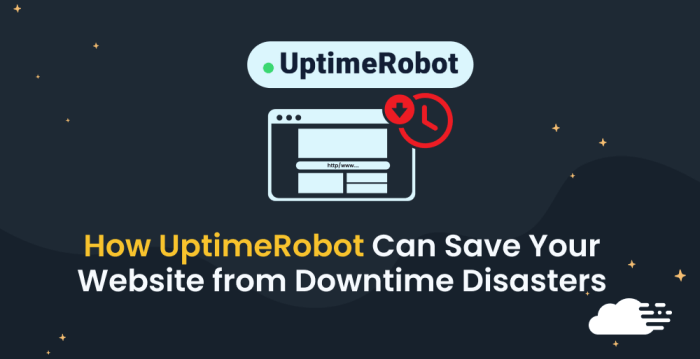
Optimizing your Uptime Robot setup for maximum effectiveness involves more than just setting up monitors. Understanding best practices ensures that your monitoring system is proactive, comprehensive, and ultimately, valuable in preventing and addressing issues. This section details strategies for leveraging Uptime Robot to its fullest potential, ensuring your website or application remains accessible and responsive.
Optimal Monitor Setup
Effective Uptime Robot monitoring hinges on a well-structured setup. Creating distinct monitors for critical components, rather than lumping everything together, allows for pinpoint identification of problems. For example, separate monitors for the web server, database, and API are preferable to a single monitor encompassing all three. This granular approach makes troubleshooting far easier. Using descriptive names for your monitors is crucial.
Instead of “Monitor 1,” name it “Frontend Load Balancer.” Clear naming conventions enhance your ability to quickly understand the monitor’s purpose and identify potential issues.
Improving Monitoring Coverage
Expanding your monitoring coverage is essential for comprehensive performance evaluation. This involves monitoring not just your website’s homepage, but also crucial internal pages and API endpoints. Consider using multiple check types, such as HTTP, HTTPS, and TCP, to cover different aspects of your application. By monitoring the responsiveness of key elements, you can identify bottlenecks and performance degradation early.
Proactive Outage Prevention
Proactive measures are critical in preventing outages. Uptime Robot’s alerts provide an early warning system. Configure alerts for specific thresholds (e.g., response time exceeding a certain limit). This allows you to address potential issues before they escalate into widespread outages. Regularly review your monitors and adjust thresholds as needed to ensure optimal sensitivity.
This proactive approach can prevent significant downtime and customer frustration.
Proactive Maintenance with Uptime Robot
Uptime Robot facilitates proactive maintenance by allowing you to schedule maintenance windows. This is a crucial feature for planned downtime, such as software updates or server maintenance. Clearly communicating these planned interruptions to your users minimizes potential confusion or panic. By scheduling maintenance periods through Uptime Robot, you can effectively minimize disruption to service.
Key Uptime Monitoring Best Practices
- Establish Clear Monitor Naming Conventions: Use descriptive names to easily identify the purpose of each monitor. This significantly aids in troubleshooting.
- Prioritize Critical Components: Create individual monitors for essential components (e.g., web server, database, API) for precise issue detection.
- Expand Monitoring Coverage: Monitor not just the homepage but also internal pages and API endpoints for a more comprehensive view of application performance.
- Employ Diverse Check Types: Utilize different check types (HTTP, HTTPS, TCP) to cover various aspects of your application and ensure all critical functionalities are monitored.
- Configure Robust Alerting: Set up alerts for specific thresholds (e.g., response time, error rates) to proactively identify and address potential issues before they escalate.
- Regularly Review and Adjust Monitors: Periodically review your monitors and adjust thresholds to maintain optimal sensitivity and ensure effectiveness.
- Utilize Maintenance Windows: Plan and schedule maintenance windows through Uptime Robot to minimize disruption during updates or server work.
Ultimate Conclusion
In conclusion, adding Uptime Robot to your WordPress site is a crucial step towards ensuring optimal performance and availability. By following the detailed steps Artikeld in this guide, you’ll be well-equipped to monitor your website’s health and proactively address any issues. This guide equips you with the knowledge to make the most of Uptime Robot’s robust features and keep your website running smoothly.