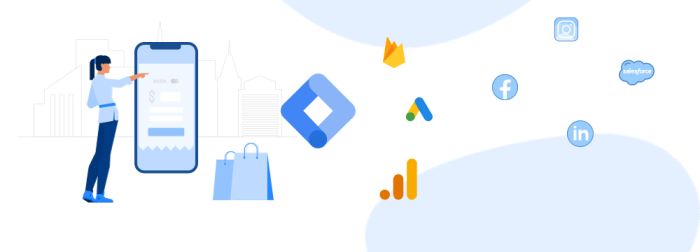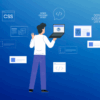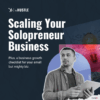Google tag manager gtm an easy guide for newbies – Google Tag Manager GTM: An easy guide for newbies dives deep into the world of website tag management. We’ll explore the benefits of using GTM, walk through setting up your account, and implement essential tags like Google Analytics and Facebook Pixel. From basic concepts to advanced features, this guide will empower you to effectively manage tags and enhance your website’s performance, all in a clear and concise manner.
This comprehensive guide will walk you through the process of setting up a Google Tag Manager account and container, implementing common tags, and understanding the significance of triggers and variables. We’ll cover everything from basic tag implementation to advanced features, troubleshooting common issues, and best practices. The step-by-step instructions and real-world examples will help you master GTM quickly and confidently.
Introduction to Google Tag Manager (GTM)
Google Tag Manager (GTM) is a free tag management system that simplifies the process of adding and managing tracking codes and tags on your website. Instead of directly editing your website’s code, GTM allows you to configure tags, triggers, and variables in a centralized interface. This approach significantly reduces the risk of errors, improves efficiency, and makes updates much easier.GTM streamlines website tag management by acting as a single source of truth for all tracking codes.
This central repository facilitates faster implementation, easier updates, and reduced risk of errors when dealing with multiple tags from various sources. It provides a platform to manage all your tags in one place, avoiding the need to directly modify your website’s code every time you need to add or update a tag.
What is Google Tag Manager?
Google Tag Manager is a web-based platform that lets you manage tags on your website without needing to edit the website’s code directly. It’s a powerful tool for tracking website activity, improving marketing efforts, and gaining valuable insights into user behavior. Think of it as a centralized control panel for all your website tags.
Looking for a simple guide to Google Tag Manager (GTM)? This newbie-friendly guide breaks down the basics, making it easy to understand. Knowing how to effectively use GTM is key to tracking website data and understanding your audience. This knowledge can help you expand your business into new markets, like those explored in this insightful article on grow business expanding new markets.
Ultimately, mastering GTM will help you track success and grow your business further.
Benefits of Using GTM
Using GTM offers several key advantages for website tag management:
- Simplified Tag Management: GTM allows you to manage all your tags in a single, centralized location, reducing the risk of errors associated with manually editing code. This streamlined approach improves efficiency and reduces the chance of introducing conflicts.
- Improved Website Performance: By separating tag management from website code, GTM minimizes the impact on your website’s performance. This is crucial for maintaining a smooth and fast user experience.
- Enhanced Collaboration: GTM provides a collaborative environment where multiple users can manage tags without disrupting each other’s work. This facilitates team-based website management.
- Reduced Development Time: Adding or updating tags becomes significantly faster with GTM. You no longer need to wait for developers to implement changes, enabling quicker adjustments to your tracking and marketing strategies.
Basic Concepts: Tags, Triggers, and Variables
Understanding the core components of GTM is essential for effective use. These components work together to track and manage website interactions.
- Tags: These are the tracking codes or snippets of code that collect data from your website. Examples include Google Analytics, Facebook Pixel, and AdWords conversion tracking. Tags are essentially the instructions to collect data.
- Triggers: These are the conditions that determine when a tag should fire. For instance, a trigger might be set to fire when a user clicks a button or when a specific page loads. They are the “when” part of the process.
- Variables: These are pieces of information that can be used to personalize the tags or control when they fire. Variables can include page title, user location, or other website-specific information. They provide the “what” and “who” for the tags.
Setting Up a GTM Account
Setting up a GTM account is straightforward:
- Create a new account: Sign up for a Google Tag Manager account. This is typically done through your existing Google account.
- Create a new container: A container is a specific configuration for a particular website. You’ll create one for your website.
- Add tags: Select the tags you want to implement. Each tag needs to be properly configured to track the specific data you need.
- Set up triggers: Determine the events that should trigger each tag to fire.
- Preview and deploy: Review your setup to ensure everything functions correctly before deploying the changes to your website.
Manual Tag Implementation vs. GTM
A comparison highlights the advantages of using GTM:
| Feature | Manual Tag Implementation | GTM |
|---|---|---|
| Implementation | Directly edit website code. | Configure tags, triggers, and variables in a separate interface. |
| Updates | Requires code changes and potentially website downtime. | Easy updates and configuration without website code changes. |
| Complexity | Can be complex and error-prone, especially with multiple tags. | Centralized and user-friendly interface, reducing complexity. |
| Collaboration | Difficult to collaborate on tag management. | Facilitates collaboration among team members. |
| Security | Potential for security breaches if code is not handled correctly. | Centralized management reduces security risks. |
GTM provides a more efficient and secure method for managing website tags.
Setting Up a GTM Account and Container
Getting started with Google Tag Manager (GTM) involves setting up a robust account and container. This crucial initial step ensures proper tracking and management of tags on your website. A well-configured GTM container is the foundation for accurate data collection and analysis.A well-structured GTM account and container are essential for managing your website’s tags effectively. This process involves creating an account, setting up a container, and configuring its settings to match your specific tracking needs.
Understanding these steps will help you maximize the potential of GTM.
Creating a GTM Account
To begin, navigate to the Google Tag Manager website. If you already have a Google account, you can log in directly. If not, create a new account. Ensure you select the correct account associated with your website or domain. This step is critical for associating your GTM container with the correct domain or property.
Creating a GTM Container
Once you’ve logged into your Google Tag Manager account, you’ll need to create a new container. This container will hold your tags, configurations, and tracking settings.
- Select “Create container” from the navigation menu.
- Choose the website or domain you want to track. This is vital for associating the correct container with your website.
- Name your container descriptively. For example, if it’s for your e-commerce site, name it “Ecommerce-Tracking.” Clear and consistent naming conventions are important for organizational purposes.
- Select the correct website URL or domain, ensuring accuracy.
- Click “Create Container.”
Configuring Container Settings
The container’s settings play a critical role in how GTM functions. Careful configuration ensures that tags fire correctly and data is collected accurately.
- Workspace Structure: Organize your workspace effectively. This involves creating folders and subfolders to group related tags. This improves readability and maintainability.
- Default Settings: Review the default settings. These can be modified to align with your tracking needs. Understand the impact of these settings on your tracking implementation.
- Preview Mode: Utilize the preview mode to test tags and configurations before deploying them to production. This crucial step allows for thorough testing and debugging before making changes to live websites.
- Container Versions: Understand how container versions work. Having backups and rollback options are vital in case of issues.
Choosing the Correct Container Settings
Selecting the correct settings is crucial for proper functionality. The right settings ensure tags fire at the intended points on your website. This, in turn, results in accurate data collection.
Naming Containers and Workspace Structures
Consistent naming conventions and a logical workspace structure are essential for maintaining and managing your GTM container. This approach improves readability and makes it easier to locate and modify specific tags.
- Use clear and concise names. Avoid abbreviations or overly technical terms. For example, instead of “ecomm-tags,” use “Ecommerce Tags.”
- Create logical folders. Group similar tags together. This helps you find specific tags more easily. For example, create folders for “Marketing Tags,” “Ecommerce Tags,” and “Analytics Tags.”
Security Considerations
Securing your GTM account is paramount. Implement robust security measures to prevent unauthorized access and maintain data integrity.
- Strong Passwords: Use strong, unique passwords for your GTM account.
- Two-Factor Authentication (2FA): Enable 2FA for added security.
- Regular Account Reviews: Regularly review your account access permissions.
Implementing Basic Tags
Welcome to the next leg of your GTM journey! Now that you’ve got your GTM account and container set up, it’s time to add the essential tags that will allow you to track your website’s performance and user behavior. This section dives into the practical implementation of common tags, highlighting the crucial steps involved and potential pitfalls to avoid.Implementing tags is the core of GTM’s functionality.
Each tag represents a specific tracking mechanism, from website analytics to social media engagement. Mastering this process is key to unlocking the full potential of GTM and understanding your website’s performance.
Adding Google Analytics
Google Analytics is a fundamental tool for website analysis. Adding it to your GTM container allows you to track crucial metrics like page views, user sessions, and conversions. This detailed configuration will ensure accurate and reliable data collection.
- Select the “Tags” Tab: Within your GTM container, navigate to the “Tags” tab to begin the process.
- Create a New Tag: Click the “+” button to create a new tag. Select the “Google Analytics” tag type.
- Configure the Tag: Fill in the required fields. Crucially, specify the correct tracking ID obtained from your Google Analytics account. Also, select the appropriate “Trigger” for when this tag fires. This might be “All Pages” or a specific event.
- Save the Tag: Once configured, save the tag. Ensure that the tag is correctly associated with the correct trigger.
Adding Facebook Pixel, Google tag manager gtm an easy guide for newbies
The Facebook Pixel tracks user interactions on your website, enabling targeted advertising campaigns on Facebook and Instagram.
So, you’re diving into Google Tag Manager (GTM)? It’s a game-changer for tracking website activity, and I’ve got a simple guide for newbies. Learning the basics is straightforward, and once you grasp the fundamentals, you’ll be able to effectively track your website’s performance. But with recent changes to Google Ads, like the news about accelerated delivery being slightly adjusted, google ads puts the brakes on accelerated delivery , it’s crucial to stay updated on the latest developments.
This GTM guide will help you manage those changes and adapt your strategies for maximum effectiveness.
- Select the “Tags” Tab: Within your GTM container, navigate to the “Tags” tab.
- Create a New Tag: Click the “+” button to create a new tag. Select the “Custom HTML” tag type (not a Facebook Pixel tag type in GTM). This approach gives you maximum flexibility in configuring the pixel.
- Configure the Tag: Paste the Facebook Pixel code provided by Facebook into the custom HTML field. Ensure that the code correctly integrates with your website’s structure.
- Save the Tag: Save the tag and verify its functionality by testing it in your GTM preview mode.
Adding Other Tags (Example: Hotjar)
Hotjar is a popular tool for user behavior analysis. Adding a Hotjar tag is similar to other tag implementations.
- Select the “Tags” Tab: Navigate to the “Tags” tab in your GTM container.
- Create a New Tag: Click the “+” button to create a new tag. Select the “Custom HTML” tag type if the Hotjar tag is in this format.
- Configure the Tag: Paste the Hotjar snippet into the custom HTML field, ensuring that it is correctly configured for your Hotjar account.
- Save the Tag: Save the tag and thoroughly test it in the GTM preview mode.
Firing Conditions and Parameters
Tag firing conditions determine when a tag is executed. Parameters customize the tag’s behavior.
- Trigger Selection: Choose the appropriate trigger for each tag. Triggers define when the tag should fire, such as on a specific page view, form submission, or button click.
- Parameter Configuration: Customize tag parameters based on the tracking needs. Adjust values or variables to tailor the tag’s data collection.
Troubleshooting
Common issues include incorrect tracking IDs or mismatched trigger configurations.
- Verify Tracking IDs: Ensure that all tracking IDs (Google Analytics, Facebook Pixel, etc.) are accurate and correctly entered.
- Review Trigger Settings: Carefully review trigger configurations to ensure that they match the intended events on your website.
- Utilize Preview Mode: Regularly test tags in GTM preview mode to identify and fix any implementation issues.
Defining Triggers
Triggers in Google Tag Manager (GTM) are the crucial mechanisms that dictate when a tag should fire. They act as the decision-makers, ensuring that tags are activated only when specific user actions or website events occur. Understanding trigger types and their configuration is essential for implementing effective tracking and analysis. Without properly defined triggers, your tags might fire unnecessarily, leading to inaccurate data and wasted resources.Defining triggers in GTM is vital because they control the precise moments when your tags execute.
This precision is critical for accurate data collection. For example, you might want a tag to fire only when a user completes a purchase, not on every page view. Triggers ensure your data reflects genuine user interactions, not just general website activity.
Trigger Types
Defining the right trigger type is crucial for ensuring that tags fire only when needed. This prevents unnecessary tag firings, which can lead to inaccurate data and wasted resources. Different trigger types respond to different user actions and website events.
- Page Views: This trigger type fires whenever a new page is loaded. It’s fundamental for tracking page views and overall website traffic. Configuration involves specifying the page URLs or patterns that should trigger the tag. For instance, you could set a trigger to fire for all pages under the ‘/products/’ path. This is essential for gathering data about which pages users visit.
This ensures that your tags are activated when the user navigates to different pages, helping you understand website traffic patterns and user journeys.
- Events: This trigger type fires in response to custom events, allowing you to track user interactions beyond standard page loads. An example is tracking when a user clicks a specific button. The configuration involves defining the event name and its corresponding parameters. For example, a trigger could fire when the user clicks a “Buy Now” button.
By specifying the event name, you can precisely track specific actions taken by users, which provides valuable insight into user behavior and helps refine website design.
- Form Submissions: This trigger type is vital for tracking user interactions with forms. It fires when a form is submitted. Configuration involves specifying the form’s ID or selector, and potentially, the required form fields to ensure accuracy in the data collected. This is especially useful for e-commerce sites, lead generation forms, and other applications where user interactions with forms are critical.
For example, a form submission trigger can be used to record the successful submission of a contact form, which is valuable for measuring conversion rates and understanding user interactions with forms.
Trigger Configuration
Trigger configuration is the key to accurate data collection in GTM. Different trigger types have distinct configuration requirements. The correct configuration is essential for obtaining meaningful data and avoiding inaccurate results. The configuration process for various trigger types differs slightly, but the underlying principle is to define the specific conditions that must be met for the trigger to fire.
- Page View Triggers: Specify the page URLs or patterns that should trigger the tag. Use regular expressions for complex matching. Examples include matching all pages within a specific section of your website.
- Event Triggers: Define the event name and any associated parameters. Use event labels to segment different types of events. For instance, you might track events with names like “buttonClick” or “videoPlay,” and parameters like “buttonId” or “videoName.” This level of detail allows for precise tracking and reporting.
- Form Submission Triggers: Specify the form’s ID or selector. This ensures that the trigger only fires when the specific form is submitted. Consider using selectors to target the form element. This will ensure that your form submission trigger fires accurately, only when the correct form is submitted.
Testing and Validation
Thorough testing is crucial for ensuring accurate trigger configurations. Without proper testing, your data may be inaccurate, leading to flawed insights. Testing and validating your triggers ensures that your data is reliable and actionable. It’s crucial to use the Preview and Debug mode in GTM to check if triggers fire correctly under various conditions.
- Preview Mode: Use the Preview mode to simulate user interactions and observe when triggers fire. This allows for a visual representation of trigger behavior.
- Debug Mode: The Debug mode provides detailed information about trigger firings, including parameters and the conditions that caused them to fire. Use this to pinpoint any issues or misconfigurations.
Advanced GTM Features: Google Tag Manager Gtm An Easy Guide For Newbies
Google Tag Manager (GTM) goes beyond basic tags and triggers. Advanced features unlock more sophisticated tracking and analysis capabilities, allowing you to fine-tune your data collection and tailor your website’s functionality. This section delves into custom tags, JavaScript integration, code snippets, A/B testing, and other powerful tools available within GTM.Advanced GTM features enable more complex implementations and provide greater control over how data is collected and analyzed.
By mastering these features, you can build more intricate tracking systems, personalize user experiences, and gain deeper insights into your website’s performance.
Custom HTML Tags
Custom HTML tags allow you to inject arbitrary HTML code into your website. This flexibility is crucial for integrating third-party services or implementing specific design requirements. Use them judiciously, as excessive use can lead to performance issues and code complexity.
Custom JavaScript Tags
Custom JavaScript tags are powerful tools for executing dynamic actions within GTM. They offer significant flexibility and enable advanced tracking logic. Their primary advantage lies in their ability to interact directly with the website’s JavaScript environment.
Implementing Custom Code Snippets
Implementing custom code snippets in GTM involves embedding your code within the JavaScript tag. This is a powerful way to execute tailored logic, especially useful for complex tracking requirements. The key advantage of custom code snippets is the ability to manipulate data before it’s sent to the tracking platform. For example, you could dynamically calculate values, filter data, or execute specific actions based on certain conditions.
Using GTM for A/B Testing
GTM integrates seamlessly with A/B testing tools. This allows you to test different variations of your website’s elements (e.g., buttons, calls-to-action, or page layouts) to optimize conversions. This integration enables rapid testing of different designs and user interfaces, enabling data-driven decisions about website optimization.
Common Advanced Features
Implementing advanced GTM features requires a clear understanding of their functionalities and implications. A comprehensive list includes:
- Custom HTML Tags: Allows embedding arbitrary HTML, critical for integrating third-party services or custom design elements.
- Custom JavaScript Tags: Provides dynamic actions, enabling complex tracking logic and interactions with the website’s JavaScript environment. Example: Using JavaScript to modify a variable before sending it to Google Analytics.
- Custom Variables: Facilitates storing and retrieving data from various sources, including user information, page content, or external APIs.
- Data Layer Integration: A critical component for passing data to tags, enabling dynamic data collection and processing.
- A/B Testing Integration: Enables testing different website elements (e.g., button colors) and measuring their impact on user engagement.
- Triggers: A crucial component for implementing custom logic based on user interactions or website events. Example: Firing a tag only when a specific button is clicked.
- Advanced Variable Types: Include variables that pull data from external APIs or calculate dynamic values, which allows for more advanced analysis.
- Data Layer Implementation: Crucial for passing data from the website to GTM, enabling dynamic data collection and processing. This facilitates dynamic tagging and analysis, ensuring that tags fire only when specific events occur.
Troubleshooting Common Issues
Navigating the complexities of Google Tag Manager (GTM) can sometimes feel like solving a puzzle. Unexpected tag behavior, stubborn firing issues, and seemingly insurmountable conflicts are common challenges. This section will equip you with the knowledge and strategies to effectively troubleshoot these problems and ensure your tags are functioning as intended. Understanding the potential pitfalls and their resolutions is key to a smooth GTM implementation.Troubleshooting GTM is a process of systematic investigation.
First, identify the symptoms – is a tag not firing, firing too frequently, or firing in the wrong context? Then, focus on the specific area of concern – tags, triggers, or container configuration. This structured approach significantly increases your chances of pinpointing the root cause and implementing an effective solution.
Common Tag Firing Issues
Identifying why a tag isn’t firing requires a methodical approach. Start by verifying that the tag is configured correctly within the GTM container. Double-check the tag’s settings, ensuring the correct firing parameters are specified. Verify the data layer is correctly populated with the required values if the tag relies on data layer variables. Ensure that the tag’s associated trigger is correctly configured and that it’s actually firing when expected.
If all of these checks are in order, then investigate potential conflicts with other tags.
Learning Google Tag Manager (GTM) can be surprisingly straightforward, and this guide is perfect for beginners. While some brands, like The North Face, seem to be struggling with SEO tactics (check out their recent ill-fated attempt here ), a solid understanding of GTM can help you implement tracking effectively. So, if you’re looking to enhance your website’s analytics, this guide is your starting point.
Troubleshooting Tag Firing Issues: A Step-by-Step Guide
- Verify Tag Configuration: Carefully review the tag’s settings, including the tag type, the destination URL, and the firing parameters. Ensure that all required fields are populated accurately and that the syntax is correct. Check for typos or incorrect values that might be causing the issue.
- Inspect the Data Layer: If the tag relies on data layer variables, meticulously inspect the data layer to confirm that the data is being populated correctly and in the expected format. Use the preview mode to verify the values are available when the tag should fire. Review the data layer’s content to confirm that the data is available in the correct format and at the correct time.
- Check Trigger Configuration: Verify that the trigger is correctly configured to fire under the desired conditions. Ensure that the trigger’s conditions are aligned with the expected user actions or events that should cause the tag to fire. If the trigger isn’t firing, try using the preview mode to pinpoint the precise point of failure.
- Examine the Preview Mode: Leverage the preview mode to thoroughly test the tag and trigger combinations in real-time. This is crucial for detecting any misconfigurations or inconsistencies in the tag and trigger interactions. The preview mode allows for simulating user interactions to verify the tag’s firing behavior under different scenarios.
- Investigate Tag Conflicts: If a tag isn’t firing as expected, consider the possibility of conflicts with other tags. Review the firing order and dependencies of all tags to identify potential overlaps or incompatibilities. Examine the firing order and timing of other tags to see if there’s a conflict.
Identifying and Resolving Tag Conflicts
Tag conflicts arise when multiple tags attempt to execute simultaneously, potentially leading to errors or incorrect data. Review the tag firing order to determine if there’s an overlap or dependency issue. Carefully examine the triggers and their firing conditions to ensure that they don’t interfere with each other. Use the GTM preview mode to isolate the problem tags and test each one individually.
Consider adding delays or altering firing sequences to resolve the conflict if necessary. Utilize the Debugger in the GTM interface to investigate the firing order of all tags. Understanding the interaction of all tags within your GTM container is crucial to prevent conflicts.
Best Practices and Tips
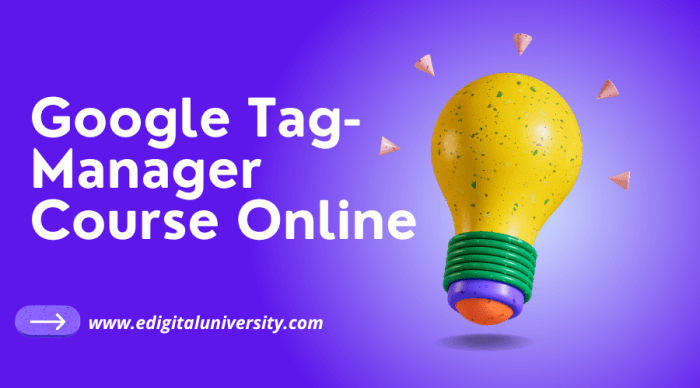
Google Tag Manager (GTM) is a powerful tool, but its effectiveness hinges on proper implementation and ongoing maintenance. Following best practices ensures optimal performance and prevents issues down the line. A well-maintained GTM account translates to smoother tag management and accurate data collection.Implementing GTM correctly is crucial for data accuracy and avoiding errors. A solid understanding of best practices helps ensure that tags are correctly configured and that data is collected and analyzed effectively.
This section will Artikel best practices for a smooth GTM experience, covering maintenance, optimization, updates, and documentation.
Best Practices for GTM Implementation
Proper GTM implementation involves a structured approach to ensure accurate tag deployment and data collection. This includes careful consideration of tag types, trigger conditions, and data layers.
- Use Clear and Descriptive Tag Names: Employ meaningful names that clearly indicate the purpose of each tag, facilitating easy identification and understanding. This is essential for team collaboration and troubleshooting. For example, instead of “Tag 1,” use “Google Analytics Tracking.”
- Prioritize Modular Tag Design: Create reusable components for tags to reduce redundancy and ensure consistency. This approach makes changes simpler and prevents errors during updates.
- Organize Tags into Logical Groups: Group tags related to similar functions. This improves readability and allows for targeted adjustments when needed. For instance, group all tags related to e-commerce events together.
Maintaining a Well-Organized GTM Account
A well-maintained GTM account is essential for smooth operations and reliable data. A systematic approach ensures efficient management and minimizes errors.
- Regularly Review and Audit Tags: Periodically review each tag to ensure its continued relevance and functionality. Check for unused or outdated tags and remove them to maintain a clean and efficient GTM container. This minimizes potential conflicts.
- Version Control for Changes: Employ version control systems to track modifications and revert to previous states if necessary. This is crucial for managing updates and maintaining a stable environment. This prevents accidental loss of configurations.
- Thorough Documentation: Document all tags, triggers, and configurations in detail, including their purpose, setup, and any dependencies. This documentation is invaluable for onboarding new team members and for troubleshooting issues. This ensures clarity and reduces confusion.
Optimizing GTM Performance and Efficiency
Efficient GTM implementation leads to smooth performance and avoids unnecessary bottlenecks. These strategies help to streamline processes.
- Minimize the Number of Tags and Triggers: Keep the number of tags and triggers to a minimum. This will improve performance and reduce potential conflicts.
- Use Data Layer for Data Management: Leverage the data layer effectively to structure data and reduce unnecessary tag interactions. A well-structured data layer reduces tag redundancy and enhances performance.
- Employ Advanced Trigger Logic: Implement complex trigger conditions where needed. Advanced triggers enable granular control over when tags fire. This ensures that tags are activated only when required, preventing unwanted data collection.
Importance of Regular GTM Updates and Maintenance
Regular updates and maintenance are crucial to ensure GTM’s continued performance and data integrity. Keeping your GTM container up-to-date is essential for preventing compatibility issues and enhancing overall efficiency.
- Stay Updated with GTM Features: Google frequently updates GTM with new features and enhancements. Staying current with these changes allows you to leverage improved functionalities and enhance your implementation.
- Address Bug Fixes Promptly: Keeping GTM up-to-date addresses bug fixes released by Google. This ensures that you’re using a stable and reliable version, reducing the risk of errors and malfunctions.
- Regularly Check for Conflicts: Review your GTM container for any potential conflicts between tags or triggers. Regular checks prevent issues during data collection and analysis.
Importance of Documentation and Version Control
Proper documentation and version control are crucial for managing a GTM account effectively. This strategy minimizes errors, promotes transparency, and ensures future maintainability.
- Detailed Documentation Practices: Document every tag, trigger, and configuration with precise details. This facilitates understanding and quick troubleshooting.
- Version Control for GTM Changes: Implement a version control system to track all changes made to the GTM container. This allows for easy rollback if needed.
- Collaboration and Transparency: Maintain transparent communication among team members regarding GTM updates and modifications. This ensures everyone is informed and up-to-date.
Real-world Examples and Case Studies
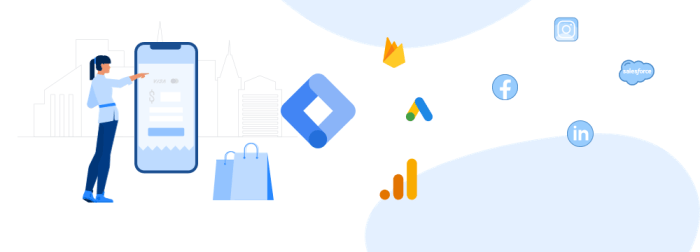
Google Tag Manager (GTM) is a powerful tool, and its effectiveness shines brightest when applied to real-world scenarios. Understanding how different businesses leverage GTM to achieve specific goals provides valuable insight into its practical applications. This section will explore various use cases, showcasing how GTM integrates seamlessly into diverse business operations.
E-commerce Implementations
E-commerce platforms heavily rely on accurate tracking and data analysis. GTM empowers e-commerce businesses to monitor crucial metrics like conversion rates, bounce rates, and product performance. For instance, a retailer might use GTM to track the specific paths customers take through their website, identifying drop-off points in the checkout process. This data helps pinpoint areas needing improvement, potentially leading to increased sales.
Another example involves dynamically adjusting product pricing based on real-time demand, a strategy often supported by data gathered via GTM. Furthermore, GTM allows for personalized promotions and targeted advertising campaigns.
Marketing Campaign Tracking
GTM is a cornerstone for robust marketing campaign tracking. By implementing tags to track campaign-specific events, businesses gain a detailed understanding of campaign performance. This includes tracking clicks on social media ads, email open rates, and form submissions related to specific campaigns. Real-time data allows for swift adjustments to marketing strategies. For example, if a particular social media ad isn’t performing well, marketers can quickly identify the issue and optimize the campaign, all thanks to GTM.
Further, GTM helps in segmenting users based on campaign engagement, facilitating targeted retargeting efforts.
Website Analytics Enhancement
GTM significantly enhances website analytics by providing a centralized platform for tracking various events. Instead of relying on numerous individual tags, GTM consolidates them into a single container, streamlining data collection and analysis. This centralized approach improves data accuracy and allows for comprehensive reporting. For example, a website owner can use GTM to track the number of times a specific page is visited, providing insights into user engagement.
This detailed understanding allows for more informed decisions regarding website optimization and content strategy.
Comparison with Other Tag Management Systems
| Feature | Google Tag Manager | Adobe Experience Platform | Tealium IQ |
|---|---|---|---|
| Ease of Use | High, intuitive interface | Steeper learning curve, complex setup | User-friendly interface |
| Pricing | Free for basic usage, paid plans for advanced features | Generally expensive, tiered pricing | Subscription-based, various pricing tiers |
| Scalability | Excellent scalability for growing websites | Scalable, designed for enterprise-level needs | Good scalability, caters to medium-to-large businesses |
| Integration with Platforms | Extensive integration with popular platforms | Excellent integration with Adobe products | Solid integration with various platforms |
This table highlights key differences between GTM and other prominent tag management systems, considering ease of use, pricing models, scalability, and integration capabilities.
Integration with Various Platforms
GTM’s flexibility extends to integrating with diverse platforms. It seamlessly integrates with e-commerce platforms like Shopify and WooCommerce, allowing for precise tracking of sales and customer behavior. Further, integrations with marketing automation platforms (e.g., Marketo, HubSpot) facilitate synchronized data flow, enabling comprehensive marketing analysis. Furthermore, GTM integrates with analytics platforms like Google Analytics, providing a unified view of website performance.
Last Recap
In conclusion, Google Tag Manager (GTM) offers a powerful solution for managing website tags, simplifying implementation and enhancing performance. This guide has provided a foundational understanding of GTM, from setup and basic implementation to advanced features and troubleshooting. By following the steps Artikeld here, you’ll be well-equipped to leverage GTM for improved website analytics, A/B testing, and ultimately, a better user experience.
We encourage you to experiment and explore the numerous possibilities GTM unlocks.