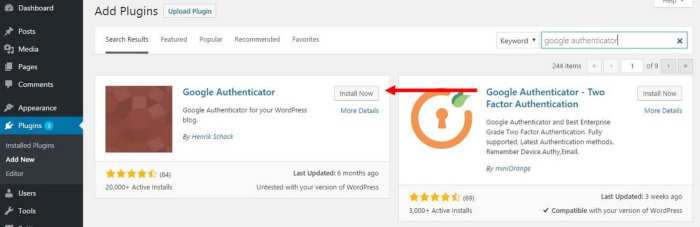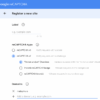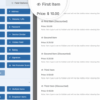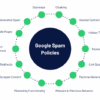WordPress two factor authentication 2FA setup using allinonesecurity is crucial for protecting your website from hackers. This guide dives deep into the process, covering everything from the basics of 2FA to advanced configurations and troubleshooting. Learn how to bolster your WordPress site’s security with All-in-One Security’s powerful 2FA features.
We’ll explore the benefits of using 2FA, the unique functionalities of the All-in-One Security plugin, and walk you through the step-by-step setup process. Discover different authentication methods, configuration options, and how to handle potential issues during implementation. Plus, we’ll discuss best practices, security considerations, and even the impact on website performance. Get ready to enhance your WordPress site’s security!
Introduction to Two-Factor Authentication (2FA)
Two-Factor Authentication (2FA) adds an extra layer of security to your WordPress site, significantly bolstering protection against unauthorized access. It’s a crucial step for anyone managing a website, especially those handling sensitive data. This method enhances security beyond the typical username and password combination, making it much harder for attackers to gain control.Implementing 2FA for your WordPress site dramatically reduces the risk of compromise.
By requiring a second verification method, you create a powerful barrier against unauthorized login attempts, even if an attacker manages to acquire your password. This additional security measure significantly enhances the overall robustness of your website’s security posture.
Benefits of 2FA for WordPress Security
Two-Factor Authentication is a critical safeguard against various threats targeting WordPress websites. It significantly mitigates the risk of unauthorized access by demanding verification beyond a simple password. This added layer of security effectively thwarts attackers, even if they obtain your password through phishing or other malicious means.
Importance of 2FA in Protecting WordPress Sites
WordPress websites, whether personal blogs or complex online stores, are vulnerable to cyberattacks. These attacks can range from brute-force attempts to sophisticated exploits. 2FA provides a strong defense against these threats. Implementing 2FA can prevent unauthorized access, safeguarding your data and reputation.
Security Risks Associated with Single-Factor Authentication
Single-factor authentication, relying solely on a username and password, presents significant security risks. Attackers can exploit vulnerabilities in password storage or use brute-force techniques to gain access. The lack of a second verification step leaves your website exposed to unauthorized login attempts, which can lead to data breaches, website defacement, and financial losses.
Examples of 2FA Methods
Various methods exist for implementing 2FA. These methods vary in complexity and security. Choosing the right method depends on your needs and technical capabilities.
- Time-based one-time passwords (TOTP): These passwords change frequently, typically every 30 seconds. They are generated using a dedicated authenticator app on your smartphone or other device. This method is generally considered secure due to the dynamic nature of the passwords.
- SMS-based one-time passwords (OTP): A one-time code is sent to your mobile phone via text message. This method is readily available, but it’s considered less secure due to potential vulnerabilities in SMS communication.
- Hardware tokens: These physical devices generate one-time passwords. They offer a strong level of security but require a physical device to be used.
- Authenticator Apps: Mobile apps like Google Authenticator generate time-based codes for verification. They are user-friendly and considered secure due to their dynamic code generation.
Comparison of 2FA Methods
| Method | Security | Ease of Use | Cost |
|---|---|---|---|
| TOTP (Authenticator App) | High | High | Low |
| SMS-based OTP | Medium | Low | Low |
| Hardware Tokens | High | Medium | Medium |
A comparison of these methods highlights their strengths and weaknesses. Consider factors like ease of use, security, and cost when choosing a 2FA method for your WordPress site.
Overview of All-in-One Security
All-in-One Security is a comprehensive WordPress plugin designed to significantly enhance the security of your website. It offers a wide array of tools and features to protect your site from various threats, including malware, brute-force attacks, and unauthorized access. This plugin goes beyond basic security measures, providing a robust and multi-faceted approach to safeguarding your WordPress installation.This plugin isn’t just another security plugin; it’s a powerful suite of tools that covers a broad spectrum of security concerns.
From protecting against common vulnerabilities to implementing advanced security measures, All-in-One Security strives to create a strong, resilient fortress around your WordPress site.
Functionality and Features
All-in-One Security provides a wide range of security features, making it a valuable tool for WordPress administrators. Its core functionality encompasses a multitude of security enhancements, far exceeding the capabilities of basic WordPress security measures. It goes beyond basic security by offering tools to proactively identify and mitigate potential threats.
Security Enhancements
All-in-One Security boasts a collection of security enhancements designed to bolster your website’s defenses. These enhancements are crucial in protecting your site from a variety of online threats. This plugin empowers you to proactively address potential vulnerabilities, thereby strengthening your site’s overall security posture.
- Malware Scanning and Removal: All-in-One Security includes advanced malware scanning capabilities, proactively identifying and removing malicious code from your website. This is essential to prevent infection and maintain website integrity.
- Brute-Force Protection: This plugin safeguards your site from brute-force attacks, which attempt to gain access through repeated login attempts. By implementing measures to thwart these attacks, All-in-One Security protects your site from unauthorized access.
- Login Security Enhancements: The plugin offers various options to enhance login security, including the ability to implement strong password requirements and limit login attempts. These features are essential for creating a secure login process, preventing unauthorized access.
- Two-Factor Authentication (2FA): This plugin enables two-factor authentication, adding an extra layer of security to your WordPress site. This is a crucial security measure, as it requires a second verification step beyond a simple password.
Role in WordPress Site Security
All-in-One Security plays a critical role in fortifying WordPress websites. It acts as a comprehensive security solution, protecting against a broad range of threats. By implementing the features provided by this plugin, administrators can significantly enhance their site’s security posture and reduce the risk of compromise.
Comparison Table: All-in-One Security vs. Other Plugins
This table highlights key features of All-in-One Security compared to other popular security plugins. This comparison provides insight into the strengths and weaknesses of each plugin.
| Feature | All-in-One Security | Other Popular Security Plugins (e.g., Wordfence, Sucuri) |
|---|---|---|
| Malware Scanning | Advanced, real-time scanning | Often includes scanning but may differ in sophistication |
| Brute-Force Protection | Robust protection mechanisms | Usually provides protection against brute-force attacks |
| 2FA Support | Yes, integrated with plugin | May require separate plugins or integrations |
| Firewall | Includes firewall functionality | Often provides firewall options, varying in complexity |
| Performance Impact | May have some impact on site speed | Performance impact can vary depending on configuration and plugin choices |
Setting Up 2FA with All-in-One Security: WordPress Two Factor Authentication 2fa Setup Using Allinonesecurity
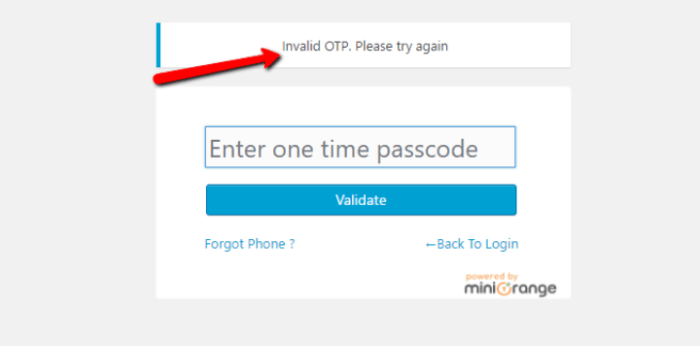
Two-factor authentication (2FA) adds an extra layer of security to your WordPress site by requiring two forms of verification: something you know (your password) and something you have (a code from an authenticator app or SMS). All-in-One Security simplifies the 2FA setup process, making it easily manageable for users of all technical levels. This section will guide you through the step-by-step procedure for enabling 2FA using this plugin.All-in-One Security’s 2FA feature offers a comprehensive approach to protecting your WordPress site.
It allows you to choose from various authentication methods, catering to different security preferences and user needs. The plugin’s intuitive interface ensures a seamless setup experience.
Enabling 2FA
The process for enabling 2FA using All-in-One Security is straightforward. First, navigate to the All-in-One Security settings page within your WordPress dashboard. Locate the 2FA section, typically under the Security tab. Select the “Enable 2FA” option. This action initiates the setup process.
Configuration Options
All-in-One Security provides several configuration options for customizing your 2FA setup. These options allow you to tailor the security measures to your specific requirements. Options include selecting the desired authentication methods and configuring the frequency of code generation for authenticator apps. You can also specify which user roles are required to use 2FA.
Supported Authentication Methods
All-in-One Security supports various authentication methods for 2FA. This allows you to choose the method that best suits your needs and preferences. The following table Artikels the different authentication methods available:
| Authentication Method | Description |
|---|---|
| Authenticator App (e.g., Google Authenticator) | Generates time-based one-time passwords (TOTP). Users need to install a dedicated authenticator app on their mobile devices. |
| SMS | Sends a one-time password (OTP) to the user’s registered mobile phone number. |
| Sends a one-time password (OTP) to the user’s registered email address. |
Potential Issues and Solutions
During 2FA setup, certain issues might arise. Addressing these issues is crucial for a smooth and secure setup.
- Problem: Authenticator app not working.
Solution: Ensure the authenticator app is correctly installed and configured. Verify that the correct QR code from the plugin was scanned into the app. Check for internet connectivity issues.
- Problem: SMS verification not working.
Solution: Verify the correct mobile phone number is registered. Ensure the SMS service provider isn’t blocking the messages. Check for temporary network issues or message delays. Contact your service provider if the problem persists.
- Problem: Incorrect code entered repeatedly.
Solution: Double-check the code from the authenticator app or SMS. Ensure the entered code matches the displayed code. Ensure the code isn’t expired.
2FA Implementation and Configuration
Setting up two-factor authentication (2FA) adds a crucial layer of security to your WordPress site. This enhanced protection significantly reduces the risk of unauthorized access, even if a password is compromised. Proper configuration of 2FA providers and user roles ensures that only authorized individuals can log in.Configuring 2FA involves several steps, from choosing a suitable provider to securely managing secret keys.
This section will guide you through these steps, emphasizing best practices to safeguard your WordPress site.
Configuring Different 2FA Providers
Different 2FA providers offer varying levels of security and user experience. A popular choice is Google Authenticator, known for its simplicity and widespread use. Other options include Authy, FreeOTP, and dedicated 2FA apps offered by various mobile operating systems. Selecting the right provider depends on your preferences and technical expertise.
- Google Authenticator: To configure Google Authenticator, you’ll need to generate a secret key within All-in-One Security. This key is unique to your account and is crucial for authenticating your logins. After generating the key, you’ll scan a QR code displayed by All-in-One Security using the Google Authenticator app on your mobile device. The app will then generate time-based one-time passwords (TOTPs) that you’ll need to enter during login.
- Other Providers: Configuration processes for other providers like Authy or FreeOTP are similar. You’ll generate a secret key and use it to create an account on the provider’s platform. The provider’s app will generate the necessary codes for authentication.
Configuring 2FA for Different WordPress User Roles
Implementing 2FA for different user roles ensures that only authorized individuals have access to specific resources. For example, administrators should have 2FA enabled to safeguard critical functions, while editors or contributors might only need basic access controls.
- Administrators: Crucially, administrators should always have 2FA enabled to secure administrative privileges. This prevents unauthorized changes to website settings and content.
- Editors and Contributors: Editors and contributors may have access to content management but might not require the same level of security as administrators. Consider their specific needs and the sensitivity of their tasks when determining 2FA requirements for these roles.
- General Users: For general users, 2FA might not be necessary, depending on the nature of the site and the sensitivity of the information they access. However, consider their roles and access permissions in deciding whether to enable 2FA.
Securing 2FA Secret Keys
Secret keys are sensitive data that should be protected at all costs. Never share your secret key with anyone, and avoid storing it in easily accessible places like public documents or online spreadsheets.
Setting up WordPress two-factor authentication (2FA) using All in One Security is crucial for bolstering site security. A well-structured website, however, is equally important for user engagement. Considering 7 website navigation tips to enhance the user experience, like clear calls to action and intuitive menus , will improve user satisfaction and ultimately protect your site. Strong security measures like 2FA remain paramount, ensuring your WordPress site remains safe and reliable.
- Safe Storage: The most secure approach is to store the secret key securely within your 2FA application. Never share this information with others.
- Password Managers: Utilizing a reputable password manager is recommended. Password managers provide secure storage for sensitive data, including 2FA secret keys.
- Physical Security: Avoid storing secret keys in digital or physical places where they could be accessed by unauthorized parties.
Handling Lost or Compromised 2FA Devices
Losing or compromising your 2FA device can lead to temporary account lockouts. Having a backup plan is crucial for quickly regaining access.
- Backup Codes: Many 2FA providers offer backup codes. These codes can be used in case your device is lost or compromised. Store these codes securely, and ideally, not with your 2FA secret key.
- Account Recovery: Contact the support team of your 2FA provider to initiate account recovery procedures. They can provide guidance and assist in regaining access.
- Change Password Immediately: If your 2FA device is compromised, change your WordPress password immediately to limit potential damage. Furthermore, re-configure your 2FA setup with new secret keys.
Best Practices and Security Considerations
Two-factor authentication (2FA) significantly strengthens WordPress security. Implementing 2FA correctly is crucial, not just for preventing unauthorized access but also for maintaining the integrity of your website and user data. Robust 2FA practices go beyond simply enabling the feature; they encompass proactive security measures and responsible management.Careful consideration of security implications, understanding potential vulnerabilities, and adopting best practices are paramount to safeguarding your WordPress site.
This section delves into these crucial aspects, providing practical steps for implementing and maintaining a secure 2FA setup.
Best Practices for Implementing 2FA
Implementing 2FA effectively is essential for enhancing security. These practices are designed to mitigate risks and ensure a seamless user experience.
- Choose a reputable 2FA provider: Selecting a trusted provider is vital. Reputable providers often have robust security measures and user support. All-in-One Security, for example, integrates with popular 2FA apps like Google Authenticator, ensuring compatibility with widely used solutions.
- Enable 2FA for all administrators and users: Extending 2FA protection to all users, especially administrators, is crucial. This comprehensive approach reduces the risk of unauthorized access by restricting logins to verified accounts.
- Regularly update the 2FA application: Keeping your 2FA application (e.g., Google Authenticator) updated is essential. Updates often include security patches and bug fixes, protecting against emerging vulnerabilities.
- Implement strong password policies: Combining 2FA with robust password policies further strengthens security. A strong password policy should require complex passwords with a combination of uppercase and lowercase letters, numbers, and symbols.
Security Considerations when Using 2FA
Implementing 2FA introduces new considerations for security. Understanding these considerations is key to minimizing potential vulnerabilities.
- Potential vulnerabilities: Compromised 2FA apps or weak backup codes can lead to unauthorized access. Phishing attacks targeting 2FA credentials are also a growing concern.
- Mitigating vulnerabilities: Strong passwords for 2FA accounts, regular updates of the 2FA app, and using a secure storage method for backup codes are crucial for mitigating potential vulnerabilities.
- Phishing attacks: Be wary of suspicious emails or messages requesting 2FA credentials. Verify the legitimacy of requests before providing any sensitive information.
Managing 2FA Settings Effectively
Effective management of 2FA settings is vital for ongoing security. This involves proactive steps to maintain a secure environment.
- Backup codes: Generating and securely storing backup codes is crucial for accessing your account in case of 2FA app issues or loss.
- Regularly review settings: Periodically reviewing your 2FA settings ensures that everything remains configured correctly and aligns with your security needs.
- Use a secure storage method: Store backup codes in a secure, password-protected location, or use a reputable password manager.
Maintaining 2FA Setup Security
Maintaining a secure 2FA setup involves continuous vigilance and proactive measures. Regularly assessing and adjusting your setup is essential for long-term security.
- Regularly update your 2FA application: Keeping your application updated with the latest security patches and fixes is essential.
- Monitor login attempts: Pay attention to unusual or suspicious login attempts. Monitoring logs for unusual activity is important.
- Use strong passwords for all accounts: Using strong passwords for your 2FA accounts is crucial for protecting against unauthorized access.
Troubleshooting 2FA Issues
Two-factor authentication (2FA) significantly enhances website security, but occasional glitches can occur during setup or use. This section details common problems and provides solutions, covering everything from lost codes to specific provider issues. Understanding these troubleshooting steps can prevent frustrating delays and ensure a secure login experience.Common problems during 2FA setup and use can stem from various factors, including network connectivity, device compatibility, or even user error.
This comprehensive guide will illuminate the most frequent obstacles and provide step-by-step solutions to resolve them.
Common 2FA Setup Problems
Incorrect or missing configurations during the 2FA setup process are frequently encountered. Issues often stem from the misconfiguration of the authentication app, the incorrect input of security codes, or problems with the internet connection.
Setting up WordPress two-factor authentication (2FA) using All-in-One Security is a smart move, especially considering the current software industry traffic trends. These trends show a growing need for robust security measures across the board, and this setup is a crucial step in protecting your site from unauthorized access. Fortunately, All-in-One Security makes implementing 2FA quite straightforward, and it aligns perfectly with best practices for online security.
Implementing 2FA is vital in today’s digital landscape to protect your website. software industry traffic trends show just how critical these security measures are.
- Incorrect App Configuration: Ensure the authentication app (e.g., Google Authenticator, Authy) is correctly configured with the website’s settings. Double-check the displayed secret key matches the one on the website’s setup page. If the secret key doesn’t match, re-initiate the setup process from the website’s security settings.
- Network Connectivity Issues: Problems with internet connectivity can prevent the synchronization of security codes. Verify a stable internet connection is available and try the setup again. If problems persist, contact your internet service provider for assistance.
- Device Compatibility: Ensure your device and operating system are compatible with the chosen 2FA provider. Older versions of mobile operating systems might not be supported by the latest 2FA apps. Consider updating your mobile device or app to the latest version.
Common 2FA Usage Problems
After successfully setting up 2FA, various issues might arise during login attempts. These include lost codes, time synchronization discrepancies, or problems with the authentication app itself.
- Lost Codes: If you lose or forget your security codes, the recovery process varies depending on the 2FA provider. Most providers offer recovery options, such as backup codes or recovery phrases. Consult your provider’s support documentation for detailed instructions on retrieving these backup elements. If recovery options are unavailable, contact the website’s support team for assistance.
- Time Synchronization Issues: Disparities between the server’s time and your device’s time can result in incorrect code generation or rejection. Ensure your device’s time is synchronized with an accurate time source. If the issue persists, consult your operating system’s time settings for adjustments.
- Authentication App Issues: Problems with the authentication app itself (e.g., app crashes, corrupted data) can disrupt the code generation process. Uninstall and reinstall the app, or check for updates. If the problem persists, contact the app developer for assistance.
Troubleshooting Specific 2FA Providers
Specific 2FA providers have unique troubleshooting steps. Consult the provider’s support documentation for detailed instructions. This information usually includes step-by-step guides for resolving specific issues.
- Google Authenticator: If Google Authenticator isn’t working, check for updates, ensure the device’s time is accurate, and try restarting the app. If issues persist, refer to the Google Authenticator support page for advanced troubleshooting steps.
- Authy: Similar to Google Authenticator, Authy has troubleshooting guides covering common issues like lost codes, incorrect time synchronization, and app-specific problems. Refer to the Authy support documentation for tailored solutions.
Table of Common Errors and Solutions
This table summarizes common 2FA errors and their corresponding solutions.
| Error | Solution |
|---|---|
| Incorrect code entered | Verify the code’s accuracy, ensure the correct app is used, and try again. |
| Code generation failure | Check for network connectivity, time synchronization, and app issues. |
| Lost or forgotten codes | Use backup codes or recovery phrases provided during setup, or contact the website’s support team. |
Integrating 2FA with Other Security Measures
Two-factor authentication (2FA) is a powerful tool for bolstering website security, but its effectiveness is significantly amplified when combined with other robust security measures. This approach creates a layered defense, making unauthorized access considerably more challenging. A multi-faceted security strategy, incorporating strong passwords, reliable security plugins, and regular updates, is crucial for protecting your WordPress site from evolving threats.Integrating 2FA with other security measures creates a strong, multi-layered approach to online security.
This holistic approach significantly reduces the risk of unauthorized access by requiring multiple hurdles for attackers to overcome. This strategy ensures a comprehensive security posture, safeguarding your site from various vulnerabilities.
Strong Passwords
A strong password policy is fundamental to any security strategy. 2FA alone does not guarantee protection against sophisticated attacks if passwords are weak and easily guessable. Users should utilize strong, unique passwords for each account, incorporating a mix of uppercase and lowercase letters, numbers, and symbols. Employing a password manager can simplify this process and ensure the security of these complex credentials.
Securing your WordPress site with two-factor authentication (2FA) using All-in-One Security is crucial. But, even with robust security measures in place, a poorly designed landing page can still be a major vulnerability. Understanding common landing page optimisation mistakes, like confusing calls to action or a lack of clear value propositions, is just as important as having strong security measures in place.
This directly impacts user experience and ultimately affects the effectiveness of your WordPress 2FA setup using All-in-One Security. Check out some common pitfalls to avoid with landing page optimisation mistakes for further insights into creating a secure and user-friendly experience.
Consider password managers for storing and managing your strong passwords securely.
Security Plugins, WordPress two factor authentication 2fa setup using allinonesecurity
WordPress security plugins provide an additional layer of protection by implementing various security features. These plugins can often integrate with 2FA to enhance the overall security posture. Examples include blocking suspicious IP addresses, preventing brute-force attacks, and implementing malware scanning. A well-chosen security plugin can complement 2FA by addressing specific vulnerabilities and potential threats.
Regular Updates
Keeping WordPress, themes, and plugins updated is critical for security. Vulnerabilities are often discovered and patched by developers. Regular updates ensure that your site is running the most secure versions, minimizing the potential impact of exploits. This practice is essential for maintaining a strong defense against evolving threats.
Comparison of Security Measures
| Security Measure | Description | Benefits |
|---|---|---|
| Two-Factor Authentication (2FA) | Adds a second layer of verification beyond a password. | Reduces the risk of account compromise even if a password is leaked. |
| Strong Passwords | Complex, unique passwords for each account. | Makes accounts difficult to guess or crack. |
| Security Plugins | Extend WordPress security with additional features. | Enhance protection against various attacks and vulnerabilities. |
| Regular Updates | Keeping software (WordPress, themes, plugins) up-to-date. | Addresses known vulnerabilities and patches security flaws. |
Added Security Benefits
Combining 2FA with strong passwords, security plugins, and regular updates significantly enhances security. This layered approach creates a formidable barrier against various attack vectors. For example, an attacker might gain access to a weak password, but 2FA would prevent them from logging in. Similarly, security plugins can block malicious activity, while regular updates close security holes. This multi-layered approach dramatically increases the difficulty and reduces the likelihood of successful attacks.
Performance Impact of 2FA
Two-factor authentication (2FA) is a crucial security measure for WordPress sites, adding an extra layer of protection against unauthorized access. However, implementing 2FA can potentially impact site performance. This section delves into the possible performance implications and strategies to optimize WordPress sites while maintaining robust security.Implementing 2FA introduces a slight overhead compared to single-factor authentication. This overhead stems from the additional steps required to verify the user’s identity, primarily the verification process from the authenticator app or SMS message.
The exact performance impact depends on several factors, including the chosen 2FA method, the site’s infrastructure, and the volume of user activity.
Potential Performance Impacts
The primary performance impact of 2FA often manifests as slightly increased latency during login attempts. This latency is typically noticeable, but not necessarily significant. The time taken to receive and verify the second authentication factor varies based on network conditions and the specific method chosen (e.g., SMS, authenticator app). Slow network connections or high user traffic can amplify this impact.
Optimizing Performance While Maintaining Security
Several strategies can mitigate the performance impact of 2FA while ensuring security remains intact. These strategies are crucial for maintaining a positive user experience.
- Choosing the right 2FA method: Some 2FA methods are inherently faster than others. For instance, authenticator apps generally offer quicker verification compared to SMS. The choice of 2FA method should align with the anticipated user traffic and network conditions.
- Efficient server-side handling: Optimizing server-side code for 2FA processes is vital. Employing caching mechanisms and asynchronous tasks can significantly reduce the time spent waiting for authentication to complete. Using a well-optimized and properly configured 2FA plugin can also streamline this process.
- Utilizing a reliable hosting provider: A hosting provider with robust infrastructure can help mitigate the impact of 2FA on site performance. This infrastructure often includes features like fast servers and high-capacity networks, which minimize delays during the authentication process.
- Performance monitoring: Regularly monitoring site performance is essential. Tools like Google PageSpeed Insights can help identify bottlenecks and areas needing improvement. This proactive approach helps in detecting and addressing potential performance issues early on.
Real-World Examples of 2FA Implementation
Numerous WordPress sites have successfully implemented 2FA without significant performance degradation. The key lies in the careful selection of the right 2FA method and the optimization of the site’s architecture.
- E-commerce sites: E-commerce sites often handle a substantial volume of transactions. Implementing 2FA while maintaining fast checkout times requires careful optimization of server-side code and efficient database queries. Efficiently handling user authentication is crucial to avoid impacting the shopping experience.
- Membership sites: Membership sites often need to handle frequent logins. Implementing 2FA and maintaining a responsive experience depends on the site’s infrastructure and the chosen 2FA method. Optimizing the server-side code to handle these login requests efficiently is essential to avoid negatively affecting user experience.
Technical Aspects of 2FA and Website Speed
The technical aspects of 2FA impacting website speed can be summarized as follows:
- Database queries: 2FA often involves database queries to verify user accounts and credentials. Optimized database queries minimize the time taken for authentication, leading to faster login times. Proper indexing strategies can accelerate these database operations.
- Network latency: The time taken for communication between the user’s device and the WordPress server can affect website speed. Factors like network conditions and server location play a significant role in this aspect. Choosing a server location closer to the user base can help reduce network latency.
- Plugin processing: The plugin used for 2FA processing can significantly influence site performance. Choosing a well-optimized plugin that handles authentication requests efficiently can improve the speed of the authentication process.
User Experience and Accessibility
A smooth and intuitive user experience is crucial for adopting two-factor authentication (2FA). A well-designed system makes the extra security layer seamless, encouraging users to consistently employ it. Conversely, a cumbersome setup can lead to user frustration and potentially lower security compliance. Accessibility is equally important; 2FA should be usable by all users, regardless of their abilities or technical proficiency.Effective 2FA implementation needs to consider diverse user needs and technological capabilities.
This involves designing a user-friendly interface that minimizes friction and maximizes user adoption. Ensuring accessibility for all users is not just a best practice; it’s a fundamental requirement in a responsible security framework.
User-Friendly Interface Design
The design of the 2FA setup process should prioritize clarity and simplicity. Avoid jargon and complex technical terms. Use clear, concise language, and visual cues to guide users through the steps. Visual elements like progress bars and interactive feedback are valuable for a positive user experience. The interface should be responsive and adaptable to different screen sizes and devices.
This ensures that the setup process is accessible on computers, tablets, and smartphones.
Accessibility Considerations
Ensuring accessibility requires understanding the potential needs of all users. This includes users with visual impairments, auditory impairments, or motor impairments. Using screen readers and alternative text descriptions for images and buttons is vital. Color contrast should be sufficient for users with low vision. The design should support keyboard navigation and avoid relying solely on mouse interactions.
Providing alternative methods for authentication, such as voice or text-based methods, can be useful for users with limitations in using a traditional interface.
User Guide for 2FA Setup
A comprehensive user guide is essential for successful 2FA implementation. It should provide clear and step-by-step instructions for setting up 2FA. Using images and screenshots can significantly improve comprehension. The guide should cover different authentication methods and explain how to troubleshoot common issues. The guide should also include a section dedicated to specific issues that may arise with different assistive technologies, like screen readers, or different operating systems.
Accessibility Considerations for 2FA Implementation
The implementation of 2FA should be thoroughly reviewed for accessibility. This includes verifying that all interface elements are compatible with assistive technologies. Conducting user testing with users with diverse abilities is a valuable way to identify and address potential usability problems. The use of alternative input methods and diverse feedback mechanisms should be explored. Thorough testing should be conducted with users with diverse abilities, including those who use screen readers or other assistive technologies.
Collecting user feedback and making necessary adjustments is a continuous process. This iterative approach ensures a more inclusive and usable 2FA experience.
Closure
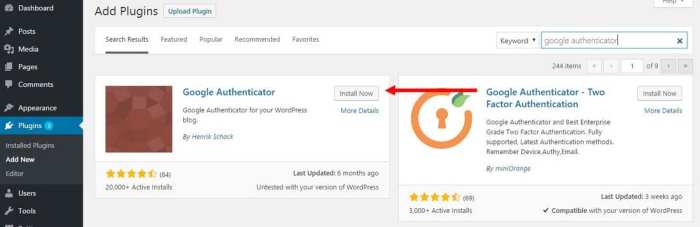
In conclusion, securing your WordPress site with 2FA using All-in-One Security is a vital step towards safeguarding your data and maintaining user trust. By implementing the strategies Artikeld in this guide, you can significantly reduce the risk of unauthorized access and enhance the overall security posture of your WordPress site. Remember, a layered approach to security, incorporating strong passwords, regular updates, and 2FA, is key to a robust defense against cyber threats.
Stay secure!