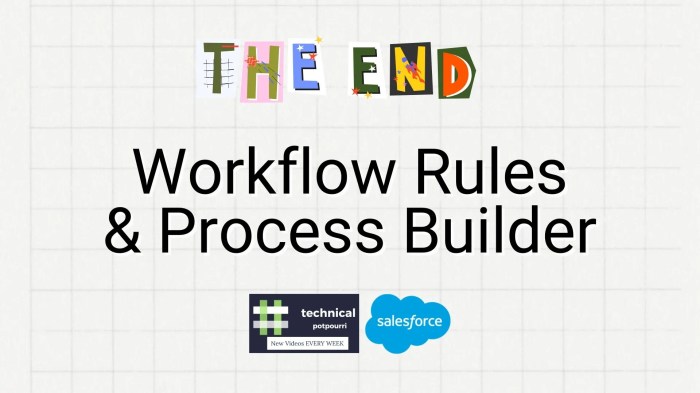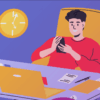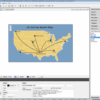Process Builder vs Workflow Rules: This in-depth comparison explores the nuances of these Salesforce automation tools. We’ll dissect their fundamental differences, highlighting key use cases, functionalities, and implementation considerations. Understanding when to choose one over the other is crucial for optimizing your Salesforce workflows.
Process Builder excels in complex, multi-step processes, while Workflow Rules are more suited for simpler, rule-based automation. This guide helps you navigate the landscape of Salesforce automation with clarity and confidence, ensuring your processes run smoothly and efficiently.
Introduction to Process Builder and Workflow Rules
Process Builder and Workflow Rules are two powerful tools in Salesforce that automate tasks and manage business processes. They allow you to streamline workflows, trigger actions based on specific criteria, and ensure data accuracy. However, they differ significantly in their approach and capabilities, making one more suitable than the other for certain use cases. Understanding these differences is crucial for optimizing your Salesforce implementation.Process Builder and Workflow Rules are both crucial automation tools in Salesforce, but they operate differently.
Process Builder is a visual, drag-and-drop tool that provides a more intuitive and flexible approach to automating complex business processes. Workflow Rules, on the other hand, are more formula-driven and primarily focused on simple, predefined actions. This difference in approach directly impacts how they are used and their overall effectiveness.
Key Differences
Process Builder excels at complex, multi-step processes requiring branching logic and decision points. Workflow Rules, conversely, are best suited for simpler actions triggered by specific criteria, like updating fields or sending emails. The visual nature of Process Builder makes it easier to understand and manage intricate workflows, while Workflow Rules’ formula-based approach provides more control over the exact conditions for actions.
Process Builder Capabilities
Process Builder offers a comprehensive suite of functionalities. It allows for multiple steps in a process, each with its own set of criteria and actions. Crucially, it supports branching logic, meaning a process can follow different paths based on various conditions. This branching functionality makes it suitable for complex business rules and scenarios that involve numerous steps and decisions.
- Visual Design: Process Builder uses a visual interface, making it easy to design and modify processes. Users can drag and drop elements to create a visual representation of the process, which aids in understanding and debugging. This ease of use is a significant advantage over the more code-centric approach of Workflow Rules.
- Complex Logic: Process Builder supports more complex branching logic, allowing for processes to adapt to a wider range of situations. This branching logic enables more nuanced automation, accommodating intricate business rules that involve multiple conditions and decisions.
- Multiple Actions: Process Builder allows for multiple actions to be performed as part of a single process. For instance, you can update multiple fields, send emails, and create records, all within a single process.
Workflow Rule Capabilities
Workflow Rules, despite being simpler in design, are effective for specific use cases. They trigger actions based on changes in record data. They are particularly well-suited for simple tasks like updating fields or sending notifications.
- Field Updates: Workflow Rules can automatically update fields on records based on predefined criteria. For example, if a specific field changes, another field can be automatically updated.
- Email Notifications: They can send emails to users when specific conditions are met, such as when a record is created or updated. This is useful for keeping stakeholders informed of critical changes.
- Record Creation: Workflow Rules can also create new records in response to changes in existing records. This automation can be used to automatically create related records, streamlining data management.
Use Cases
Process Builder shines in complex scenarios. Examples include automated account setup processes, multi-stage approval workflows, and sophisticated lead qualification procedures. Workflow Rules are more appropriate for simple tasks, such as automatically updating a field based on a related record, sending notifications upon record creation, or setting default values for fields.
- Process Builder: Account setup, complex approval processes, lead nurturing, and advanced custom workflows are all well-suited for Process Builder. The tool’s visual interface and complex logic make it a strong choice for these applications.
- Workflow Rules: Automating field updates, triggering email notifications, and creating records based on certain conditions are effective use cases for Workflow Rules. The simplicity and speed of these actions make them suitable for these simpler automation tasks.
Core Functionalities Comparison
| Feature | Process Builder | Workflow Rules ||—|—|—|| Complexity | High | Low || Visual Design | Yes | No || Branching Logic | Yes | No || Multiple Actions | Yes | Limited || Triggering Mechanism | Change in record data, or an explicit start action | Change in record data |
Feature Comparison: Process Builder Vs Workflow Rules
Process Builder and Workflow Rules are both powerful tools in Salesforce for automating tasks and workflows. Understanding their differences in user interface, data handling, triggers, and actions is crucial for choosing the right tool for a specific automation need. This section delves into a detailed comparison, highlighting the strengths and limitations of each approach.Process Builder, unlike Workflow Rules, offers a more visual and intuitive interface, making it easier for users with less technical experience to build complex automation flows.
Workflow Rules, on the other hand, are more focused on simple, rule-based automation and often require a deeper understanding of Salesforce’s underlying logic.
User Interface Comparison
The user interface significantly impacts the ease of use and complexity of building automation. Process Builder utilizes a drag-and-drop interface, allowing users to visually connect steps in a workflow. This intuitive design reduces the learning curve compared to the more code-like configuration of Workflow Rules. The visual representation of the process flow in Process Builder is immediately understandable, making it suitable for less technically inclined users.
Conversely, Workflow Rules use a more traditional, configuration-based interface, requiring users to define conditions and actions using declarative syntax. This can be more challenging for those unfamiliar with the syntax, but it offers greater precision for advanced automation scenarios.
Data Handling Capabilities
Process Builder allows for more dynamic data handling. It supports multiple criteria and branching logic, enabling more intricate decision-making within the automation process. It also offers a wide array of actions, such as updating records, creating records, and sending emails. Workflow Rules, while powerful for simple data manipulation, are often limited in their ability to handle complex logic and conditional actions.
They generally operate on a single trigger condition and a single set of actions. For example, Process Builder can handle nested logic, triggering different actions based on multiple conditions, whereas Workflow Rules usually have a simpler, single-path flow.
Triggers and Actions
Process Builder offers a wide range of triggers, including record creation, record updates, and scheduled events. This allows for greater flexibility in defining when an automation process should initiate. Workflow Rules, on the other hand, primarily trigger based on record changes. The actions available in Process Builder are generally more comprehensive, enabling the execution of various operations such as sending emails, updating fields, and creating records.
Workflow Rules typically support a narrower range of actions, such as updating fields and sending emails. This limitation can be a constraint when needing more complex actions.
Comparison Table
| Feature | Process Builder | Workflow Rules |
|---|---|---|
| User Interface | Visual, drag-and-drop, intuitive | Declarative, configuration-based, more technical |
| Data Handling | Flexible, supports complex logic and branching | Simple, generally single-path flow |
| Triggers | Record creation, updates, scheduled events | Record changes |
| Actions | Comprehensive, updating fields, creating records, sending emails | Limited to updating fields, sending emails, and other basic actions |
| Flexibility | High | Moderate |
| Complexity | Lower | Higher |
| Speed | Comparable to Workflow Rules | Generally faster for simple actions |
Implementation Considerations
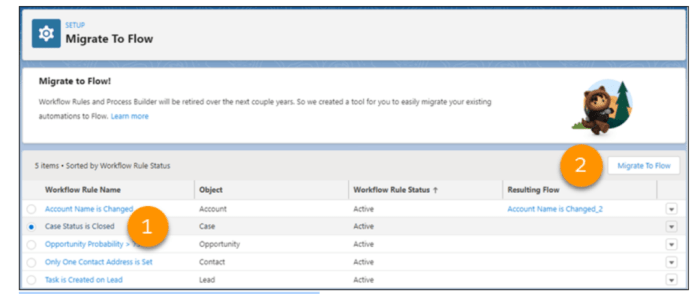
Choosing between Process Builder and Workflow Rules hinges on the specific requirements of your Salesforce automation. Understanding the strengths and weaknesses of each tool is crucial for building effective and efficient solutions. This section explores scenarios where one tool excels over the other, Artikels setup procedures, and emphasizes factors to consider when selecting the right tool for the job.Workflow Rules are well-suited for simpler automation tasks.
They are generally faster to implement for straightforward logic, especially when dealing with a single object and a few conditions. Process Builder, on the other hand, shines in more complex scenarios, handling multi-step processes, branching logic, and intricate data transformations.
Process Builder Advantages, Process builder vs workflow rules
Process Builder excels in scenarios requiring intricate branching logic and multi-step actions. It allows for more complex rules and actions, such as conditional routing based on numerous criteria and updates across multiple objects. Its visual interface makes complex automation intuitive, enabling easier modification and maintenance.
Workflow Rules Advantages
Workflow Rules are ideal for basic automation tasks, particularly those involving simple conditions and actions on a single object. Their inherent simplicity and speed of implementation make them preferable for tasks such as triggering email notifications or updating fields based on simple criteria. They’re particularly efficient when the process involves only one or two steps, or when the logic is straightforward.
Process Builder Setup Steps
Setting up a Process Builder process involves several key steps:
- Define the object and criteria that will trigger the process. This involves selecting the object, establishing the criteria (e.g., a new record, a specific field value), and defining the conditions under which the process should begin.
- Specify the actions to be performed. Actions can range from updating fields on the object to sending emails, creating records on other objects, or invoking external services. Consider the actions needed to complete the task or process.
- Establish the order and branching logic for the process. This includes outlining the sequence of actions, defining conditions that trigger different paths, and enabling the process to adapt to various circumstances.
- Configure error handling and monitoring. This involves setting up mechanisms to handle unexpected situations, and includes tracking and monitoring the progress of the process.
Workflow Rules Setup Steps
Workflow rules follow a structured setup:
- Select the object and criteria that will trigger the rule. This involves choosing the object, defining the conditions (e.g., when a field changes, or a record is created), and establishing the criteria that will activate the rule.
- Specify the actions to be performed. Actions are usually limited to updating fields, sending emails, or creating records on other objects. Ensure these actions align with the rule’s intended function.
- Configure the criteria and conditions that define the rule’s application. The criteria will define the specific conditions under which the rule will execute. This includes defining the specific conditions to be checked.
Selection Criteria
Several factors influence the appropriate choice:
- Complexity of the process: Process Builder handles complex, multi-step, and branching processes better than Workflow Rules.
- Number of objects involved: Workflow Rules excel at tasks focused on a single object, while Process Builder is designed for processes involving multiple objects.
- Required branching logic: Process Builder’s visual interface makes branching logic easier to manage and understand compared to the more complex configuration in Workflow Rules.
- Customization and flexibility: Process Builder provides greater customization options and flexibility for tailoring complex automations.
Advanced Techniques
Process Builder and Workflow Rules, while powerful for basic automation, unlock their true potential with advanced techniques. Mastering complex branching logic and external integrations significantly expands their capabilities, enabling intricate business processes to be automated. This section delves into sophisticated use cases, highlighting best practices for effective implementation.
Complex Branching Logic in Process Builder
Process Builder excels at handling branching logic, but sophisticated scenarios often demand multiple conditions and complex decision trees. Process Builder’s use of multiple steps and conditions allows for comprehensive branching. Each step acts as a decision point, evaluating criteria and routing the record to the appropriate subsequent step or action.
- Nested Conditions: Process Builder supports nested conditions, allowing for intricate decision trees. For example, a loan application process might first check for credit score, then, if the score is above a certain threshold, proceed to a different approval step based on the applicant’s income. This granular control enables tailored responses to specific combinations of factors.
- Parallel Actions: Multiple actions can be triggered concurrently within a single step. Imagine a request for a new product order that involves both updating inventory levels and sending notifications. Process Builder can handle both tasks simultaneously, streamlining the process.
- Escalation Paths: Complex branching can be used to implement escalation procedures. A sales opportunity not closing within a certain time frame can trigger an escalation to a senior manager, allowing for timely intervention.
External API Integrations
Automating interactions with external systems is crucial for seamless workflows. Process Builder, in conjunction with Apex classes and REST API calls, can effectively integrate with external systems.
- Data Validation: External API calls can be used to validate data against external databases. For example, checking if a customer exists in a separate CRM system before creating a new contact in Salesforce.
- Data Enrichment: Process Builder can fetch data from external APIs to enrich records in Salesforce. Imagine a process that pulls detailed product information from an external catalog to update the Salesforce product record.
- Third-Party System Updates: Process Builder can update external systems based on Salesforce data changes. A new order in Salesforce could automatically trigger an update in an inventory management system.
Advanced Workflow Rule Functionalities
Workflow Rules, while more limited in their branching capabilities compared to Process Builder, offer powerful functionalities like criteria-based branching and error handling.
- Criteria-Based Branching: Workflow Rules can evaluate multiple criteria and trigger different actions based on the results. For instance, a rule could trigger different email templates based on the status of an account.
- Error Handling: Workflow Rules can be configured to handle errors encountered during the process. This might involve logging the error, notifying an administrator, or even attempting the action again after a delay.
Best Practices for Effective Automation
Careful design is key to building robust and maintainable automation.
- Modular Design: Break down complex processes into smaller, manageable steps. This enhances maintainability and reduces the impact of future changes.
- Clear Documentation: Thoroughly document each process, including the criteria, actions, and expected outcomes. This allows for easier troubleshooting and future modifications.
- Testing and Validation: Rigorously test all automated processes to ensure they function as expected in various scenarios. Test with a variety of data inputs, including boundary conditions.
Performance and Scalability
Process Builder and Workflow Rules are crucial for automating tasks in Salesforce, but their performance and scalability can significantly impact overall system health. Understanding how these tools handle increasing data volumes and transactions is critical for maintaining a responsive and efficient Salesforce environment. Poorly designed or implemented automation can lead to slowdowns, timeouts, and even system errors, especially as the application grows.The performance of both Process Builder and Workflow Rules is influenced by several factors, including the complexity of the automation logic, the volume of data involved, and the frequency of execution.
Process Builder and Workflow Rules are both powerful tools for automating tasks in Salesforce, but choosing the right one depends on the complexity of your needs. For example, if you’re running marketing tests to determine whether your campaigns are hitting the right targets, marketing tests strategic or tactical might be a factor in deciding between a simple automation like a Workflow Rule or a more complex, potentially more versatile, Process Builder setup.
Ultimately, understanding the specific automation requirements and the scale of your operations is key when comparing these tools.
The way these factors interact determines the overall impact on system performance and scalability. Analyzing these impacts helps to predict potential bottlenecks and implement optimization strategies.
Impact on System Performance
Process Builder, with its visual interface, offers a more intuitive way to design complex automation flows. However, it can be less efficient in handling extremely complex or repetitive operations compared to Workflow Rules. Conversely, Workflow Rules excel at simple, repetitive tasks. Both approaches can lead to performance issues if not designed and implemented carefully.
Process Builder and Workflow Rules are both Salesforce tools for automating tasks, but they differ in their approach. While Workflow Rules are great for simple, predefined actions, Process Builder offers more flexibility and branching logic. Understanding the intricacies of each, like their respective pros and cons when compared to competitor campaigns, is crucial for maximizing efficiency. Analyzing the pros cons of competitor campaigns often reveals opportunities to refine your own processes, ultimately leading to better decision-making in choosing between these automation tools.
The choice between Process Builder and Workflow Rules often boils down to the complexity of the desired automation.
Scalability Considerations
The scalability of both tools is dependent on the sophistication of the automation rules. Simple automation rules, common in both Process Builder and Workflow Rules, generally pose no significant scalability challenges. However, as the complexity of rules increases, so does the potential for performance bottlenecks.
Efficiency in Handling Large Datasets
Process Builder’s visual approach allows for greater control over the flow of automation. This can lead to better handling of complex rules and large datasets. Conversely, Workflow Rules, designed for simpler tasks, may struggle to efficiently manage massive data volumes. The performance difference often comes down to the specific requirements of the automation logic and the size of the data.
For instance, a Workflow Rule triggered on a massive Opportunity update could potentially cause performance issues, especially if the rule involved numerous steps. Careful consideration of data volumes and the impact of each step is essential.
Strategies for Optimizing Performance
Several strategies can improve the performance of both Process Builder and Workflow Rules.
- Minimizing data retrieval: Avoid unnecessary queries and data retrieval within automation logic. This includes using data filters and efficient SOQL queries. For instance, instead of retrieving all records, use criteria to select only the relevant ones. This significantly reduces processing time and improves overall system performance.
- Batching operations: Process Builder and Workflow Rules can be designed to handle multiple records in a batch. This reduces the number of individual executions and improves overall performance. For example, if you’re updating multiple related records, batching can significantly speed up the process.
- Using Apex for complex logic: For highly complex automation or data-intensive operations, consider using Apex triggers and classes. This allows for greater control and optimization, especially for large datasets and high-volume transactions. This approach gives greater flexibility and efficiency when compared to the limitations of the built-in automation tools.
- Monitoring and troubleshooting: Regularly monitor the performance of Process Builder and Workflow Rules, particularly as data volume increases. Tools like Salesforce’s built-in monitoring features can help identify bottlenecks and potential issues.
Example of a Scalability Challenge
Imagine a scenario where a company has millions of contacts. A Process Builder triggered on contact updates, performing complex calculations on all contacts, would likely encounter performance issues and slowdowns as the volume of contacts increases. Implementing batching or utilizing Apex for such a scenario would improve scalability.
Error Handling and Troubleshooting

Troubleshooting Salesforce processes, particularly those relying on Process Builder and Workflow Rules, is crucial for maintaining data integrity and application stability. Identifying and resolving errors quickly minimizes disruptions and ensures smooth operations. Understanding the nuances of each tool’s error handling mechanisms is vital for effective problem-solving.Effective error handling in both Process Builder and Workflow Rules involves anticipating potential issues, implementing safeguards, and providing actionable feedback.
A well-structured approach allows for efficient identification and resolution of errors, minimizing downtime and maintaining data quality.
Identifying Errors in Process Builder Processes
Process Builder processes, while generally straightforward, can encounter errors due to invalid data, formula issues, or external system failures. Identifying the source of the problem is often the first step in resolving it. Careful review of the process’s steps and associated error logs is essential.
- Review Process Logs: Process Builder logs provide detailed information about the execution of each process instance, including any errors encountered. Examine the logs for specific error messages, timestamps, and the steps where the errors occurred. This allows pinpointing the exact point of failure within the process.
- Check Data Validity: Ensure the data used in the process meets the criteria defined in the rules. For example, verify that required fields are populated and data types match expected formats. Incorrect or missing data can trigger errors.
- Inspect Formula Errors: If the process involves formulas, check for syntax errors or logical inconsistencies. Use the Salesforce formula editor to debug formulas for accuracy.
Debugging Workflow Rules
Workflow Rules, while powerful, can present challenges when they fail to execute as expected. Effective debugging involves understanding the rule’s criteria and examining the execution logs for clues.
- Examine Workflow Rule Logs: Workflow Rule logs contain information about the rule’s execution, including the records on which the rule was triggered, the criteria evaluated, and any errors that occurred. Thoroughly review the logs for error messages and context.
- Verify Criteria: Ensure the criteria defined in the rule accurately capture the conditions under which the rule should execute. Review the criteria to ensure they align with business requirements.
- Check for Dependencies: If the Workflow Rule relies on other objects or processes, confirm their proper functioning. Dependencies can lead to unexpected outcomes if the dependent processes are not working as intended.
Preventing Common Errors
Careful planning and design can significantly reduce the likelihood of errors in both Process Builder and Workflow Rules.
- Thorough Validation: Implement robust validation steps within the process or rule to catch and address potential errors early. For example, validate data before updating records or sending notifications.
- Error Handling Mechanisms: Integrate error handling mechanisms into processes to gracefully manage issues. This includes logging errors, notifying administrators, or attempting alternative actions. A robust approach prevents a single error from halting the entire process.
- Testing Procedures: Thoroughly test processes and rules in various scenarios, including edge cases and potential errors. A robust testing strategy allows for early detection of issues.
Implementing Robust Error Handling
Implementing robust error handling involves several key steps to ensure processes function correctly and recover from errors gracefully.
- Use the `Error` Condition: Utilize the `Error` condition in Process Builder to handle errors gracefully. This allows the process to continue execution with alternative actions after an error occurs. This step avoids halting the process due to an error.
- Use the `OnError` component in Workflow Rules: The `OnError` component in Workflow Rules can provide a mechanism to manage errors. This helps in handling situations where a rule fails to execute, providing a path for alternative actions or notifications.
- Implement Logging: Log errors to a designated field or external system to track and analyze issues over time. This enables administrators to identify trends and potential recurring problems.
Security Considerations
Process Builder and Workflow Rules, while powerful automation tools, introduce security considerations that must be addressed carefully. Improper configuration can lead to data breaches, unauthorized access, or unintended consequences. Understanding these implications and implementing secure practices is crucial for maintaining data integrity and system security.Careful planning and thorough testing are paramount when designing processes that involve sensitive data.
Failing to consider security implications upfront can lead to vulnerabilities that are difficult and costly to fix later.
Data Integrity and User Permissions
Properly configuring user permissions is essential to prevent unauthorized access and modification of data within your Salesforce processes. Workflow rules and Process Builder actions must operate within the constraints of the user’s assigned roles and profiles. This ensures that only authorized users can initiate or modify data. Restrict access to sensitive fields and data based on user roles and profiles to prevent data manipulation by unauthorized personnel.
Potential Security Vulnerabilities and Mitigation
Several security vulnerabilities can arise when using Process Builder and Workflow Rules. A critical vulnerability is the potential for data manipulation without proper validation. For instance, if a rule allows updating a customer’s credit card information without proper authentication, it could expose the organization to fraudulent activities.To mitigate this risk, implement validation rules to check for data integrity before any actions are taken.
Data validation should include checks for proper formatting, required fields, and the appropriate range of values for each field.
Implementing Secure Practices
Secure design practices are essential for preventing vulnerabilities in Process Builder and Workflow Rules. Carefully consider the potential impact of each process on sensitive data.
- Input Validation: Validate all inputs to prevent unexpected or malicious data from affecting the process. For example, if a process involves calculating discounts, ensure the input values are within the allowed range. This prevents accidental or malicious data from causing errors or bypassing validation.
- Access Control: Restrict access to data and actions based on user roles and profiles. Only allow authorized users to trigger or modify data impacted by the process. This prevents unauthorized individuals from modifying sensitive information.
- Data Encryption: Encrypt sensitive data when storing or transferring it. Implement encryption for sensitive data fields to prevent unauthorized access in transit or at rest. This is critical for maintaining the confidentiality of sensitive data.
- Regular Audits and Monitoring: Regularly review and audit the processes to identify potential vulnerabilities. Monitor the execution of processes for unusual behavior or errors. This helps identify and address security issues before they escalate.
Handling Sensitive Data
Processes involving sensitive data, like financial transactions or personally identifiable information (PII), require extra care.
Process Builder and Workflow Rules are both Salesforce tools for automating tasks, but they have different strengths. Understanding the nuances of these tools is key to efficient operations, especially when considering your content marketing strategy. For example, if you’re a tradesperson looking to attract new customers, implementing a robust content marketing for trades plan will require specific automation.
Ultimately, choosing the right tool depends on the specific automation needs, and knowing the pros and cons of each is crucial for your business’s success, much like a skilled tradesman knowing the right tools for the job.
- Data Masking: Mask or redact sensitive data during display or logging to prevent accidental exposure. This can be crucial in logs or reports to prevent the disclosure of sensitive data.
- Least Privilege Principle: Grant only the necessary permissions to each user or process. This minimizes the impact of a potential security breach.
Error Handling and Logging
Robust error handling and logging are vital for detecting and resolving issues related to security and data integrity.
- Error Reporting: Implement error handling to capture and report any unexpected behavior or issues within the process. This allows administrators to identify and fix potential vulnerabilities.
- Logging: Log all actions and data modifications made by the process. This provides a detailed audit trail, crucial for tracking down issues and ensuring compliance with security regulations.
Integration with Other Tools
Process Builder and Workflow Rules are powerful tools for automating tasks within Salesforce, but their true potential often lies in their ability to integrate with other Salesforce features and external systems. This integration allows for a more comprehensive and streamlined approach to business processes, connecting data from various sources and automating workflows that span multiple applications. This section explores the key integration strategies and best practices for leveraging these tools effectively.Integrating with other Salesforce features and external systems unlocks significant advantages for businesses.
Process Builder and Workflow Rules, when used in tandem, can create powerful automations that manage complex processes efficiently, ensuring data consistency and accuracy across different parts of an organization’s operations.
Process Builder Integration with Salesforce Features
Process Builder excels at integrating with other Salesforce components. Its ability to trigger actions based on various criteria allows for automation that touches multiple parts of the platform. For example, a process can update a custom field in a related object when a record in another object is created or modified. This functionality is particularly valuable for maintaining data consistency and accuracy.
Process Builder can also initiate flows to other Salesforce components, such as a Visualforce page or a custom Apex class. This provides a way to further extend the functionality of the automation and integrate with other parts of the Salesforce ecosystem.
Workflow Rules Integration with External Systems
Workflow Rules, while primarily focused on internal Salesforce data, can be integrated with external systems through Apex triggers. An Apex trigger can be configured to execute code when a record in Salesforce is created, updated, or deleted. This code can then communicate with the external system using APIs, transferring data and executing actions in the external system. This approach allows for data exchange and triggers actions outside of Salesforce, creating a more complete automation solution.
Automating Processes Involving Multiple Sources
Consider a scenario where a new lead is created in Salesforce. A Process Builder could automatically create a corresponding record in a marketing automation platform, like Marketo or Pardot, to initiate email marketing campaigns. Simultaneously, a Workflow Rule could update a custom field in the lead record indicating the campaign initiation, ensuring all related systems are updated accurately.
This multi-source automation scenario demonstrates how Process Builder and Workflow Rules can work together to automate complex processes involving data from various sources.
Best Practices for Integration
Maintaining clean and well-documented code is crucial. The use of descriptive variable names, comments, and modular code structure ensures that the codebase is easier to understand and maintain. This clarity is essential for debugging and modifications as the business needs evolve. Leveraging the Salesforce platform’s built-in tools for debugging and monitoring is equally important. This approach allows for effective identification and resolution of issues in the integration process.
Conclusion
In conclusion, choosing between Process Builder and Workflow Rules depends heavily on the complexity of your automation needs. Process Builder shines in intricate workflows, whereas Workflow Rules are the ideal choice for simpler, rule-based automations. By understanding their strengths and weaknesses, you can effectively leverage these tools to streamline your Salesforce processes and achieve optimal results. The key is to carefully analyze your specific requirements and choose the tool that best aligns with your goals.