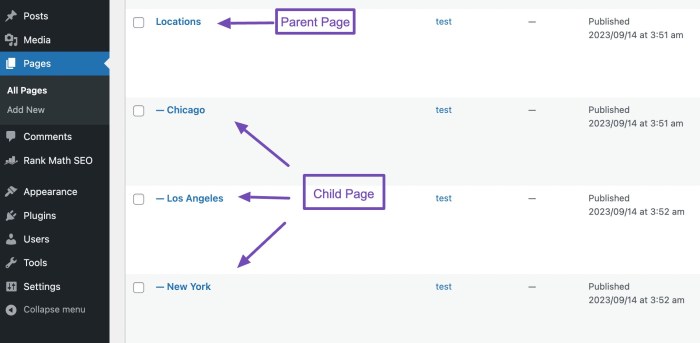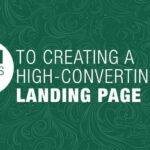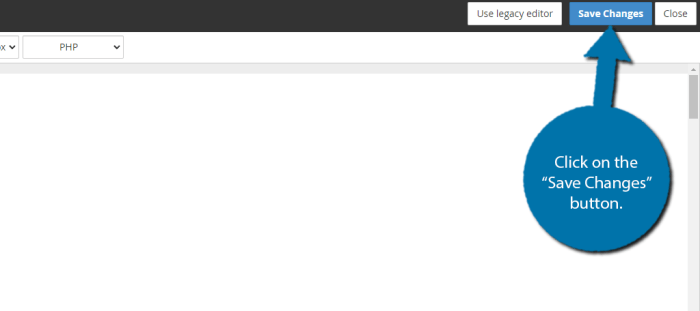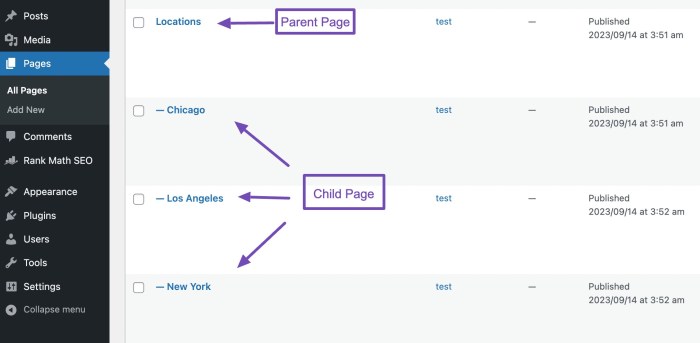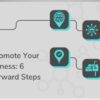Parent page in wordpress what it is and how to create one – Parent page in WordPress: what it is and how to create one. Understanding parent pages is crucial for organizing and structuring your WordPress website effectively. They form the backbone of a well-organized site, allowing you to create a hierarchical structure that makes navigation intuitive and content easily accessible. This guide dives deep into everything you need to know about parent pages, from their fundamental role in website design to advanced techniques and troubleshooting common issues.
This in-depth exploration covers the creation of both parent and child pages, detailing the steps involved, examples, and best practices for navigation. We’ll also examine how different WordPress themes impact parent page functionality, along with advanced techniques like custom fields and plugins. Get ready to transform your website’s structure and elevate your user experience with a robust and well-organized layout.
Introduction to Parent Pages in WordPress
Parent pages in WordPress are hierarchical structures that organize content on your website. They act as containers for related information, making navigation intuitive and logical for visitors. Think of them as overarching topics or categories, which can then be further subdivided into more specific details.Parent pages provide a clear structure for your site’s content, improving the user experience by enabling a logical flow through the information.
This organizational approach is crucial for websites with extensive content, allowing visitors to easily find the specific information they need.
Purpose and Function of Parent Pages
Parent pages are designed to group related content under a single umbrella. This grouping helps to categorize information, making it easier for visitors to locate specific topics. Their primary function is to create a logical hierarchy within your website’s structure.
Common Use Cases for Parent Pages
Parent pages are valuable in numerous scenarios. They’re often used to create comprehensive guides, tutorials, or sections covering a broader subject. For instance, a parent page titled “About Us” might contain child pages detailing the company’s history, mission, team, and values. Another example could be a “Services” parent page with child pages outlining each specific service offered.
Setting up a parent page in WordPress is a fundamental organizational step, acting as a hub for related content. Think of it as a central point, where you can group similar posts or pages together. This structure can be incredibly useful when building out a website’s information architecture. By strategically grouping content, you’re essentially creating a pathway for users to navigate your site smoothly and efficiently, similar to how you might use a parent page to drive targeted lead generation using tools like interactive quizzes, for example, generating leads driving sales interact quizzes.
Once you’ve got your parent pages sorted, you can then add more specific child pages for a comprehensive and user-friendly website experience. A well-organized parent page structure is a key aspect of a successful WordPress website.
Relationship Between Parent and Child Pages
A parent page acts as a container for child pages. Child pages are direct sub-pages of the parent page, inheriting some of the parent page’s attributes. This hierarchical structure creates a clear organizational framework, facilitating a logical flow through the site.
Advantages of Using Parent Pages
Using parent pages in WordPress offers several benefits. Improved navigation is a key advantage, as visitors can easily traverse through related content. Search engine optimization () can also be improved by creating a well-structured website, making it easier for search engines to crawl and index your pages. Furthermore, content management is streamlined, as related information is grouped together.
Maintaining a clear structure also ensures consistent branding and a positive user experience.
Visual Representation of Parent-Child Structure
| Parent Page | Child Page 1 | Child Page 2 |
|---|---|---|
| About Us | Company History | Team Members |
| Services | Web Design | Graphic Design |
This table visually demonstrates the hierarchical relationship. The “About Us” parent page has “Company History” and “Team Members” as child pages. Similarly, the “Services” parent page encompasses “Web Design” and “Graphic Design” as child pages. This structured approach enhances site organization.
Creating Parent Pages
Parent pages in WordPress act as containers for related content, much like folders in a file system. They organize your website’s structure and allow for a clear hierarchy of information. This detailed guide walks you through the process of creating, populating, and customizing these important page types.Creating a parent page is a fundamental skill for any WordPress user.
It helps establish a logical flow of information on your site, making navigation easier for visitors. This process is straightforward and allows for flexible customization to suit various website needs.
Creating a New Parent Page
The process for creating a new parent page in WordPress is straightforward and accessible through the WordPress dashboard. Locate the “Pages” section in the left-hand menu, and click on “Add New.” From here, you can start building your parent page. This interface is user-friendly, providing all the necessary tools for content creation.
Adding Content to a Parent Page
Once you’ve initiated the creation of a parent page, you can add content using the standard WordPress editor. This editor allows for a variety of formatting options, including headings, paragraphs, lists, images, and more. Adding relevant and engaging content is crucial for making your page informative and user-friendly. Consider the specific purpose of the parent page when determining the content to include.
Examples of Content Types
Parent pages can house various types of content. They can be introductory overviews, detailed explanations, or collections of related posts. For instance, a parent page on “About Us” might contain a company history, mission statement, team introductions, and contact information. Similarly, a parent page dedicated to “Services” could detail each offered service, with links to more specific information.
A parent page in WordPress is essentially a top-level page that acts as a hub for other pages. Creating one is straightforward; you simply add a new page and set its parent status. This is crucial for organizing your site’s content logically. Understanding the impact of a user’s initial impression is key, just like the concept of “trust in the first 10 seconds” trust in the first 10 seconds.
A well-structured parent page hierarchy, right from the start, helps establish a clear site structure, which is crucial for a positive user experience, making your WordPress site more user-friendly.
Another possibility is a “Resources” page, compiling valuable documents, links, or other materials relevant to your site’s theme.
Creating a Parent Page with Specific Attributes
To create a parent page with specific attributes, such as custom fields or menu visibility, utilize the options within the WordPress editor. Custom fields allow for storing extra data unique to the page, while menu visibility controls whether the page appears in your website’s navigation menu. By adjusting these attributes, you can ensure that the parent page aligns with your site’s specific needs and design.
Page Templates
WordPress offers a variety of page templates, each tailored for specific content types. These templates provide pre-designed structures and styles, making content creation more efficient and consistent. Using templates can save time and ensure your site maintains a cohesive visual design. Different templates can be applied to parent pages depending on their purpose.
Parent vs. Child Page Comparison
| Feature | Parent Page | Child Page |
|---|---|---|
| Definition | A main page containing a collection of related information. | A page that is directly linked to and organized under a parent page. |
| Purpose | To group and organize content. | To provide detailed information about a specific topic related to the parent page. |
| Structure | Typically has a broader scope. | Usually focuses on a specific aspect of the parent page’s topic. |
| Navigation | Often appears in the main navigation menu. | Usually accessed through links from the parent page. |
Creating Child Pages: Parent Page In WordPress What It Is And How To Create One
Child pages in WordPress are like branches growing from a parent page. They provide a way to organize content within a website’s structure, making it easier for users to navigate and find information. Think of them as s or detailed explanations related to a broader topic covered by the parent page.Child pages inherit certain characteristics from their parent page, streamlining the process of creating and managing related content.
This hierarchical structure makes websites more user-friendly and allows for better organization of information.
Defining Child Pages
Child pages are sub-pages directly linked to a parent page. They are created as a way to expand on the information presented on the parent page, delving deeper into specific aspects of the subject. The link between parent and child pages is inherent, and this relationship allows for a logical flow of information within the website.
Relationship Between Parent and Child Pages
The parent page acts as a container for the child pages, providing a hierarchical structure to the website. This structure enhances the user experience by allowing users to easily navigate to related content. Child pages are designed to provide supplementary information or details connected to the broader subject of the parent page.
Creating a Child Page
To create a child page linked to a parent page in WordPress, you must first navigate to the parent page. From there, you can typically find an option to add a new page. This new page will be designated as a child page, automatically linking it to the parent.
Examples of Child Pages
Imagine a parent page titled “About Us.” Child pages could be “Our Team,” “Our Mission,” or “Our Values.” Similarly, a parent page on “Gardening Tips” could have child pages dedicated to “Watering Techniques,” “Soil Preparation,” or “Pest Control.” These examples showcase how child pages enrich the website’s structure by providing more in-depth information on specific topics related to the parent page.
Linking a Child Page to a Parent Page
The process of linking a child page to a parent page is typically handled automatically within WordPress’s interface. When creating a new page, you select the parent page to which you want the child page to be linked. This automatic linking ensures that the hierarchical structure is properly maintained.
Page Hierarchy
- Parent Page: “WordPress Tutorials”
- Child Page: “Installing WordPress”
- Child Page: “Choosing a Theme”
- Child Page: “Adding Plugins”
This example illustrates a simple page hierarchy. The “WordPress Tutorials” parent page contains the s of installing WordPress, choosing a theme, and adding plugins, which are represented by the child pages. This structure makes it easy for visitors to navigate and find specific information.
Using Parent Pages for Navigation and Organization
Parent pages are fundamental to creating a well-structured and user-friendly website. They act as containers for related content, establishing a clear hierarchy and guiding users through your site’s information. This organization significantly improves the overall user experience by making it easier for visitors to find what they need.A logical hierarchy of pages is crucial for efficient navigation. Visitors should be able to easily understand the relationship between different sections of your website.
By using parent pages, you create a clear structure that mirrors the way users likely want to access information. This streamlined approach not only improves usability but also contributes to a more professional and polished online presence.
Creating a Logical Page Hierarchy
A well-defined hierarchy helps users understand the relationship between different pieces of content. Think of it like an Artikel for your website. Parent pages act as the main headings, and child pages provide the supporting details. This structure allows users to easily explore related topics without getting lost. Start by identifying the main topics on your website and creating parent pages for each.
Then, create child pages within those categories to delve deeper into specific subjects. This hierarchical approach provides a clear and concise way to organize information.
Using Menus and Navigation Tools
Menus are essential for guiding users through your website’s structure. Parent pages should be prominently featured in your website’s navigation menus. By displaying parent pages prominently, you allow users to quickly access and explore different sections of your website. Use descriptive menu labels to clearly communicate the content associated with each parent page. Consider using visual cues, such as icons or different font styles, to further highlight parent pages within your menus.
This visually reinforces the hierarchical structure and guides users through the content effectively.
Best Practices for Organizing Content
Implementing consistent naming conventions for parent and child pages is important. This ensures that users can easily understand the relationships between different pages. For example, using a consistent format, like “Services/Web Design” or “Products/Electronics,” makes the structure more intuitive. Maintain a consistent level of detail across all pages. Parent pages should provide an overview of the topic, while child pages should go into more specific details.
Avoid cluttering parent pages with excessive information. A good rule of thumb is to keep parent pages concise, acting as a gateway to more detailed information found on child pages.
Comparison of Navigation Methods
| Navigation Method | Suitability for Parent Pages | Explanation |
|---|---|---|
| Breadcrumbs | Excellent | Breadcrumbs clearly show the hierarchical relationship between parent and child pages, helping users understand their location within the website. |
| Dropdown Menus | Very Good | Dropdown menus allow users to quickly access related child pages beneath a parent page, enhancing navigation efficiency. |
| Horizontal Menus | Good | Horizontal menus can effectively display parent pages, though their suitability for a large number of nested pages might be limited. |
| Sidebars | Fair | Sidebars can list parent pages, but may not be as user-friendly for complex hierarchies as dedicated menus. |
Advanced Parent Page Techniques
Parent pages in WordPress, while offering a solid foundation for organizing content, can be further enhanced with advanced techniques. Custom fields, plugins, and CSS customization allow for tailored functionality and appearance, catering to diverse content needs. Understanding these techniques empowers you to create more sophisticated and user-friendly websites.Leveraging advanced techniques transforms parent pages from simple organizational tools into dynamic hubs, enabling more complex content structures and improved user experience.
This section delves into strategies for extending parent page functionality beyond basic navigation.
Custom Fields for Parent Pages
Parent pages can be enriched with custom fields, adding specific data that isn’t directly part of the page content itself. This provides a way to categorize and filter content, offering a more targeted approach to displaying information. Think of it as adding extra tags or attributes to your parent pages.
Example: A custom field for “product category” allows you to group parent pages representing product categories, enabling a specific display or filtering method. Similarly, a “news archive” custom field could be used to organize parent pages representing specific time periods for news articles.
- Custom fields provide a mechanism to store metadata, enabling complex organization and filtering of content.
- This approach enhances parent page functionality by enabling more targeted and flexible content presentation.
Examples of Suitable Custom Fields
Numerous custom fields are suitable for parent pages, offering diverse functionalities. These are just a few examples, demonstrating the wide range of possibilities.
- Product Category: Assign a parent page to a specific product category, enabling filtered displays of related products.
- News Archive: Use a custom field to categorize parent pages by specific time periods (e.g., “2023 News,” “2024 News”).
- Event Category: Categorize parent pages representing events by type (e.g., conferences, workshops, webinars).
- Portfolio Category: Group parent pages representing portfolio projects by industry or client.
- Membership Level: Use custom fields to categorize parent pages for various membership levels within a website.
Using WordPress Plugins
WordPress plugins offer a robust way to extend parent page functionality. Numerous plugins provide specialized features that enhance the capabilities of parent pages.
- Advanced Custom Fields: This plugin enables you to add custom fields to posts and pages, allowing you to store and retrieve complex data associated with parent pages.
- Taxonomy Plugins: Plugins designed for taxonomies (e.g., categories and tags) often integrate with parent pages to create more complex organizational structures.
- eCommerce Plugins: Plugins for e-commerce often have functionalities that link parent pages to product categories or related product groupings.
Customizing Parent Page Appearance with CSS, Parent page in wordpress what it is and how to create one
Custom CSS allows for precise control over the visual presentation of parent pages. By targeting specific elements, you can modify colors, fonts, and layouts, adapting the appearance to the overall website theme.
- Targeting parent page headers or navigation elements with CSS can create a visually appealing and consistent presentation.
- Specific CSS rules can modify elements like headings, paragraph styles, or sidebars to enhance the user experience on the parent pages.
Parent Pages for Specific Content Types
Parent pages can be used to organize various types of content effectively. Their adaptability makes them a versatile tool for managing different kinds of information.
- Product Categories: Create parent pages for different product categories, enabling users to easily browse and filter related products.
- News Archives: Organize news articles by date or topic using parent pages, providing a structured way to access historical information.
- Event Calendars: Create parent pages for different types of events, enabling users to easily filter and browse events by date, type, or other criteria.
Code Example (Custom Fields)
“`PHP// Add custom field to parent pagesadd_action(‘add_meta_boxes’, ‘add_custom_field_box’);function add_custom_field_box() add_meta_box(‘custom_field_box’, ‘Custom Field’, ‘custom_field_callback’, ‘page’, ‘normal’, ‘high’);function custom_field_callback($post) wp_nonce_field(basename(__FILE__), ‘custom_field_nonce’); $custom_field_value = get_post_meta($post->ID, ‘custom_field_name’, true); ?> Troubleshooting Common Issues
WordPress parent-child page relationships are powerful, but like any system, they can encounter hiccups. Knowing how to identify and fix common problems will save you time and frustration. This section will cover troubleshooting steps for various issues you might encounter while working with parent pages.Understanding the parent-child hierarchy is crucial for resolving problems. A broken link or missing visibility can stem from a simple configuration error within the structure.
Setting up a parent page in WordPress is a great organizational tool. It’s essentially a main page that houses sub-pages, making navigation easier for your website visitors. Before you dive into creating one, though, consider the business licenses what you need to know business licenses what you need to know. Knowing the regulations is crucial, especially if your website is for a business.
Once you’ve got that covered, you can easily create a parent page with WordPress’s intuitive interface. This will streamline your website’s structure and keep your content well-organized.
Identifying Parent-Child Relationship Errors
Problems with parent-child page relationships often stem from misconfigurations or broken links. Carefully reviewing the page hierarchy is essential to locating the root cause. Checking the page attributes and ensuring the child page is correctly assigned to the parent page is a primary step.
Resolving Broken Links Between Parent and Child Pages
Broken links between parent and child pages can disrupt navigation. The first step is to ensure the permalinks are correctly configured and updated after any changes. Inspect the URL structure of both the parent and child pages to verify the link between them is accurate.
- Double-check the permalink structure for both pages.
- Verify the correct parent-child relationship in the WordPress admin panel.
- Check for typos in the links. Typos in URLs will result in broken links.
Troubleshooting Page Visibility and Navigation Issues
Visibility and navigation problems often relate to the page’s settings or the overall theme configuration. Ensuring the pages are published and the navigation menus are correctly configured is essential.
- Ensure the pages are published and not set to draft or pending status.
- Verify the page is included in the relevant navigation menus.
- Check the theme’s customization options, particularly those affecting page visibility.
Addressing Issues with Custom Fields and Plugins
Custom fields and plugins can sometimes conflict with the parent-child structure. A common cause of problems is incompatibility between the plugin and the theme. Carefully review the plugin documentation for any specific instructions regarding parent-child page use.
- Verify plugin compatibility with the theme and other plugins.
- Review the plugin documentation for any specific instructions or configurations required for parent-child pages.
- Check for conflicts between the plugin and custom fields.
Potential Problems and Solutions
Problem Solution Child page not appearing in parent page’s content Verify the child page is correctly assigned as a child and the parent page’s content area is updated. Broken link from parent to child page Check the URL structure of both pages, ensuring no typos or missing characters. Child page is not visible in the navigation menu Confirm the child page is published and included in the relevant menu in the WordPress admin panel. Custom field data is not displaying correctly Verify the custom field is correctly configured and the plugin is compatible with the theme and other plugins. Check the documentation. Parent Pages in Different WordPress Themes
WordPress themes, while generally providing parent-child page functionality, often implement it in varying ways. This difference stems from the unique design and features each theme emphasizes. Some themes might prioritize a cleaner, more minimalist approach, while others focus on complex navigation structures. Understanding how a theme handles parent pages is crucial for effective site management and customization.Theme developers tailor the parent-child page relationship to match their overall design philosophy.
A theme designed for a portfolio site might structure parent pages differently than one meant for a blog. This variation extends to how the parent page’s content is displayed, its hierarchy in the navigation menu, and the options available for customization.
Variations in Parent Page Functionality
Different themes handle parent page functionality in various ways. Some themes might automatically generate parent-child page links in the navigation, while others require manual configuration. The depth of parent-child hierarchy can also differ; some themes might support multiple levels of nested pages, whereas others are limited to a single level. The presentation of parent pages can also vary, from simple links to more complex displays like accordion menus.
Theme Examples
Several themes offer diverse approaches to parent page implementation. A theme built for a business website might use parent pages to organize services, each with child pages detailing specific service offerings. Conversely, a theme designed for a news publication might employ parent pages to group related articles, allowing readers to quickly access a collection of articles on a specific topic.
Customizing Parent Page Behavior
Theme customization allows tailoring parent page behavior to meet specific website needs. This often involves modifying theme templates, which contain the code that determines how the pages are displayed. Within the theme’s template files, specific elements that control the display of parent pages can be adjusted.
Modifying Theme Files
To modify parent page behavior, you’ll likely need to edit theme files. This should be approached with caution. Always back up your theme files before making any changes.
Example: To change the display of parent page titles, you might modify the `page.php` file. Find the section responsible for displaying the page title and adjust the output accordingly.“`PHP
“`
Impact on Page Appearance
Themes influence the appearance of parent and child pages through their CSS styles. A theme designed for a modern website might use cleaner typography and a more minimalist layout, while a theme created for an e-commerce store might incorporate elements like product carousels or shopping carts. These differences in visual design are directly impacted by the theme’s underlying code and style sheets.
Ultimate Conclusion
In conclusion, mastering parent pages in WordPress empowers you to create a sophisticated and user-friendly website. This guide provided a thorough overview of the topic, from foundational concepts to advanced techniques, ensuring you’re equipped to build a website with a clear hierarchy and intuitive navigation. By understanding the nuances of parent-child relationships and utilizing various customization options, you can optimize your site’s structure for a seamless user experience.