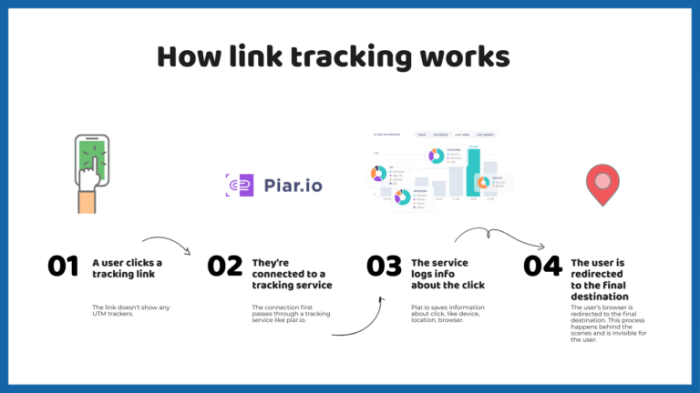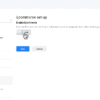How to track link clicks and button clicks in WordPress is crucial for understanding user engagement and optimizing your website. Knowing where visitors are clicking helps you identify popular content, measure campaign effectiveness, and ultimately improve your site’s performance. This comprehensive guide delves into various methods, from simple plugin integrations to advanced custom code solutions, empowering you to gain valuable insights from your website’s click data.
We’ll explore the benefits of click tracking, highlighting how data-driven decisions can boost your website’s success. Whether you’re a seasoned WordPress user or just starting out, this guide provides actionable steps to implement effective click tracking strategies, turning your website into a powerful data-gathering tool.
Introduction to WordPress Click Tracking
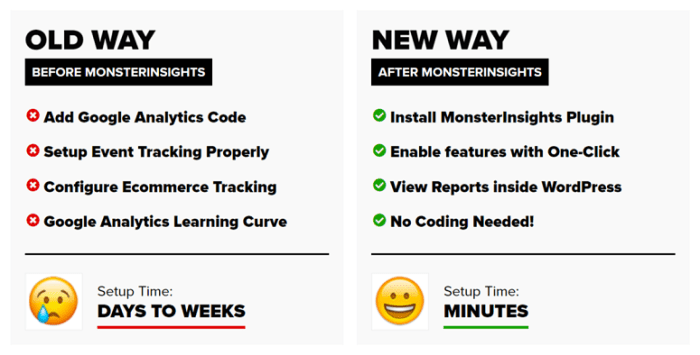
Understanding how users interact with your WordPress website is crucial for improving its effectiveness and achieving your goals. Click tracking, specifically monitoring link and button clicks, provides valuable insights into user behavior, allowing you to optimize website design, content, and marketing campaigns. By analyzing which links and buttons are most popular, you can better understand what resonates with your audience and tailor your website to meet their needs.Knowing which content is engaging and where users are clicking can significantly impact your website’s performance.
This data can help you understand user journeys, identify areas for improvement, and ultimately increase conversions, whether it’s driving sales, collecting leads, or encouraging engagement. This data-driven approach empowers you to make informed decisions about your website’s structure and content.
Importance of Click Tracking Data
Click tracking data provides a wealth of information for website owners, allowing them to gain actionable insights into user behavior. This data can reveal which content is most appealing to your audience, allowing you to focus on those areas and potentially improve conversions. Understanding which links and buttons users click most often allows you to optimize the layout and structure of your site, ensuring a more intuitive and user-friendly experience.
Tracking link and button clicks in WordPress is crucial for understanding user engagement. You can use plugins to monitor these actions, but a key part of maintaining your website’s SEO health is also knowing how to redesign your site without losing your Google rankings. How to redesign your site without losing your Google rankings is vital for maintaining organic traffic.
Once you’ve optimized your site for SEO during a redesign, make sure you use those same tracking methods to continue monitoring user engagement and making data-driven improvements.
Click Tracking Methods for WordPress
Numerous methods exist for tracking clicks on your WordPress site. These include plugins specifically designed for click tracking, services that integrate with WordPress, and even custom coding solutions. Plugins offer an easy-to-use interface for tracking clicks, while services often provide more advanced analytics and reporting capabilities. Custom solutions offer maximum flexibility but require more technical expertise. Choosing the right method depends on your technical skills and the level of detail you need to track.
Challenges in WordPress Click Tracking
Implementing click tracking in WordPress can present certain challenges. Accuracy of data is essential. Issues like inaccurate tracking, incorrect reporting, or conflicting plugin interactions can lead to unreliable results. Ensuring the data is accurately collected and interpreted is crucial for avoiding misinformed decisions. Another challenge lies in the sheer volume of data that can be generated.
Managing and analyzing this data effectively can be complex, especially for large websites with numerous users.
Example of a Click Tracking Report
This table showcases a basic structure for a click tracking report. It demonstrates the key data points that are typically included.
| Date | Link/Button | Clicks | Unique Clickers | Click-Through Rate (CTR) |
|---|---|---|---|---|
| 2024-08-15 | Homepage “About Us” | 150 | 120 | 2.5% |
| 2024-08-15 | Footer “Contact Us” | 80 | 70 | 1.5% |
| 2024-08-16 | Homepage “About Us” | 175 | 145 | 2.9% |
This report structure provides a concise overview of click activity, showing the link or button, the number of clicks, and the click-through rate. Additional columns could include information about referring pages, user demographics, or other relevant metrics.
Plugin-Based Click Tracking Methods
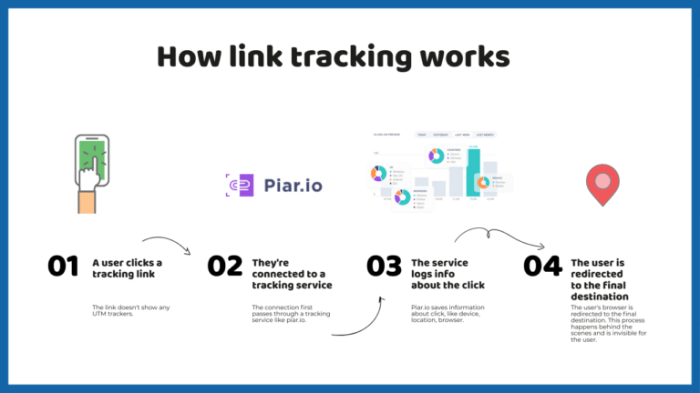
WordPress offers numerous plugins to enhance click tracking beyond basic methods. These plugins often provide more comprehensive features and customization options, allowing for deeper insights into user behavior on your website. Choosing the right plugin depends on your specific needs and desired level of control over data collection.Plugins often automate the tracking process, saving you time and effort compared to manual implementation.
They typically offer a user-friendly interface for configuring and managing tracking parameters, making the process more accessible.
Popular WordPress Plugins for Click Tracking
Several plugins excel at tracking link and button clicks within WordPress. Their features and functionalities vary, offering different levels of control and data presentation.
- WP Click Tracking: This plugin is a robust choice for detailed click tracking. It offers customizable tracking for links and buttons, allowing you to record click data for individual pages or posts. You can analyze click-through rates and understand user engagement patterns, leading to better content strategy and marketing decisions. WP Click Tracking provides granular control, allowing you to specify which clicks to track and where to send the data.
- MonsterInsights: A comprehensive analytics plugin, MonsterInsights goes beyond click tracking. It provides in-depth website data, including traffic sources, user demographics, and behavior patterns. Click tracking is a component within its broader analytics framework, allowing you to analyze which links and buttons are most effective. It integrates with Google Analytics, which means that you can leverage existing Google Analytics dashboards for comprehensive data analysis.
- Easy Google Analytics for WordPress: This plugin seamlessly integrates with Google Analytics, making it straightforward to track clicks. It simplifies the setup process and offers a user-friendly interface for configuring tracking tags. The plugin facilitates easy access to Google Analytics reports for analyzing click data. It focuses on simplicity and ease of use, making it an excellent option for those seeking a straightforward approach to click tracking.
Comparison of Plugin Features
The following table compares the key features, pricing, and ease of use of the mentioned plugins.
| Plugin | Features | Pricing | Ease of Use |
|---|---|---|---|
| WP Click Tracking | Customizable tracking, detailed click data, granular control | Free and Premium versions available | Medium, requires some understanding of tracking parameters |
| MonsterInsights | Comprehensive analytics, traffic sources, user behavior, integrates with Google Analytics | Free and Premium versions available | High, user-friendly interface |
| Easy Google Analytics for WordPress | Seamless integration with Google Analytics, simple setup | Free | High, intuitive interface |
Installing and Configuring WP Click Tracking
This section details how to install and configure WP Click Tracking.
- Installation: Navigate to the Plugins section in your WordPress dashboard, search for “WP Click Tracking,” and click “Install.” Activate the plugin.
- Configuration: After activation, you’ll find the WP Click Tracking settings page. Here, you can define the tracking parameters, such as which links and buttons to track. Be sure to configure the Google Analytics property if you wish to integrate with Google Analytics.
- Testing: After configuration, visit your website to test the plugin. Ensure that clicks on your desired links and buttons are properly registered.
Using the Plugin to Track Click Data
This guide provides a detailed procedure for using WP Click Tracking.
- Identifying Tracking Points: Identify the specific links or buttons on your website that you want to track.
- Configuring Tracking: Within the plugin’s settings, specify the target URL, buttons, or links for which you want to monitor clicks.
- Analyzing Data: Once configured, the plugin will begin recording click data. Access your Google Analytics account (if integrated) or the plugin’s dashboard for analysis.
Custom Code Solutions for Click Tracking
Taking a more hands-on approach, custom JavaScript code offers a high degree of control over click tracking. While plugins provide a user-friendly interface, custom code allows for tailored solutions, especially when intricate tracking needs arise. This approach allows for deeper integration with your existing WordPress setup and offers more flexibility in adapting to specific requirements. However, it comes with the responsibility of managing the code and ensuring its compatibility with updates.Custom code offers significant flexibility and control, but it demands a deeper understanding of JavaScript and WordPress development principles.
It’s essential to carefully plan the implementation and test thoroughly to prevent unexpected issues or compatibility problems. This method requires in-depth knowledge of JavaScript and WordPress theme/plugin structures.
JavaScript Snippets for Link and Button Tracking
JavaScript snippets are powerful tools for tracking clicks on specific links and buttons. These snippets can be added directly to your WordPress theme’s header or footer, or even embedded within specific pages. Here’s a basic example:“`javascript// Example for tracking a link click Click Here ```These examples demonstrate the basic functionality. More complex tracking can involve parameters for custom data, such as the button text or a product ID.
Advantages and Disadvantages of Custom Code
Using custom code offers greater control over the tracking process. It allows for the development of highly specific solutions tailored to your unique needs. It's especially useful for tracking interactions that aren't directly addressed by plugins. The flexibility to integrate with various analytics platforms is another benefit.However, custom code demands technical expertise and careful management. It can be time-consuming to develop, test, and maintain, especially as your website grows.
Compatibility issues with future WordPress updates are also a potential drawback. The added complexity may also introduce security vulnerabilities if not implemented correctly.
Embedding JavaScript into WordPress
To embed JavaScript into your WordPress theme, locate the `functions.php` file within your theme's folder. You can either directly add the script within this file or use a dedicated JavaScript file. Then, enqueue the JavaScript file in the `functions.php` file using WordPress's `wp_enqueue_script` function.```php// Example using functions.phpfunction my_custom_tracking_script() wp_enqueue_script('custom-tracking-script', get_theme_file_uri('/js/custom-tracking.js'), array('jquery'), '1.0', true);add_action('wp_enqueue_scripts', 'my_custom_tracking_script');```This example includes the script within the theme's `js` folder, ensuring efficient loading and management.
Tracking link and button clicks in WordPress is super useful, right? You can easily do this with plugins, but if you're looking to add more dynamic content to your site, understanding how to integrate that with your click tracking is key. Knowing how to add dynamic content in WordPress, like using custom fields or shortcodes, allows you to tailor your site to specific needs, making it easier to track clicks and button interactions.
Ultimately, this means more informed decisions about your site's performance, which is the ultimate goal for any site owner. how to add dynamic content in wordpress This detailed guide will walk you through the process and show you how to set up the perfect tracking system for your site.
Adding the JavaScript code to a specific page involves inserting it directly into the desired page's content using the WordPress editor.
Integration with WordPress Functionalities
Integrating custom code with WordPress functionalities typically involves hooking into existing actions or filters. For instance, you can use `wp_head` or `wp_footer` actions to inject the JavaScript code into the appropriate locations in the page's HTML structure. This ensures that the code executes at the desired point in the page's lifecycle.
Steps to Set Up a Custom Tracking Solution
- Define your tracking goals: Identify the specific actions you want to track and the data you need to collect.
- Choose the appropriate JavaScript library: Select a library that suits your needs, like Google Tag Manager or similar analytics platforms.
- Develop the JavaScript code: Create the functions to capture and send the tracking data to your chosen platform.
- Insert the code into your theme or page: Embed the JavaScript code into the appropriate locations within your WordPress theme or pages.
- Test and debug: Thoroughly test the code to ensure it functions correctly and captures the required data.
This structured approach ensures a robust and reliable tracking solution.
Potential Issues and Debugging Steps
Potential issues during implementation include incorrect JavaScript syntax, conflicts with other plugins, or problems with the chosen analytics platform. To debug, carefully examine the JavaScript code for errors, check the console for any error messages, and compare your code with examples. If the issue persists, disable other plugins to rule out conflicts and review your integration steps.
Tracking Clicks with WordPress Analytics
WordPress analytics tools offer a built-in way to track clicks, providing valuable insights without needing external plugins. Understanding click data is crucial for optimizing website design, content strategy, and overall user experience. This method is particularly helpful for basic click tracking, allowing you to see which links and buttons users are engaging with the most.Analyzing the data reveals patterns in user behavior, helping you pinpoint popular content and improve navigation.
This allows for informed decisions on content updates and website enhancements. WordPress analytics provide a straightforward approach to click tracking, offering a clear picture of how users interact with your website.
Utilizing WordPress Analytics Tools for Basic Click Tracking
WordPress analytics tools often have a built-in click tracking feature. This usually involves using tracking parameters within the URLs of your links and buttons. These parameters allow the analytics platform to identify the source of the click. You'll be able to see which links and buttons are most effective and how users navigate through your site.
Interpreting Data for Actionable Insights
Interpreting click data from WordPress analytics involves examining the volume of clicks on different links and buttons. Look for patterns and trends in user behavior, such as which pages are most popular and which links or buttons generate the most clicks. This will help you understand user interests and preferences, allowing you to optimize your website content and design for better user engagement.
For example, if a specific call-to-action button receives very few clicks, you might need to re-evaluate its design or placement on the page.
Features Regarding Click Tracking
WordPress analytics usually provides detailed reports on click activity. These reports may include information about the number of clicks, the source of the clicks, and the pages where the clicks occurred. You might also be able to segment the data by specific user groups or demographics. Data visualization tools help you quickly understand click patterns and spot trends.
Tracking link clicks and button clicks in WordPress is super helpful for analyzing user engagement. You can use plugins to easily monitor these actions. Knowing how well your links perform is crucial, and that's directly relevant to how you can optimize your Amazon advertising strategy. For example, understanding the performance difference between brand-generated images and stock images from platforms like Shutterstock in your Amazon ads, as discussed in this fascinating article amazon advertising performance difference between brand generated images and shutterstock , will give you valuable insights into image effectiveness.
Ultimately, better understanding user behavior through click tracking in WordPress can influence your overall marketing approach, including your Amazon ad strategy.
Steps to Enable Click Tracking in WordPress Analytics
- Access your WordPress analytics dashboard. This usually involves logging into your WordPress account and navigating to the analytics section.
- Identify the links or buttons you want to track. Be sure to note the URLs of these links.
- Add tracking parameters to the URLs. These parameters will help the analytics platform identify the source of the clicks.
- Review the reports generated by the analytics platform. Analyze the data to identify patterns and trends.
- Implement changes based on your analysis. If certain links or buttons aren't performing well, you can consider re-evaluating their design, placement, or content.
Comparing WordPress Analytics with Third-Party Platforms
Third-party analytics platforms often offer more advanced features and customization options for click tracking, such as detailed user segmentation and advanced reporting. However, WordPress analytics tools are simpler and often easier to set up and manage for basic click tracking. For more extensive tracking, you might need a third-party platform. Third-party tools usually offer advanced features for user behavior analysis, while WordPress analytics focuses on basic click tracking.
Tracking Specific Campaign Links
Tracking specific campaign links involves adding unique parameters to the URLs of those links. These parameters allow you to identify clicks originating from specific campaigns. WordPress analytics can often distinguish clicks from various campaigns. By tagging your campaign links with unique identifiers, you can analyze the performance of each campaign separately, identifying which are most successful. For example, a unique parameter could be "campaign=summer_sale."
Advanced Click Tracking Strategies: How To Track Link Clicks And Button Clicks In WordPress
Deepening your understanding of click data goes beyond simply counting clicks. Advanced strategies allow you to dissect user behavior, identify patterns, and optimize your website's performance. This involves segmenting data for better analysis, creating custom reports, and leveraging powerful tools like UTM parameters and A/B testing. By understanding how users interact with your website after clicking a link, you can gain invaluable insights into their journey and improve your overall conversion rates.Advanced click tracking isn't just about counting; it's about understanding the context and motivations behind those clicks.
This understanding allows for more targeted and effective website optimization.
Segmenting Click Data for Better Analysis
Analyzing click data in its raw form can be overwhelming. Segmenting this data allows for a more focused and actionable understanding of user behavior. By categorizing clicks based on specific criteria (e.g., location, device, referral source), you can gain a deeper insight into which segments are most valuable and where potential improvements lie. This enables you to tailor your content and marketing efforts to resonate with the needs and preferences of each segment.
Creating Custom Reports Based on Different Criteria
Custom reports offer a powerful way to analyze click data tailored to your specific needs. Instead of relying on pre-built reports, you can create reports that display the exact metrics you want to track. This might include click-through rates from specific campaigns, conversion rates for particular product categories, or engagement levels from different geographic locations.
Importance of Using UTM Parameters for Click Tracking
UTM parameters are crucial for understanding the source of website traffic and tracking clicks originating from different marketing channels. They are tags added to URLs that provide valuable information about the source, medium, and campaign of a click. These parameters allow you to meticulously trace the performance of each marketing channel and measure their contribution to conversions. For example, using UTM parameters, you can distinguish between clicks from social media, email campaigns, or search engine results.
Utilizing A/B Testing to Optimize Click-Through Rates
A/B testing is a cornerstone of optimizing click-through rates (CTR). By creating two versions of a page or ad (A and B), you can test different elements (e.g., different calls to action, images, or headlines) to see which performs better in driving clicks. The winning version is then implemented, resulting in a more effective design that resonates better with your target audience.
By iteratively testing and refining your website elements, you can significantly increase CTRs.
Tracking User Behavior After Clicking a Link
Tracking user behavior beyond the initial click is critical for understanding the effectiveness of your links and calls to action. This involves monitoring their engagement on the destination page. This can be done through website analytics platforms that track metrics like time spent on page, pages visited after clicking the link, and other engagement indicators. By observing how users interact with the content after clicking, you can better understand their interests and tailor your content to keep them engaged.
Tracking Click-Through Rates from Different Sources
Accurately measuring click-through rates from various sources, like social media platforms, is essential for understanding the effectiveness of your marketing strategies. By carefully tracking clicks from different sources, you can gain a comprehensive understanding of where your most valuable traffic is coming from and allocate resources accordingly. Social media analytics tools often provide insights into the performance of specific posts and ad campaigns.
By integrating these tools with your website analytics, you can pinpoint the most successful sources of clicks and tailor your strategy to maximize their impact.
Troubleshooting and Common Issues
Implementing click tracking in WordPress can sometimes encounter hiccups. Understanding potential problems and their solutions is crucial for maintaining a smooth and accurate tracking system. This section delves into common pitfalls and effective troubleshooting strategies.Troubleshooting click tracking involves identifying the root cause of any discrepancies between expected and observed results. A systematic approach is key to pinpointing the issue and implementing a reliable fix.
Potential Problems in Click Tracking Implementation
Incorrectly configured plugins or custom code can lead to inaccurate data collection. Issues with tracking links or buttons might stem from flawed logic or syntax errors in the code. Poorly defined parameters or missing data points can result in incomplete or misleading tracking information. Furthermore, incompatibility between plugins or themes can also disrupt the tracking process.
Common Errors and Solutions, How to track link clicks and button clicks in wordpress
Troubleshooting often involves examining the source code, configuration settings, and data output to identify errors. A systematic approach to debugging, including testing individual components and checking for potential conflicts, can be very helpful.
- Incorrect Plugin Configuration: Verify that all plugin settings are correctly configured, including tracking parameters and integration details. Double-check the plugin's documentation for specific requirements and compatibility with your WordPress version. Mismatched plugin versions can cause issues, so ensure all plugins involved are updated to the latest stable versions.
- Invalid Tracking Links: Ensure that the generated tracking links are valid and correctly formatted. Check for typos, missing parameters, or incorrect syntax. Test the links by clicking them in your browser to confirm that they function as expected.
- Javascript Errors: Javascript errors can significantly disrupt click tracking. Inspect your browser's developer tools (usually accessed by pressing F12) to identify any Javascript errors related to the tracking script. These errors often provide clues about the problem's location in your code.
- Missing Tracking Code: Ensure that the tracking code is properly embedded in the relevant pages and posts. Verify that the code is present in the header or footer of the pages where tracking is needed. Review the code placement to ensure it's in the correct position for optimal function.
- Theme Conflicts: If using a custom theme, check for conflicts with the tracking code or plugin. Consider using a child theme to isolate potential theme issues from affecting the main theme.
Debugging Click Tracking Issues
Systematic debugging is crucial for isolating and resolving problems. A detailed analysis of the tracking code and its interaction with the WordPress environment can help pinpoint the cause of issues.
- Inspecting Tracking Code: Carefully review the tracking code for any errors in syntax, logic, or missing parameters. Use a text editor to highlight the code and identify any discrepancies or typos.
- Testing Individual Components: Test individual parts of the tracking setup, such as the plugin, the tracking links, and the Javascript code, to pinpoint the source of the error. This can be achieved by temporarily disabling components to see if the issue resolves.
- Checking Server Logs: Review server logs for any error messages or warnings that might indicate issues with the tracking implementation. Examine server logs to check for any specific error messages.
- Using Browser Developer Tools: Use your browser's developer tools to inspect the page's source code, Javascript, and network requests to identify potential issues. Use the developer tools' network tab to check for HTTP errors or timing issues.
Best Practices for Maintaining a Click Tracking System
Regular maintenance is vital for a robust click tracking system. Consistency in monitoring, updating, and reviewing your system ensures that it functions optimally and provides accurate data.
- Regularly Review Configurations: Periodically review the configurations of your tracking plugins and custom code to ensure they are still appropriate and effective. Check for any outdated parameters or configurations.
- Update Plugins and Themes: Keep your WordPress plugins and themes updated to benefit from bug fixes and security improvements that might enhance tracking accuracy. Stay updated on the latest plugin and theme versions.
- Back Up Your Data: Regularly back up your tracking data to avoid losing important information. Ensure that backups are stored in a secure location.
- Document Your Setup: Document your click tracking setup to ensure that you understand how it works and can troubleshoot any issues that may arise in the future. Document your tracking setup and the changes made over time.
Common Click Tracking Errors and Troubleshooting
This table provides a concise overview of common errors and corresponding troubleshooting steps.
| Error | Troubleshooting Steps |
|---|---|
| Incorrect link format | Verify the tracking link format, check for typos, and ensure all parameters are correctly included. |
| Javascript errors | Inspect the browser's developer tools, identify errors, and fix the relevant code. |
| Missing tracking code | Ensure the tracking code is properly integrated into the relevant pages and posts, checking header or footer placement. |
| Plugin conflicts | Check for plugin conflicts, consider using a child theme, and try disabling potentially conflicting plugins temporarily. |
Summary
In conclusion, tracking link and button clicks in WordPress opens a world of possibilities for analyzing user behavior and improving website performance. We've covered a range of techniques, from user-friendly plugins to more complex custom code solutions. Armed with these strategies, you can gain valuable insights into user interactions, allowing you to optimize your website and achieve your online goals.
Remember to choose the method that best fits your technical skills and website needs.