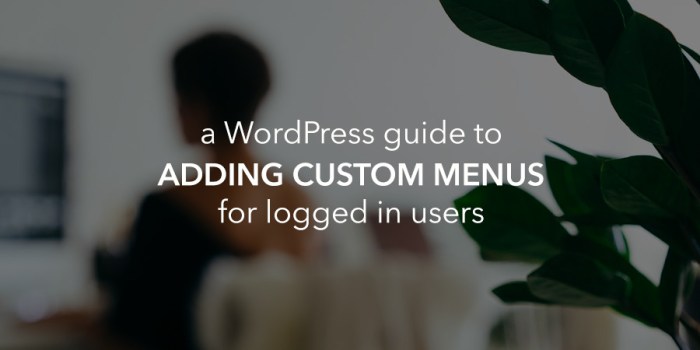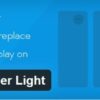How to show different menus to logged in users in WordPress is a crucial aspect of website design, empowering tailored navigation experiences for various user roles. This guide dives deep into creating dynamic menus, adapting them based on user login status and specific privileges, ultimately optimizing the user experience. We’ll cover everything from understanding WordPress user roles to implementing custom functions and plugins for a secure and user-friendly website.
This comprehensive tutorial covers everything from foundational WordPress user roles and menus to advanced techniques for dynamic menu display, providing practical examples and code snippets. Learn how to tailor navigation for different user roles, ensuring a smooth and secure user experience across your WordPress site.
Introduction to User Roles and Menus in WordPress
WordPress empowers you to manage your website’s content and users effectively. A crucial aspect of this management is understanding user roles and how they interact with the various menus available. This knowledge is essential for creating a user-friendly experience and ensuring that each user has access to the content and features they need.User roles in WordPress define the permissions and capabilities granted to different types of users.
These roles determine what actions a user can perform on your website, from publishing posts to editing comments. By strategically assigning roles, you maintain control over your site’s content and operations. This control extends to the navigation menus, allowing you to tailor the user experience for each role.
WordPress User Roles
WordPress comes with several default user roles, each with specific functionalities. Understanding these default roles is the first step to optimizing user access.
- Administrator: This role possesses complete control over the website, including managing users, posts, pages, plugins, themes, and more. They have access to all aspects of the site’s administration.
- Editor: Editors can create, edit, and publish posts and pages. They can also manage comments and are often responsible for maintaining the site’s content.
- Author: Authors can create and edit their own posts and pages but lack the ability to manage other users or site settings.
- Contributor: Contributors can create posts and pages but cannot publish them. They need an editor to publish their work.
- Subscriber: Subscribers have the most limited access, primarily allowing them to read published content and leave comments.
Custom User Roles
While the default roles are useful, you may need to create custom roles to cater to unique needs. Custom roles enable you to assign specific permissions, allowing greater control over your website’s functionality.
Figuring out how to show different menus to logged-in WordPress users can be tricky, but it’s a crucial part of website personalization. Optimizing your site’s performance is key, and that often involves adding Expires headers to your site, like in this guide on how to add expires headers to your WordPress website. These headers can significantly boost your site’s speed by caching static resources, which in turn enhances the user experience, making your website a breeze to navigate.
Once you’ve tackled that, you can return to tailoring menus for logged-in users and continue refining your site’s user interface.
- Tailoring Access: A custom role allows you to grant precise permissions to specific tasks. For instance, you could create a role for moderators that allows them to approve or delete comments without granting them full editing privileges.
- Granular Control: Custom roles give you the flexibility to create more nuanced user experiences, ensuring each user has the appropriate access to the website’s resources. This can be particularly valuable for businesses or organizations with specialized teams.
- Example: Imagine a community forum where you need to moderate posts. A custom “Moderator” role could be created, allowing users to delete and approve comments, but without granting them access to other site settings.
WordPress Menus
Menus in WordPress are essential for navigation. They provide a structured way for users to explore the website’s content. Effective menus contribute to a positive user experience and a clear website structure.
- Navigation and Organization: Menus help users easily find the information they are looking for. A well-structured menu provides clear pathways through the site’s content.
- Types of Menus: WordPress supports various menu types, such as primary menus, footer menus, and mobile menus. These options allow you to customize the navigation experience for different sections of your website.
Managing Menus in WordPress
WordPress offers a user-friendly interface for managing existing menus.
- Accessing Menus: Navigate to ‘Appearance’ > ‘Menus’ in your WordPress dashboard to access and modify your menus.
- Modifying Existing Menus: You can add, remove, or rearrange menu items to optimize the navigation structure. This process allows you to fine-tune the user experience.
Methods for Dynamic Menu Display: How To Show Different Menus To Logged In Users In WordPress
WordPress empowers you to craft user experiences tailored to specific roles, showcasing only relevant menus. This flexibility is crucial for maintaining a clean and user-friendly interface, preventing confusion and ensuring that users only see options pertinent to their roles. This dynamic display allows a streamlined experience for administrators, authors, and other user types.Different methods are available to achieve this dynamic menu display, ranging from straightforward conditional statements to more complex plugin implementations.
Each method offers varying degrees of control and complexity, so choosing the right approach depends on your specific needs and technical expertise.
Conditional Statements for Menu Visibility
Conditional statements in PHP, coupled with WordPress functions, provide a simple and effective way to control menu visibility based on user roles. These statements allow for granular control over which menus appear to which users.This approach involves checking the current user’s role using WordPress functions like `current_user_can()`. If the user has the necessary role, the menu item is displayed; otherwise, it is hidden.
This approach is ideal for simple setups where a few menus need to be tailored to specific roles. A practical example would be showing a “manage users” menu only to administrators.
WordPress Plugins for Dynamic Menus
Several WordPress plugins offer more comprehensive solutions for dynamic menu display. These plugins often provide pre-built functionalities and interfaces to manage menu visibility based on user roles, simplifying the process.Using plugins can be a quicker path to implementing complex menu structures for various user roles. They often include features for customizing menus based on specific conditions, such as user registration status or membership levels.
Want to tailor your WordPress site’s menu for logged-in users? It’s a fantastic way to personalize the experience. This often involves using plugins and custom code. Beyond that, exploring the top 12 features sf b2b ecommerce checkout pages top 12 features sf b2b ecommerce checkout pages could give you ideas for how to optimize the user experience on your own site.
Ultimately, remembering the needs of different user roles in your website design is key to a more efficient and user-friendly experience.
Examples of plugins that offer this functionality are menu builders that allow for advanced conditional logic.
Custom Functions for Specific Roles
Developing custom functions allows for highly tailored control over menu display. This approach offers maximum flexibility and control, allowing you to target specific menus for specific roles. A crucial benefit is that you can create and control the logic for your menus, without relying on third-party plugins.These functions, typically written in PHP, leverage WordPress functions for user role checks and menu manipulation.
A custom function might check if a user belongs to a particular user role and then conditionally add or remove menu items from the menu structure. This approach is ideal for complex configurations where specific user roles need unique menu items.
Using the WordPress API for Menu Management
The WordPress API provides tools to manage menus, offering the means to modify menus dynamically based on user roles. By leveraging the WordPress API, you can integrate your dynamic menu logic directly into your theme or plugin.The `wp_add_menu_item()` function, along with the `current_user_can()` function, allows you to add or remove menu items based on the current user’s role. This approach allows you to integrate menu logic directly into your theme or plugin, ensuring seamless integration and a customized user experience.
Example Implementations
Crafting user-specific menus in WordPress requires a blend of WordPress’s built-in features and custom code. This section delves into practical scenarios, demonstrating how to tailor menu visibility based on user roles. We’ll explore various approaches, ranging from leveraging WordPress’s inherent capabilities to creating custom functions and employing plugins.Understanding the user’s role is crucial for displaying appropriate menus. This allows for a more streamlined and user-friendly experience, preventing access to features not relevant to the user’s function within the website.
This approach enhances security and maintains a clean user interface.
WordPress’s Built-in User Role Capabilities
WordPress offers built-in user roles with varying levels of access. These roles can be leveraged to control menu visibility directly within the WordPress admin interface. This approach is suitable for simple scenarios where menu items are tied directly to specific roles. By leveraging the role-based capabilities, the admin can effectively control which menus are visible to which user roles.
Custom Functions for Dynamic Menu Display
Custom functions offer greater flexibility and control when compared to WordPress’s built-in mechanisms. These functions allow developers to dynamically display menus based on user roles, going beyond simple visibility toggles. A custom function can be written to examine the current user’s role and conditionally display or hide specific menu items.
Example Using Conditional Statements
Consider a scenario where administrators need access to a “Settings” menu, while editors can only see a “Content” menu. A custom function can be implemented using conditional statements to manage this:“`phpfunction display_user_menu() $current_user = wp_get_current_user(); $user_role = $current_user->roles[0]; if ( ‘administrator’ === $user_role ) // Display the Settings menu echo ‘
‘; if ( ‘editor’ === $user_role ) // Display the Content menu echo ‘
‘; add_filter(‘wp_nav_menu_items’, ‘display_user_menu’);“`This snippet uses `wp_get_current_user()` to determine the current user’s role. It then utilizes conditional statements (`if`) to display appropriate menu items based on the detected role. The `add_filter` function hooks into the `wp_nav_menu_items` filter, ensuring the custom function runs before the menu is rendered.
Utilizing Plugins for Dynamic Menu Management
Several plugins are available that handle dynamic menu display based on user roles. These plugins often offer a more user-friendly interface for configuring menu visibility. The plugin approach provides an easy way to handle complex menu structures. Plugins can manage multiple menus and roles more efficiently, allowing for a scalable and maintainable solution.
Customization and Flexibility
Tailoring menu structures to specific user roles enhances user experience and security. Customizable menus empower administrators to grant different access levels, presenting relevant information and actions to each user group. This approach fosters a more focused and intuitive interface for all users, avoiding clutter and unnecessary options.Dynamic menu adjustments based on user roles and permissions require careful consideration of the WordPress core functions and their interaction with custom plugins or themes.
This flexibility allows for a wide range of applications, from simple administrative tools to complex membership portals.
Custom Menu Structures for User Roles
Creating custom menu structures tailored to different user roles is achievable through a combination of WordPress functions and custom code. By leveraging the `wp_nav_menu` function and filtering its arguments, you can create unique menus for specific roles. This process requires understanding how WordPress handles user roles and how menus are generated. You can apply this principle to different areas of a website, including the main navigation and sub-menus, allowing for a more targeted experience.
Customizing Menu Items Based on User Roles and Permissions, How to show different menus to logged in users in wordpress
Customizing menu items based on user roles and permissions is a crucial aspect of role-based access control. This involves dynamically displaying or hiding menu items based on the user’s assigned role. This can be implemented through conditional statements within the `wp_nav_menu` filter, which allow for the inclusion or exclusion of specific menu items depending on the current user’s role.
Adding or Removing Menu Items Dynamically
Dynamically adding or removing menu items for specific user roles can be achieved using WordPress’s built-in functions for filtering and modifying the menu structure. Utilizing `wp_nav_menu`’s callback functions or hooks, you can alter the menu array before it’s rendered, effectively hiding or showing items based on the user’s role. This is particularly useful for managing access to administrative tools or sensitive content.
A common use case would be a user-role based blog dashboard, with editors having access to specific posts, or different authors having different options to edit.
Adjusting Menu Item Order and Positioning
Modifying the order and positioning of menu items for different user groups is achievable using WordPress’s menu management capabilities. This can be achieved through custom filtering of the menu array, allowing you to reorder items and adjust their position in the menu based on the user’s role. This is important for creating clear and intuitive navigation paths for each user group, enhancing usability and avoiding confusion.
This is often applied to improve the user flow in admin panels or other areas of the website.
Adding Custom Menu Items Based on Specific User Roles
Adding custom menu items based on specific user roles involves creating custom menu items tailored to the needs of particular roles. This approach allows you to add or remove specific menu items, providing the appropriate navigation options to different user groups. The use of conditional logic, particularly within a filter or callback function, will help manage the appearance of the menu items according to the user’s role, ensuring that only the necessary items are visible.
Security Considerations
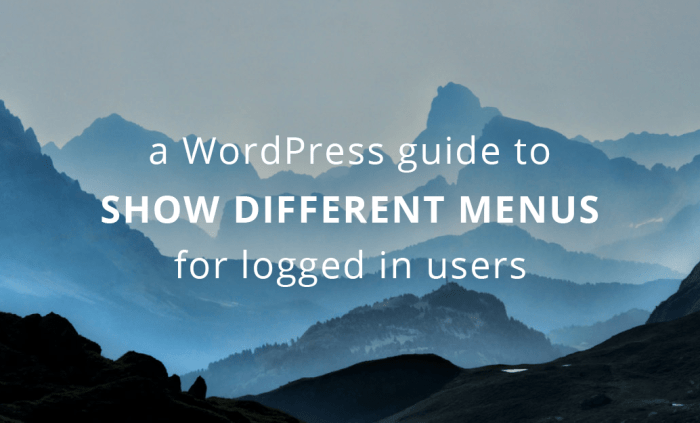
Protecting user data and preventing unauthorized access to specific menu items is paramount when implementing dynamic menu systems in WordPress. A robust security strategy ensures the integrity of the system and safeguards user information. Failing to address security concerns can lead to significant vulnerabilities, exposing sensitive data and potentially compromising the entire website.Implementing security measures throughout the dynamic menu display logic is crucial.
This includes validating user inputs, restricting access to specific menu items based on user roles, and sanitizing data to prevent malicious code execution. A layered approach to security, combining various techniques, is the most effective strategy.
Preventing Unauthorized Access
Restricting access to specific menu items based on user roles is a fundamental security measure. WordPress’s built-in role-based access control system provides a framework for achieving this. Using the appropriate `capabilities` associated with each role allows for granular control over what users can and cannot access. By correctly assigning capabilities to roles, administrators can precisely define the level of access each user group has to different menu items.
Securing Dynamic Menu Display Logic
The security of dynamic menu display logic relies heavily on the reliability and trustworthiness of the code used to generate the menus. Using well-tested and validated functions, libraries, or plugins for dynamic menu generation is essential. This approach minimizes the risk of introducing vulnerabilities that could compromise the system.
Avoiding Exposure of Sensitive Information
Protecting sensitive information is a crucial aspect of menu security. Avoid including sensitive data directly within the menu structure. Never hardcode API keys, database credentials, or other confidential information in your menu generation code. Instead, use environment variables or configuration files to store this sensitive information securely. Use secure methods to access and retrieve this information only when necessary.
Input Validation and Sanitization
Input validation and sanitization are essential to prevent security vulnerabilities. Always validate user inputs to ensure they conform to expected formats and ranges. Sanitize user inputs to remove potentially harmful characters or code. Using WordPress’s built-in sanitization functions is strongly recommended for this purpose. Prevent SQL injection attacks, cross-site scripting (XSS) attacks, and other similar vulnerabilities by meticulously validating and sanitizing all user inputs.
Potential Security Risks and Mitigation Strategies
- SQL Injection: Dynamically constructing SQL queries without proper input sanitization can lead to SQL injection attacks. Mitigation: Parameterize SQL queries using prepared statements. Always use parameterized queries to prevent attackers from injecting malicious SQL code into the queries. Avoid string concatenation in constructing SQL queries.
- Cross-Site Scripting (XSS): Failing to sanitize user-supplied data can lead to XSS attacks. Mitigation: Use WordPress’s built-in sanitization functions, which help protect against XSS attacks. Always encode output before displaying it on the page.
- Cross-Site Request Forgery (CSRF): Dynamic menus might be vulnerable to CSRF attacks. Mitigation: Implement CSRF tokens to protect against CSRF attacks. Use secure mechanisms to verify that requests are legitimate and not forged.
- Exposure of Sensitive Information: Unintentionally including sensitive information in the menus (e.g., API keys) can expose them to unauthorized users. Mitigation: Store sensitive information securely (e.g., using environment variables or configuration files). Do not hardcode sensitive information directly into the code.
Troubleshooting and Common Issues
Implementing dynamic menus for logged-in users in WordPress can sometimes present challenges. Understanding potential pitfalls and their solutions is crucial for a smooth user experience. This section details common problems and effective troubleshooting techniques, empowering you to resolve issues efficiently.Troubleshooting dynamic menu displays often involves meticulous examination of various factors, from theme compatibility to plugin interactions. By systematically identifying and addressing these issues, you can avoid frustration and ensure a flawlessly functioning user interface.
Identifying Theme and Plugin Conflicts
WordPress utilizes themes and plugins extensively. Conflicts between these components can significantly impact dynamic menu functionality. Scrutinizing theme and plugin interactions is essential to identify potential issues. A well-maintained plugin directory, along with a documented theme’s compatibility, can help in avoiding many problems. Checking plugin and theme documentation for known conflicts is a good first step.
Using a child theme allows for modification without affecting the parent theme’s functionality. Activating and deactivating plugins or themes one at a time to isolate the source of the conflict is a crucial debugging step.
Debugging Code Related to Menu Display
Debugging code related to dynamic menu display requires a systematic approach. Understanding the flow of the code is crucial. Use a browser’s developer tools to inspect the generated HTML for the menu. By identifying discrepancies between expected and actual output, you can pinpoint the root cause of the problem. Employing debugging tools like `print_r` and `var_dump` within your code can provide valuable insights into variable values at different stages.
Understanding the specific functions or hooks involved in menu generation helps isolate issues more effectively. Logging the execution flow of the code to trace how the menu is built can pinpoint specific issues. Step-by-step debugging helps pinpoint the exact line or function where the problem occurs.
Diagnosing and Resolving Menu Display Issues
Diagnosing and resolving menu display issues requires a methodical approach. Check for any errors in your code, using tools like the WordPress debugging tools. Carefully review the code for syntax errors, missing semicolons, or incorrect function calls. Ensuring proper use of WordPress functions and hooks is crucial. Verify that the menu display logic is correctly integrated with the WordPress template files.
By comparing expected menu output with the actual output, you can pinpoint the problem. Ensure proper caching mechanisms are not interfering with the menu display. Check the theme’s documentation for any specific instructions or limitations related to menu modifications. Understanding WordPress’s template hierarchy can help determine where the menu display logic should reside.
Pitfalls in Complex Menu Configurations
Complex menu configurations can introduce several pitfalls. Overly complex conditional logic can obscure the root cause of issues. Ensure proper scoping and nesting of conditional statements to avoid unexpected outcomes. Excessive use of custom functions or plugins might lead to unforeseen conflicts or errors. Careful testing and thorough documentation are vital to mitigate these risks.
Figuring out how to show different menus to logged-in users in WordPress can be a game-changer for your site’s navigation. Think about how crucial it is to tailor the experience for parents, similar to crafting effective parent survey strategies. Knowing what information different user groups need and presenting it appropriately is key. By understanding user roles and using WordPress plugins, you can create a personalized experience that’s both intuitive and engaging, like how effective parent survey strategies are designed to gather valuable feedback.
Ultimately, this streamlined navigation boosts user satisfaction and makes your site more user-friendly.
Maintaining clear variable names and concise code enhances readability and reduces debugging time. Testing with various user roles and permissions is crucial to identify display issues specific to certain roles. Thorough testing across different browser types and versions can also help identify display issues specific to certain user environments. A modular design for complex menus facilitates easier debugging.
Testing the functionality with different user roles and permissions will identify any issues.
Best Practices and Recommendations
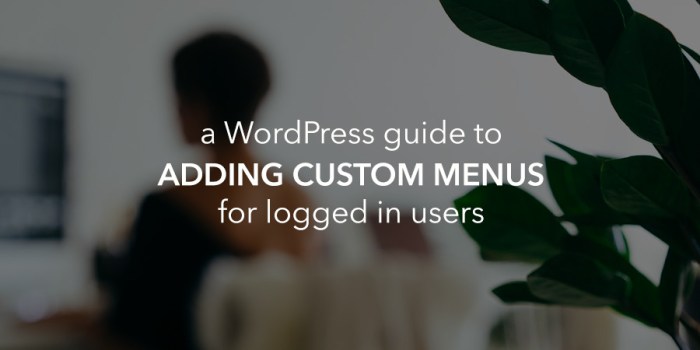
Crafting user-friendly and secure menus in WordPress for logged-in users requires a thoughtful approach. This involves not only the display of different menus but also the overall user experience and security of the site. Prioritizing accessibility and maintaining a structured approach to menu management are crucial for long-term success.A well-designed menu system enhances user navigation and improves site usability.
Implementing best practices ensures a seamless experience for all users, regardless of their technical proficiency or specific needs.
User-Friendly Menu Design
Creating intuitive menus is paramount. Users should be able to easily find the information they need without frustration. Clear labeling and logical organization are key elements. Avoid overly complex hierarchies that can confuse users. Menus should be tailored to the specific needs and roles of the users they serve.
Accessibility Considerations
Designing menus with accessibility in mind is essential for inclusivity. This includes using sufficient color contrast, providing clear text descriptions, and ensuring proper keyboard navigation. Users with disabilities should be able to access and interact with the menus effectively. For example, screen reader compatibility is vital for users who rely on assistive technology. Using ARIA attributes can improve accessibility.
Structured Menu Management
Maintaining a structured approach to menu management is critical for maintaining consistency and facilitating updates. This involves using a dedicated menu management system within WordPress, or a plugin, and creating clear naming conventions for menus. Using a spreadsheet to map roles to menus can also streamline management. Categorizing menus by functionality helps keep the system organized and manageable.
Dynamic Menu Maintenance
Maintaining and updating dynamic menus requires a proactive approach. Regularly review and update menus to ensure they remain relevant and accurate. Implementing a version control system for menu changes can aid in rollback procedures. Consider using a plugin for managing dynamic menus, as they often provide features to aid in updating and managing these menus. A log of menu changes should be maintained to track updates and facilitate future maintenance.
Recommendation List
- Thorough Testing: Rigorous testing across various user roles and devices is crucial to identify and address potential usability issues.
- Clear Labeling: Use descriptive and unambiguous labels for menu items to avoid ambiguity. Consider the user’s perspective when labeling.
- Regular Audits: Conduct regular audits of menus to ensure they remain relevant and organized, and to identify potential accessibility issues.
- Version Control: Employ version control systems for menu changes, enabling rollback capabilities and maintaining a history of updates.
- User Feedback: Collect feedback from users about the menu system to identify areas for improvement and enhancement.
- Plugin Updates: Keep any plugins used for dynamic menu management updated to benefit from bug fixes and security enhancements.
Proactive Updates
To ensure the dynamic menu display functionality remains robust over time, a proactive approach is essential. This includes regularly reviewing the code and making necessary adjustments. Utilizing a dedicated development environment for testing updates can help avoid disrupting the live site. Always back up your website before implementing any changes to the menu system. Staying informed about best practices and security vulnerabilities in WordPress will help ensure the menu system remains secure.
Final Summary
In conclusion, crafting personalized menus for logged-in WordPress users is achievable through a combination of understanding user roles, employing conditional statements, and leveraging WordPress’s robust functionality. This guide has provided a structured approach to dynamic menu display, empowering you to create a more intuitive and user-centric website. By carefully considering security best practices, you can ensure that your custom menus are both effective and secure for all users.