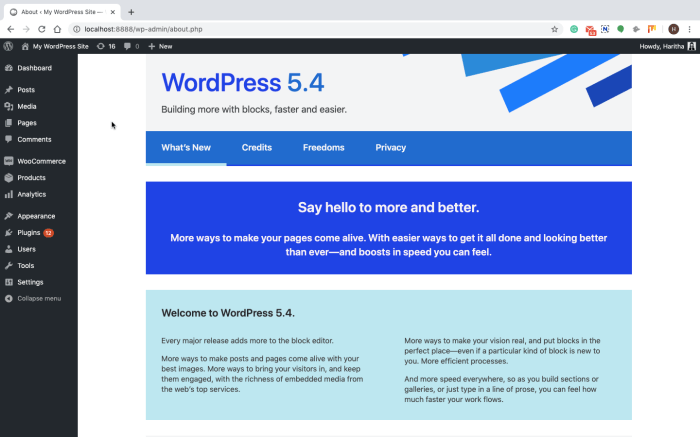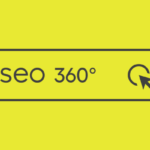How to safely update WordPress sets the stage for a crucial discussion on website maintenance. Keeping your WordPress site up-to-date is vital for security, functionality, and compatibility. This guide covers everything from essential backups to troubleshooting common issues, ensuring a smooth and secure update process.
WordPress updates, whether for core files, plugins, or themes, are essential for maintaining a secure and functional website. Failing to update leaves your site vulnerable to known security flaws and can break critical functionalities. This guide walks you through each step, providing clear instructions and valuable insights for a smooth transition.
Introduction to WordPress Updates: How To Safely Update WordPress
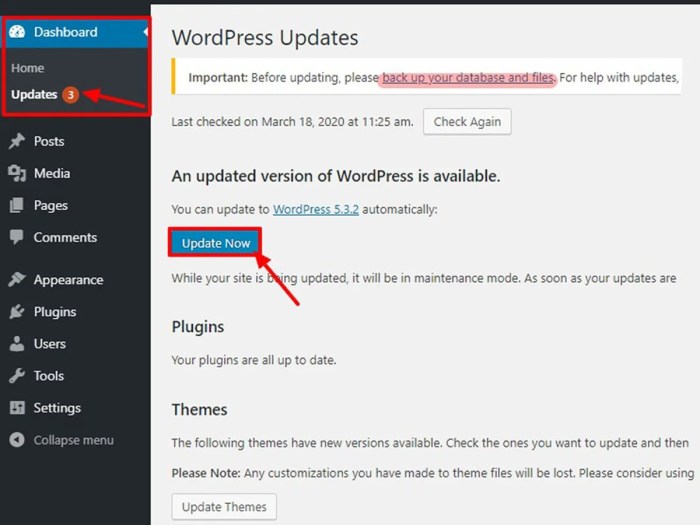
WordPress, a powerful content management system, relies on regular updates to ensure optimal performance, security, and compatibility with the ever-evolving web environment. These updates address various aspects of the platform, from core functionality to the supporting plugins and themes. Understanding the importance and types of these updates is crucial for maintaining a healthy and secure website.WordPress updates are critical for a variety of reasons.
They often introduce new features, improve existing functionalities, and patch security vulnerabilities. This proactive approach to maintenance safeguards websites from potential threats, ensuring a smooth user experience and protecting sensitive data.
Types of WordPress Updates
WordPress updates encompass core software, individual plugins, and themes. Understanding the distinctions between these updates is vital for targeted and effective management.
- Core Updates: These updates affect the fundamental WordPress software itself, addressing bugs, improving functionality, and enhancing overall performance. They are essential for maintaining the core framework and its stability.
- Plugin Updates: Plugins add specific functionalities to your WordPress website. Updates often fix bugs, improve performance, and introduce new features within the plugin’s scope. Regular plugin updates are important to leverage the latest improvements and security patches.
- Theme Updates: Themes define the visual appearance and layout of your website. Updates can fix bugs, enhance compatibility, introduce new design features, and ensure compatibility with the latest WordPress core version. Keeping themes up-to-date is crucial for a modern, functioning website.
Benefits of Keeping WordPress Updated
Regular updates offer significant advantages for your website.
Keeping your WordPress site up-to-date is crucial for security, but how do you do it safely? Backing up your site before any update is always a good idea. Understanding the nuances of cross-channel personalization, like what works now across generations and channels, can also be key. For example, a better understanding of user behavior might lead to a more effective website update process.
Check out cross channel personalization what works now across generations and channels for insights into customer interaction. Ultimately, a well-planned update process that includes thorough testing and a backup strategy is the best way to avoid any issues.
- Enhanced Security: Updates frequently patch security vulnerabilities, safeguarding your website from malicious attacks and protecting user data. Outdated software is a prime target for hackers, leaving your site exposed to risks.
- Improved Functionality: Updates often incorporate bug fixes, performance enhancements, and new features. This translates to a smoother user experience and better website performance.
- Compatibility with Newer Technologies: WordPress updates often ensure compatibility with newer web technologies, plugins, and themes. This helps your website stay current and avoid compatibility issues.
Risks of Not Updating WordPress
Failing to update WordPress can lead to significant risks.
- Security Risks: Outdated software is vulnerable to known security exploits, leaving your website susceptible to hacking, malware infections, and data breaches. This can lead to financial losses, reputational damage, and legal issues.
- Functional Issues: Outdated plugins and themes can cause compatibility problems, broken functionality, and slow performance. This impacts user experience and can deter visitors from your website.
- Compatibility Problems: New versions of WordPress core and its supporting components often introduce new features and changes. Failure to update can lead to compatibility issues, preventing your website from functioning correctly with the latest tools and technologies.
Comparison of Updating WordPress, How to safely update wordpress
The table below summarizes the advantages and disadvantages of updating your WordPress website.
Keeping your WordPress site up-to-date is crucial for security, but doing it safely is key. Backing up your site before any update is paramount, and always test updates on a staging environment first. This way, you can identify any issues before they impact your live site. Knowing your Google Analytics tracking ID is equally important for site analysis, and you can find that crucial information here: google analytics tracking id.
Once you’ve got that, you can start implementing it for better website insights, ensuring you’re collecting the necessary data. This proactive approach to updates minimizes potential problems, helping you maintain a healthy and functioning WordPress site.
| Feature | Advantages | Disadvantages |
|---|---|---|
| Security | Reduces vulnerabilities to known exploits, protects against malware, and safeguards user data. | Potential for temporary disruption if the update is not properly tested. |
| Functionality | Improves performance, introduces new features, and fixes bugs. | Requires careful testing to ensure the update doesn’t introduce unexpected problems with existing features or plugins. |
| Compatibility | Ensures compatibility with newer versions of WordPress core and supporting components, avoiding potential issues. | May require adjustments to existing plugins or themes, adding a degree of complexity. |
Backup Strategies Before Updating WordPress
Updating WordPress is crucial for security and functionality, but it’s equally important to protect your website data beforehand. A well-defined backup strategy ensures minimal disruption and quick recovery if something goes wrong during the update process. Proper backups act as a safety net, allowing you to revert to a previous stable version of your site if necessary.Regular backups are not just a good practice; they are a necessity.
Imagine losing weeks or months of hard work due to a corrupted update. A robust backup system provides peace of mind and allows you to focus on the update process without constant worry.
Essential Backup Procedures
Backing up your WordPress site is a crucial step in maintaining its stability and preventing data loss during updates. A well-defined backup plan safeguards your site’s content, databases, and other important files, ensuring you can easily restore to a previous state if needed. This process is fundamental to website management.
Different Backup Methods
There are two primary ways to back up your WordPress site: manual and automatic. Understanding the strengths and weaknesses of each approach allows you to choose the best method for your needs.
- Manual Backups: Manual backups involve performing the backup process yourself. This method provides complete control but requires consistent effort. You can use tools like file compression (zip, tar.gz) to archive your website files, and database tools to export your database to a SQL file. This approach is suitable for smaller websites with limited traffic.
- Automatic Backups: Automatic backups are performed automatically by plugins or hosting services. This method minimizes the need for manual intervention. These solutions regularly copy your website files and database to a safe location, providing an extra layer of security. This approach is ideal for websites with larger volumes of content or high traffic. Examples of automatic backup solutions can include plugins like UpdraftPlus or built-in functionalities from your web hosting provider.
Importance of Regular Backups
Regular backups are essential to maintain the integrity of your website. They serve as a safeguard against unexpected issues like corrupted files, accidental deletions, and security breaches. A well-implemented backup strategy minimizes downtime and financial loss associated with website downtime.
Creating a Complete Backup
Creating a complete backup involves several steps. This procedure should be followed consistently.
- Backup Website Files: Download the files of your website, such as images, themes, plugins, and other assets. Use a file manager, FTP client, or similar tools to copy these files to a secure location, such as an external hard drive or cloud storage. Make sure to back up all your theme files, including any child themes.
- Backup Database: Export the WordPress database to a SQL file. This file contains all the information about your website, including posts, pages, comments, and user data. Use the phpMyAdmin tool, a database management tool accessible through your hosting provider’s dashboard, to export your database.
- Verify the Backup: After creating the backup, verify that it’s complete and the files and data are accessible. Try to open some of the files and access the database information to ensure that the backup is functional.
- Store Backup Offsite: Store the backup files in a location separate from your website’s server. This protects against data loss if your primary server experiences a problem.
Backup Plugin Comparison
Choosing the right backup plugin can streamline the process. Here’s a comparison of popular WordPress backup plugins.
| Plugin Name | Key Features | Pros | Cons |
|---|---|---|---|
| UpdraftPlus | Automatic backups, various storage options, scheduled backups | Reliable, comprehensive, easy to use | Can be resource intensive for large sites |
| BackWPup | Scheduled backups, multiple backup destinations, encryption | User-friendly interface, robust features | Can be slightly more complex than UpdraftPlus for beginners |
| WP Time Capsule | Automatic and scheduled backups, user-friendly interface, backups to cloud storage | Ease of use, comprehensive features | Might have limitations compared to other plugins for highly specialized requirements |
Updating WordPress Core
WordPress core updates are essential for security and functionality. Regular updates patch vulnerabilities and introduce new features, ensuring your site remains robust and compatible with the latest technologies. Understanding the update process and potential issues will allow you to confidently maintain your WordPress site.The core update process involves downloading and applying new code to your WordPress installation. This usually includes improvements, security fixes, and compatibility updates, ensuring that your site remains functional and safe.
Careful preparation and execution of the update procedure are vital for avoiding potential complications.
Core Update Process
The WordPress core update process is designed to be straightforward. However, meticulous attention to detail throughout the procedure is essential to prevent issues. This involves a series of steps that, if followed correctly, guarantee a smooth update.
Step-by-Step Update Procedure
- Backup Your Site: A complete backup of your website is paramount before any update. This ensures you can revert to a previous state if something goes wrong during the process. This is a crucial initial step that safeguards your site data.
- Check for Plugin and Theme Compatibility: Verify that your active plugins and themes are compatible with the new WordPress version. Incompatibility issues can lead to functionality problems or site errors. A compatibility check ensures a seamless update.
- Access the Updates Screen: Log into your WordPress dashboard. The updates screen is usually accessible via the “Dashboard” menu, followed by “Updates”. This menu offers various update options for your site.
- Identify and Update Core Files: Look for the “WordPress” update notification. Click the “Update Now” button to initiate the download and installation of the new core files. This is the actual update process that applies the new code to your site.
- Verify the Update: After the update completes, check your website to ensure all functions and pages work correctly. A thorough verification of the updated site’s functionality is essential to guarantee a successful update.
Accessing Update Options
Several paths lead to the update options in the WordPress dashboard. The most common routes involve navigating through the dashboard menus.
- Dashboard Menu: The “Dashboard” menu typically contains a dedicated section for updates, allowing you to manage updates across your site’s various components. This direct access to the update section streamlines the process.
- Updates Tab: Within the dashboard, you’ll find a tab or section specifically dedicated to updates, providing a consolidated view of all available updates for your WordPress installation. This is a convenient way to locate and manage updates.
Potential Issues and Troubleshooting
Occasionally, problems arise during core updates. Common issues include plugin conflicts, theme conflicts, or database errors. Troubleshooting these issues is crucial for restoring your website’s functionality.
- Plugin Conflicts: Incompatible plugins can disrupt the update process. Identify and deactivate any potentially problematic plugins before updating. This is a proactive measure to resolve update conflicts.
- Theme Conflicts: Similarly, theme conflicts can cause problems. Ensure your theme is compatible with the new WordPress version. This is a key consideration during the update procedure.
- Database Errors: Errors in the database can occur during updates. Backup your database and restore it if problems arise. This recovery method protects your data.
Core Update Methods Summary
| Method | Steps | Considerations |
|---|---|---|
| Automatic Update | WordPress automatically downloads and installs updates. | No user intervention required; however, potential conflicts are possible. |
| Manual Update | Download the update package and manually install it. | Requires more technical knowledge; potential for errors if not executed correctly. |
Updating WordPress Plugins
WordPress plugins extend the functionality of your website, but keeping them updated is crucial for security and performance. Outdated plugins can leave your site vulnerable to attacks and may break compatibility with other components. Understanding how to update plugins safely is essential for maintaining a healthy and secure website.Updating plugins is a straightforward process, but careful consideration is required.
You should always assess compatibility and thoroughly test the update to avoid unforeseen issues. This section will guide you through the process of updating plugins, emphasizing the importance of compatibility checks and providing methods for resolving conflicts.
Plugin Compatibility Considerations
Before updating any plugin, it’s essential to check for compatibility issues. A plugin update might introduce conflicts with other plugins, themes, or even your WordPress core version. This is a critical step to prevent unexpected problems. Always verify compatibility information on the plugin’s website or through official documentation.
Manual Plugin Updates
Manual updates are an option for plugin updates. This method allows for greater control over the update process. You can manually download the updated plugin file and replace the old one on your server. However, this approach requires some technical knowledge and caution.
- Locate the plugin in your WordPress dashboard. Look for the “Update” button. If this is not visible, you might have to download the updated plugin manually.
- Download the updated plugin file from the plugin’s website. Verify that you are downloading the correct file for your WordPress version.
- Locate the plugin folder on your server. This is typically in your `wp-content/plugins` directory.
- Back up the existing plugin folder or file. This step is crucial to protect your site in case of an error during the update.
- Replace the old plugin files with the updated ones.
- Activate the updated plugin through your WordPress dashboard.
- Thoroughly test the plugin to ensure it functions correctly with other components. Look for any errors or unexpected behavior.
Plugin Updates via the Dashboard
The WordPress dashboard offers a convenient method for updating plugins. This automated approach simplifies the process and reduces the risk of errors. The dashboard usually handles the update process, downloading the files, and replacing the older files.
- Navigate to “Plugins” in your WordPress dashboard.
- Locate the plugin you want to update. The “Update Now” button will be visible if an update is available.
- Click the “Update Now” button for each plugin requiring an update.
- Confirm the update if prompted. This is an important step to avoid accidental updates.
- Once the update is complete, the plugin will be activated automatically.
- Review the plugin’s functionality to ensure everything is working correctly. If there are any issues, you will need to investigate and troubleshoot them.
Identifying and Resolving Plugin Conflicts
Plugin conflicts are a common issue after updates. They can manifest in various ways, including errors on the page, missing functionality, or complete website downtime. Thorough testing and careful investigation are necessary to identify the cause of the conflict.
- If you encounter errors after updating a plugin, start by disabling the plugin that appears to be causing the conflict.
- Check plugin documentation for any compatibility issues or known conflicts with other plugins.
- Review your website logs for any error messages that provide clues about the conflict.
- If you have multiple plugins with conflicts, try disabling plugins one by one to isolate the problem.
- Update or reinstall any conflicting plugins to the latest compatible version.
Updating WordPress Themes
WordPress themes are the visual face of your website. Keeping them up-to-date is crucial for security, performance, and compatibility with the latest WordPress features. Outdated themes can be vulnerable to attacks and may not function correctly with newer versions of WordPress. This section will guide you through updating your WordPress themes safely and effectively.Theme updates often include bug fixes, security patches, and performance improvements.
Regular updates are essential for maintaining a secure and well-functioning website.
Keeping your WordPress site updated is crucial for security. Backing up your site before any update is always a good idea, and following the official WordPress instructions is key. Knowing how to write a compelling blog post, like the ones on how to write a blog post , can boost your site’s traffic, and a well-maintained site with the latest updates is a great starting point for successful content creation.
Finally, remember to test your site after each update to ensure everything works as expected.
Theme Compatibility Considerations
Theme compatibility is paramount. Updating a theme that’s incompatible with your current WordPress version or other plugins can lead to various problems. This includes broken functionality, visual glitches, and even complete website crashes. Thorough testing of the updated theme in a staging environment before applying it to your live site is strongly recommended.
Manual Theme Update Steps
Manual theme updates involve downloading the updated theme files and then replacing the old files with the new ones. This method requires careful attention to avoid errors and potential data loss.
- Locate the theme in your WordPress file directory. Identifying the theme’s folder location is essential for the manual update process. This typically involves navigating to your website’s file hosting service, often cPanel, and locating the WordPress installation directory.
- Download the updated theme files from the WordPress repository or theme developer’s website. Ensure you download the correct theme files corresponding to the version you intend to install.
- Back up your existing theme files. This precaution is crucial to revert to the previous version in case of unexpected issues during the update.
- Replace the old theme files with the new ones. Careful attention to folder structure is necessary to avoid conflicts. Only replace files within the specific theme directory.
- Activate the updated theme through the WordPress dashboard. Confirm the theme is activated and functioning as expected.
Theme Update Through the Dashboard
The WordPress dashboard offers a streamlined method for updating themes. This approach typically involves less technical intervention, reducing the potential for errors.
- Access the “Appearance” section in your WordPress dashboard.
- Locate the theme you wish to update. The “Updates” section within the theme’s settings page will usually display the available updates.
- Click the “Update” button. WordPress will automatically download and install the new theme files.
- Confirm the update by clicking the “Update Now” button. The theme update will be initiated and processed.
- Activate the updated theme through the dashboard. Once the update completes, activate the new theme to apply the changes.
Comparing Update Methods
The dashboard method is generally preferred for its simplicity and reduced risk of errors. Manual updates are suitable for advanced users or situations where the dashboard method is not available. A critical factor is having a recent backup in place for both approaches.
| Method | Complexity | Risk | Recommended for |
|---|---|---|---|
| Dashboard | Low | Low | Most users |
| Manual | High | Medium | Advanced users, specific cases |
Addressing Theme Update Conflicts
Theme update conflicts can manifest in various ways, such as broken functionality or visual inconsistencies. Understanding the root cause of the conflict is crucial for resolution.
- Check for plugin conflicts. Incompatible plugins can sometimes lead to theme update problems.
- Review theme documentation. The theme’s documentation may provide troubleshooting guidance or insights into potential conflicts.
- Restore a backup. If possible, revert to a previous theme version using a backup.
- Contact the theme developer. If the issue persists, reaching out to the theme developer for assistance is often necessary.
Troubleshooting Update Issues
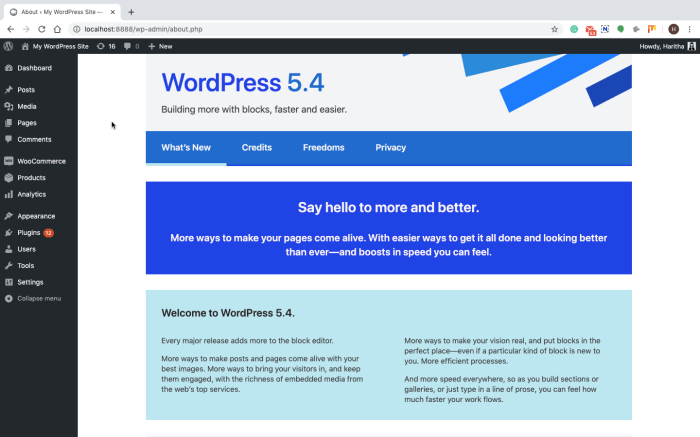
WordPress updates are crucial for security and functionality, but sometimes things go wrong. Understanding common problems and their solutions can save you significant time and headaches. This section dives into troubleshooting update issues, from database errors to preventing future problems. Knowing how to address these issues ensures your website remains operational and secure.Troubleshooting WordPress updates requires a systematic approach.
Identifying the root cause is key to implementing the correct solution. Thorough examination of error logs and careful consideration of potential causes are essential steps in the process. The steps Artikeld here are designed to help you effectively address update issues and prevent them from recurring.
Common Update Issues and Solutions
WordPress update issues can stem from various factors, including incompatible plugins or themes, incorrect file permissions, or database inconsistencies. Identifying the precise cause is crucial for implementing the right solution.
- Incompatible Plugins/Themes: A plugin or theme might conflict with the WordPress core or other components during the update process. Check the plugin and theme documentation for compatibility information and consider deactivating any potentially problematic plugins or themes before updating. If a conflict persists, try updating the conflicting components individually or reverting to previous versions.
- Incorrect File Permissions: WordPress files and directories need specific permissions to function correctly. Incorrect permissions can prevent the update process from completing successfully. Verify the file and directory permissions for your WordPress installation using an FTP client or file manager within your hosting control panel. Ensure the correct permissions are set for all relevant files and directories.
- Corrupted or Damaged Files: If WordPress files are corrupted or damaged, it can lead to update issues. This could be due to various reasons, such as server errors or accidental file modifications. Attempt to restore your website from a backup. If a backup is unavailable, consider contacting your hosting provider for assistance or consulting WordPress support forums for possible solutions.
Database Errors and Resolution
Database errors are a frequent cause of update problems. These errors often manifest as cryptic messages or prevent the update from proceeding.
- Identifying Database Errors: Pay close attention to error messages displayed during the update process. These messages often contain clues about the nature of the problem, such as missing tables or incorrect data types. Carefully review the error messages to identify the specific database error.
- Resolving Database Errors: Use a reliable database management tool (like phpMyAdmin) to examine the database structure and data. Check for any inconsistencies, corrupted data, or missing tables. If possible, restore your database from a backup. If a backup is unavailable, use a database repair tool (with extreme caution) or consult with a database specialist.
Step-by-Step Error Resolution
A systematic approach to resolving update issues is crucial. Following a structured procedure can help isolate the problem and implement the appropriate solution.
- Check Error Logs: Review the WordPress error logs for details about the update failure. Error logs provide valuable insights into the specific issues encountered during the update process. These logs often contain helpful clues that can guide the resolution process.
- Verify File Integrity: Ensure all WordPress files and directories have the correct permissions. Incorrect permissions can prevent the update from completing. Use your hosting control panel or an FTP client to adjust permissions as needed.
- Isolate the Problem: If possible, try updating plugins or themes individually to pinpoint the source of the conflict. This method allows you to isolate the issue and implement the appropriate solution. Consider temporarily disabling plugins or themes to see if that resolves the problem.
- Restore from Backup: If the update process has caused problems, restoring from a recent backup is a valuable solution. A backup ensures you can revert to a working state in case of issues.
Importance of Checking Error Logs
Error logs are crucial for diagnosing update issues. They provide valuable information about the specific problems encountered during the update.
- Understanding Error Messages: Error logs often contain specific details about the error, such as the line of code that caused the problem or the database table that is causing the issue. Understanding these messages helps in identifying the precise cause of the problem.
- Identifying Patterns: Regularly reviewing error logs can help identify recurring issues or patterns. This knowledge allows you to implement preventative measures to avoid future problems.
Tips for Preventing Future Update Problems
Proactive measures are crucial for minimizing update issues. These tips can significantly reduce the risk of problems during future updates.
- Regular Backups: Create regular backups of your WordPress site. Backups are essential for restoring your website to a working state in case of issues during an update.
- Plugin/Theme Compatibility Checks: Thoroughly check the compatibility of plugins and themes with your WordPress version before updating. Compatibility issues can cause problems during the update process.
- Testing Updates in a Staging Environment: If possible, perform updates on a staging environment first. This allows you to test the update process in a controlled environment before applying it to your live website.
Security Considerations During Updates
WordPress updates are crucial for maintaining a secure and functional website. However, the process itself presents potential vulnerabilities if not handled carefully. Understanding the security implications and implementing proactive measures is paramount to preventing breaches and ensuring the safety of your site.The process of updating WordPress, while generally safe, can introduce risks if not performed diligently. These risks stem from the potential for human error, software vulnerabilities, and malicious actors targeting the site during or immediately after an update.
Therefore, a comprehensive security approach during updates is critical.
Importance of Security During Updates
Security is paramount during WordPress updates. A compromised website can lead to data breaches, loss of user information, damage to your reputation, and potential legal ramifications. Failing to update plugins, themes, or core WordPress itself can leave your site exposed to known vulnerabilities that attackers can exploit.
Potential Security Risks During Updates
Several security risks can emerge during WordPress updates. These include, but are not limited to:
- Incomplete or Corrupted Updates: If the update process is interrupted or encounters errors, it can lead to corrupted files, potentially introducing vulnerabilities.
- Compromised Files: During the update, malicious actors might attempt to inject malicious code into files, enabling unauthorized access.
- Outdated Software: Using outdated versions of WordPress, plugins, or themes can leave your site susceptible to known vulnerabilities.
- Incorrect Configurations: Incorrect configuration settings after an update can inadvertently open security loopholes.
Measures to Enhance Security During Updates
Implementing the following measures can bolster the security of your WordPress site during updates:
- Regular Backups: Creating frequent backups before every update ensures that you can revert to a safe state if something goes wrong.
- Testing in a Staging Environment: Testing updates in a staging environment allows you to identify and address any potential issues before applying them to your live site.
- Strong Passwords: Using strong, unique passwords for all WordPress accounts is crucial to prevent unauthorized access.
- Security Plugins: Employing security plugins can enhance your site’s defenses by monitoring for suspicious activity and implementing security measures.
- Firewall: Implementing a robust firewall can prevent unauthorized access and protect your site from attacks.
Importance of Strong Passwords and Security Plugins
Strong passwords are the first line of defense against unauthorized access. Use a combination of uppercase and lowercase letters, numbers, and symbols. Security plugins, such as Wordfence or Sucuri, offer advanced protection by detecting and blocking malicious activity.
Best Practices for Securing Your WordPress Site During Updates
Adhering to the following best practices significantly enhances the security of your WordPress site during updates:
- Verify Update Sources: Ensure that you are downloading updates from trusted sources, such as the official WordPress repository.
- Update in Stages: If possible, update plugins and themes in smaller increments, checking for issues after each update.
- Disable Unused Plugins and Themes: Disable any unused plugins or themes to reduce the attack surface.
- Regular Security Audits: Perform regular security audits to identify and address potential vulnerabilities.
- Keep Your Software Updated: Regularly update WordPress, plugins, and themes to benefit from the latest security patches.
Post-Update Verification
After meticulously updating your WordPress site, verifying the successful implementation of those updates is crucial. This step ensures that everything functions as expected and that no unexpected issues have arisen. A thorough post-update verification process helps identify and resolve problems quickly, minimizing downtime and potential security risks.
Verification Steps
Thorough verification ensures that the updates are fully integrated and functioning correctly. A simple check is not sufficient. Reviewing every aspect of the site’s functionality, appearance, and security is vital. Following a structured checklist is essential for a complete and reliable verification process.
Checklist for Verifying Updates
A comprehensive checklist will guide you through a methodical process, ensuring all aspects of your website have been correctly updated.
- Database Integrity: Check database tables for any errors or inconsistencies that may have occurred during the update process. Verify that the data structures remain intact. A corrupted database can lead to serious issues, including data loss or application malfunctions.
- File Integrity: Verify that all updated files (core, plugins, and themes) are present and have the correct permissions. Review file sizes to confirm they match the expected values, indicating a successful update without file corruption. Incorrect permissions can prevent functionality.
- Theme Functionality: Examine all pages and elements to confirm that the theme functions as expected. Review every page, ensuring the layout, design, and visual elements are consistent and error-free. Confirm that all custom elements or integrations with plugins work seamlessly.
- Plugin Functionality: Test all plugin features to ensure that they work as expected. This is critical, as plugins often interact with core WordPress functions and each other. Verify that each plugin performs its intended function without errors or unexpected behavior. Any conflicting plugins or faulty plugins must be identified and addressed.
- Site Functionality: Test all core site functionalities, including navigation, forms, contact pages, and any other important elements. Ensure that all links work correctly. Use different browsers to ensure compatibility and identify any cross-browser issues.
Ensuring Functional Updated Files
Verifying updated files’ functionality ensures they are operational. After updating core files, plugins, and themes, thoroughly test the site to ensure the new files integrate seamlessly. This prevents errors and unexpected behavior.
Testing Site Functionality After Update
Testing website functionality after an update is essential. Comprehensive testing is necessary to uncover any issues that may arise.
- Browser Testing: Access your site using various browsers (Chrome, Firefox, Safari, Edge) to ensure cross-browser compatibility. Different browsers might render the site differently, so check for inconsistencies.
- Mobile Testing: Test your website on different mobile devices and screen sizes. Ensure the site’s responsiveness and user experience remain optimal. The mobile version should also be thoroughly tested.
- User Experience (UX) Testing: Thoroughly review user experience and usability. This includes navigation, page load times, and responsiveness. Ensure the overall user experience is positive and easy to navigate.
Identifying and Fixing Post-Update Issues
Troubleshooting post-update issues is crucial for maintaining a functioning website. Identifying the source of the problem is paramount to effective resolution.
- Error Logs: Review WordPress error logs for clues about the issue. Error logs contain valuable information about problems encountered during the update or post-update process.
- Plugin Conflicts: Check for plugin conflicts that may have occurred during the update process. Review plugin descriptions to identify potential conflicts. Disable plugins one by one to isolate the source of the problem.
- Theme Conflicts: Confirm that the updated theme is compatible with the current plugins. Theme and plugin incompatibility can lead to unforeseen issues. Check for updates to themes and plugins.
Last Point
In conclusion, updating WordPress safely is a multifaceted process requiring careful planning and execution. By backing up your site, understanding the update procedures, and troubleshooting potential problems, you can ensure a smooth and secure update experience. This comprehensive guide empowers you to confidently manage your WordPress site’s updates, protecting your site’s integrity and functionality.