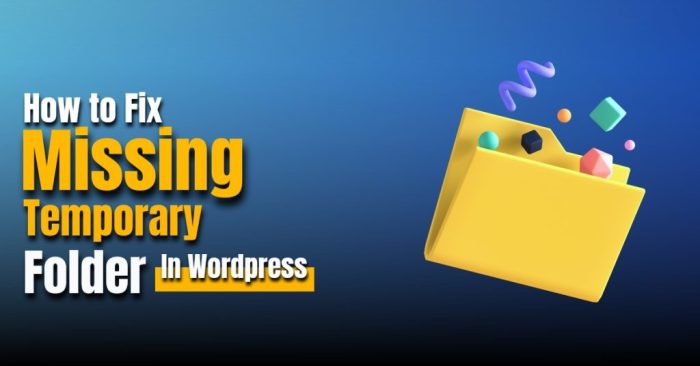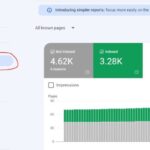How to quickly fix missing a temporary folder error in WordPress? This comprehensive guide dives deep into troubleshooting this common WordPress issue. We’ll explore everything from understanding the error’s causes to implementing effective fixes, including server-side configurations and user-specific actions. Whether you’re a seasoned WordPress user or just starting out, this guide will empower you to resolve this problem efficiently and get your site back online.
The temporary folder is crucial for WordPress’s smooth operation. It stores temporary files during uploads, caching, and various other processes. When this folder is missing or inaccessible, WordPress can’t function correctly, leading to errors and website downtime. This guide covers the various facets of this problem, offering actionable steps for every level of WordPress expertise.
Understanding the Error
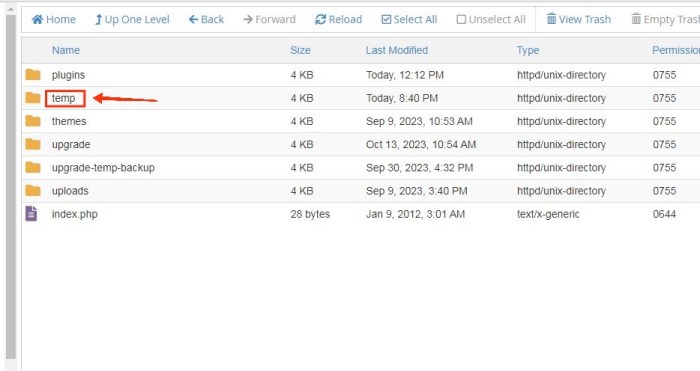
A “temporary folder error” in WordPress typically arises when the system can’t access or create a necessary temporary directory. This directory is crucial for WordPress to store intermediate files during various processes, like uploading images, generating thumbnails, or processing database queries. The error’s manifestation often results in unexpected failures in these operations.WordPress relies heavily on temporary files for numerous tasks.
If these temporary files can’t be created or accessed, the system will often halt the operation, displaying an error message related to a temporary folder issue. This can range from simple messages to more complex error codes, often including file system or permissions problems. Common symptoms include upload failures, inability to create or modify files, or general instability in the WordPress site.
Symptoms of a Temporary Folder Error
The most common symptoms of a temporary folder error in WordPress include upload failures, inability to create or modify files, or general instability in the WordPress site. Specific error messages will vary, but will frequently mention a temporary folder. Users may see errors like “The temporary folder is missing”, “Permissions issue”, “Could not create the temporary file”, or other similar messages related to file system access.
These errors can appear in various parts of the WordPress interface, including the media upload section, theme customization, or plugin installation.
Causes of Temporary Folder Errors
Temporary folder errors in WordPress installations often stem from issues with file system permissions, incorrect configuration, or problems with the server environment. These problems can affect WordPress’ ability to create or access necessary temporary directories. The server’s operating system, the web server software, and the specific WordPress configuration can all contribute to these errors. For instance, insufficient disk space or incorrect file system permissions on the server can cause the temporary folder to be inaccessible.
Potential File System Issues
Several file system issues can lead to temporary folder errors. These issues range from incorrect permissions to insufficient disk space.
- Insufficient Disk Space: The server might lack sufficient free space in the file system to accommodate temporary files. This can lead to errors in file creation or processing.
- Incorrect File System Permissions: The WordPress user account might not have the necessary permissions to create or modify files within the designated temporary directory. This restriction can prevent the creation or access of necessary temporary files.
- Corrupted or Damaged Files: A corrupted file system or damaged files within the temporary directory can lead to problems in accessing or using temporary files.
- File System Conflicts: Concurrent file operations or conflicts from other processes on the server might interfere with the creation or access of temporary files.
- Directory Structure Issues: Problems with the directory structure, such as missing directories or incorrect path configurations, can prevent WordPress from locating the necessary temporary folder.
Comparison of Temporary Folder Errors
The following table provides a comparison of different types of temporary folder errors in WordPress.
| Error Type | Description | Possible Causes |
|---|---|---|
| Missing Temporary Directory | WordPress cannot find the designated temporary directory. | Incorrect directory paths, missing directories, or permission issues. |
| Insufficient Disk Space | The server does not have enough free space to create temporary files. | Full disk space, inadequate storage configuration. |
| Incorrect Permissions | The WordPress user account lacks the necessary permissions to access or modify files in the temporary directory. | Incorrect user permissions, inadequate server configuration. |
| File System Corruption | The file system itself is damaged, impacting access to temporary files. | Corrupted files, server-side file system issues. |
Troubleshooting Steps
The dreaded “missing temporary folder” error in WordPress can be frustrating, but it’s usually fixable. This section provides a step-by-step guide to diagnose and resolve the issue, covering permission checks, file corruption, folder location, clearing contents, resetting settings, and disk space management.
Ever get that frustrating “missing temporary folder” error in WordPress? It’s a common issue, but thankfully, quick fixes are readily available online. One of the biggest changes in the SEO industry is how AI is disrupting traditional SEO agency models, potentially automating tasks that used to require human intervention. But, back to the WordPress problem: simply recreating the temporary folder usually solves the issue in minutes.
This simple solution will get your website back online in no time.
Checking WordPress Temporary Folder Permissions
Proper permissions are crucial for WordPress to access and modify temporary files. Incorrect permissions can prevent the system from writing or reading necessary files, leading to the error. Follow these steps to ensure the temporary folder has the correct permissions:
- Locate the temporary folder. The precise location varies based on your hosting environment and WordPress installation. Refer to your hosting provider’s documentation or WordPress installation details to find the correct path.
- Use a file manager (often within your hosting control panel) or command-line tools (if you have access) to check the permissions of the temporary folder and all files within it.
- The permissions should typically allow WordPress to write (at least “775” or “777” for testing) to the temporary folder. If not, adjust them using your file manager or command line tools.
- Review and adjust folder permissions as needed, ensuring WordPress has the necessary write access.
Identifying and Fixing Corrupted Temporary Files
Corrupted temporary files can prevent WordPress from functioning correctly, causing the error. Identifying and resolving corrupted files is essential for restoring normal operation.
- Manually review the temporary files within the folder. Look for files with unusual names or sizes, or files that seem damaged or incomplete.
- Use appropriate tools (within your hosting environment) to scan the folder for any corrupted or problematic files. Tools may include file integrity checkers or other file management utilities offered by your hosting platform.
- Delete any suspected corrupted files. This is usually a safe action as these files are temporary and are not essential for WordPress’s core functionality.
- After removing potentially problematic files, test the website to see if the issue is resolved.
Locating the Specific WordPress Temporary Folder
The precise path to the WordPress temporary folder depends on your hosting setup and WordPress configuration. To find the correct location:
- Consult your hosting provider’s documentation or support forums for guidance specific to your platform.
- Check your WordPress installation logs for error messages that may contain the temporary folder path.
- Utilize file managers within your hosting control panel. These often allow searching for specific directories.
- If all else fails, contact your hosting support team for assistance. They can usually help identify the appropriate temporary directory for your installation.
Clearing WordPress Temporary Folder Contents, How to quickly fix missing a temporary folder error in wordpress
Clearing temporary files is often a useful step in troubleshooting the error. This process removes unnecessary files that may be causing conflicts.
- Using a file manager, delete all files and folders within the temporary directory. Be extremely cautious when deleting files. Always verify the correct folder is targeted.
- Important: Back up the temporary folder before deleting its contents. This allows you to restore the folder if necessary.
- Verify that you are targeting the correct temporary folder, as deleting the wrong directory could have unforeseen consequences.
- After clearing the contents, test the website to see if the issue has been resolved.
Resetting or Restoring WordPress Temporary Folder Settings
In some cases, the temporary folder settings might need resetting.
- Check your hosting provider’s documentation or support for any specific steps to reset temporary folder settings for your platform.
- Consult the WordPress configuration files (e.g., wp-config.php) for settings related to temporary directories.
- After making any changes, always test the website thoroughly to ensure the issue is resolved.
Checking Disk Space and Fixing Storage Issues
Insufficient disk space can cause the “missing temporary folder” error. Adequate storage is vital for WordPress to function correctly.
- Check the disk space available on the server where your WordPress site resides.
- Identify any files or folders consuming excessive space.
- Delete unnecessary files or consider using cloud storage to free up disk space if necessary.
- Ensure the server has sufficient disk space to accommodate temporary files and other WordPress operations.
Troubleshooting Steps Summary Table
| Troubleshooting Step | Solution |
|---|---|
| Incorrect Folder Permissions | Adjust permissions to allow write access for WordPress. |
| Corrupted Temporary Files | Identify and delete corrupted files. |
| Incorrect Temporary Folder Location | Find the correct temporary folder path. |
| Temporary Folder Content Overflow | Clear the temporary folder contents. |
| Storage Space Issues | Free up disk space by deleting unnecessary files or adjusting storage settings. |
WordPress Configuration
WordPress’s configuration plays a crucial role in determining where temporary files are stored. Incorrect or outdated configurations can lead to errors like the missing temporary folder issue. Understanding these settings is vital for troubleshooting and ensuring smooth WordPress operation. Proper configuration ensures that WordPress can access and utilize temporary storage correctly.WordPress’s file upload settings and PHP’s temporary folder handling mechanisms are closely intertwined with the success of temporary file creation.
Incorrect or mismatched configurations between these components can cause conflicts, leading to the error. Correctly configured settings guarantee that WordPress can seamlessly handle file uploads and temporary storage requirements.
WordPress File Upload Settings
WordPress’s file upload settings are paramount in determining where temporary files are stored and how they are handled. These settings directly impact the functionality of file uploads, which are essential for various WordPress features. Incorrect settings can prevent temporary files from being created or accessed, thus causing the “missing temporary folder” error.
- Upload Directory: The specific directory where WordPress stores uploaded files, including temporary ones, needs to be accessible and correctly configured. Incorrect paths or permissions can lead to issues. Confirm the upload directory exists and has appropriate permissions.
- Maximum Upload Size: The maximum size of files that WordPress can accept for upload. If a file exceeds this limit, it may be stored in a temporary folder before processing. Adjusting this value if necessary might resolve issues. Ensure the limit is adequate for your needs.
- File Handling Permissions: The file system permissions on the upload directory must allow WordPress to create, read, and write files. Permissions problems are a common source of this error.
PHP Temporary Folder Settings
PHP’s temporary folder settings dictate where PHP stores temporary files. These settings are essential for various file-handling operations within WordPress, including file uploads. A mismatch between WordPress and PHP settings can result in the temporary folder error.
- `upload_tmp_dir`: This PHP directive specifies the temporary directory for uploaded files. Ensure the path is correct and accessible. A misconfigured `upload_tmp_dir` will cause temporary files to be created in the wrong location.
- `max_execution_time`: This PHP setting controls the maximum time a script can run. Long-running processes can cause issues with temporary files. Adjusting this value might be needed if you suspect long processing times.
- `memory_limit`: This PHP setting limits the amount of memory available to scripts. Insufficient memory can lead to temporary file issues. Ensuring adequate memory allocation will help avoid temporary folder problems.
Plugin and Theme Analysis
Outdated or incompatible plugins and themes can sometimes interfere with temporary folder operations. Incorrect plugin or theme functionality may result in corrupted temporary files or prevent them from being created. Regular plugin and theme updates can resolve compatibility issues and prevent these errors.
- Plugin Conflicts: Ensure all active plugins are compatible with each other and with your WordPress version. Identifying and resolving conflicts is important for stable operation.
- Theme Compatibility: Confirm that your active theme is compatible with your WordPress version and plugins. Theme issues can also impact temporary file handling.
- Outdated Plugins and Themes: Regular updates are crucial for fixing bugs and ensuring compatibility. Keeping your plugins and themes updated will help prevent temporary folder issues.
Common WordPress Settings Table
| Setting | Description | Potential Impact |
|---|---|---|
upload_tmp_dir |
PHP setting for temporary upload directory | Incorrect path or permissions can prevent temporary files from being created. |
upload_max_filesize |
Maximum size of uploaded files | Files larger than this limit may fail to upload. |
max_execution_time |
Maximum execution time for PHP scripts | Long-running processes can cause issues with temporary files. |
| WordPress Upload Directory | Directory where WordPress stores uploaded files | Incorrect path or insufficient permissions can lead to errors. |
Server-Side Issues
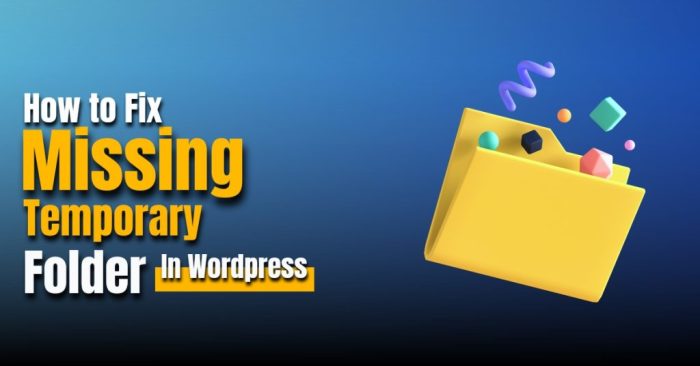
Troubleshooting WordPress’s temporary folder errors often requires digging into server-side configurations and processes. Problems like insufficient permissions, resource constraints, or misconfigured server settings can all lead to the “missing temporary folder” error. This section delves into these potential server-side culprits and how to identify and fix them.Server-side issues are often less obvious than client-side problems, requiring a more technical approach.
Quick fixes for a missing temporary folder error in WordPress often involve checking file permissions and ensuring the folder exists. However, building a strong online presence isn’t just about technical fixes; it’s also about ethical SEO strategies, like those detailed in ethical SEO strategies achieving high rankings with integrity. Implementing these strategies alongside a solid technical foundation can lead to long-term success, and that includes addressing any temporary folder issues effectively.
After all, a smooth website experience is essential for a good user experience.
Careful examination of server logs and configurations is crucial to pinpointing the cause of the temporary folder error.
Potential Server-Side Problems
Server-side problems can manifest in several ways, impacting the ability of WordPress to create and access temporary files. These problems often stem from limitations or errors within the server’s file system, resource allocation, or configuration.
Quick WordPress fixes are often surprisingly simple. For instance, a missing temporary folder error can usually be resolved by checking file permissions and ensuring the necessary directories exist. Learning how to troubleshoot these issues is crucial, but sometimes, capturing your customer’s imagination with corporate journalism, like the strategies detailed in this article ( capture customers imagination with corporate journalism ), can be just as important for business success.
Then, you can get back to ensuring your website functions smoothly, like getting rid of those annoying temporary folder errors!
Verifying Server-Side File Permissions
Proper file permissions are essential for WordPress to write to the temporary folder. Incorrect permissions can prevent the necessary operations, leading to the error. To verify these permissions, you need access to the server’s file system, typically through an SSH connection or similar remote access method. Using a command-line tool like `ls -l` (in Linux/Unix-based systems) or the equivalent on your server’s operating system, check the permissions for the temporary folder and files within it.
The permissions should allow WordPress to write (at minimum) to the folder. For example, `drwxr-xr-x` indicates read/write permissions for the owner and read-only permissions for others.
Server Resource Constraints
Server resources, including disk space and available memory, can significantly affect temporary folder operations. If the server is overloaded or running low on disk space, WordPress might struggle to create or access the temporary folder. A common scenario is a website experiencing high traffic that exceeds the server’s capacity. Monitoring server resource usage can reveal if this is the problem.
Tools like server monitoring dashboards or command-line tools can help determine if the server is nearing resource limits.
Possible Server-Side Configurations
Specific server configurations can indirectly affect the temporary folder. Misconfigured PHP settings, incorrect Apache or Nginx directives, or even outdated server software can contribute to the error. Ensure PHP is configured to handle temporary files correctly. Verify that the web server (Apache or Nginx) has the necessary settings to allow the requested operations on the temporary folder.
Consult your server’s documentation or configuration files for details.
Server-Side Logs and Interpretation
Server logs are invaluable for diagnosing problems. They contain information about errors, warnings, and critical events. Reviewing these logs for entries related to the temporary folder can reveal the underlying cause of the error. Look for messages related to file system access failures, permission issues, or resource limitations. Proper interpretation of log entries is crucial; understanding the context and syntax of your server’s log format is essential.
Table: Server-Side Errors and Implications
| Server-Side Error | Implications for Temporary Folders |
|---|---|
| Insufficient Disk Space | WordPress cannot create or write to the temporary folder due to insufficient space. |
| Incorrect File Permissions | WordPress lacks the necessary permissions to create, read, or write files in the temporary folder. |
| Server Overload | High server load prevents the temporary folder operations from completing. |
| PHP Configuration Issues | Incorrect PHP configuration prevents WordPress from utilizing the temporary folder. |
| Misconfigured Web Server Settings | Improper web server settings can impede access to or operations within the temporary folder. |
User-Specific Actions
Sometimes, the culprit behind a missing temporary folder error isn’t a server-side issue, but a user-side mistake. Understanding how your actions might trigger this error can help prevent future problems and save you time. Incorrect upload management or unintentional modifications to your WordPress site can lead to this error.User actions often play a significant role in these errors.
Knowing how your interactions with the WordPress admin area can impact temporary files is crucial for quick fixes. Careful management of uploaded files is key to avoiding this error.
Incorrect Upload Management
Incorrect or incomplete upload processes can lead to inconsistencies and file system errors. This can manifest as missing temporary folders. WordPress relies on temporary folders to manage uploads during the file upload process. If the upload process is interrupted or fails, the temporary folder might not be correctly handled, causing the error. Careful attention to upload completion is vital.
Failing to complete an upload sequence can result in corrupted or incomplete temporary files.
Identifying Recent Changes
Tracking recent changes to your WordPress site is critical for identifying potential causes of the missing temporary folder error. These changes might inadvertently interfere with the file system structure. If you’ve recently updated plugins, themes, or made custom code modifications, it’s essential to review these changes.
Methods for Identifying Changes
To identify recent changes, review your WordPress activity log. This log records actions performed on your site. Checking for any suspicious or unusual activity related to uploads or file system modifications is crucial. Additionally, comparing recent backups with your current site files can help you spot discrepancies. If you have a version control system in place, review the commit history to see if any changes might be relevant.
Structured List of User Actions
This structured list Artikels user actions that can resolve the error. Following these steps can prevent recurrence of the issue.
- Review recent upload processes in the WordPress admin area to ensure uploads were completed successfully.
- Check for any incomplete or interrupted upload attempts in the WordPress admin area.
- Verify the integrity of recent modifications to your WordPress site. Check for any discrepancies in file sizes or missing files.
- Carefully examine recent plugin or theme updates for possible conflicts that could lead to file system issues.
- If possible, revert to a previous backup of your WordPress site. This can help identify the change that introduced the error.
User-Side Solutions
Implementing user-side solutions can prevent further problems with the temporary folder.
- Regularly back up your WordPress site to safeguard your data in case of errors or unforeseen issues.
- Carefully review and test any modifications or updates to your WordPress installation before deploying them to the live site.
- Use version control systems for your WordPress codebase. This allows for easy rollback in case of unforeseen issues or unexpected errors.
- Understand the importance of completing file uploads in the WordPress admin. Avoid interruptions during upload processes.
Prevention Strategies
Preventing temporary folder errors in WordPress involves a proactive approach to managing your site’s uploads and server environment. By implementing best practices for file management, server maintenance, and WordPress optimization, you can significantly reduce the risk of these issues recurring. Understanding the underlying causes and implementing preventive measures is crucial for maintaining a stable and reliable WordPress website.Proactive measures to avoid future temporary folder errors are essential for ensuring website uptime and preventing data loss.
A well-maintained WordPress environment is less prone to errors and downtime, ultimately benefiting user experience.
Upload Management Best Practices
Maintaining organized and efficient file management within your WordPress uploads directory is critical. Large or numerous files can easily overwhelm temporary storage space, leading to errors. Following these best practices will minimize this risk.
- Regularly Optimize Media Files: Compress images and other media before uploading them to your WordPress site. This reduces file sizes without compromising quality. Tools like TinyPNG or ImageOptim can help. For instance, reducing the file size of a 10MB image to 2MB can significantly free up temporary storage space.
- Utilize a Plugin for Media Management: Consider using plugins that allow you to manage and organize media files efficiently. This will help you keep track of files, delete unwanted ones, and potentially compress them for better performance.
- Implement a Robust File Naming Convention: Using a consistent naming scheme for uploaded files makes it easier to find and manage them, reducing the chance of accidental deletion or confusion.
- Regularly Clean Up Unused Files: Regularly review and delete unnecessary files from the uploads folder. This frees up space and helps maintain a healthy upload directory.
Server Health and Performance Maintenance
Server stability and performance directly impact WordPress’s ability to handle uploads and temporary files. Maintaining a healthy server environment is essential for preventing temporary folder errors.
- Monitor Server Resources: Regularly check CPU usage, memory allocation, and disk space. Tools provided by your hosting provider often allow for real-time monitoring.
- Optimize Server Configuration: Ensure that your server’s configuration settings are optimized for WordPress. Adjusting parameters like PHP memory limits and upload limits can improve performance and prevent errors.
- Stay Updated: Keep your server software, operating system, and WordPress core updated to patch security vulnerabilities and performance issues. Outdated systems are more susceptible to errors.
- Choose a Reliable Hosting Provider: Select a hosting provider with robust server infrastructure and reliable support. This ensures timely assistance in case of server issues.
WordPress Site Backup Strategies
Regular backups are crucial for data protection. A backup allows for recovery in case of data loss or errors, including those related to temporary folders.
- Automated Backups: Implement automated backup solutions, either through your hosting provider or a dedicated backup plugin. This ensures regular data protection without manual intervention.
- Manual Backups: Create regular manual backups, especially before significant updates or modifications. Use a reliable backup method, like a local copy or cloud storage.
- Version Control: Use version control systems for WordPress files to track changes and revert to previous versions if necessary. This method can prevent errors associated with file manipulation.
WordPress Performance Optimization
Optimizing WordPress performance reduces resource usage, improving the overall stability of the system. A well-optimized website is less likely to encounter temporary folder issues.
- Caching Plugins: Implement caching plugins to reduce the load on the server by storing frequently accessed content.
- Database Optimization: Regularly optimize your WordPress database to improve query performance and reduce the risk of errors.
- Code Optimization: Ensure your WordPress theme and plugins are optimized for speed and efficiency. Unnecessary code and poorly written plugins can hinder performance.
Last Word: How To Quickly Fix Missing A Temporary Folder Error In WordPress
In conclusion, resolving a missing temporary folder error in WordPress involves a multi-faceted approach. From verifying permissions and clearing temporary files to checking server configurations and user actions, this guide provides a comprehensive toolkit. By following these steps, you can swiftly identify and fix the root cause, ensuring your WordPress site operates flawlessly. Remember regular backups and proactive maintenance are crucial for preventing future issues.