How to notify users when their comment is approved in WordPress? This guide dives deep into various methods for keeping your commenters informed. From simple email updates to in-app notifications within the WordPress dashboard, we’ll explore the pros and cons of each approach, considering user experience and technical implementation. Learn how to craft effective notifications, customize templates, and ensure a smooth, user-friendly experience for all.
We’ll cover everything from the technical implementation details, including WordPress hooks and database interactions, to security best practices to prevent spam and malicious activity. Customization options, user preferences, and testing strategies are also discussed in detail. The ultimate goal is to empower you to create a notification system that’s both effective and secure.
Introduction to User Notification Methods
Keeping users informed about the status of their comments is crucial for a positive user experience in WordPress. Effective notifications can boost engagement and encourage continued participation in the comment section. This section explores various methods for notifying users when their comments are approved, analyzing their advantages and disadvantages. It also provides practical steps for implementing each method and a comparative analysis to aid in choosing the best approach for your WordPress site.
Different Notification Methods
Various methods exist for notifying users about approved comments. The most common include email, in-app notifications (if the commenting platform integrates with an app), and direct notification within the WordPress comment section itself. Each method presents distinct advantages and disadvantages, influencing the user experience and technical complexity.
Email Notifications
Email notifications are a widely used and established method. Users receive an email upon approval of their comment, keeping them informed and engaged.
- Pros: Email is a reliable and widely accessible method. Users can manage their email preferences and receive notifications at their convenience. It’s highly customizable, allowing for tailored messages.
- Cons: Email notifications can be intrusive if not managed properly. They may be overlooked in a busy inbox. They rely on email service reliability.
In-App Notifications
If the commenting platform is integrated with an application, in-app notifications can provide a more immediate and user-friendly experience. The notification pops up directly within the app, often within the application’s interface.
- Pros: In-app notifications are often more immediate than email, providing a faster feedback loop. They’re integrated into the user’s workflow, minimizing the need to switch applications.
- Cons: In-app notifications require users to have the app installed and active. Technical integration with the commenting system can be complex.
Direct Notifications within the WordPress Comment Section
Some WordPress plugins offer the option to notify users directly within the comment section itself. This often involves a message displayed on the comment form or near the comment’s post.
- Pros: Provides immediate feedback without requiring a separate email or app. Can be highly user-friendly for users already engaged in the platform.
- Cons: May not be suitable for all use cases, particularly for users who don’t regularly check the comment section. It’s less flexible for customization than email.
Comparison of Notification Methods
| Notification Method |
Effectiveness |
Ease of Implementation |
| Email |
High, due to widespread use and reliability |
Medium, requiring email integration setup |
| In-App |
High, if the app is frequently used |
High, if the commenting platform is already integrated |
| Direct WordPress Notification |
Medium, depending on user engagement |
Low, often requiring plugins |
Email Notifications for Approved Comments
Email notifications are a crucial part of a user-friendly commenting system. They keep users informed about the status of their contributions, encouraging engagement and fostering a sense of community. By receiving prompt confirmation of approved comments, users feel valued and are more likely to continue contributing to the discussion.Providing email notifications for approved comments is a simple yet effective way to enhance user experience.
It ensures that users are aware of the approval status of their comments in a timely manner. This feature encourages participation by letting users know their voice is heard.
Notifying users when their WordPress comment is approved is pretty straightforward, usually handled via email. But, to ensure your users receive those notifications efficiently, especially on their mobile devices, consider optimizing your email for mobile. This means making sure your email design adapts seamlessly to various screen sizes and utilizes clear, concise text, and appropriate imagery. You can find great tips on how to do that effectively by checking out email optimization for mobile.
This will boost the readability and impact of your notifications, ultimately making the entire user experience smoother, regardless of the device they use.
WordPress Plugins for Email Notifications
Several WordPress plugins can streamline the process of sending email notifications for approved comments. These plugins automate the task, freeing up valuable time and resources. Popular choices include “Comment Notifications,” “CommentLuv,” and “WP Comment Notification.” These tools provide pre-built templates and customizable options, ensuring a tailored experience for each user.
Customizing Email Templates
Customizing email templates is a key element in creating personalized and effective notifications. This allows for a tailored user experience. You can incorporate specific details like the comment content, the author’s name, the date of approval, and a link back to the post. For example, a clear subject line, a welcoming greeting, and a concise summary of the approval will help maintain a positive and user-friendly experience.
Essential Elements of an Effective Email Notification System
A well-designed email notification system should include several critical elements. This ensures clarity and usability. These elements should be included for an efficient and user-friendly experience.
| Element |
Description |
| Subject Line |
Clear and concise; clearly indicate the comment approval. Example: “Your Comment Approved on [Blog Name].” |
| Greeting |
Personalized greeting using the user’s name if possible; enhances the user experience. |
| Comment Content |
A brief excerpt of the approved comment; allows users to quickly review their contribution. |
| Author Name |
Display the author’s name who approved the comment, adding context. |
| Date of Approval |
Include the date and time the comment was approved for accurate record-keeping. |
| Link to the Post |
Provide a direct link to the post where the comment was approved; allows for easy access and review. |
| Unsubscribe Option |
Include a clear unsubscribe link for users who no longer wish to receive these notifications. |
In-App Notifications (Within WordPress)
In-app notifications, displayed directly within the WordPress dashboard, provide a highly effective way for users to stay informed about comment actions. These notifications, delivered instantly, minimize the need for users to actively search for updates. They enhance user engagement and streamline workflows, improving overall efficiency within the WordPress environment.Direct notification within the dashboard avoids the need for users to constantly check their email or other external platforms for updates.
This constant monitoring can be distracting and less efficient. By delivering updates directly in the user interface, users can quickly and easily see relevant changes without needing to switch contexts.
Methods for Displaying In-App Notifications
WordPress itself doesn’t offer built-in in-app notification functionality for comment approvals. However, several plugins provide this capability. These plugins typically leverage WordPress’s existing notification system, or they create their own. Common methods used for displaying in-app notifications include:
- Displaying a visual cue within the comments section: A small icon, a colored highlight, or a pop-up box can be used to indicate a comment has been approved. This is often coupled with a brief message that the comment has been approved. This method is effective for keeping users aware of changes without significantly disrupting the workflow.
- Utilizing a dedicated notification area: Some plugins create a dedicated area in the WordPress dashboard where users can see a list of recent approved comments. This allows for a centralized view of updates, similar to a newsfeed or activity log.
- Integrating with the user interface: Some plugins integrate notifications directly into the user interface elements. For example, a small notification icon might appear next to the comments section, prompting users to check for new approvals.
WordPress Features and Plugins Supporting In-App Notifications
While WordPress itself doesn’t offer built-in support, numerous plugins can integrate in-app notification systems for approved comments. These plugins often offer customization options to tailor the notification experience to individual user needs.
- CommentLuv: This plugin, known for its comment management features, may have options to trigger in-app notifications. However, specifics on notification methods must be verified on the plugin’s documentation.
- Custom Comment Notification Plugins: Several third-party plugins are explicitly designed to handle comment notifications. These plugins can be configured to display notifications within the WordPress dashboard.
- Third-party plugins offering enhanced dashboard functionalities: Plugins focused on improving the WordPress dashboard often include features to manage and display notifications, potentially enabling in-app notification systems for comments.
Configuring Notification Settings for Approved Comments
The configuration process for displaying in-app notifications for approved comments varies based on the specific plugin used. However, the process typically involves accessing the plugin’s settings page within the WordPress dashboard.
- Enabling the notification feature: Users will likely need to activate the notification feature for comment approvals within the plugin’s settings.
- Customizing notification displays: Settings might include options to adjust the type of notification (e.g., pop-up, icon), the message displayed, and the frequency of notifications.
- Defining user roles and permissions: Some plugins allow administrators to configure which user roles receive these notifications.
Creating and Displaying a Visual Notification
Creating and displaying a visual notification for approved comments is highly dependent on the chosen plugin. The steps involved usually include:
- Selecting a plugin: Choosing a plugin that offers in-app notifications for approved comments.
- Activating the plugin: Activating the selected plugin to integrate its functionalities within the WordPress environment.
- Configuring the plugin settings: Accessing and configuring the plugin settings page to enable and customize the in-app notifications for approved comments.
- Testing the notification: Testing the notification system to ensure it functions as expected.
User Interface Design Considerations
Crafting a user-friendly comment approval notification system requires careful attention to detail in the user interface (UI) design. A well-designed notification system can significantly improve user experience and engagement. Poorly designed notifications can lead to frustration and disengagement, impacting the overall success of the platform.Effective notifications streamline communication, allowing users to stay informed about their comments without overwhelming them with unnecessary information.
This section dives into crucial UI considerations, emphasizing clarity, usability, and user expectations to optimize the notification experience.
Factors to Consider in Notification Design
A robust notification system should consider several factors to ensure a positive user experience. These include the context of the notification, the user’s current task, and the platform’s overall design language. The notification should clearly indicate the type of event (e.g., comment approved), the subject matter (the specific comment), and the desired action (e.g., viewing the comment).
- Visual Cues: Using clear visual cues like color, icons, and animation can help draw the user’s attention to the notification. For example, a distinct color for approved comments could distinguish them from other notifications.
- Accessibility: Notifications should be accessible to users with disabilities. This includes providing alternative text for images, using sufficient color contrast, and ensuring compatibility with assistive technologies.
- Contextual Relevance: The notification should appear in the appropriate context within the user interface. If the user is actively composing a comment, a pop-up notification might be disruptive. A subtle banner might be more suitable in this situation.
- Information Density: Notifications should convey the necessary information concisely. Avoid cluttering the notification with unnecessary details. Provide just enough information to pique the user’s interest and prompt them to take action.
Clarity and Usability in Notification Design
Clarity and usability are paramount in notification design. Users should be able to quickly and easily understand the notification’s purpose and how to respond to it. A poorly designed notification can lead to confusion and frustration. Simple, straightforward language and clear visual cues are essential.
- Conciseness: Use clear and concise language to avoid ambiguity. Avoid jargon or technical terms that the average user might not understand.
- Visual Hierarchy: Use visual cues to guide the user’s eye to the most important information. Larger fonts, bolder text, and contrasting colors can highlight critical details.
- Intuitive Actions: Make the actions associated with the notification intuitive and easy to perform. Provide clear call-to-action buttons or links to relevant content.
Comparison of Notification Display Approaches
Different notification approaches offer varying levels of user engagement. The choice depends on the specific context and user expectations.
- Pop-ups: Pop-ups can immediately grab a user’s attention but can be disruptive, especially if they are frequent or appear when the user is actively engaged in another task. They are suitable for urgent or important notifications.
- Banners: Banners are less intrusive than pop-ups. They provide a concise summary of the notification and can be easily dismissed. They are suitable for less critical or less urgent notifications, or for use in a workflow that requires a user to remain focused on the primary task.
User Expectations and Preferences
Understanding user expectations and preferences is crucial for creating a notification system that meets their needs. Users generally prefer concise, clear notifications that provide just enough information to trigger action.
- Frequency: Users should not be overwhelmed with too many notifications. The notification frequency should be optimized for user engagement, not to inundate the user.
- Timing: Notifications should appear at the most appropriate time, avoiding disrupting the user’s workflow.
Notification Styles and User Experience
This table illustrates different notification styles and their impact on user experience.
| Notification Style |
Description |
Impact on User Experience |
| Pop-up |
A full-screen window that temporarily interrupts the user’s current task. |
Can be disruptive but effective for urgent notifications. |
| Banner |
A horizontal bar displayed across the top or bottom of the screen. |
Less intrusive than pop-ups, suitable for less critical updates. |
| In-line Message |
A message integrated within the content of the user interface. |
Contextual, but may be easily overlooked if not visually distinct. |
Technical Implementation Details
Implementing a user notification system for approved comments in WordPress requires careful consideration of various technical aspects. This involves integrating with WordPress’s core functionality, handling database interactions, and implementing security measures to prevent vulnerabilities. A well-structured system will ensure efficient delivery of notifications to users, without compromising the platform’s security or performance.
WordPress Hooks and Actions
WordPress utilizes a robust hook and action system to extend its functionality. Leveraging these mechanisms allows seamless integration of custom features like our notification system. Hooks are points in the WordPress code where custom functions can be inserted, and actions are specific events that trigger these functions.The `comment_approved` action is a critical hook for our purpose. When a comment is approved, WordPress triggers this action.
We can attach a custom function to this action to handle the notification process. This approach ensures that our notification system is activated precisely when a comment is approved, avoiding unnecessary processing or delays.
Database Interactions
Managing notifications necessitates database interactions. A dedicated table, potentially named `wp_comment_notifications`, is required to store notification details. This table should include columns for the user ID, comment ID, notification status (e.g., sent, failed), and timestamp of the notification attempt.This table structure ensures efficient retrieval of notification history and allows for tracking of delivery status. A crucial aspect is handling potential database errors and implementing retry mechanisms to ensure notification delivery even in the face of temporary database issues.
Security Considerations
Security is paramount in any notification system. Potential vulnerabilities include exposing sensitive data or allowing unauthorized access to the notification process. Implementing appropriate input validation for user data and preventing cross-site scripting (XSS) attacks are essential.Crucially, limiting the notification scope to only authorized users and ensuring that user IDs are validated before sending notifications is crucial. Never include sensitive data like passwords or API keys directly in the notification messages.
Step-by-Step Integration Procedure
This detailed procedure Artikels the steps to integrate the notification system:
- Create a new PHP file (e.g., `comment_notifications.php`) to encapsulate the notification logic.
- Define the database table structure (`wp_comment_notifications`) using WordPress’s database API.
- Attach a custom function to the `comment_approved` action. This function should retrieve the necessary data (comment author, user IDs, etc.) and construct the notification message.
- Use WordPress’s email API to send email notifications to users.
- Implement error handling and logging to address potential issues (e.g., invalid user IDs, database errors, email delivery failures).
- Add the new PHP file to the active theme’s functions.php file (or a custom plugin). This ensures the code is executed when the action is triggered.
- Thoroughly test the system with various comment scenarios and user roles to identify and address any edge cases.
Code Example (Conceptual)
“`php// Example function attached to the comment_approved actionadd_action(‘comment_approved’, ‘send_comment_approval_notification’);function send_comment_approval_notification($comment_id) // Retrieve comment author and user ID associated with the comment $comment_author = get_comment_author($comment_id); $user_id = get_comment_author_email($comment_id); // Check if user exists and has a valid email if ($user_id && is_email($user_id)) // Construct notification email $subject = ‘Your comment has been approved’; $message = ‘Your comment on [post title] has been approved.’; // Send email using WordPress’s email API wp_mail($user_id, $subject, $message); // Log notification details (optional) // …
“`
Notification Customization Options
Personalizing the notification system is key to user satisfaction. Users appreciate having control over the frequency and type of notifications they receive. This allows for a more tailored experience, preventing overwhelming notifications and ensuring crucial information isn’t missed.Tailoring notifications goes beyond simply enabling or disabling them. Offering granular control allows users to prioritize their needs and preferences, making the notification system a valuable tool rather than a nuisance.
By providing various customization options, the system becomes more user-friendly and effective.
Notification Levels
Providing different notification levels, such as high priority and low priority, allows users to manage their workload and focus on important tasks. A high-priority notification, perhaps for a critical comment, would be more urgent, while a low-priority notification, such as a comment reply, would be less time-sensitive. This distinction helps users prioritize tasks and manage their time effectively.
This structure prevents users from being overwhelmed by numerous notifications and allows them to focus on important tasks.
User Preferences for Comment Notification Settings
Users should have the ability to adjust their notification preferences. This includes choosing the type of notifications they receive (e.g., email, in-app), the frequency of notifications, and the priority levels. Offering these customizable options creates a user-friendly and effective notification system.
- Email notifications for approved comments.
- In-app notifications (within WordPress) for approved comments.
- Frequency of notifications (e.g., daily summary, real-time).
- Notification priority levels (e.g., high, medium, low).
- Choice to receive notifications only for comments on specific posts or categories.
- Option to mute specific users or comment threads.
Customizing Notification Preferences
Implementing a system for users to customize their notification preferences is crucial for a positive user experience. This allows users to receive only the notifications they find important, preventing overwhelming notifications and promoting efficient task management.A user interface for managing notification settings should be intuitive and straightforward. The user should be able to easily enable or disable notifications, adjust their priority, and customize other preferences.
This ensures that the notification system remains a helpful tool rather than a source of frustration.
- Users should be able to enable or disable email notifications for approved comments.
- Users should be able to choose whether to receive in-app notifications for approved comments.
- Users should be able to select the desired notification frequency.
- Users should be able to set the priority level for various types of notifications.
- Users should be able to select specific posts or categories to receive notifications for.
- Users should be able to mute specific users or comment threads.
Displaying Unapproved Comment Count
Users should have a clear indication of the number of unapproved comments awaiting their attention. This information should be presented in a prominent location, such as in a dashboard widget or a user profile page. This will help them efficiently manage their moderation tasks.
User-Customizable Notification Settings Table
A well-structured table allows users to easily view and modify their notification settings.
| Setting |
Description |
Customization Options |
| Email Notifications |
Receive email notifications for approved comments. |
Enable/Disable, Frequency (e.g., daily summary, real-time) |
| In-App Notifications |
Receive in-app notifications for approved comments. |
Enable/Disable |
| Notification Priority |
Specify priority level for various notifications. |
High, Medium, Low |
| Notification Frequency |
Set the frequency of notifications. |
Daily, Weekly, On demand |
| Notification Target |
Specify posts or categories for notifications. |
Select specific posts/categories |
Testing and Troubleshooting
Thorough testing is crucial for ensuring a smooth and reliable user notification system. A robust testing strategy, coupled with effective troubleshooting procedures, minimizes issues and maximizes user satisfaction. This section details a comprehensive approach to validating the functionality and performance of your comment approval notification system.
Testing Strategy for the Notification System
A multi-faceted testing approach is essential for validating the notification system’s effectiveness. This includes both automated tests and manual user simulations. Automated tests, such as unit tests for individual components (email sending, database interactions), provide a baseline for verifying the system’s core functionalities. Manual tests involving real users, simulating various scenarios, are vital for uncovering edge cases and usability issues.
Identifying and Resolving Notification Issues
Troubleshooting notification problems requires a systematic approach. First, meticulously gather information about the problem, including the specific error message, user details, and the steps taken to reproduce the issue. Next, examine the system logs for clues about the cause of the problem. If the issue persists, consider using debugging tools to trace the flow of data through the system.
Isolate the problematic component and address the root cause.
Importance of User Feedback
Collecting user feedback on the notification system is critical for identifying areas for improvement. Feedback mechanisms, such as in-app surveys, feedback forms, and support tickets, can help gather valuable insights. Analyze this feedback to identify common problems and implement solutions to address these issues.
Figuring out how to notify WordPress commenters when their posts are approved is a common quest for bloggers. While diving into the technicalities of WordPress plugins, it’s worth noting that companies like clicta digital renews lgbtbe certification , demonstrating a commitment to inclusivity, can inspire us to consider similar positive actions in our own online spaces. Ultimately, the best method for notifying commenters hinges on a good plugin selection and a bit of configuration, making the whole process seamless for all parties involved.
Monitoring Notification System Performance
Monitoring the system’s performance is vital for detecting and preventing performance bottlenecks. Use monitoring tools to track key metrics such as email delivery rates, notification latency, and error rates. Regular performance checks enable proactive identification of potential problems. For example, a sudden drop in email delivery rates could signal a temporary server overload.
Want to let commenters know when their WordPress posts get the green light? It’s surprisingly easy to implement, unlike some of the complexities in salesforce engagement transforming organizations. A simple plugin can do the trick, sending an email notification to the user. This is a much more user-friendly approach than the default WordPress setup, making your site feel more interactive and responsive to your audience.
Troubleshooting Guide for Common Issues
- Email Delivery Issues: Verify email addresses in the user database, ensure correct SMTP configuration, and check for any temporary network problems or email server outages. Double-check spam filters to ensure your emails aren’t being blocked. Testing different email clients and using a variety of email providers is helpful to uncover inconsistencies.
- In-App Notification Issues: Confirm that the JavaScript or other client-side code is properly integrated. Check if the necessary permissions are granted for notifications. Test in various browsers and devices to ensure compatibility. Review the WordPress plugins involved to identify any conflicts or incompatibility issues.
- Database Errors: Ensure the database connection is stable and that queries are optimized. Regularly back up the database to mitigate potential data loss in case of errors.
- Plugin Conflicts: Carefully examine plugins for potential conflicts with the notification system. Disable plugins one by one to isolate the source of the issue. If the issue is a plugin conflict, update the plugin to the latest version or seek support from the plugin developers.
Security Best Practices: How To Notify Users When Their Comment Is Approved In WordPress
Securing your comment approval notification system is paramount. A robust notification system, while enhancing user experience, can become a vulnerability if not implemented with security best practices in mind. This section details crucial steps to mitigate risks and safeguard user data.Implementing a secure notification system requires a proactive approach to preventing spam, malicious activity, and unauthorized access. Properly designed and implemented security measures can significantly reduce the risk of compromise and protect your website and user accounts.
Spam Prevention Strategies
Spam and malicious actors can exploit notification systems to spread unwanted content or launch attacks. Implementing effective spam filters and moderation techniques is essential.
- IP Address Monitoring: Tracking IP addresses that frequently send spam or suspicious requests is vital. Implement filters to block or flag such addresses. This proactive measure can prevent a flood of spam notifications. For example, a WordPress plugin could flag IP addresses associated with multiple spam comments or high volumes of automated requests.
- Rate Limiting: Restricting the frequency of requests for notifications from a single user or IP address can effectively reduce the impact of spam. A rate-limiting mechanism prevents automated bots from overwhelming the system.
- Content Filtering: Implementing robust content filters to detect and block potentially malicious or spammy content in notifications is crucial. Advanced filtering algorithms can scan for s, phrases, or patterns indicative of spam. Consider using regular expressions to match known spam templates.
Secure Coding Practices
Secure coding practices are vital to preventing vulnerabilities in the notification system’s code. This proactive approach minimizes the risk of injection attacks and other exploits.
- Input Validation: Thoroughly validate all user-supplied data, including data used for notification recipients and content. Sanitize all inputs to prevent injection attacks. This includes verifying data types and checking for malicious characters.
- Output Encoding: Encode all data displayed in notifications to prevent cross-site scripting (XSS) attacks. This ensures that user-supplied data is rendered safely without executing malicious scripts.
- Regular Security Audits: Conduct regular security audits to identify potential vulnerabilities and address them proactively. This process helps to maintain a secure system and protects against known and emerging threats.
User Data Protection
Protecting user data related to notifications is critical. Implement measures to ensure the confidentiality, integrity, and availability of sensitive information.
- Data Encryption: Encrypt sensitive data both in transit and at rest to prevent unauthorized access. Implement encryption for database storage and transmission of notification data.
- Access Control: Implement strict access controls to limit access to sensitive data only to authorized personnel. Define roles and permissions to manage access to notification data.
- Data Minimization: Collect and store only the necessary user data related to notifications. Avoid storing unnecessary data to reduce the risk of exposure.
Security Checklist, How to notify users when their comment is approved in wordpress
A comprehensive checklist ensures a thorough security implementation process. This checklist serves as a guide for verifying security measures across different stages.
- Input Validation and Sanitization
- Output Encoding
- Rate Limiting Implementation
- Regular Security Audits
- Encryption of Sensitive Data
- Access Control Mechanisms
- Data Minimization Policies
- Spam Filter Integration
- Content Filtering Techniques
- IP Address Monitoring
Final Thoughts
In conclusion, notifying users about approved comments in WordPress is crucial for fostering a positive user experience. This comprehensive guide has explored various methods, from email to in-app notifications, providing insights into their respective strengths and weaknesses. By understanding user expectations, implementing robust security measures, and prioritizing a clear and user-friendly interface, you can create a notification system that keeps your community engaged and informed.
Remember, testing and user feedback are key to ensuring a successful and valuable notification system for your WordPress site.

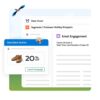


WordPress Comment Approval Notifications
How to notify users when their comment is approved in WordPress? This guide dives deep into various methods for keeping your commenters informed. From simple email updates to in-app notifications within the WordPress dashboard, we’ll explore the pros and cons of each approach, considering user experience and technical implementation. Learn how to craft effective notifications, customize templates, and ensure a smooth, user-friendly experience for all.
We’ll cover everything from the technical implementation details, including WordPress hooks and database interactions, to security best practices to prevent spam and malicious activity. Customization options, user preferences, and testing strategies are also discussed in detail. The ultimate goal is to empower you to create a notification system that’s both effective and secure.
Table of Contents
Introduction to User Notification Methods
Keeping users informed about the status of their comments is crucial for a positive user experience in WordPress. Effective notifications can boost engagement and encourage continued participation in the comment section. This section explores various methods for notifying users when their comments are approved, analyzing their advantages and disadvantages. It also provides practical steps for implementing each method and a comparative analysis to aid in choosing the best approach for your WordPress site.
Different Notification Methods
Various methods exist for notifying users about approved comments. The most common include email, in-app notifications (if the commenting platform integrates with an app), and direct notification within the WordPress comment section itself. Each method presents distinct advantages and disadvantages, influencing the user experience and technical complexity.
Email Notifications
Email notifications are a widely used and established method. Users receive an email upon approval of their comment, keeping them informed and engaged.
In-App Notifications
If the commenting platform is integrated with an application, in-app notifications can provide a more immediate and user-friendly experience. The notification pops up directly within the app, often within the application’s interface.
Direct Notifications within the WordPress Comment Section
Some WordPress plugins offer the option to notify users directly within the comment section itself. This often involves a message displayed on the comment form or near the comment’s post.
Comparison of Notification Methods
Email Notifications for Approved Comments
Email notifications are a crucial part of a user-friendly commenting system. They keep users informed about the status of their contributions, encouraging engagement and fostering a sense of community. By receiving prompt confirmation of approved comments, users feel valued and are more likely to continue contributing to the discussion.Providing email notifications for approved comments is a simple yet effective way to enhance user experience.
It ensures that users are aware of the approval status of their comments in a timely manner. This feature encourages participation by letting users know their voice is heard.
Notifying users when their WordPress comment is approved is pretty straightforward, usually handled via email. But, to ensure your users receive those notifications efficiently, especially on their mobile devices, consider optimizing your email for mobile. This means making sure your email design adapts seamlessly to various screen sizes and utilizes clear, concise text, and appropriate imagery. You can find great tips on how to do that effectively by checking out email optimization for mobile.
This will boost the readability and impact of your notifications, ultimately making the entire user experience smoother, regardless of the device they use.
WordPress Plugins for Email Notifications
Several WordPress plugins can streamline the process of sending email notifications for approved comments. These plugins automate the task, freeing up valuable time and resources. Popular choices include “Comment Notifications,” “CommentLuv,” and “WP Comment Notification.” These tools provide pre-built templates and customizable options, ensuring a tailored experience for each user.
Customizing Email Templates
Customizing email templates is a key element in creating personalized and effective notifications. This allows for a tailored user experience. You can incorporate specific details like the comment content, the author’s name, the date of approval, and a link back to the post. For example, a clear subject line, a welcoming greeting, and a concise summary of the approval will help maintain a positive and user-friendly experience.
Essential Elements of an Effective Email Notification System
A well-designed email notification system should include several critical elements. This ensures clarity and usability. These elements should be included for an efficient and user-friendly experience.
In-App Notifications (Within WordPress)
In-app notifications, displayed directly within the WordPress dashboard, provide a highly effective way for users to stay informed about comment actions. These notifications, delivered instantly, minimize the need for users to actively search for updates. They enhance user engagement and streamline workflows, improving overall efficiency within the WordPress environment.Direct notification within the dashboard avoids the need for users to constantly check their email or other external platforms for updates.
This constant monitoring can be distracting and less efficient. By delivering updates directly in the user interface, users can quickly and easily see relevant changes without needing to switch contexts.
Methods for Displaying In-App Notifications
WordPress itself doesn’t offer built-in in-app notification functionality for comment approvals. However, several plugins provide this capability. These plugins typically leverage WordPress’s existing notification system, or they create their own. Common methods used for displaying in-app notifications include:
WordPress Features and Plugins Supporting In-App Notifications
While WordPress itself doesn’t offer built-in support, numerous plugins can integrate in-app notification systems for approved comments. These plugins often offer customization options to tailor the notification experience to individual user needs.
Configuring Notification Settings for Approved Comments
The configuration process for displaying in-app notifications for approved comments varies based on the specific plugin used. However, the process typically involves accessing the plugin’s settings page within the WordPress dashboard.
Creating and Displaying a Visual Notification
Creating and displaying a visual notification for approved comments is highly dependent on the chosen plugin. The steps involved usually include:
User Interface Design Considerations
Crafting a user-friendly comment approval notification system requires careful attention to detail in the user interface (UI) design. A well-designed notification system can significantly improve user experience and engagement. Poorly designed notifications can lead to frustration and disengagement, impacting the overall success of the platform.Effective notifications streamline communication, allowing users to stay informed about their comments without overwhelming them with unnecessary information.
This section dives into crucial UI considerations, emphasizing clarity, usability, and user expectations to optimize the notification experience.
Factors to Consider in Notification Design
A robust notification system should consider several factors to ensure a positive user experience. These include the context of the notification, the user’s current task, and the platform’s overall design language. The notification should clearly indicate the type of event (e.g., comment approved), the subject matter (the specific comment), and the desired action (e.g., viewing the comment).
Clarity and Usability in Notification Design
Clarity and usability are paramount in notification design. Users should be able to quickly and easily understand the notification’s purpose and how to respond to it. A poorly designed notification can lead to confusion and frustration. Simple, straightforward language and clear visual cues are essential.
Comparison of Notification Display Approaches
Different notification approaches offer varying levels of user engagement. The choice depends on the specific context and user expectations.
User Expectations and Preferences
Understanding user expectations and preferences is crucial for creating a notification system that meets their needs. Users generally prefer concise, clear notifications that provide just enough information to trigger action.
Notification Styles and User Experience
This table illustrates different notification styles and their impact on user experience.
Technical Implementation Details
Implementing a user notification system for approved comments in WordPress requires careful consideration of various technical aspects. This involves integrating with WordPress’s core functionality, handling database interactions, and implementing security measures to prevent vulnerabilities. A well-structured system will ensure efficient delivery of notifications to users, without compromising the platform’s security or performance.
WordPress Hooks and Actions
WordPress utilizes a robust hook and action system to extend its functionality. Leveraging these mechanisms allows seamless integration of custom features like our notification system. Hooks are points in the WordPress code where custom functions can be inserted, and actions are specific events that trigger these functions.The `comment_approved` action is a critical hook for our purpose. When a comment is approved, WordPress triggers this action.
We can attach a custom function to this action to handle the notification process. This approach ensures that our notification system is activated precisely when a comment is approved, avoiding unnecessary processing or delays.
Database Interactions
Managing notifications necessitates database interactions. A dedicated table, potentially named `wp_comment_notifications`, is required to store notification details. This table should include columns for the user ID, comment ID, notification status (e.g., sent, failed), and timestamp of the notification attempt.This table structure ensures efficient retrieval of notification history and allows for tracking of delivery status. A crucial aspect is handling potential database errors and implementing retry mechanisms to ensure notification delivery even in the face of temporary database issues.
Security Considerations
Security is paramount in any notification system. Potential vulnerabilities include exposing sensitive data or allowing unauthorized access to the notification process. Implementing appropriate input validation for user data and preventing cross-site scripting (XSS) attacks are essential.Crucially, limiting the notification scope to only authorized users and ensuring that user IDs are validated before sending notifications is crucial. Never include sensitive data like passwords or API keys directly in the notification messages.
Step-by-Step Integration Procedure
This detailed procedure Artikels the steps to integrate the notification system:
Code Example (Conceptual)
“`php// Example function attached to the comment_approved actionadd_action(‘comment_approved’, ‘send_comment_approval_notification’);function send_comment_approval_notification($comment_id) // Retrieve comment author and user ID associated with the comment $comment_author = get_comment_author($comment_id); $user_id = get_comment_author_email($comment_id); // Check if user exists and has a valid email if ($user_id && is_email($user_id)) // Construct notification email $subject = ‘Your comment has been approved’; $message = ‘Your comment on [post title] has been approved.’; // Send email using WordPress’s email API wp_mail($user_id, $subject, $message); // Log notification details (optional) // …
“`
Notification Customization Options
Personalizing the notification system is key to user satisfaction. Users appreciate having control over the frequency and type of notifications they receive. This allows for a more tailored experience, preventing overwhelming notifications and ensuring crucial information isn’t missed.Tailoring notifications goes beyond simply enabling or disabling them. Offering granular control allows users to prioritize their needs and preferences, making the notification system a valuable tool rather than a nuisance.
By providing various customization options, the system becomes more user-friendly and effective.
Notification Levels
Providing different notification levels, such as high priority and low priority, allows users to manage their workload and focus on important tasks. A high-priority notification, perhaps for a critical comment, would be more urgent, while a low-priority notification, such as a comment reply, would be less time-sensitive. This distinction helps users prioritize tasks and manage their time effectively.
This structure prevents users from being overwhelmed by numerous notifications and allows them to focus on important tasks.
User Preferences for Comment Notification Settings
Users should have the ability to adjust their notification preferences. This includes choosing the type of notifications they receive (e.g., email, in-app), the frequency of notifications, and the priority levels. Offering these customizable options creates a user-friendly and effective notification system.
Customizing Notification Preferences
Implementing a system for users to customize their notification preferences is crucial for a positive user experience. This allows users to receive only the notifications they find important, preventing overwhelming notifications and promoting efficient task management.A user interface for managing notification settings should be intuitive and straightforward. The user should be able to easily enable or disable notifications, adjust their priority, and customize other preferences.
Heading Structure SEO Guide WordPress Best Practices
This ensures that the notification system remains a helpful tool rather than a source of frustration.
Displaying Unapproved Comment Count
Users should have a clear indication of the number of unapproved comments awaiting their attention. This information should be presented in a prominent location, such as in a dashboard widget or a user profile page. This will help them efficiently manage their moderation tasks.
User-Customizable Notification Settings Table
A well-structured table allows users to easily view and modify their notification settings.
Testing and Troubleshooting
Thorough testing is crucial for ensuring a smooth and reliable user notification system. A robust testing strategy, coupled with effective troubleshooting procedures, minimizes issues and maximizes user satisfaction. This section details a comprehensive approach to validating the functionality and performance of your comment approval notification system.
Testing Strategy for the Notification System
A multi-faceted testing approach is essential for validating the notification system’s effectiveness. This includes both automated tests and manual user simulations. Automated tests, such as unit tests for individual components (email sending, database interactions), provide a baseline for verifying the system’s core functionalities. Manual tests involving real users, simulating various scenarios, are vital for uncovering edge cases and usability issues.
Identifying and Resolving Notification Issues
Troubleshooting notification problems requires a systematic approach. First, meticulously gather information about the problem, including the specific error message, user details, and the steps taken to reproduce the issue. Next, examine the system logs for clues about the cause of the problem. If the issue persists, consider using debugging tools to trace the flow of data through the system.
Isolate the problematic component and address the root cause.
Importance of User Feedback
Collecting user feedback on the notification system is critical for identifying areas for improvement. Feedback mechanisms, such as in-app surveys, feedback forms, and support tickets, can help gather valuable insights. Analyze this feedback to identify common problems and implement solutions to address these issues.
Figuring out how to notify WordPress commenters when their posts are approved is a common quest for bloggers. While diving into the technicalities of WordPress plugins, it’s worth noting that companies like clicta digital renews lgbtbe certification , demonstrating a commitment to inclusivity, can inspire us to consider similar positive actions in our own online spaces. Ultimately, the best method for notifying commenters hinges on a good plugin selection and a bit of configuration, making the whole process seamless for all parties involved.
Monitoring Notification System Performance
Monitoring the system’s performance is vital for detecting and preventing performance bottlenecks. Use monitoring tools to track key metrics such as email delivery rates, notification latency, and error rates. Regular performance checks enable proactive identification of potential problems. For example, a sudden drop in email delivery rates could signal a temporary server overload.
Want to let commenters know when their WordPress posts get the green light? It’s surprisingly easy to implement, unlike some of the complexities in salesforce engagement transforming organizations. A simple plugin can do the trick, sending an email notification to the user. This is a much more user-friendly approach than the default WordPress setup, making your site feel more interactive and responsive to your audience.
Troubleshooting Guide for Common Issues
Security Best Practices: How To Notify Users When Their Comment Is Approved In WordPress
Securing your comment approval notification system is paramount. A robust notification system, while enhancing user experience, can become a vulnerability if not implemented with security best practices in mind. This section details crucial steps to mitigate risks and safeguard user data.Implementing a secure notification system requires a proactive approach to preventing spam, malicious activity, and unauthorized access. Properly designed and implemented security measures can significantly reduce the risk of compromise and protect your website and user accounts.
Spam Prevention Strategies
Spam and malicious actors can exploit notification systems to spread unwanted content or launch attacks. Implementing effective spam filters and moderation techniques is essential.
Secure Coding Practices
Secure coding practices are vital to preventing vulnerabilities in the notification system’s code. This proactive approach minimizes the risk of injection attacks and other exploits.
User Data Protection
Protecting user data related to notifications is critical. Implement measures to ensure the confidentiality, integrity, and availability of sensitive information.
Security Checklist, How to notify users when their comment is approved in wordpress
A comprehensive checklist ensures a thorough security implementation process. This checklist serves as a guide for verifying security measures across different stages.
Final Thoughts
In conclusion, notifying users about approved comments in WordPress is crucial for fostering a positive user experience. This comprehensive guide has explored various methods, from email to in-app notifications, providing insights into their respective strengths and weaknesses. By understanding user expectations, implementing robust security measures, and prioritizing a clear and user-friendly interface, you can create a notification system that keeps your community engaged and informed.
Remember, testing and user feedback are key to ensuring a successful and valuable notification system for your WordPress site.