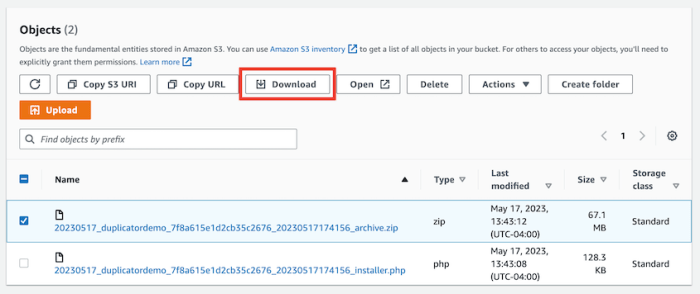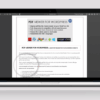How to move WordPress images to Amazon S3? This guide dives deep into migrating your WordPress images to the cloud-based storage solution of Amazon S3. We’ll explore the significant advantages of cloud storage for your website, including cost savings, improved performance, and enhanced scalability. From choosing the right plugin to configuring your S3 bucket and optimizing your images, this comprehensive tutorial will walk you through the entire process, making the transition seamless and straightforward.
Moving your WordPress images to Amazon S3 is a smart move for any website owner. This process offers significant benefits, such as improved website speed and reduced server load. By offloading your images to a dedicated cloud storage service like Amazon S3, you can unlock significant performance gains. The guide provides a clear step-by-step approach, starting with a comparison of on-server storage versus S3, leading to a thorough explanation of plugin selection, S3 setup, and the critical step of image optimization.
Introduction to Moving WordPress Images to Amazon S3: How To Move WordPress Images To Amazon S3
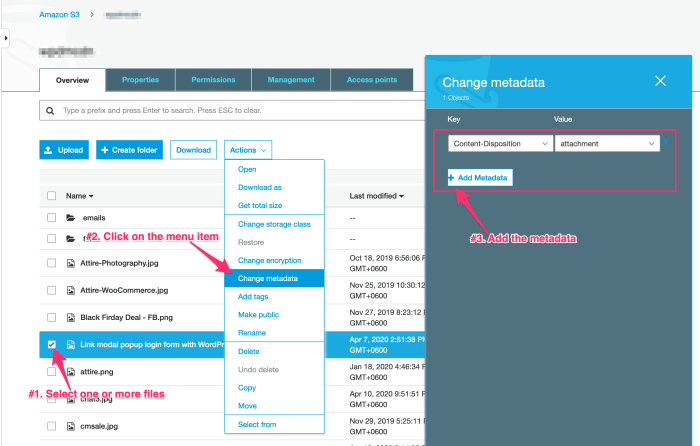
Moving your WordPress images to Amazon S3 is a crucial step for optimizing your website’s performance and scalability. It frees up valuable server resources, leading to faster loading times and a more robust online presence. This shift to cloud storage not only enhances your site’s speed but also reduces the strain on your hosting infrastructure, which can lead to cost savings and improved reliability.The benefits of this migration extend beyond just performance.
By offloading image storage, you’re effectively reducing the load on your web server, allowing it to focus on other crucial tasks. This approach contributes to a more responsive and user-friendly experience for your visitors, ultimately boosting your website’s overall effectiveness.
Benefits of Moving WordPress Images to Amazon S3
Moving WordPress images to Amazon S3 offers significant advantages. A key benefit is reduced server load, leading to a noticeable improvement in website speed. This improvement in performance directly translates into a better user experience, attracting more visitors and potentially increasing conversions.Another substantial advantage is cost optimization. By using S3, you’re not tied to a fixed server capacity.
You pay only for the storage used, making it a cost-effective solution, particularly for websites with fluctuating image needs. This pay-as-you-go model ensures you aren’t burdened with unnecessary costs associated with maintaining server resources for images that aren’t actively being accessed.
Potential Drawbacks of Not Moving Images to Cloud Storage
Failure to migrate images to a cloud storage solution like Amazon S3 can result in several negative consequences. One key issue is the potential for server overload, especially as your website’s image library grows. This overload can lead to slow loading times, frustrating users and impacting search engine rankings. Slow loading times can cause visitors to leave your site before it even fully loads, which directly affects user engagement.Furthermore, without a cloud storage solution, your server’s resources become increasingly constrained.
This constraint can negatively impact the overall performance of your website, impacting all aspects of its functionality. If your server becomes overloaded, your website may experience downtime, impacting your ability to generate revenue and potentially leading to lost customers.
Best Practices for Image Optimization Before Uploading to S3
Proper image optimization is crucial before moving your images to S3. This ensures that the images are not only stored efficiently but also perform optimally on your website. Compressing images reduces their file size without sacrificing quality, significantly improving loading speed. Utilizing appropriate image formats, such as WebP, can also further enhance image performance.Choosing the correct file format is critical.
Formats like WebP offer superior compression compared to JPEG or PNG, allowing you to store more images while maintaining quality. Always choose the format that balances file size and image quality effectively. Consider the use of tools for optimizing images. Tools are available that can help you optimize images for size and quality.
Comparison of On-Server and S3 Image Storage
| Feature | On-Server Storage | Amazon S3 Storage |
|---|---|---|
| Cost | Potentially higher if server resources are high | Scalable, cost-effective |
| Performance | Dependent on server speed | High-performance, global reach |
| Scalability | Limited by server capacity | Highly scalable |
Choosing the Right WordPress Plugin
Moving your WordPress images to Amazon S3 is a significant step towards optimizing your website’s performance and security. A crucial part of this process is selecting the right WordPress plugin to manage the transfer and subsequent image handling on the cloud storage platform. The right plugin simplifies the process, ensures efficient image management, and potentially enhances your website’s speed and reliability.Choosing the right plugin involves evaluating its features, ease of use, and compatibility with your specific needs.
Some plugins offer basic image transfer, while others provide comprehensive image management tools, including optimization and resizing capabilities. This section will delve into popular plugins, compare their functionalities, and highlight features critical for effective image handling.
Popular WordPress Plugins for S3 Image Migration
Several plugins facilitate the migration of WordPress images to Amazon S3. Choosing the right one depends on your specific needs and technical expertise. A plugin’s capabilities range from basic image transfer to sophisticated optimization and CDN integration.
Comparison of Plugin Functionalities
Different plugins offer varying degrees of functionality. Some plugins focus primarily on image transfer, while others provide additional features for image optimization, resizing, and caching. Understanding these differences helps in selecting the plugin best suited for your needs.
Plugin Features Relevant to Image Management
The features of a plugin significantly impact how you manage your images on Amazon S3. These features include image optimization, resizing, automated backups, and CDN integration. Automated optimization and resizing tools save time and effort, while CDN integration ensures faster image delivery to users worldwide.
Table of Common Plugins and Their Key Features, How to move wordpress images to amazon s3
| Plugin Name | Key Feature 1 | Key Feature 2 | Key Feature 3 |
|---|---|---|---|
| WP Offload Media | Easy configuration | Automated image optimization | Flexible image resizing |
| WP Smush | Image compression | CDN integration | Automatic backups |
Detailed Comparison of WP Offload Media
WP Offload Media is a popular choice for its ease of use and comprehensive image management capabilities. Its user-friendly interface makes configuration straightforward, even for users with limited technical experience. Automated image optimization features significantly reduce file sizes without sacrificing image quality. The plugin also offers flexible image resizing options, allowing you to tailor image dimensions to different screen sizes and website layouts.
Detailed Comparison of WP Smush
WP Smush, known for its image compression capabilities, can drastically reduce the file sizes of your images. This reduction in file size translates to faster loading times and a better user experience. Integration with a Content Delivery Network (CDN) is another key feature, ensuring that images are served from servers geographically close to users. Automatic backups provided by the plugin offer an added layer of security, protecting your image assets from data loss.
Setting Up Amazon S3
Migrating your WordPress images to Amazon S3 involves several crucial steps, starting with setting up your Amazon S3 bucket. This process ensures your images are stored securely and efficiently, freeing up space on your web server and potentially improving website performance. Proper configuration is essential for seamless image delivery and maintaining the integrity of your WordPress site.
Creating an Amazon S3 Bucket
To begin, you need to create an Amazon S3 bucket. This is a storage container for your files, similar to a folder on your computer, but hosted on Amazon’s cloud infrastructure. The process is straightforward and can be done through the Amazon S3 console or the AWS Management Console.
- Navigate to the Amazon S3 console. You’ll find this within the AWS Management Console.
- Click on “Create bucket.” This initiates the bucket creation process.
- Choose a unique name for your bucket. Bucket names are globally unique, so select a name that is distinct and memorable. Ensure the name adheres to Amazon S3 naming conventions.
- Select the region where you want your bucket to reside. Choosing the right region can impact latency and costs.
- Select the storage class for your bucket. Common options include Standard, Intelligent-Tiering, and Glacier. The appropriate choice depends on the frequency of access to your images. Standard is often the best for frequently accessed images.
- Review the settings and click “Create bucket” to finalize the process.
Necessary Permissions and Configurations
Security is paramount when storing sensitive data, including your website images. Proper permissions ensure that only authorized users and applications can access your S3 bucket.
- Grant access to your WordPress plugin. The plugin you choose to manage your image migration will need specific permissions to upload and manage your files in the S3 bucket.
- Configure appropriate access controls. Utilize Amazon S3’s access control lists (ACLs) to define who can read, write, or delete objects within your bucket. Limit access to only those who need it.
- Implement encryption. Enable server-side encryption to safeguard your data from unauthorized access. This ensures your images are encrypted both in transit and at rest.
Configuring the Bucket for Image Storage
Setting up your S3 bucket for image storage involves configuring specific settings to optimize performance and ensure smooth image delivery.
Ever wanted to optimize your WordPress site for speed? Moving your images to Amazon S3 is a great way to do it. It’s a pretty straightforward process, but knowing how to leverage cross-channel personalization strategies like those discussed in this insightful piece on cross channel personalization what works now across generations and channels can help you tailor your approach to specific customer segments, and that can even impact your image hosting choices.
Ultimately, choosing the right image hosting solution is crucial for a fast, user-friendly website.
- Enable static website hosting. This feature allows you to serve your images directly from the S3 bucket without relying on your web server. This can boost performance significantly.
- Configure appropriate caching mechanisms. Implementing caching can improve performance by storing frequently accessed images in a cache. This reduces the load on your S3 bucket and your web server.
- Specify content delivery network (CDN) configuration. Leveraging a CDN like CloudFront can significantly improve the delivery of images to users worldwide by distributing your assets closer to them. This reduces latency and enhances user experience.
Configuring the WordPress Plugin
Now that you’ve chosen your plugin and set up your Amazon S3 bucket, it’s time to connect the two. Proper configuration ensures smooth image transfers and optimal website performance. This section will guide you through the crucial steps of configuring your chosen plugin to work seamlessly with your S3 bucket.Configuring the plugin involves several steps, including mapping your WordPress media library to your S3 bucket and handling different image sizes and resolutions.
This meticulous process is critical for maintaining the integrity of your website’s image assets while improving loading times.
Mapping the WordPress Media Library to S3
The plugin typically provides a dedicated section for configuring the S3 bucket connection. This often involves entering your S3 bucket name, access key ID, and secret access key. You’ll also need to specify the region where your S3 bucket resides. These credentials grant the plugin permission to interact with your S3 bucket. Remember to keep these credentials secure, as they grant full access to your bucket.
Handling Different Image Sizes and Resolutions
WordPress often generates multiple versions of images for different display sizes (thumbnails, medium, large). The plugin’s configuration should allow you to specify how these various image sizes are stored on S3. This is crucial to optimize loading times, as different versions of the same image can be served based on context.
- Automatic resizing: Some plugins automatically generate different image sizes in S3, matching the WordPress sizes. This often simplifies the process and ensures consistent image scaling. This option is typically recommended for ease of use.
- Manual resizing: Other plugins may allow for manual configuration of image dimensions for each size, providing greater control over the generated image sizes in S3. This gives you greater flexibility to fine-tune image sizes for optimal performance. It can also be useful for custom image formats or unique display requirements.
Configuring the Plugin’s Settings
A well-structured plugin configuration panel will guide you through the necessary settings. The following example demonstrates typical settings.
Moving WordPress images to Amazon S3 is a crucial step for boosting website performance. Optimizing image storage is key, and this directly impacts SEO. Companies looking to maximize their ROI often employ the best SEO tactics, like those discussed in enterprises the best seo tactics with high roi , to improve search engine rankings. By strategically storing images on a cloud service like Amazon S3, you not only speed up your site but also contribute to a more robust SEO strategy, ultimately improving your website’s visibility and user experience.
| Setting | Description | Example Value |
|---|---|---|
| S3 Bucket Name | The name of your Amazon S3 bucket. | my-wordpress-images |
| Access Key ID | Your AWS access key ID. | AKIAIOSFODNN7EXAMPLE |
| Secret Access Key | Your AWS secret access key. | wJalrXUtnFEMI/K7MDENG/bPxRfiCYEXAMPLEKEY |
| Region | The AWS region where your S3 bucket resides. | us-east-1 |
| Image Resizing | Choose automatic or manual resizing for image sizes. | Automatic |
Note: Replace the example values with your actual S3 bucket credentials and region. Never hardcode sensitive information directly in your plugin configuration.
Testing and Troubleshooting
Moving your WordPress images to Amazon S3 is a significant undertaking. Thorough testing and troubleshooting are crucial to ensure a smooth transition and avoid potential problems down the line. This phase involves verifying the migration process, identifying and resolving issues, and understanding common errors.The success of your image migration hinges on careful testing. A robust testing strategy helps to catch problems early, saving you time and frustration later.
Moving WordPress images to Amazon S3 is a crucial step for boosting website speed. It’s a relatively straightforward process, but if you’re in North Wilkesboro, NC and need expert help with your website’s SEO, consider reaching out to a reputable local SEO company like north wilkesboro nc seo company. They can handle everything from keyword research to technical SEO, ensuring your site is optimized for search engines, and your images are efficiently stored on S3.
Once your website’s images are on S3, your site’s loading times will greatly improve.
This section details practical steps for verifying the migration, identifying common pitfalls, and resolving them.
Verifying the Image Migration Process
Thorough verification of the image migration is paramount to ensure that all images are transferred correctly and accessible from the new location. To validate the migration, meticulously examine the images on both your WordPress site and the Amazon S3 storage location. Check for any discrepancies in file names, sizes, or formats. Confirm that the images are correctly linked on your WordPress site.
This meticulous verification process ensures that the migration has been successfully completed without loss of data.
Strategies for Identifying and Resolving Potential Issues
Identifying and resolving potential issues is a crucial aspect of the image migration process. Implementing a systematic approach for identifying and resolving problems helps to streamline the migration process. Start by checking the plugin’s logs for any error messages or warnings. Review the Amazon S3 logs to identify any access or upload issues. Examine your WordPress site for broken links or missing images.
If possible, test the migration on a staging site first. This helps to identify potential problems before they impact your live site.
Troubleshooting Common Errors
Common errors during the migration process can range from simple configuration issues to complex server-side problems. Identifying and rectifying these errors is vital for a successful migration. A comprehensive understanding of potential errors and their solutions can significantly ease the process.
- Incorrect Configuration: Ensure the plugin settings match your Amazon S3 bucket configuration. Double-check the access keys, secret keys, bucket name, and other critical settings. If you’ve used different URLs or paths in the plugin settings, double-check these for discrepancies.
- Connectivity Issues: Problems with network connectivity between your WordPress server and Amazon S3 can hinder the migration. Verify that your server has the necessary permissions to access the S3 bucket. Also, check your internet connection and firewall settings.
- Insufficient Storage Space: Ensure that your Amazon S3 bucket has enough storage space to accommodate the migrated images. If the bucket is full, clear up space to prevent upload errors. Monitor S3 usage to understand how much space is being consumed.
- Permissions Errors: Incorrect permissions for accessing the S3 bucket can prevent the plugin from uploading files. Review the permissions assigned to the bucket and ensure they allow read and write access. This ensures that the plugin has the necessary privileges.
- File Upload Failures: If files fail to upload, examine the plugin logs for specific error messages. These messages often contain clues about the reason for the failure. Check for any limitations imposed by your server or Amazon S3 concerning file sizes or types.
Common Errors and How to Fix Them
Understanding common errors and their fixes can streamline the troubleshooting process. This knowledge empowers you to quickly resolve issues during the migration. This table presents a concise summary of typical problems and their solutions.
| Error | Cause | Solution |
|---|---|---|
| Images not displaying | Incorrect linking, server issues, or incorrect S3 configuration | Verify image links, check server logs, and re-configure plugin settings |
| Upload failures | Connectivity problems, insufficient storage, incorrect permissions, or large file sizes | Check internet connectivity, increase S3 storage, adjust permissions, and compress large images |
| Broken links | Mismatched URLs between the source and destination | Update URLs in the database or use a plugin to correct links |
Image Optimization Strategies
Moving your WordPress images to Amazon S3 is a significant step towards boosting website performance. However, the true potential of this move isn’t realized unless you optimize the images themselves. Image optimization is crucial for loading times, search engine rankings, and overall user experience. Websites with quickly loading images tend to have lower bounce rates and higher engagement.Effective image optimization goes beyond simply resizing; it involves understanding the technical aspects of image formats and compression techniques.
By strategically reducing file sizes without sacrificing quality, you can drastically improve your site’s speed and user experience. The strategies Artikeld below will guide you in achieving optimal image performance on your website.
Importance of Image Optimization
Optimizing images for the web is vital for improving website performance. Large image files significantly slow down page load times, leading to frustrated users and potentially lower search engine rankings. A fast-loading website keeps visitors engaged, encouraging them to explore further and ultimately increasing conversions. The speed of your site is often the first impression a user has of your brand.
Techniques for Optimizing Images for Web Use
Several techniques can help reduce image file sizes without compromising quality. These techniques include resizing images to the appropriate dimensions for their intended use on the website, using lossy compression formats like JPEG, and utilizing tools specifically designed for image optimization. Proper image optimization techniques ensure that your website is accessible and enjoyable for all users.
Image Formats and Compression Options
Choosing the right image format is crucial. JPEG (Joint Photographic Experts Group) is excellent for photographs and images with smooth gradients, offering good compression. PNG (Portable Network Graphics) is suitable for images with sharp lines and text, providing lossless compression, which maintains the image quality. WebP, a newer format, offers excellent compression and supports transparency, making it a great choice for many use cases.
Always choose the format that best suits the image’s content and intended use on the website.
Effect of Image Size on Website Speed
The size of an image directly impacts the website’s load time. Larger images require more time to download, resulting in slower page load times. Large images can cause your website to appear sluggish, potentially leading to users abandoning the site before it fully loads. Optimizing images to the appropriate dimensions, while ensuring high quality, is crucial to maintaining a responsive and user-friendly website.
Image Resizing and Cropping
Resizing and cropping images to the specific dimensions required for their use on your website is a crucial aspect of image optimization. Avoid unnecessarily large images, which can significantly impact page load times. For example, a large banner image may not need to be as large as it appears in the original format. Consider using a tool or software to resize and crop images to the correct size and resolution, reducing their file size without losing significant quality.
Image Compression Techniques
Image compression techniques are essential for reducing the file size of images while maintaining acceptable quality. JPEG offers a good balance between file size reduction and image quality, making it suitable for many situations. PNG, although offering lossless compression, can result in larger file sizes than JPEG for images with smooth gradients. Choose the compression technique that effectively reduces the file size without significantly compromising the image’s quality.
Various tools and plugins can assist in this process.
Using Optimization Tools
Several tools can help optimize images. These tools may include image editors, online image optimizers, and WordPress plugins designed specifically for image optimization. These tools can often reduce image file sizes by significant amounts while preserving the visual quality. Utilize these tools to streamline the image optimization process and ensure that images load quickly and efficiently on your website.
Security Considerations
Moving your WordPress images to Amazon S3 opens exciting possibilities for improved performance and scalability, but security must be paramount. A secure S3 setup is crucial to protect your valuable image assets from unauthorized access and potential data breaches. Robust security measures ensure the integrity and confidentiality of your content.Ensuring the security of your images stored on Amazon S3 is vital for protecting your website and user data.
Implementing strong security practices minimizes the risk of unauthorized access, data breaches, and potential legal issues. A well-secured S3 bucket protects not only your images but also the sensitive data they might indirectly contain.
Importance of Secure S3 Buckets
A secure S3 bucket acts as a critical layer of protection for your WordPress images. It safeguards your assets from malicious actors, accidental deletions, and unauthorized access. This layer of security directly impacts the overall trustworthiness and reliability of your website.
Best Practices for Securing the S3 Bucket
Properly configuring your S3 bucket is essential to limit access and protect your images. These practices are fundamental to maintaining the integrity of your data.
- Restrict Access: Implement strict access controls to limit who can access your S3 bucket. Only grant necessary permissions to the entities that require access, adhering to the principle of least privilege. Never grant unrestricted access.
- Use Versioning: Enable versioning in your S3 bucket to maintain historical backups of your images. This feature provides a crucial safeguard against accidental deletion or corruption. It’s crucial for restoring previous versions.
- Employ Encryption: Encrypt your data both at rest and in transit. This means encrypting the images themselves within S3 and encrypting the communication channels between your application and S3. Encryption significantly reduces the risk of data breaches and ensures data confidentiality. This can be done using server-side encryption (SSE).
Implementing Access Controls
Implementing robust access controls within your S3 bucket is a crucial security measure. These controls dictate who can access, modify, or delete the stored images.
- IAM Roles and Policies: Utilize IAM (Identity and Access Management) roles and policies to manage access to your S3 bucket. This granular control ensures only authorized users and services can interact with your data. Define specific permissions for each user or service to prevent unauthorized access and limit potential damage.
- Bucket Policies: Define bucket policies that restrict access based on factors like IP addresses, origins, or user identities. These policies provide an additional layer of security, further limiting potential vulnerabilities.
- Access Keys: Manage access keys carefully. Never hardcode access keys into your application. Store them securely and rotate them periodically. Never expose these credentials in your code or configuration files.
Significance of Data Encryption
Data encryption is paramount for protecting your images from unauthorized access. It renders the data unintelligible to anyone without the decryption key.
- Server-Side Encryption (SSE): Utilize Amazon S3’s server-side encryption options. This protects your data while it is stored in S3, safeguarding it against unauthorized access even if someone gains access to your S3 bucket’s metadata. It’s essential for data protection.
- Client-Side Encryption: For enhanced security, consider client-side encryption before uploading images to S3. Encrypting the images locally before sending them to S3 adds an extra layer of protection, preventing unauthorized access to the data during transmission.
- HTTPS: Ensure that all communications between your application and S3 use HTTPS. This protects the data during transmission. This is essential to prevent eavesdropping and maintain the confidentiality of your data.
Summary
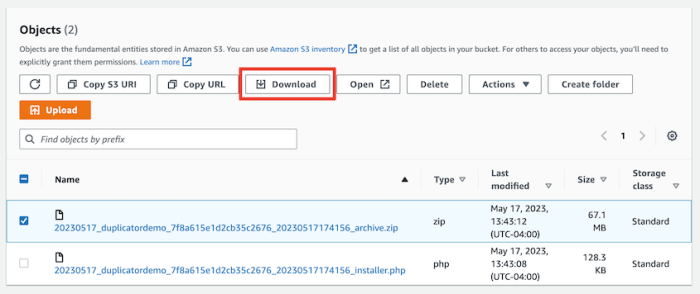
In conclusion, migrating your WordPress images to Amazon S3 is a powerful strategy to boost website performance and efficiency. This guide provides a complete roadmap, covering everything from plugin selection and S3 configuration to image optimization and security considerations. By following these steps, you can significantly enhance your website’s performance and resilience. Now you’re equipped to confidently handle your image storage on the cloud, unlocking a new level of website optimization.