How to manage WordPress comment notification emails is a crucial skill for any WordPress site owner. The default system can easily overwhelm your inbox with constant notifications, but there are powerful strategies to control and customize them. From basic settings adjustments to advanced plugin utilization and email filtering, this guide unlocks the secrets to managing your WordPress comment notifications efficiently.
This comprehensive guide walks you through various methods for managing those pesky notifications. We’ll explore different approaches, from configuring your WordPress settings to utilizing third-party plugins and even exploring alternative communication methods. We’ll also cover advanced moderation techniques and troubleshooting common issues, ensuring your site’s comments remain a valuable part of your online presence, without clogging your inbox.
Introduction to WordPress Comment Notifications
WordPress, a popular blogging platform, offers a default system for notifying you when someone leaves a comment on your posts. This system, while straightforward, can easily become overwhelming if not managed effectively. Many users find themselves buried under a flood of email notifications, impacting their productivity and overall experience. This section delves into the default system, common problems, and various solutions for managing these notifications.The default WordPress comment notification system sends an email to the designated email address each time a comment is posted on your blog.
This can be helpful for immediate engagement with your audience but can rapidly escalate to a significant amount of email if your blog experiences a high volume of comments or if your comment moderation is not strictly enforced. Understanding this inherent behavior is key to controlling the email flow.
Default WordPress Comment Notification System
The core functionality is simple: every comment triggers an email notification. This can be a helpful feature for immediate engagement with your audience, but it can be problematic for managing a large volume of comments.
Common Issues with Email Notifications
Many users struggle with email overload related to WordPress comment notifications. Spam comments, a common issue for many blogs, significantly contribute to email overload. The constant stream of notifications, even from legitimate comments, can quickly become disruptive and unproductive. Another key issue is the lack of control over the notification frequency, which often leads to an overwhelming inbox.
Methods for Managing Email Notifications
WordPress offers several methods for controlling comment notifications. These range from simple adjustments to more advanced filtering techniques.
- Adjusting Notification Settings: The simplest approach is adjusting the notification frequency. WordPress allows you to choose whether to receive notifications for every comment, only for approved comments, or disable them entirely. This direct control over notification settings is the most basic but crucial method for controlling your email flow.
- Using a Comment Moderation Plugin: Plugins specifically designed for comment moderation offer advanced features to manage comment spam and irrelevant posts. These plugins often integrate with the email notification system to filter out spam or automatically approve comments, reducing the number of unwanted emails.
- Filtering Email Providers: Email providers like Gmail, Outlook, and others offer various filtering options. You can create filters to automatically sort, archive, or even delete comments emails based on criteria like sender or s. This level of granular control can be highly effective in managing email overload.
- Using a Dedicated Email Account: Creating a separate email address solely for WordPress comments can help keep your personal inbox organized and reduce the potential impact of spam comments on your primary email account. This dedicated account can also be used for setting up filters in your email provider.
Common Causes of Email Overload
Several factors can contribute to an excessive number of comment notification emails.
- High Volume of Comments: Blogs with a large readership or a high volume of discussion threads are more likely to receive a significant number of comment notifications. This is particularly relevant to popular topics or blogs with active communities.
- Spam Comments: Spam comments are a significant source of unwanted notifications. These often come from automated bots or malicious actors seeking to disrupt the blog or collect data. Comment moderation plays a critical role in reducing spam.
- Lack of Comment Moderation: Without comment moderation, every comment posted, whether relevant or spam, triggers a notification. Implementing a comment moderation process can dramatically reduce the email volume. A comment moderation system should prioritize filtering out irrelevant comments.
Comparison of Notification Methods
The following table summarizes different notification methods, highlighting their frequency and features:
| Method |
Frequency |
Features |
| Default WordPress |
Every comment |
Simple, no additional filtering |
| Comment Moderation Plugin |
Only approved comments |
Filters spam, allows for custom approval rules |
| Email Provider Filters |
Customizable |
Filters based on sender, s, or other criteria |
| Dedicated Email Account |
Every comment |
Organizes comments in a separate inbox |
Managing Comment Notification Settings
WordPress offers a powerful system for managing comment notifications, allowing you to tailor the email alerts you receive to your specific needs. This section details how to configure these settings, including options for approval, frequency, and customization.
Comment Approval Settings
WordPress allows you to control whether comments are automatically published or require manual approval. This setting directly impacts notification emails. If comments require approval, you’ll receive a notification for each awaiting moderation. This ensures you review and approve content before it appears publicly.
Email Frequency Settings
You can adjust the frequency of notification emails based on your workflow. For example, you might prefer receiving a daily summary of new comments rather than individual emails for each new comment. This setting helps manage the volume of emails you receive, preventing overwhelming inbox clutter.
Comment Notification Options
WordPress provides various options for tailoring comment notifications. These options encompass different notification triggers and recipient selections.
- Automatic Publication: When comments are automatically published, you might receive a notification for each new comment or opt for a daily summary.
- Comment Moderation: For comments requiring moderation, you’ll receive a notification for each comment awaiting approval. This allows you to review and approve content before it appears publicly.
- Specific Email Addresses: You can configure notification emails to be sent to specific email addresses. This is helpful if you want to monitor comments through a secondary email account or share the responsibility.
Customizing Email Subject Lines and Content
WordPress allows you to customize the subject lines and email content for comment notifications. This enhances clarity and relevance. Customizing subject lines improves identification of the notification type, making it easier to manage.
For example, you could include s or categories in the subject line, making it easier to quickly filter emails related to specific blog posts or topics.
User Role-Based Notification Options
Different user roles within WordPress can have varying access and notification privileges. This allows administrators, authors, or other roles to receive tailored notifications.
| User Role |
Notification Options |
| Administrator |
Receives notifications for all comments, including those requiring approval, and has full control over comment settings. |
| Author |
Receives notifications for comments on their own posts. This setting ensures they are aware of new comments on their articles. |
| Subscriber |
Typically does not receive comment notifications. This is a default setting to reduce email volume for non-author roles. |
| Editor |
Receives notifications for all comments on posts they have editing permissions for. |
Third-Party Plugins for Comment Management
Beyond WordPress’ built-in comment notification settings, third-party plugins offer powerful tools for enhancing your comment management process. These plugins often provide advanced features like automated spam filtering, detailed moderation tools, and customized notification workflows. Understanding these plugins is crucial for optimizing your site’s interaction with readers and maintaining a healthy comment section.Plugins are invaluable for extending WordPress functionality.
They allow you to tailor your site to specific needs and preferences, improving user experience and streamlining administrative tasks. This is particularly true for comment management, where plugins can automate tedious tasks and enhance security.
Popular Comment Management Plugins
Several popular plugins focus on comment management and notification control. These plugins can significantly improve your site’s comment handling, from basic moderation to advanced spam filtering. Choosing the right plugin depends on your site’s specific needs and preferences.
- Akismet: A widely used plugin known for its robust spam filtering capabilities. Akismet proactively identifies and blocks spam comments, reducing the burden on manual moderation. Its efficiency and reputation make it a reliable choice for many WordPress users.
- CommentLuv: This plugin allows users to link their comments to other sites or pages, boosting engagement and potentially driving traffic. However, excessive use of CommentLuv can lead to spammy comments, so moderation is still crucial.
- WP Comment Notification: This plugin provides a comprehensive system for customizing comment notifications. Users can tailor the notification emails to their needs, including specific comment types, or completely disable email notifications.
Plugin Feature Comparison
Different plugins offer varying features, impacting their suitability for different sites. Comparing key features is essential for choosing the right plugin for your specific needs.
| Plugin |
Spam Filtering |
Comment Moderation |
Custom Notifications |
Pros |
Cons |
| Akismet |
Excellent |
Basic |
Limited |
High spam prevention rate, free plan available |
Might not be ideal for highly customized notification settings |
| CommentLuv |
Limited |
Basic |
Limited |
Increases engagement, potential for more relevant comments |
Requires careful moderation to prevent spam, potential for spam links |
| WP Comment Notification |
Limited |
Basic |
Excellent |
Highly customizable notification settings |
May not offer comprehensive spam filtering or advanced moderation features |
Installation and Configuration (Example: Akismet)
Installing and configuring a plugin like Akismet is straightforward. Follow these steps for a typical installation:
- Download the Akismet plugin from the WordPress plugin directory.
- Navigate to the “Plugins” section in your WordPress dashboard.
- Click “Add New,” then “Upload Plugin.” Select the downloaded Akismet file.
- Activate the plugin.
- Configure Akismet’s settings to your needs, including API keys if required.
Email Filtering and Management Techniques
Managing WordPress comment notifications effectively involves more than just adjusting settings. A crucial aspect is proactively filtering and managing your email inbox to avoid overwhelming yourself with unnecessary messages while ensuring you don’t miss important comments. This section explores various techniques for achieving this balance.Spam comments are a common issue, often clogging your inbox. Filtering these out is essential to maintaining a manageable workflow.
Similarly, optimizing your email client and developing strategies for handling notifications across multiple sites are equally important for a smooth experience.
Spam Comment Filtering Methods
Spam comments often use unusual or automated language patterns. Effective filtering involves recognizing these patterns and using your email client’s built-in tools or dedicated plugins. Your email provider likely offers filters that can be customized to identify and quarantine spam emails based on s, sender addresses, or other criteria.
Using Email Filters for Comment Notifications
Setting up email filters specific to your WordPress comment notifications streamlines your workflow. Configure your email client (e.g., Gmail, Outlook) to automatically route comments to a specific folder or label. This keeps important messages separate from the spam. You can filter by the subject line containing specific s, like “WordPress Comment.”
Avoiding Comment Notification Overload
Receiving numerous comment notifications can lead to an overwhelming inbox. Strategies for reducing this include: adjusting notification settings within WordPress, using the “subscribe” option for certain comments, and employing a dedicated comment moderation system to pre-filter messages. This proactive approach allows you to focus on crucial communications.
Managing Your Email Inbox for Important Comments
Staying organized in your email inbox is crucial. Use folders, labels, and filters to categorize and prioritize comments. Regularly checking your inbox and responding promptly to comments ensures timely engagement with your audience.
Managing Notifications Across Multiple WordPress Sites
Maintaining separate notification settings for different WordPress sites prevents a chaotic inbox. Using labels or folders in your email client for each site allows for a clear and organized approach. Utilizing email filters and adjusting notification settings on each site can further improve efficiency.
Email Filtering Methods Effectiveness Table
| Filtering Method |
Effectiveness |
Description |
| Filtering |
High |
Identifying spam comments based on common spam s. |
| Sender Address Filtering |
Medium |
Blocking emails from known spam sources. |
| Header Filtering |
Medium |
Using headers (e.g., subject lines) to filter comments. |
| Custom Plugin Filtering |
High |
Dedicated plugins that can filter based on specific patterns or rules. |
Advanced Comment Moderation Strategies
WordPress comment moderation goes beyond simply approving or rejecting comments. Advanced strategies focus on maintaining a healthy and secure environment for your site’s community, while efficiently managing the volume of comments. This involves proactive measures to prevent spam, address potentially harmful content, and cater to diverse comment types.Advanced comment moderation techniques often require a combination of manual review and automated filtering.
Effective strategies leverage tools and techniques to ensure a positive user experience, while safeguarding your site’s integrity and reputation.
Managing WordPress comment notifications can be a real headache, especially with a lot of comments. One key part of making your email system more effective, and thus increasing the number of emails you send, is focusing on email lead generation aspects to boost your deliverability. email lead generation aspects to boost your deliverability will help you improve the quality of your list and ultimately get your notifications to the inbox more reliably.
This way, you’ll always stay on top of your WordPress comments, and no important message will get lost.
Using Plugins for Sophisticated Moderation
Numerous plugins offer advanced comment moderation features beyond the basic WordPress settings. These plugins can automate tasks, enhance filtering, and provide reporting tools to streamline the moderation process. For example, plugins can automatically identify spam comments using sophisticated algorithms, allowing moderators to focus on more nuanced and important comments. Plugins often include features for custom moderation rules, filtering, and real-time monitoring, enhancing the overall efficiency and effectiveness of the process.
Different Moderation Approaches for Different Comment Types
Different types of comments necessitate varying moderation approaches. Spam comments require rapid removal, while comments containing sensitive information might require a more cautious approach. Constructive criticism should be handled with respect, while comments that violate site policies or guidelines should be addressed swiftly and consistently.
A Step-by-Step Guide for Implementing Advanced Moderation Settings
- Identify specific comment types that require advanced moderation. This could include spam, abusive comments, or those that require further context.
- Research and select plugins that cater to your specific needs and the types of comments you’re moderating. Consider features such as automated spam detection, custom rules, and filtering options.
- Configure the plugin settings to define moderation rules, s, and thresholds for different comment types. This may involve setting specific parameters for spam filters or creating custom rules for specific comment categories.
- Establish a clear and consistent moderation policy to guide your team. This policy should detail the procedures for handling various comment types and ensure a standardized approach.
- Monitor the moderation process and adjust settings as needed. This includes reviewing the performance of the chosen plugin and its ability to effectively identify and moderate different comment types.
Importance of Comment Moderation for Site Security
Comment moderation plays a crucial role in site security. Malicious actors can exploit comments to spread malware, inject harmful scripts, or manipulate content. Proper moderation acts as a critical security layer, preventing these threats from impacting your website and its users. Regularly reviewing comments and implementing advanced moderation strategies is essential for safeguarding your site from security vulnerabilities.
Summary of Moderation Strategies
| Moderation Strategy |
Description |
Benefits |
| Automated Spam Filtering |
Utilizing plugins or tools to automatically identify and remove spam comments. |
Increased efficiency, reduced workload for moderators, faster removal of spam. |
| Custom Moderation Rules |
Defining specific rules and filters to address various comment types. |
Enhanced control over content, improved consistency in moderation, reduced potential for errors. |
| Filtering |
Identifying and managing comments containing specific s. |
Effective in targeting specific types of spam or inappropriate content, customizable for site-specific needs. |
| Manual Review |
Human oversight for comments that require deeper analysis or nuanced judgment. |
Handles complex issues, ensures accuracy in moderation, addresses edge cases missed by automation. |
Troubleshooting Common Issues
WordPress comment notifications, while a crucial feature, can sometimes encounter hiccups. Understanding common problems and their solutions can significantly streamline your workflow. This section will cover troubleshooting various issues related to email delivery, plugin conflicts, spam, and notification frequency.
Managing WordPress comment notifications can be a real pain, but a well-structured system can save you a ton of time. One approach is to use email filters to automatically sort and prioritize these notifications, and another is to unsubscribe from unnecessary notifications. Like learning to use an iPad efficiently, mastering these techniques for WordPress comments can significantly improve your workflow.
Check out how what apples ipad can teach us about organization and focus to better manage your notifications. Ultimately, a thoughtful approach to these notifications is key to maximizing your WordPress experience.
Email Delivery Problems
Email delivery problems are a frequent source of frustration. They can stem from various factors, including incorrect email server settings, spam filters, or issues with your hosting provider. To diagnose email delivery issues, meticulously check your WordPress email settings. Verify the correct email address for notifications and ensure your email server settings are properly configured. Double-check that your host’s mail server isn’t blocking outgoing emails from your site.
If issues persist, contact your hosting provider for assistance. A common mistake is using a free email service for WordPress, which may trigger spam filters.
Plugin Conflicts
WordPress plugins often enhance functionality but can sometimes conflict with comment notification settings. Identifying and resolving plugin conflicts requires careful investigation. Disable any recently installed or updated plugins one by one, observing if the notification issue resolves. If disabling a particular plugin resolves the problem, it indicates a conflict. Consider updating conflicting plugins to the latest versions or seeking support from the plugin developers.
Keep a detailed log of plugins and their versions to easily pinpoint the source of the conflict.
Email Server Issues
Email server issues can also disrupt comment notifications. Your WordPress hosting provider’s email server might be experiencing temporary outages or have configuration problems. Monitoring your hosting provider’s status page and contacting support for updates is essential. Alternatively, if you’re using a custom email service, ensure its configuration is correct and that it can send emails to external addresses.
Contact your email provider if you suspect a server-side problem.
Notification Frequency Issues
Unwanted or excessive comment notification emails can be a significant problem. If you’re receiving too many emails, review your comment notification settings within WordPress. Adjust the frequency to suit your needs. Consider using filters to suppress certain types of comments. This might involve using a plugin to control the frequency or manually adjusting the settings in your WordPress dashboard.
If the problem persists, consider using a third-party email management tool.
Comment Spam Issues
Comment spam can overload your comment notification system. Employing effective comment moderation techniques is vital. Install a reliable anti-spam plugin, review your comment settings, and use the spam filter effectively. Consider using comment approval settings to ensure that only approved comments are published. Additionally, regularly reviewing and deleting spam comments is crucial.
Use advanced filtering options provided by your anti-spam plugin to refine the types of spam it blocks.
Dealing with WordPress comment notifications can be a headache, especially with a constant stream of emails. One way to manage them effectively is by utilizing WordPress’ built-in email options or third-party plugins. However, a similar problem exists in higher education, where institutions are often failing to optimize their online presence for search engines, hindering their reach and visibility, as seen in this article about how higher education is failing at seo.
This often leads to missed opportunities for prospective students and faculty. Luckily, there are ways to configure WordPress to send fewer emails or even automate the process, giving you more time to focus on your content and less on your inbox!
Common Problems and Solutions
| Problem |
Solution |
| Email delivery failures |
Verify email settings, check spam filters, contact hosting provider. |
| Plugin conflicts |
Disable plugins one by one, update conflicting plugins, seek plugin support. |
| Email server issues |
Monitor hosting status, contact hosting support, verify custom email service. |
| Excessive notification emails |
Adjust notification frequency, use filters, or a third-party tool. |
| Comment spam |
Install anti-spam plugin, use comment approval, regularly review and delete spam. |
Optimizing Email Deliverability: How To Manage WordPress Comment Notification Emails
Ensuring your WordPress comment notification emails reach your subscribers is crucial for maintaining engagement and fostering a healthy community. Poor email deliverability can lead to lost feedback, missed opportunities for interaction, and ultimately, a less vibrant blog. This section dives into strategies for optimizing your email delivery, addressing issues like bounce rates, spam filters, and template design.Effective email delivery is more than just sending an email; it’s about ensuring that your message reaches the intended recipient’s inbox.
This involves careful attention to email authentication, spam prevention techniques, and optimizing your email templates. We’ll explore these aspects in detail, providing actionable steps to significantly improve your email deliverability rate.
Email Authentication Best Practices
Email authentication is vital for establishing your email sender’s legitimacy and avoiding your messages being marked as spam. Proper authentication helps ensure that your emails are treated as trustworthy by email providers, increasing the likelihood of them reaching inboxes. The core components of email authentication are SPF, DKIM, and DMARC.
- SPF (Sender Policy Framework): This mechanism allows email providers to verify that the IP address sending your emails is authorized to do so. It helps prevent email spoofing, where a malicious actor pretends to be your blog.
- DKIM (DomainKeys Identified Mail): This authentication method uses digital signatures to verify the email’s origin and integrity. It ensures that the email hasn’t been tampered with during transit.
- DMARC (Domain-based Message Authentication, Reporting & Conformance): This protocol combines SPF and DKIM, providing a comprehensive method for email authentication. It allows receiving servers to report when emails aren’t authenticated properly, enabling you to identify and address issues.
Managing Email Bounce Rates
Bounce rates, the percentage of emails that fail to deliver, are a critical indicator of email deliverability issues. High bounce rates can negatively impact your email reputation and lead to your emails being filtered. Understanding the reasons behind bounces is key to improvement.
- Hard Bounces: These occur when an email address is invalid or no longer active. Regularly checking and removing these addresses from your email list is essential.
- Soft Bounces: These are temporary issues, such as full inboxes or temporary server outages. Resending the email after a suitable delay is often sufficient to resolve these issues.
Optimizing Email Templates for Delivery
Email templates play a significant role in how your emails are perceived by email clients. Optimizing these templates for better delivery involves several key considerations.
- Plain Text Alternatives: Always include a plain text version of your email template. This caters to recipients who might not have HTML enabled on their email clients.
- Minimal HTML: Avoid overly complex HTML code in your templates. Keep them lightweight and easy to parse for email clients.
- Clear Subject Lines: Craft concise and engaging subject lines that accurately reflect the content of the email.
Reducing Email Spam Issues
Spam filters are designed to prevent unwanted emails from reaching inboxes. Following best practices for email design can significantly reduce the chances of your emails being flagged as spam.
- Avoid Spam Triggering Words and Phrases: Avoid overly promotional language or words often associated with spam.
- Maintain a Clean Email List: Ensure your email list is comprised of genuine subscribers who have opted in to receive your communications.
- High-Quality Content: Focus on providing valuable and engaging content in your emails to reduce the likelihood of being flagged as spam.
Email Deliverability Best Practices
| Best Practice |
Explanation |
| Implement SPF, DKIM, and DMARC |
Verify sender legitimacy and avoid email spoofing |
| Monitor and manage bounce rates |
Identify and resolve invalid or inactive email addresses |
| Optimize email templates |
Ensure compatibility with various email clients |
| Avoid spam triggers |
Reduce the chance of emails being flagged as spam |
| Maintain a clean email list |
Keep your list updated and comprised of engaged subscribers |
Alternative Communication Methods for Comments
Beyond email, your WordPress site can leverage various channels to engage with commenters, fostering a more dynamic and efficient communication loop. This approach often improves user experience and streamlines the moderation process. This section explores alternative communication methods, highlighting the advantages and disadvantages of each.
In-Site Messaging Systems
In-site messaging systems provide a direct line of communication between you and commenters, eliminating the need for email notifications. This often enhances user experience by making interactions more immediate and private. Users can send private messages directly within your site’s platform, facilitating personalized conversations. Integrating a dedicated messaging system directly within your website allows for more nuanced interactions, often fostering stronger relationships between commenters and website administrators.
Direct Comment Replies
Directly responding to comments within the comment thread is a simple yet effective alternative to email notifications. This approach provides a clear and concise way to address feedback, questions, or concerns without leaving the comment section. It keeps the conversation visible and accessible to all readers. This method is often preferred for quick responses and simple clarifications.
Dedicated Comment Moderation Tools
Many WordPress plugins offer dedicated comment moderation tools. These tools often provide in-built messaging or communication features to facilitate direct interaction with commenters, eliminating the need for email notifications. These systems often provide advanced filtering and sorting options, making comment management easier. They are useful for large-scale websites that receive many comments.
Social Media Integration
Social media platforms can act as another channel for comment engagement. Linking social media accounts allows users to engage with comments on your website through their preferred social media channels. This method can broaden your reach and engage a wider audience. This is especially useful for websites that are active on social media.
Table Summarizing Alternative Communication Methods, How to manage wordpress comment notification emails
| Communication Method |
Description |
Pros |
Cons |
| In-Site Messaging |
Direct communication within the website |
Private, immediate, fosters engagement |
Requires plugin or integration, might not be suitable for all sites |
| Direct Comment Replies |
Responding directly within the comment thread |
Simple, concise, keeps conversation visible |
May not be ideal for complex or sensitive discussions |
| Dedicated Comment Moderation Tools |
Specialized tools for comment management |
Advanced features, improved filtering, potentially faster responses |
Can be costly, requires learning a new system |
| Social Media Integration |
Using social media to manage comments |
Broader reach, engagement with social media users |
Requires social media presence, potential for off-topic discussions |
Concluding Remarks
In conclusion, effectively managing WordPress comment notification emails involves a multifaceted approach. By mastering your WordPress settings, employing helpful plugins, and implementing smart email filtering techniques, you can transform your comment system from a potential inbox nightmare to a valuable source of user engagement. Ultimately, this guide empowers you to maintain a smooth and organized workflow, allowing you to focus on your content and your audience, rather than endless email streams.

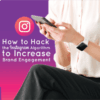
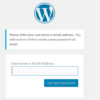

Mastering WordPress Comment Notifications
How to manage WordPress comment notification emails is a crucial skill for any WordPress site owner. The default system can easily overwhelm your inbox with constant notifications, but there are powerful strategies to control and customize them. From basic settings adjustments to advanced plugin utilization and email filtering, this guide unlocks the secrets to managing your WordPress comment notifications efficiently.
This comprehensive guide walks you through various methods for managing those pesky notifications. We’ll explore different approaches, from configuring your WordPress settings to utilizing third-party plugins and even exploring alternative communication methods. We’ll also cover advanced moderation techniques and troubleshooting common issues, ensuring your site’s comments remain a valuable part of your online presence, without clogging your inbox.
Table of Contents
Introduction to WordPress Comment Notifications
WordPress, a popular blogging platform, offers a default system for notifying you when someone leaves a comment on your posts. This system, while straightforward, can easily become overwhelming if not managed effectively. Many users find themselves buried under a flood of email notifications, impacting their productivity and overall experience. This section delves into the default system, common problems, and various solutions for managing these notifications.The default WordPress comment notification system sends an email to the designated email address each time a comment is posted on your blog.
This can be helpful for immediate engagement with your audience but can rapidly escalate to a significant amount of email if your blog experiences a high volume of comments or if your comment moderation is not strictly enforced. Understanding this inherent behavior is key to controlling the email flow.
Default WordPress Comment Notification System
The core functionality is simple: every comment triggers an email notification. This can be a helpful feature for immediate engagement with your audience, but it can be problematic for managing a large volume of comments.
Common Issues with Email Notifications
Many users struggle with email overload related to WordPress comment notifications. Spam comments, a common issue for many blogs, significantly contribute to email overload. The constant stream of notifications, even from legitimate comments, can quickly become disruptive and unproductive. Another key issue is the lack of control over the notification frequency, which often leads to an overwhelming inbox.
Methods for Managing Email Notifications
WordPress offers several methods for controlling comment notifications. These range from simple adjustments to more advanced filtering techniques.
Common Causes of Email Overload
Several factors can contribute to an excessive number of comment notification emails.
Comparison of Notification Methods
The following table summarizes different notification methods, highlighting their frequency and features:
Managing Comment Notification Settings
WordPress offers a powerful system for managing comment notifications, allowing you to tailor the email alerts you receive to your specific needs. This section details how to configure these settings, including options for approval, frequency, and customization.
Comment Approval Settings
WordPress allows you to control whether comments are automatically published or require manual approval. This setting directly impacts notification emails. If comments require approval, you’ll receive a notification for each awaiting moderation. This ensures you review and approve content before it appears publicly.
Email Frequency Settings
You can adjust the frequency of notification emails based on your workflow. For example, you might prefer receiving a daily summary of new comments rather than individual emails for each new comment. This setting helps manage the volume of emails you receive, preventing overwhelming inbox clutter.
Comment Notification Options
WordPress provides various options for tailoring comment notifications. These options encompass different notification triggers and recipient selections.
Customizing Email Subject Lines and Content
WordPress allows you to customize the subject lines and email content for comment notifications. This enhances clarity and relevance. Customizing subject lines improves identification of the notification type, making it easier to manage.
For example, you could include s or categories in the subject line, making it easier to quickly filter emails related to specific blog posts or topics.
User Role-Based Notification Options
Different user roles within WordPress can have varying access and notification privileges. This allows administrators, authors, or other roles to receive tailored notifications.
Third-Party Plugins for Comment Management
Beyond WordPress’ built-in comment notification settings, third-party plugins offer powerful tools for enhancing your comment management process. These plugins often provide advanced features like automated spam filtering, detailed moderation tools, and customized notification workflows. Understanding these plugins is crucial for optimizing your site’s interaction with readers and maintaining a healthy comment section.Plugins are invaluable for extending WordPress functionality.
They allow you to tailor your site to specific needs and preferences, improving user experience and streamlining administrative tasks. This is particularly true for comment management, where plugins can automate tedious tasks and enhance security.
Popular Comment Management Plugins
Several popular plugins focus on comment management and notification control. These plugins can significantly improve your site’s comment handling, from basic moderation to advanced spam filtering. Choosing the right plugin depends on your site’s specific needs and preferences.
Plugin Feature Comparison
Different plugins offer varying features, impacting their suitability for different sites. Comparing key features is essential for choosing the right plugin for your specific needs.
Installation and Configuration (Example: Akismet)
Installing and configuring a plugin like Akismet is straightforward. Follow these steps for a typical installation:
Email Filtering and Management Techniques
Managing WordPress comment notifications effectively involves more than just adjusting settings. A crucial aspect is proactively filtering and managing your email inbox to avoid overwhelming yourself with unnecessary messages while ensuring you don’t miss important comments. This section explores various techniques for achieving this balance.Spam comments are a common issue, often clogging your inbox. Filtering these out is essential to maintaining a manageable workflow.
Similarly, optimizing your email client and developing strategies for handling notifications across multiple sites are equally important for a smooth experience.
Spam Comment Filtering Methods
Spam comments often use unusual or automated language patterns. Effective filtering involves recognizing these patterns and using your email client’s built-in tools or dedicated plugins. Your email provider likely offers filters that can be customized to identify and quarantine spam emails based on s, sender addresses, or other criteria.
Using Email Filters for Comment Notifications
Setting up email filters specific to your WordPress comment notifications streamlines your workflow. Configure your email client (e.g., Gmail, Outlook) to automatically route comments to a specific folder or label. This keeps important messages separate from the spam. You can filter by the subject line containing specific s, like “WordPress Comment.”
Avoiding Comment Notification Overload
Receiving numerous comment notifications can lead to an overwhelming inbox. Strategies for reducing this include: adjusting notification settings within WordPress, using the “subscribe” option for certain comments, and employing a dedicated comment moderation system to pre-filter messages. This proactive approach allows you to focus on crucial communications.
Managing Your Email Inbox for Important Comments
Staying organized in your email inbox is crucial. Use folders, labels, and filters to categorize and prioritize comments. Regularly checking your inbox and responding promptly to comments ensures timely engagement with your audience.
Managing Notifications Across Multiple WordPress Sites
Maintaining separate notification settings for different WordPress sites prevents a chaotic inbox. Using labels or folders in your email client for each site allows for a clear and organized approach. Utilizing email filters and adjusting notification settings on each site can further improve efficiency.
Email Filtering Methods Effectiveness Table
Advanced Comment Moderation Strategies
WordPress comment moderation goes beyond simply approving or rejecting comments. Advanced strategies focus on maintaining a healthy and secure environment for your site’s community, while efficiently managing the volume of comments. This involves proactive measures to prevent spam, address potentially harmful content, and cater to diverse comment types.Advanced comment moderation techniques often require a combination of manual review and automated filtering.
Effective strategies leverage tools and techniques to ensure a positive user experience, while safeguarding your site’s integrity and reputation.
Managing WordPress comment notifications can be a real headache, especially with a lot of comments. One key part of making your email system more effective, and thus increasing the number of emails you send, is focusing on email lead generation aspects to boost your deliverability. email lead generation aspects to boost your deliverability will help you improve the quality of your list and ultimately get your notifications to the inbox more reliably.
This way, you’ll always stay on top of your WordPress comments, and no important message will get lost.
Using Plugins for Sophisticated Moderation
Numerous plugins offer advanced comment moderation features beyond the basic WordPress settings. These plugins can automate tasks, enhance filtering, and provide reporting tools to streamline the moderation process. For example, plugins can automatically identify spam comments using sophisticated algorithms, allowing moderators to focus on more nuanced and important comments. Plugins often include features for custom moderation rules, filtering, and real-time monitoring, enhancing the overall efficiency and effectiveness of the process.
Different Moderation Approaches for Different Comment Types
Different types of comments necessitate varying moderation approaches. Spam comments require rapid removal, while comments containing sensitive information might require a more cautious approach. Constructive criticism should be handled with respect, while comments that violate site policies or guidelines should be addressed swiftly and consistently.
A Step-by-Step Guide for Implementing Advanced Moderation Settings
Importance of Comment Moderation for Site Security
Comment moderation plays a crucial role in site security. Malicious actors can exploit comments to spread malware, inject harmful scripts, or manipulate content. Proper moderation acts as a critical security layer, preventing these threats from impacting your website and its users. Regularly reviewing comments and implementing advanced moderation strategies is essential for safeguarding your site from security vulnerabilities.
Summary of Moderation Strategies
Troubleshooting Common Issues
WordPress comment notifications, while a crucial feature, can sometimes encounter hiccups. Understanding common problems and their solutions can significantly streamline your workflow. This section will cover troubleshooting various issues related to email delivery, plugin conflicts, spam, and notification frequency.
Managing WordPress comment notifications can be a real pain, but a well-structured system can save you a ton of time. One approach is to use email filters to automatically sort and prioritize these notifications, and another is to unsubscribe from unnecessary notifications. Like learning to use an iPad efficiently, mastering these techniques for WordPress comments can significantly improve your workflow.
Check out how what apples ipad can teach us about organization and focus to better manage your notifications. Ultimately, a thoughtful approach to these notifications is key to maximizing your WordPress experience.
Email Delivery Problems
Email delivery problems are a frequent source of frustration. They can stem from various factors, including incorrect email server settings, spam filters, or issues with your hosting provider. To diagnose email delivery issues, meticulously check your WordPress email settings. Verify the correct email address for notifications and ensure your email server settings are properly configured. Double-check that your host’s mail server isn’t blocking outgoing emails from your site.
If issues persist, contact your hosting provider for assistance. A common mistake is using a free email service for WordPress, which may trigger spam filters.
Plugin Conflicts
WordPress plugins often enhance functionality but can sometimes conflict with comment notification settings. Identifying and resolving plugin conflicts requires careful investigation. Disable any recently installed or updated plugins one by one, observing if the notification issue resolves. If disabling a particular plugin resolves the problem, it indicates a conflict. Consider updating conflicting plugins to the latest versions or seeking support from the plugin developers.
Keep a detailed log of plugins and their versions to easily pinpoint the source of the conflict.
How to Use a Dashboard A Comprehensive Guide
Email Server Issues
Email server issues can also disrupt comment notifications. Your WordPress hosting provider’s email server might be experiencing temporary outages or have configuration problems. Monitoring your hosting provider’s status page and contacting support for updates is essential. Alternatively, if you’re using a custom email service, ensure its configuration is correct and that it can send emails to external addresses.
Contact your email provider if you suspect a server-side problem.
Notification Frequency Issues
Unwanted or excessive comment notification emails can be a significant problem. If you’re receiving too many emails, review your comment notification settings within WordPress. Adjust the frequency to suit your needs. Consider using filters to suppress certain types of comments. This might involve using a plugin to control the frequency or manually adjusting the settings in your WordPress dashboard.
If the problem persists, consider using a third-party email management tool.
Comment Spam Issues
Comment spam can overload your comment notification system. Employing effective comment moderation techniques is vital. Install a reliable anti-spam plugin, review your comment settings, and use the spam filter effectively. Consider using comment approval settings to ensure that only approved comments are published. Additionally, regularly reviewing and deleting spam comments is crucial.
Use advanced filtering options provided by your anti-spam plugin to refine the types of spam it blocks.
Dealing with WordPress comment notifications can be a headache, especially with a constant stream of emails. One way to manage them effectively is by utilizing WordPress’ built-in email options or third-party plugins. However, a similar problem exists in higher education, where institutions are often failing to optimize their online presence for search engines, hindering their reach and visibility, as seen in this article about how higher education is failing at seo.
This often leads to missed opportunities for prospective students and faculty. Luckily, there are ways to configure WordPress to send fewer emails or even automate the process, giving you more time to focus on your content and less on your inbox!
Common Problems and Solutions
Optimizing Email Deliverability: How To Manage WordPress Comment Notification Emails
Ensuring your WordPress comment notification emails reach your subscribers is crucial for maintaining engagement and fostering a healthy community. Poor email deliverability can lead to lost feedback, missed opportunities for interaction, and ultimately, a less vibrant blog. This section dives into strategies for optimizing your email delivery, addressing issues like bounce rates, spam filters, and template design.Effective email delivery is more than just sending an email; it’s about ensuring that your message reaches the intended recipient’s inbox.
This involves careful attention to email authentication, spam prevention techniques, and optimizing your email templates. We’ll explore these aspects in detail, providing actionable steps to significantly improve your email deliverability rate.
Email Authentication Best Practices
Email authentication is vital for establishing your email sender’s legitimacy and avoiding your messages being marked as spam. Proper authentication helps ensure that your emails are treated as trustworthy by email providers, increasing the likelihood of them reaching inboxes. The core components of email authentication are SPF, DKIM, and DMARC.
Managing Email Bounce Rates
Bounce rates, the percentage of emails that fail to deliver, are a critical indicator of email deliverability issues. High bounce rates can negatively impact your email reputation and lead to your emails being filtered. Understanding the reasons behind bounces is key to improvement.
Optimizing Email Templates for Delivery
Email templates play a significant role in how your emails are perceived by email clients. Optimizing these templates for better delivery involves several key considerations.
Reducing Email Spam Issues
Spam filters are designed to prevent unwanted emails from reaching inboxes. Following best practices for email design can significantly reduce the chances of your emails being flagged as spam.
Email Deliverability Best Practices
Alternative Communication Methods for Comments
Beyond email, your WordPress site can leverage various channels to engage with commenters, fostering a more dynamic and efficient communication loop. This approach often improves user experience and streamlines the moderation process. This section explores alternative communication methods, highlighting the advantages and disadvantages of each.
In-Site Messaging Systems
In-site messaging systems provide a direct line of communication between you and commenters, eliminating the need for email notifications. This often enhances user experience by making interactions more immediate and private. Users can send private messages directly within your site’s platform, facilitating personalized conversations. Integrating a dedicated messaging system directly within your website allows for more nuanced interactions, often fostering stronger relationships between commenters and website administrators.
Direct Comment Replies
Directly responding to comments within the comment thread is a simple yet effective alternative to email notifications. This approach provides a clear and concise way to address feedback, questions, or concerns without leaving the comment section. It keeps the conversation visible and accessible to all readers. This method is often preferred for quick responses and simple clarifications.
Dedicated Comment Moderation Tools
Many WordPress plugins offer dedicated comment moderation tools. These tools often provide in-built messaging or communication features to facilitate direct interaction with commenters, eliminating the need for email notifications. These systems often provide advanced filtering and sorting options, making comment management easier. They are useful for large-scale websites that receive many comments.
Social Media Integration
Social media platforms can act as another channel for comment engagement. Linking social media accounts allows users to engage with comments on your website through their preferred social media channels. This method can broaden your reach and engage a wider audience. This is especially useful for websites that are active on social media.
Table Summarizing Alternative Communication Methods, How to manage wordpress comment notification emails
Concluding Remarks
In conclusion, effectively managing WordPress comment notification emails involves a multifaceted approach. By mastering your WordPress settings, employing helpful plugins, and implementing smart email filtering techniques, you can transform your comment system from a potential inbox nightmare to a valuable source of user engagement. Ultimately, this guide empowers you to maintain a smooth and organized workflow, allowing you to focus on your content and your audience, rather than endless email streams.