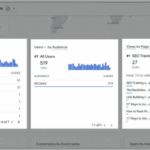How to fix WooCommerce product search not working? This comprehensive guide dives deep into troubleshooting a frustrating e-commerce problem. We’ll cover everything from identifying the initial symptoms to advanced debugging techniques and preventive maintenance, ensuring your WooCommerce store’s search functionality is back online and efficient.
A non-functional product search is a major setback for any online store. Customers can’t find what they need, sales suffer, and overall site experience plummets. This in-depth guide will walk you through a systematic process to pinpoint and resolve search issues, whether it’s a simple plugin conflict or a complex database problem.
Identifying the Problem
Troubleshooting a malfunctioning WooCommerce product search can feel like navigating a maze. Understanding the specific symptoms is crucial for pinpointing the root cause and implementing the right fix. This section dives into the common signs of a broken search function, helping you diagnose the issue quickly and efficiently.
Common Symptoms of WooCommerce Search Issues
Identifying the precise nature of the problem is the first step toward a successful resolution. A faulty search function can manifest in various ways, impacting the user experience and hindering sales. Here are some common symptoms to look out for:
- Search bar unresponsive: The search bar might not respond to input, or the search results take an abnormally long time to appear. Users might see a blank or loading screen indefinitely, leading to frustration and a poor shopping experience. For example, a user types a product name into the search bar, but nothing happens.
- No results displayed: Despite valid search terms, no products are returned. This can happen even when products with the searched s exist in the store. A user searches for “red t-shirt” and finds zero results.
- Error messages: The system might display error messages during or after a search, hindering the user’s ability to find the desired products. Users might see an error message like “Search query is empty” or “No products found matching your criteria.”
- Search results are inaccurate or irrelevant: The system might return products that don’t match the search terms, or the results might be in the wrong order. Users might find products that aren’t related to their search query, or products that are listed in the wrong category.
Distinguishing Search Issues from Broader WooCommerce Site Problems
It’s important to differentiate between a specific search issue and a broader problem affecting the entire WooCommerce site. Problems with the search function are usually isolated, whereas other issues might impact page loading times, navigation, or other site elements.
- Page loading issues: If the entire website is slow or unresponsive, it suggests a server-side or plugin conflict problem, not just a search issue.
- Navigation problems: If users have difficulty navigating the site, including problems with categories or product listings, it indicates a broader site issue.
Scenarios Where Product Search Might Fail
The failure of the product search can be triggered by specific circumstances. Understanding these situations can help isolate the cause of the problem.
- Specific product categories: The search function might fail for specific product categories, especially those with large numbers of products. The search could be problematic in a category containing hundreds of highly similar items.
- Large product catalogs: Stores with extensive inventories are more susceptible to search problems. The search engine might struggle to process and return results efficiently, especially when the number of products is high.
Troubleshooting Table
The following table summarizes common search symptoms, potential causes, and suggested solutions.
| Symptom | Description | Potential Cause | Suggested Solutions |
|---|---|---|---|
| Search bar unresponsive | Search bar doesn’t respond to input. | Javascript errors, plugin conflicts, server overload. | Check browser’s Javascript console, disable potentially conflicting plugins, and contact your hosting provider. |
| No results displayed | No products are returned despite valid search terms. | Incorrect search query parameters, missing product data, indexing problems. | Verify the search query, check for missing or incorrect product data in the database, and ensure the WooCommerce database is properly indexed. |
| Error messages | Error messages are displayed during or after a search. | Plugin conflicts, database errors, incorrect configurations. | Disable suspected plugins, repair the database, and check for any incorrect WooCommerce settings. |
| Inaccurate/Irrelevant results | Results do not match search terms. | Incorrect product data, search indexing issues, database corruption. | Review product data, reindex products, and check for database integrity. |
Troubleshooting the Search Functionality
Figuring out why your WooCommerce product search isn’t working can feel like a detective novel. But with a systematic approach, you can pinpoint the problem and get your search bar working again. This section dives into isolating the search problem, checking logs, verifying database integrity, and inspecting files for conflicts.
Isolating the Source of the Search Problem
To effectively troubleshoot, first isolate the problem. Is the search failing for all products, a specific category, or a subset of products? Knowing the scope of the issue helps narrow down the potential causes. For example, if searching for “blue shirts” returns nothing, but searching for “red shirts” works fine, the issue might be related to the specific “blue shirts” product data.
Checking Server Logs for Error Messages
Server logs are a treasure trove of information when diagnosing search issues. These logs often contain error messages that can point directly to the problem. Common errors include database connection problems, syntax errors in SQL queries, or issues with the WooCommerce search functionality itself.Thoroughly examine the error messages. Look for specific details that relate to the search functionality.
If the error message mentions a specific table or query, it provides a valuable clue. For instance, an error about a missing index on the `wp_posts` table suggests a potential database integrity issue.
Verifying Database Integrity for Search-Related Tables
Database integrity is crucial for a smooth search experience. Corrupted or improperly indexed tables can significantly hinder search performance or prevent it altogether. The `wp_posts`, `wp_postmeta`, and `wp_term_relationships` tables are directly involved in the search process.Verify the integrity of these tables. Use database tools or query the tables directly (with extreme caution!) to identify any inconsistencies or missing data.
Ensure the correct indexes are in place for efficient searching. A tool like phpMyAdmin can assist in checking table structure and data.
Inspecting WooCommerce Plugin and Theme Files for Potential Conflicts
Conflicts between plugins and themes can disrupt the WooCommerce search functionality. A poorly coded plugin or a theme that isn’t compatible with WooCommerce can introduce errors that prevent the search from working correctly.Carefully examine your WooCommerce plugins and theme files for any suspicious code, particularly within the functions that handle product searches. Look for potential conflicts by temporarily disabling plugins or themes to see if the problem persists.
This systematic process helps isolate the source of the problem.
Troubleshooting WooCommerce product search issues can be tricky, but often a simple fix is all it takes. For example, checking your database for errors or ensuring all necessary plugins are compatible is crucial. Learning how to craft compelling product descriptions is also important, as good copywriting, like in this ultimate guide to copywriting , can significantly impact search results.
Ultimately, meticulous attention to detail is key to getting your WooCommerce product search up and running smoothly.
Diagnosing and Resolving WooCommerce Product Search Issues
| Step | Action | Expected Result | Resolution |
|---|---|---|---|
| 1 | Check server error logs | Error messages related to search | Identify and fix the root cause of the error |
| 2 | Verify database integrity | Inconsistencies or missing data | Repair or restore the database, if necessary |
| 3 | Disable plugins and themes | Search functionality restored | Identify the conflicting plugin or theme and update or remove it |
| 4 | Review WooCommerce code | Potential issues in WooCommerce code | Update WooCommerce or seek help from developers, if necessary |
Reviewing Plugin Conflicts: How To Fix Woocommerce Product Search Not Working
Sometimes, the culprit behind a broken WooCommerce product search isn’t WooCommerce itself, but a conflicting plugin. Plugins, while adding valuable functionality, can sometimes clash, causing unexpected behaviors, including search issues. Understanding how to identify and resolve these conflicts is crucial for maintaining a smooth and functional online store.
Identifying Potential Conflicts
Plugins can interfere with WooCommerce’s core functions, especially when it comes to database interactions or file manipulation. A seemingly unrelated plugin might be causing problems with product data retrieval or indexing, ultimately hindering the search functionality. This requires careful examination and potential troubleshooting.
Temporarily Disabling Plugins
To isolate the problem, temporarily disable plugins one by one. This systematic approach helps pinpoint the specific plugin causing the search issue. Your WordPress dashboard typically provides a way to deactivate plugins. Be sure to take note of which plugins are deactivated for later re-evaluation. This methodical process allows for targeted troubleshooting.
Importance of Plugin Updates and Compatibility
Regular plugin updates are essential. Outdated plugins can introduce compatibility issues, leading to conflicts with WooCommerce or other plugins. Compatibility issues can manifest as various problems, including search malfunctions. Keeping plugins updated is vital for maintaining a stable and secure online store environment. It’s also important to review plugin documentation for potential search-related issues.
Checking Plugin Documentation for Known Issues
Thorough review of plugin documentation is vital. Many plugins have dedicated documentation sections that detail known issues, compatibility problems, or troubleshooting steps specific to search functionality. Plugin authors often provide insight into potential conflicts or offer solutions for common problems. This information can save significant troubleshooting time.
Plugin Compatibility Table, How to fix woocommerce product search not working
This table illustrates potential conflicts between common plugins and WooCommerce product search. This is not an exhaustive list, but it provides examples of plugins that might cause search problems.
| Plugin Name | Potential Conflict | Symptoms | Troubleshooting Steps |
|---|---|---|---|
| Advanced Custom Fields | Custom field data might interfere with WooCommerce product data retrieval. | Search results might be incomplete or inaccurate. | Check if custom field data is correctly structured and compatible with WooCommerce. Ensure no conflicts in database queries. |
| Yoast | Search indexing issues or conflicts in meta data. | Slow search results or no results at all. | Check Yoast settings. Verify that Yoast and WooCommerce are compatible. Ensure proper meta data handling. |
| WPForms | Form submissions might affect product data or indexing. | Search results might be inaccurate or display unexpected results. | Verify form submissions aren’t interfering with WooCommerce product indexing. Review data synchronization mechanisms. |
| Contact Form 7 | Potential conflict with database structure, affecting product search indexing. | Slow search, or no results at all. | Ensure that the plugin does not alter the structure of the product database. Verify that the plugin does not have any conflicts with WooCommerce. |
Theme and Server Configuration
Troubleshooting WooCommerce product search issues often involves examining both your theme’s code and your server’s resources. A poorly configured theme or server can significantly hinder search functionality, even if your plugins are operating correctly. This section dives into the role of theme customizations and server settings in ensuring smooth product searches.Often overlooked, theme customizations can inadvertently break product search functionality.
Modifications to theme files, particularly those affecting product display or filtering, can introduce conflicts. Likewise, server resource limitations can impede the search process, leading to slow response times or errors. Understanding these factors is crucial to pinpointing the root cause of search problems.
Theme Customization Impact
Theme modifications, while enhancing the store’s aesthetic, can disrupt WooCommerce’s product search functionality. Changes to template files like `archive-product.php` or `single-product.php` that handle product listings or individual product pages can lead to search issues. Carefully review these files for any custom code that might be interfering with the standard search mechanisms.
Reviewing Theme Files for Search Issues
Thorough examination of theme files is essential for identifying search-related problems. Use a text editor or code editor to open the relevant theme files. Search for custom code related to product listings, filtering, or search functionality. Pay close attention to loops, queries, and any custom functions that might manipulate product data. Look for any potential conflicts between custom logic and WooCommerce’s built-in search mechanisms.
Troubleshooting WooCommerce product search issues can be a real pain. One common culprit is a simple caching problem, but sometimes it’s a more complex issue. Tools like Google Marketing Advisor Chrome can help you pinpoint problems in your online store’s performance, including search functionality. If you’re still having trouble, double-checking your theme and plugin compatibility, and ensuring that your WooCommerce database is properly indexed will help in identifying the cause.
google marketing advisor chrome might offer insights into improving overall store speed, which can in turn affect search. Hopefully, these tips will help you fix your WooCommerce product search issues.
Server Resources for WooCommerce Search
Sufficient server resources are critical for handling the volume of data WooCommerce processes, including product search. Insufficient RAM or CPU power can cause slowdowns or errors during searches, impacting user experience. High traffic and a large number of products will strain server resources more heavily. Regularly monitor server resource usage to ensure optimal performance.
Server Configuration Impact on Search
Server configuration plays a significant role in the efficiency of WooCommerce product searches. PHP settings, for instance, directly influence how WooCommerce interacts with the database and processes search requests. Incorrect or outdated PHP versions or memory limits can cause unexpected behaviors and search errors. Optimizing server configurations is key to a seamless and responsive search experience.
Server Configuration Parameters
The following table Artikels key server-side configuration parameters that can affect WooCommerce product search.
| Parameter | Description | Recommended Value | Potential Issues |
|---|---|---|---|
| PHP Memory Limit | Specifies the maximum amount of memory PHP can allocate to a script. | 128M or higher, depending on the number of products and complexity of the search | Insufficient memory can lead to search errors or timeouts. |
| MySQL Query Cache | Stores the results of frequently executed queries, improving performance. | Enabled and appropriately configured | Disabled or poorly configured query cache can negatively impact search speed. |
| Max Execution Time | Sets the maximum time a script can run before being terminated. | 60 seconds or higher. | Exceeding the time limit results in errors. |
| File Upload Limits | Determines the maximum size of files that can be uploaded. | Appropriate to the needs of your website | Restrictive upload limits can prevent the use of large image files that may be required for product listings. |
Indexing and Caching
WooCommerce’s product search relies heavily on how your website indexes and caches product data. Poor indexing can lead to incomplete search results, while inefficient caching can slow down the search process, frustrating customers and impacting your store’s performance. Understanding these mechanisms and optimizing them is crucial for a smooth and effective product search experience.Indexing, in the context of WooCommerce, is the process of organizing and cataloging product information for quick retrieval.
This involves creating a searchable database of product attributes, descriptions, and s. Caching, on the other hand, stores frequently accessed data (like product listings) to reduce the workload on your server. Effective caching can significantly improve search response times.
Role of Indexing in WooCommerce Product Search
Indexing is fundamental to WooCommerce product search. Products are meticulously analyzed and stored in a format readily accessible for search queries. This involves creating an index that allows the search engine to quickly identify relevant products based on user input. A well-structured index ensures that users find the products they’re looking for promptly. A poorly structured or incomplete index can lead to missing or incomplete results, significantly impacting the user experience.
How Caching Mechanisms Affect Product Search Speed and Results
Caching plays a critical role in product search speed. By storing frequently accessed data, like product listings, in a temporary storage area, the server doesn’t need to retrieve this data repeatedly. This dramatically reduces the server load, making search responses much faster. However, if the cache isn’t properly maintained or if it contains outdated information, search results might be inaccurate or outdated.
An effectively configured cache can lead to a significantly faster and smoother user experience, while an improperly configured cache can lead to slow search times and potentially inaccurate results.
Methods for Optimizing WooCommerce Search Indexing
Proper indexing involves a series of steps to ensure comprehensive product data is available for search. First, ensure that all necessary product data is properly indexed. This includes titles, descriptions, categories, and tags. Secondly, regularly update the index to reflect changes in product data. This prevents outdated information from affecting search results.
Troubleshooting a broken WooCommerce product search can feel frustrating, but sometimes a deeper problem is at play. Modern marketing strategies, like the ones explored in this insightful article on ins and outs of modern marketing and how company culture plays a vital role , can significantly impact a business’s online presence, and that can affect search functionality. Double-checking your plugins, theme compatibility, and database integrity is key to fixing the search problem, but also ensuring your site is optimized for modern search engine algorithms.
Thirdly, use a robust indexing method to handle large product catalogs efficiently. Fourth, consider using a dedicated search plugin for WooCommerce to optimize the indexing process and provide additional functionality.
Clearing and Regenerating Caches to Resolve Search Issues
Clearing and regenerating caches is a common solution for resolving search issues. This involves removing outdated cached data and rebuilding the cache with the latest information. This ensures that the search engine has access to the most up-to-date product information. Regular cache clearing and regeneration is vital for maintaining accurate and up-to-date search results. This ensures that the cache reflects the current state of your product catalog.
Summary of Steps to Improve WooCommerce Product Search Indexing and Caching
| Step | Action | Description | Expected Outcome |
|---|---|---|---|
| 1 | Verify Product Data | Ensure all necessary product data (title, description, categories, tags) is complete and accurate. | Accurate product data for search. |
| 2 | Optimize Indexing | Use a robust indexing method, update indexes regularly, and consider dedicated search plugins. | Faster indexing and retrieval of product data. |
| 3 | Clear and Regenerate Cache | Regularly clear and regenerate caches to ensure accurate and up-to-date results. | Improved search speed and accuracy. |
| 4 | Review Server Resources | Check server resources to ensure they are adequate to handle indexing and caching operations. | Stable and responsive server environment. |
Advanced Troubleshooting and Solutions
Sometimes, WooCommerce product search issues defy simple fixes. This section delves into advanced debugging techniques, utilizing powerful tools to pinpoint complex search problems and implement effective solutions. Understanding how to leverage browser developer tools and interpret advanced search queries is crucial for resolving persistent issues.Advanced troubleshooting requires a methodical approach, moving beyond basic checks to examine the intricate interplay of factors influencing the search functionality.
This includes analyzing server logs, database queries, and plugin interactions to uncover hidden bottlenecks. Understanding how to interpret complex data is key to finding the root cause of search problems.
Debugging with Browser Developer Tools
Browser developer tools provide a window into the HTTP requests and responses involved in a search. Inspecting network requests allows you to identify slowdowns, errors, or missing data in the search process. Examining the JavaScript console can reveal errors or warnings related to the search functionality, providing invaluable clues to the source of the problem. Understanding how to filter and analyze these tools is essential for advanced troubleshooting.
- Network Tab: Examine the HTTP requests and responses associated with a search. Look for unusual response times, error codes (e.g., 404), or missing data. Identify bottlenecks in the request/response cycle, and the data exchanged.
- Console Tab: Review the JavaScript console for errors and warnings related to the search. This includes errors from the WooCommerce search script or any third-party plugins involved. Analyze these errors for clues about the specific functionality that is failing.
- Elements Tab: Inspect the HTML structure of the search results page. Ensure that the search results are being rendered correctly and that the expected elements are present. Verify if the correct data is being displayed in the HTML.
Analyzing Server Logs and Database Queries
Server logs contain valuable information about errors, warnings, and slowdowns in the server environment, providing insights into issues that might be impacting the search functionality. Analyzing database queries can reveal performance bottlenecks or issues with the database structure itself. These logs can point to conflicts or problems that are not readily apparent from the user interface.
- Server Error Logs: Search for error messages related to the search functionality, such as errors in PHP scripts or database queries. These logs often contain specific error codes and details that help to pinpoint the problem.
- Database Query Logs: Identify slow or problematic database queries related to the search. Look for excessively long query times, or repetitive queries. Analyze the queries to see if they are efficient and if they are pulling the necessary data.
Advanced Search Query Example
This example demonstrates a complex search query incorporating a custom filter for products with a specific attribute value. This detailed example illustrates the structure of such a query, highlighting the importance of using appropriate filter syntax and parameters.
| Column 1: Search Term | Column 2: Filter Type | Column 3: Filter Value | Column 4: Explanation |
|---|---|---|---|
| “Women’s Dress” | Attribute | Color = “Blue” | This basic search term filters products by “Women’s Dress”. The filter narrows the results further to only include products of the specified color. |
| “Dress” | Category | “Summer Dresses” | Further refines the search to include only dresses from the “Summer Dresses” category. This shows how multiple filters can be combined. |
| “Size” | Product Attribute | “Medium” | This filter ensures only products in the specified size are included. This shows how to use product attributes. |
| “Price” | Price Range | $20-$50 | Limits results to dresses within the price range. Shows how to filter by price. |
The specific syntax and structure for implementing these filters may vary based on the WooCommerce plugin or theme configuration. Understanding the parameters and their respective usage is critical for constructing the most effective and precise search queries.
Prevention and Maintenance
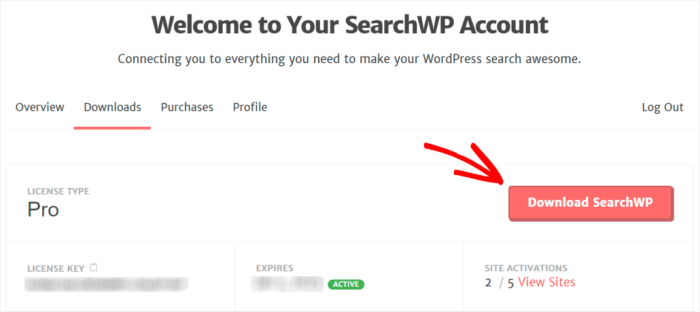
Keeping your WooCommerce product search functioning smoothly isn’t just about fixing problems; it’s about proactive maintenance. Regular preventative measures can significantly reduce the likelihood of future issues, saving you time and frustration. A well-maintained WooCommerce store is a more efficient and reliable store.Proactive measures, including regular database backups, plugin updates, and performance checks, are crucial for long-term stability and search functionality.
These actions ensure your store remains optimized for a positive customer experience and avoids unexpected disruptions.
Regular Database and File Backups
Regular backups are essential for any website, especially WooCommerce. They protect your data from accidental deletion, corruption, or malicious attacks. A robust backup strategy is a safeguard against unforeseen circumstances.The most effective strategy is a combination of scheduled automated backups and manual backups. Automated backups are crucial for consistent data protection, while manual backups provide a recent snapshot of your data, allowing for quick recovery from specific points in time.
Using a reliable backup plugin and storing backups offsite enhances security.
Plugin and Theme Updates
Keeping WooCommerce and related plugins up-to-date is critical for security and functionality. Outdated plugins and themes can introduce vulnerabilities and cause compatibility issues, potentially impacting product search. By maintaining a current setup, you mitigate risks.Automated update notifications from your hosting platform or a plugin can help manage this process. Always test updates on a staging environment before deploying them to your live site.
This practice ensures that updates do not introduce unintended consequences.
Performance Bottlenecks
Performance bottlenecks can hinder product search, leading to slow loading times and frustrating customer experiences. Identifying and resolving these bottlenecks is key to maintaining a seamless search process. Regular monitoring is vital.Regularly checking website loading times, database query counts, and resource usage can reveal potential issues early. Tools like Google PageSpeed Insights, GTmetrix, or your hosting provider’s performance monitoring tools can aid in this process.
Caching plugins and optimized image sizes can improve loading speeds.
Preventative Maintenance Tasks
Regular preventative maintenance is crucial for maintaining a functional WooCommerce product search. A structured approach helps ensure consistent maintenance.
| Task | Frequency | Description | Tools/Resources |
|---|---|---|---|
| Database Backup | Daily/Weekly | Create a full backup of your WooCommerce database. | Backup plugins, hosting tools |
| Plugin Updates | Weekly/Monthly | Update WooCommerce and related plugins to the latest versions. | Plugin update notifications, staging environment |
| Theme Updates | Weekly/Monthly | Update your theme to the latest version, if applicable. | Theme update notifications, staging environment |
| Performance Check | Weekly/Monthly | Monitor website loading times, database queries, and resource usage. | PageSpeed Insights, GTmetrix, hosting tools |
Concluding Remarks

So, there you have it—a thorough roadmap to resurrect your WooCommerce product search. By systematically tackling potential problems, from plugin conflicts to database issues and server configurations, you can restore seamless search functionality to your online store. Remember, proactive maintenance and regular checks are crucial to preventing future search problems. Now, go forth and conquer those search queries!