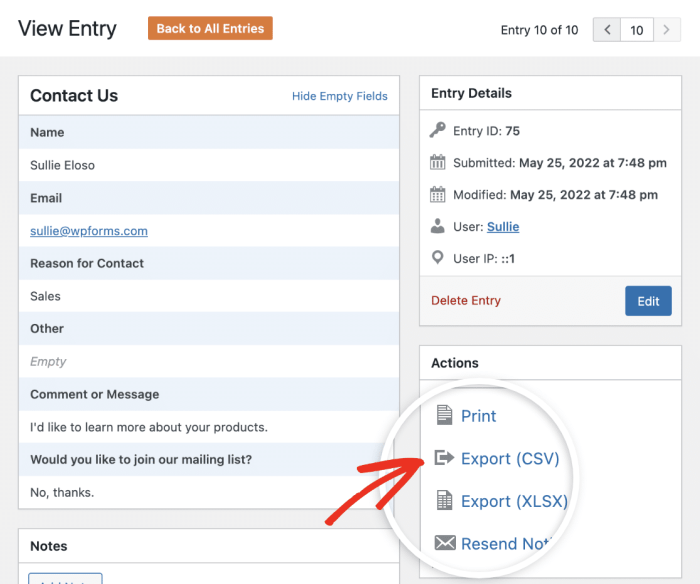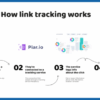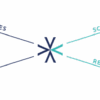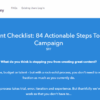How to export WordPress form entries to CSV and Excel? This comprehensive guide walks you through the process, from understanding WordPress forms and their export needs to effectively handling large datasets. We’ll explore built-in options, powerful plugins, and direct database methods, ensuring you can seamlessly extract your form data for analysis and further use in CSV or Excel formats.
We’ll cover troubleshooting common issues, security considerations, and practical use cases, making this your one-stop resource for efficient WordPress form data export.
WordPress forms are essential for collecting user information. However, once you’ve gathered the data, you’ll likely need a way to organize and analyze it. Exporting your form entries to CSV or Excel files is a crucial step for this purpose. This guide will show you how to do this efficiently and effectively, whether you need to perform marketing analysis, manage customer relationships, or simply keep track of your user feedback.
Introduction to WordPress Form Export
WordPress forms are a crucial component for collecting user data on websites. They power contact forms, subscription boxes, feedback mechanisms, and more. From simple inquiries to complex registration processes, WordPress forms allow websites to interact directly with their audience. However, the raw data collected by these forms often needs further processing and analysis. This is where exporting form entries to CSV or Excel files becomes essential.Exporting form entries is vital for tasks such as data analysis, reporting, integration with other systems, and creating backups of collected information.
Cleanly organized data in a structured format, like CSV or Excel, facilitates these tasks, enabling users to extract meaningful insights from their collected information. The ability to export allows for effective management and utilization of user data, streamlining processes and improving overall efficiency.
Types of WordPress Forms and Export Capabilities
WordPress offers various form plugins, each with its own set of features. Some plugins focus on simplicity, while others provide advanced functionalities. Importantly, the export capabilities vary considerably. For instance, a simple contact form might only allow basic export, while a comprehensive registration form plugin might offer more granular control over the data exported.
- Contact Forms: Basic contact forms, commonly found on many websites, often provide limited export options. These forms typically export data in a straightforward format, allowing users to easily download collected data. The data exported may include the contact’s name, email, and message. Examples of plugins that handle basic contact forms are Contact Form 7 and Gravity Forms.
- Registration Forms: For registration forms, more sophisticated export features are frequently available. These forms often collect detailed information about users, like user names, addresses, and other crucial details. Exporting this data allows for efficient user management and detailed reporting. Plugins that support registration forms often provide more comprehensive data export options. Examples of plugins with registration form functionality include BuddyPress and MemberPress.
- Custom Forms: Users with custom form plugins can create unique form types for specific needs. These forms could be used for polls, surveys, or any other application. The export capabilities of custom forms are dictated by the chosen plugin and its features. Exporting data in CSV or Excel allows for easy analysis and reporting of survey results or other collected information.
Choosing the Right Export Method
The best export method depends heavily on the specific form plugin and the desired use of the data. If you need a quick export of simple data, a basic CSV download might suffice. For more complex data analysis or integration with other systems, Excel is a preferable choice. Knowing your needs and choosing the right tool will ensure effective and efficient management of your WordPress form data.
Methods for Exporting Form Entries
WordPress forms offer a wealth of flexibility, but the need to export collected data often arises. This flexibility extends to the various ways you can export form entries, ranging from leveraging built-in WordPress tools to utilizing powerful plugins, and even diving directly into the database for custom solutions. Choosing the right method depends on your specific needs and technical comfort level.Different methods for exporting WordPress form entries cater to varying levels of technical expertise and data complexity.
Understanding the advantages and disadvantages of each approach is crucial for selecting the optimal strategy for your specific needs. The methods Artikeld below offer a spectrum of options, enabling you to export data efficiently and effectively, whether your focus is ease of use, customizability, or deep database interaction.
Built-in WordPress Export Options
WordPress itself offers limited export capabilities for form data. While the general export tools within WordPress are helpful for transferring entire websites, they typically don’t directly address the export of data specifically from form entries. Therefore, relying solely on WordPress’s built-in options might prove insufficient for handling complex form data needs.
Plugin-Based Export Methods
Plugins provide a wider array of tools and features for exporting form entries. A significant advantage of plugins is their ability to handle specific form data formats, like CSV or Excel, directly. This makes them well-suited for managing larger datasets. Furthermore, plugins often integrate with popular form plugins, streamlining the process.
Comparing Plugin Approaches
Different plugins offer varying functionalities and features, impacting the export process. Some plugins focus on exporting to a specific format, while others provide extensive customization options. For example, some plugins are designed to work with a particular form plugin, like Gravity Forms, offering specialized integration features.
- Gravity Forms: This popular form plugin often has dedicated add-ons for exporting data. Their export features often come with sophisticated filtering options and integration capabilities. The advantage is a dedicated, often seamless experience with the Gravity Forms platform. However, the cost of these plugins or add-ons should be considered, as well as their reliance on the Gravity Forms ecosystem.
- WPForms: Similar to Gravity Forms, WPForms also has plugins or extensions designed for data export. These often provide streamlined integration with the WPForms form builder, making the export process user-friendly. Again, consider the specific add-on features and cost.
- General-purpose export plugins: These plugins are not tailored to specific form plugins but often offer CSV and Excel export capabilities. The advantage lies in their compatibility with various form plugins, potentially saving time and cost on implementation. A potential disadvantage is that these general-purpose plugins might lack specific features designed for a specific form plugin.
Key Features of a Suitable Export Plugin
Selecting the right plugin involves considering specific features. Compatibility with your form plugin is paramount. The plugin should offer various export formats, including CSV and Excel, to ensure flexibility in data usage. Filtering options allow for targeted export of specific data. Importantly, the plugin should be well-maintained and actively supported, ensuring compatibility with future WordPress updates.
Installing and Configuring an Export Plugin
The process typically involves downloading the plugin from the WordPress plugin repository, activating it, and configuring the export settings. The specific steps will vary based on the chosen plugin. Most plugins will require configuration related to the target file format, data fields to be included, and any filtering criteria. The plugin’s documentation should provide detailed instructions.
Direct Database Export
Exporting data directly from the database offers complete control over the process. This method typically involves using a tool like phpMyAdmin to query the database table storing form entries. This method provides maximum flexibility for complex data extraction but requires familiarity with database queries and potential security concerns. Furthermore, the process is more technically involved than using plugins.
Exporting to CSV and Excel Formats
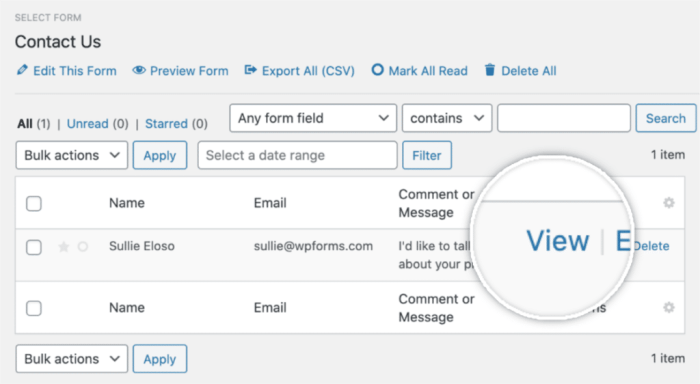
Exporting WordPress form data to CSV and Excel formats is crucial for data analysis and reporting. These formats allow you to easily manipulate and analyze the collected information outside of the WordPress platform. CSV (Comma Separated Values) and Excel files provide structured ways to store and work with form data.CSV and Excel files are widely used for data storage and manipulation, allowing you to easily import the data into spreadsheet software like Microsoft Excel or Google Sheets for further analysis.
This structured format facilitates sorting, filtering, and calculations on the exported data.
CSV File Format
CSV files store data as plain text, with each line representing a record (row) and each value separated by a comma (or other delimiter). This straightforward format makes it easy to import the data into various spreadsheet programs and databases. Its simplicity is a major advantage, as it requires no special software to open and view the data.
The structured format of CSV makes it exceptionally well-suited for exporting data from WordPress forms, as it allows for easy parsing and analysis of the form entries.
Excel File Format
Excel files, on the other hand, offer a richer environment for data analysis. They support various data types, formulas, and formatting options, enabling complex calculations and visualizations. Excel’s ability to handle formulas and calculations makes it ideal for advanced data analysis tasks, like calculating averages, creating charts, and generating reports. This is a key advantage for handling large amounts of data or complex calculations.
Furthermore, Excel’s graphical capabilities allow for presenting the data in a visual format for better understanding.
Differences Between CSV and Excel
While both CSV and Excel formats are suitable for exporting WordPress form data, they differ significantly in their capabilities. CSV is simpler and more lightweight, primarily focused on storing data in a tabular format. Excel, being a spreadsheet program, offers far more features for data manipulation, analysis, and visualization. The key difference lies in the level of functionality and complexity each format provides.
CSV is a basic text-based format, whereas Excel provides advanced tools for data analysis.
Saving Exported Data as CSV Files
Several WordPress form plugins and tools offer options for saving form entries as CSV files. The specific methods depend on the plugin or tool being used. Common methods include downloading a CSV file directly from the plugin’s interface or using a dedicated export feature. Look for a button or menu option within the form management section of the plugin.
Exporting WordPress form entries to CSV or Excel is a straightforward process, usually handled by plugins. Once you’ve got your data neatly organized, consider using A/B testing techniques to refine your Pardot email campaigns. A/B testing can help perfect your Pardot emails by experimenting with different subject lines, calls to action, and even email layouts to see what resonates best with your audience.
Then, you can analyze those results to make even better use of your exported data, for instance, segmenting your email lists more effectively.
Most form plugins will have a dedicated download link for the form entries, usually in the form of a CSV file.
Saving Exported Data as Excel Files
While there isn’t a direct “export to Excel” option for WordPress form data, most CSV export methods can be easily followed by importing the CSV file into Microsoft Excel or Google Sheets. This approach allows you to use Excel’s full range of capabilities for analyzing and visualizing your form data. The resulting Excel file will be a complete representation of your form data, ready for analysis and reporting.
Sample CSV File Format
Here’s a sample CSV file format for a typical WordPress form that collects name, email, and message:“`Name,Email,MessageJohn Doe,[email protected],Hello!Jane Smith,[email protected],Great product!“`This sample illustrates the basic structure of a CSV file, with each row representing a form submission and each column representing a field from the form. The comma separates the values within each row. The first row (header row) defines the columns.
The data entries are in subsequent rows.
Data Handling and Formatting
Exporting form entries to CSV or Excel is just the first step. The real work often begins with understanding and preparing the data for analysis. This section explores potential issues with exported data and provides techniques to format it effectively, as well as methods for managing large datasets.
Potential Issues with Data Structure
Issues can arise in the exported data due to the inherent variability of user input. Unpredictable formatting, missing data, or data that doesn’t align with the intended analysis can significantly impact the usefulness of the exported information. For example, a form field expecting a date might contain an incorrectly formatted string, a numerical field could have commas or other non-numeric characters, or a text field could contain special characters that cause problems in further processing.
Need to export your WordPress form entries to CSV or Excel? It’s a straightforward process, but sometimes a little tricky to find the right resources. To maximize your reach and impact, consider focusing on earned media strategies, like those outlined in this insightful article on earned media in professional services 3 strategies for success. This will help you get the most out of your data, and ultimately make the export process even easier by understanding how to leverage the information you’re collecting.
Once you’ve got those earned media strategies down, you can finally get those WordPress form entries into a usable format for analysis.
Data inconsistencies, such as differing capitalization or abbreviations in responses, can also lead to inaccurate analysis. Handling these issues requires careful pre-processing.
Formatting Techniques for Analysis
To ensure the data is suitable for analysis, certain formatting techniques are essential. Data cleaning and validation are crucial steps. Using spreadsheet software or scripting languages like Python can automate tasks such as converting data types, removing extra spaces, or correcting inconsistencies. Regular expressions are invaluable for pattern matching and standardizing text entries. For example, to standardize dates, a script can automatically convert various date formats into a consistent format (e.g., YYYY-MM-DD).
Standardizing data formats is vital for accurate analysis.
Handling Large Datasets
Managing large datasets after export requires careful planning. Exporting to a database is often a good solution for managing massive amounts of data, enabling queries and analyses that might not be feasible with spreadsheets. Employing database management systems (DBMS) like MySQL or PostgreSQL offers scalability and efficiency. Database queries allow for efficient filtering, sorting, and grouping, which is critical for complex analyses.
This approach can dramatically reduce processing time and improve the efficiency of large-scale data analysis.
Table Structure for Exported Data
The following table structure demonstrates how the exported data might be organized. This structure assumes a form with fields for name, email, phone number, and message.
| Name | Phone Number | Message | |
|---|---|---|---|
| John Doe | [email protected] | 123-456-7890 | This is a sample message. |
| Jane Smith | [email protected] | 987-654-3210 | Another sample message. |
Sample Exported CSV Data
This example shows a portion of a CSV file containing the same data as the table above. This format is common for data exchange and import into various applications.“`Name,Email,Phone Number,MessageJohn Doe,[email protected],123-456-7890,This is a sample message.Jane Smith,[email protected],987-654-3210,Another sample message.“`
Troubleshooting and Common Issues
Exporting WordPress form data to CSV or Excel files can sometimes encounter unexpected hurdles. This section details potential problems and provides solutions for smooth data extraction. Understanding these common issues empowers you to efficiently troubleshoot and resolve any problems that may arise.
Potential Export Errors
Export processes, like any technical operation, can encounter errors. These errors can manifest in various ways, including incorrect file formats, missing data, or unexpected termination of the process. Careful examination of error messages is crucial for pinpointing the root cause.
Want to export those WordPress form entries to CSV or Excel? It’s a straightforward process, but understanding your data is key. A deeper dive into competitor analysis, like what why your management consulting firm should consider a competitor analysis outlines, can help you refine your strategy and target audience. Ultimately, analyzing your data, whether it’s from forms or market research, is crucial for optimizing your approach and getting the most out of those exported files.
Troubleshooting Plugin Functionality
WordPress plugins, while designed for ease of use, can occasionally malfunction. Plugin-related issues during export may involve compatibility problems with other plugins, incorrect plugin configurations, or outdated plugin versions.
- Plugin Compatibility: Ensure that the chosen form export plugin is compatible with your theme and other active plugins. Incompatible plugins might conflict, leading to export failures. Check the plugin’s documentation or support forums for known compatibility issues.
- Incorrect Plugin Settings: Double-check the plugin’s settings. Ensure that the correct file path for export is specified, and that appropriate data fields are selected for inclusion. Incorrect configuration can lead to missing data or corrupted files.
- Plugin Updates: Keeping your form export plugin up-to-date is vital. Updates often address bugs and enhance functionality, potentially resolving export errors. Regularly checking for updates and installing them will improve the reliability of your exports.
Handling Large Datasets
Exporting massive amounts of form data can strain your WordPress installation. Issues with large datasets can manifest as slow export speeds, export failures, or even server instability. Strategies for handling such situations can significantly improve the reliability and efficiency of your export processes.
- Chunking Data: Divide the large dataset into smaller, manageable chunks for export. This approach can significantly improve the performance and stability of the export process, particularly for complex queries or extensive data volumes.
- Optimizing Database Queries: If the export process involves querying the database, optimize the queries to reduce the time taken to retrieve the data. Using appropriate SQL commands and indexing techniques can enhance efficiency and prevent lengthy delays.
- Server Resources: Ensure your web server has adequate resources to handle the export process. If the export is unusually slow, it could be due to insufficient server resources. Consider upgrading your server plan or optimizing your server configuration.
Character Encoding and Formatting Issues
Variations in character encoding and formatting can lead to data corruption during export. Problems with character encoding can result in garbled text or unexpected characters. Proper handling of encoding is essential to maintain data integrity.
- Encoding Conflicts: Ensure consistent character encoding between your WordPress installation and the target file format (CSV or Excel). Incorrect encoding can lead to errors or unexpected characters in the exported data. Use the correct encoding settings in your export plugin.
- Formatting Issues: Different spreadsheet programs may interpret formatting differently. This might lead to data loss or inconsistencies in the exported file. If formatting is crucial, consider using a data validation approach or specific formatting instructions in the plugin settings.
Frequently Asked Questions (FAQ)
This section addresses common questions about WordPress form export procedures.
- Q: My export file is empty.
A: Check the plugin settings for correct data selection and file paths. Ensure the data source is valid and accessible. Verify that the form submission has not been accidentally disabled.
- Q: The export process is very slow.
A: Optimize the export process by reducing the data set size or optimizing database queries. Check your server resources to ensure sufficient capacity for the export task.
- Q: The exported file contains errors or unexpected characters.
A: Verify the character encoding settings for both your WordPress installation and the target file format (CSV or Excel). Incorrect encoding can lead to data corruption. Carefully review the formatting settings in the plugin to avoid inconsistencies.
Best Practices and Security Considerations
Exporting WordPress form data to CSV or Excel files is a valuable tool, but it’s crucial to prioritize security and data management. Proper handling of exported data protects your users’ information and your website from potential breaches. This section details best practices for securing exported data, managing large exports, and protecting sensitive information.
Securing Exported Data
Robust security measures are paramount when handling user data. The process of exporting data should be as secure as possible, from the initial form submission to the final exported file. Protecting user privacy and avoiding potential data breaches requires a multi-layered approach.
- Data Encryption: Encrypting the data during transmission and storage is a fundamental security practice. Utilize secure protocols like HTTPS for all communication between your website and the export tool. Consider using encryption methods like AES for data at rest. This ensures that even if the exported file is compromised, the data remains unreadable without the decryption key.
- Access Control: Limit access to the export functionality to authorized personnel only. Implement role-based access control (RBAC) to manage user permissions. This restricts who can initiate exports and view the exported data.
- Regular Audits: Conduct regular audits of your export processes to identify and address potential vulnerabilities. This includes reviewing logs for unusual activity, monitoring access attempts, and analyzing exported data for inconsistencies or anomalies. This helps in detecting and mitigating security threats.
Managing Large Exports
Efficiently handling large datasets is essential for smooth export operations. Improper management can lead to performance issues and even system crashes. Strategies for managing large exports are crucial for maintaining website functionality.
- Chunking: Divide large exports into smaller, manageable chunks. This prevents overwhelming the server resources and ensures a smoother export process. This approach also allows for error handling during export, as if one chunk fails, the others are not impacted.
- Progress Indicators: Implement progress indicators during the export process to provide users with real-time feedback. This provides transparency and avoids user frustration. Users can better understand the progress of the export and identify any potential delays.
- Batch Processing: Utilize batch processing capabilities if possible. This can significantly reduce the time required for exporting large amounts of data and improve efficiency. Batch processing involves grouping related tasks for execution.
Protecting Sensitive Data During Export
Protecting sensitive data during the export process is crucial to maintain compliance with data privacy regulations. Identifying and safeguarding sensitive data types is a key part of this process.
- Data Masking: Mask or anonymize sensitive data fields before exporting. For example, replacing personally identifiable information (PII) with pseudonyms or placeholders can prevent unauthorized access to private information.
- Field Exclusion: Exclude sensitive fields from the export. If a field contains sensitive information, such as credit card numbers or social security numbers, avoid including it in the export. Careful selection of which fields are included is crucial.
- Data Validation: Implement validation rules to ensure data integrity and prevent the export of corrupted or invalid data. This prevents issues during data import and reduces the likelihood of errors.
Recommendations for Handling Sensitive Data Types
Handling sensitive data requires specific considerations to protect user privacy. Specific guidelines and best practices for handling these types are crucial.
- Credit Card Numbers: Never export credit card numbers in plain text. Always use secure payment gateways or methods to process and store credit card data.
- Social Security Numbers (SSNs): Never export or store SSNs. If the form requires SSNs, consider using alternative methods for data collection or exclusion from export.
- Financial Information: Handle financial information with extreme care. Never export or store financial data in plain text. Employ encryption and other security measures for protection.
Comparing Security Measures for Various Export Methods
Different methods for exporting data have varying levels of security. Understanding the security implications of each method is crucial.
| Export Method | Security Considerations |
|---|---|
| Direct CSV/Excel Export | Potentially less secure; requires careful handling of data to prevent breaches. |
| FTP/SFTP Export | More secure; requires secure protocols for data transfer. |
| Database Export | High security; data is handled directly by database management system (DBMS). |
Example Scenarios and Use Cases
Exporting WordPress form data offers a wealth of possibilities beyond simply collecting information. Understanding how to effectively utilize this exported data unlocks valuable insights and actionable strategies across various departments and projects. From marketing analysis to internal reporting, form export provides a powerful tool for data-driven decision-making.Successfully exporting form data is a crucial step for extracting meaningful insights from the information collected.
This enables informed decision-making and strategic planning. By tailoring the export to specific needs, businesses can transform raw data into actionable intelligence.
Marketing Analysis
Exporting form data allows for in-depth marketing analysis. This data provides a rich source of information to understand customer preferences, behaviors, and demographics. Analyzing responses to specific questions within forms reveals trends in customer preferences, allowing for the development of targeted marketing campaigns. By segmenting customers based on their responses, marketers can personalize messages and tailor their approach, leading to increased engagement and conversion rates.
For example, a form asking about preferred product categories and purchase frequency can reveal which products are most appealing to specific customer segments, leading to targeted advertising campaigns or promotions.
Customer Relationship Management (CRM)
Exporting form data is integral to a robust CRM strategy. Form submissions, including contact information and purchase history, can be directly imported into CRM systems. This allows for a comprehensive view of customer interactions, streamlining customer service and improving sales strategies. This approach centralizes customer information, ensuring a seamless and personalized customer experience. For example, forms requesting customer feedback or purchase details can be directly linked to a CRM system, automatically updating customer profiles and purchase history.
Lead Generation
Exporting form data plays a crucial role in lead generation. Forms dedicated to capturing leads, such as contact forms or registration forms, provide crucial data for lead nurturing and qualification. Exporting this data allows for efficient management of leads, enabling targeted follow-up and personalized communication. This focused approach leads to higher conversion rates and a more effective lead management process.
For instance, a form collecting leads for a webinar or a new product launch allows for automated follow-up emails and targeted outreach to potential customers.
Internal Reporting, How to export wordpress form entries to csv and excel
Form data export is invaluable for internal reporting. Collecting data on employee feedback, project progress, or customer support issues provides valuable insights for internal analysis and process improvement. Exporting this data allows for easy analysis and identification of patterns or trends, facilitating data-driven decisions within the organization. For instance, a form collecting employee feedback on training programs can reveal areas where the training is lacking or needs improvement, allowing the company to adjust training methods and improve employee performance.
User Feedback
Exporting user feedback data allows for detailed analysis of user satisfaction and product performance. Forms dedicated to gathering user opinions or feedback on specific features provide insights into product usability and potential areas for improvement. Exporting and analyzing this data helps in understanding user needs and improving products and services accordingly. For example, forms collecting feedback on a new software application can identify specific features that are difficult to use or areas where the design could be improved.
This feedback allows for a refined and improved product.
Visual Representation of Data
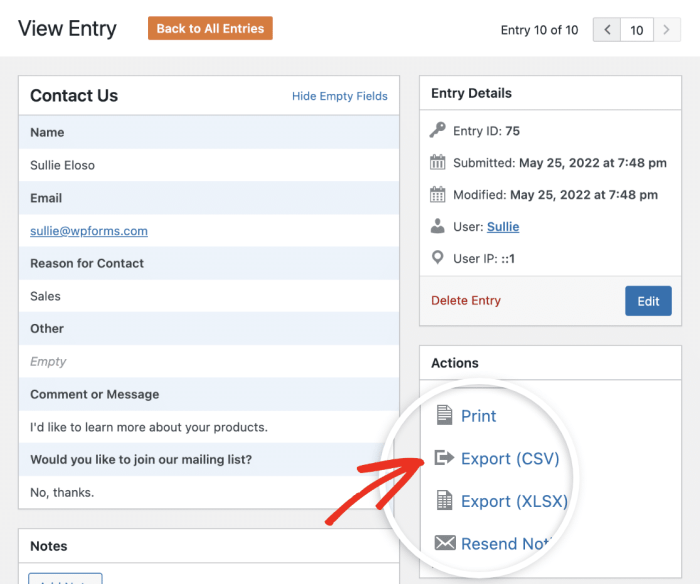
Transforming raw data from your WordPress form exports into visual representations can significantly enhance understanding and analysis. Charts and graphs allow for a quick and insightful overview of trends, patterns, and outliers within your collected information. This makes identifying key insights and making data-driven decisions much easier.Data visualization is crucial for extracting meaningful information from large datasets. Visual representations make it simpler to spot important trends and patterns, helping you make better decisions based on your collected form data.
Sample Data Visualization
Imagine you’ve collected data on user preferences for different product features. A sample dataset could look like this:
| Feature | Votes |
|---|---|
| Feature A | 120 |
| Feature B | 80 |
| Feature C | 150 |
| Feature D | 100 |
This table represents a simple dataset. A bar chart could visually display the popularity of each feature.
Different Types of Charts and Graphs
Various chart types can effectively display different aspects of your data. Understanding the strengths of each type is key to selecting the most appropriate representation.
- Bar Charts: Ideal for comparing quantities across different categories (e.g., user preferences for features). They provide a clear visual comparison of values.
- Line Charts: Best for showing trends over time (e.g., user registrations over months). They display how data points change over a continuous interval.
- Pie Charts: Useful for showing proportions or percentages within a whole (e.g., percentage of users selecting specific options in a form). They visually represent the relative sizes of different categories.
- Scatter Plots: Suitable for identifying correlations between two variables (e.g., relationship between age and preferred product). They show the relationship between two sets of data.
The choice of chart depends on the nature of the data and the insights you want to extract.
Creating a Bar Chart
A bar chart visually represents the frequency or quantity of different categories. To create a bar chart from your exported form data, follow these steps:
- Identify Categories: Determine the categories you want to compare (e.g., product features, user demographics).
- Gather Data: Collect the data points corresponding to each category. Ensure the data accurately reflects the form entries.
- Choose a Tool: Select a charting tool (e.g., Google Sheets, Microsoft Excel, or a dedicated charting library). Many tools have intuitive interfaces for creating bar charts.
- Input Data: Enter the categories and corresponding data values into the chosen tool. Ensure the data is correctly mapped to the categories.
- Format the Chart: Customize the chart’s appearance. Choose appropriate colors, labels, and titles to make it easily understandable. Maintain clarity and focus on the key data points.
Flowchart for Exporting WordPress Form Entries
The following flowchart illustrates the complete process of exporting WordPress form entries to CSV and Excel.“`html  “`(Replace with a descriptive explanation of the flowchart)This flowchart shows the sequential steps involved in the process. From initial data collection to final output, each stage is presented. The steps ensure accuracy and completeness in the export procedure.
“`(Replace with a descriptive explanation of the flowchart)This flowchart shows the sequential steps involved in the process. From initial data collection to final output, each stage is presented. The steps ensure accuracy and completeness in the export procedure.
Last Word: How To Export WordPress Form Entries To Csv And Excel
In conclusion, exporting WordPress form entries to CSV and Excel is a straightforward process with various methods and considerations. This guide has equipped you with the knowledge to choose the best approach for your needs, from built-in options to powerful plugins, and even direct database access. Remember to prioritize data handling, formatting, and security throughout the export process, and leverage the examples and best practices to maximize your results.
Whether you’re a seasoned WordPress user or just starting, this guide is your key to unlocking the potential of your form data.