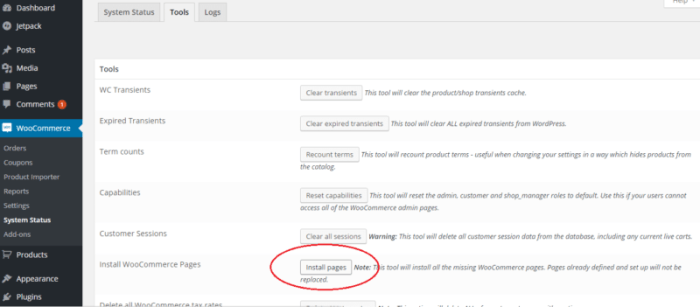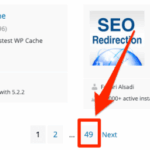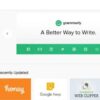How to edit WooCommerce pages is crucial for any online store owner looking to maximize their website’s potential. From customizing product descriptions to altering checkout processes, understanding WooCommerce page editing unlocks a world of possibilities for enhancing your store’s functionality and user experience. This guide delves into the various aspects of editing WooCommerce pages, covering everything from basic WordPress interface adjustments to advanced techniques using themes and custom code.
This comprehensive walkthrough explores the intricacies of WooCommerce page editing, from understanding different page types to troubleshooting common issues. We’ll cover essential steps for editing product pages, shop pages, carts, and checkouts, providing actionable insights and practical examples. Mastering these techniques will equip you with the knowledge to optimize your online store and create a seamless customer journey.
Introduction to WooCommerce Page Editing
WooCommerce, a popular e-commerce platform, allows businesses to create and manage online stores. A critical aspect of successful online store management is the ability to effectively edit various pages within the platform. This capability enables store owners to tailor the customer experience, optimize product presentation, and ensure a smooth checkout process, ultimately driving sales and boosting brand image.
Understanding how to edit WooCommerce pages is essential for any online retailer aiming to maximize their store’s potential.WooCommerce pages encompass a wide range of functionalities, each playing a crucial role in the customer journey. These pages aren’t static; they are dynamic components that reflect product listings, shopping cart interactions, and payment procedures. Editing these pages allows for precise control over how customers navigate and interact with the online store.
Types of WooCommerce Pages Requiring Editing
WooCommerce incorporates several essential pages that require modification to meet specific business needs. Product pages are vital for showcasing individual products with detailed descriptions, images, and pricing information. Shop pages serve as the central hub for browsing all products, allowing customers to filter and sort items. Cart pages provide a summary of selected items, enabling customers to review and adjust their orders.
Checkout pages handle the final stages of the purchase process, including order confirmation and payment details.
Common Use Cases for Editing WooCommerce Pages
Editing WooCommerce pages offers a multitude of practical applications. Updating product descriptions is essential for accurate and engaging content that influences purchase decisions. Customizing shop layouts improves user experience and enhances product visibility. Altering checkout processes streamlines the buying experience, minimizing friction and maximizing conversions. Ensuring the pages are optimized for search engines is also a key consideration for improving online visibility.
Key Considerations When Editing WooCommerce Pages
Several crucial factors must be considered during page editing to avoid unexpected consequences. Theme compatibility is paramount to ensure that changes align with the chosen theme’s design and functionality. Plugin conflicts can lead to unexpected errors, so understanding and managing potential conflicts is essential. optimization, such as using relevant s and meta descriptions, is critical for improving search engine rankings.
Ensuring mobile responsiveness is also crucial, as a large portion of online traffic comes from mobile devices.
Using the WordPress Interface for Editing
WooCommerce pages, crucial for showcasing products and driving sales, are seamlessly integrated within the WordPress ecosystem. This section delves into navigating the WordPress dashboard to edit these pages, understanding their underlying templates, and leveraging WordPress’s robust editing tools. We’ll cover the process from accessing WooCommerce pages to using blocks for dynamic content creation.The WordPress dashboard provides a central hub for managing WooCommerce pages.
This streamlined interface allows you to quickly locate and modify existing pages or create new ones. Understanding the structure of these pages, particularly how templates influence their presentation, is key to achieving the desired look and feel. Furthermore, WordPress’s intuitive block-based editor empowers users to craft engaging content and customize the visual presentation effortlessly.
Accessing WooCommerce Pages in the Dashboard
To access WooCommerce pages within the WordPress dashboard, navigate to the “Pages” section of your WordPress admin panel. You’ll find a list of all pages, including those dedicated to WooCommerce products, categories, and other related content. This list allows for easy identification and navigation. The page listing often includes essential information, such as the page title, status, and date of creation, which assists in locating the specific WooCommerce page you need to edit.
WooCommerce Page Templates and Display, How to edit woocommerce pages
WooCommerce page templates define the structure and presentation of pages. Different templates determine how product information, descriptions, and related elements are displayed. For instance, a template designed for a product page might prioritize images and detailed descriptions, while a template for a shop page might focus on showcasing a collection of products. Understanding the template structure is crucial to effectively customizing the display of WooCommerce pages.
Editing Existing WooCommerce Pages
Once you’ve located the specific WooCommerce page, click on its title to open the editing interface. The WordPress editor provides a user-friendly environment for making changes. You can directly edit the content, add images, and incorporate other elements like videos or custom fields. Within the editor, you can modify the text, adjust headings, and add paragraphs as needed.
Key aspects to consider include adjusting the page title, content, and meta descriptions. This allows you to fine-tune the page’s and visibility.
Utilizing WordPress Blocks for Content Creation
WordPress blocks offer a modern and flexible way to create and modify page content. Using blocks, you can easily add various elements like images, galleries, headings, paragraphs, and buttons. This visual approach streamlines the content creation process, offering a greater degree of control over the page’s layout and visual appeal. These blocks provide a clear and organized way to arrange content and modify its presentation.
Visual vs. Text Editor Comparison
| Page Type | Visual Editor Description | Text Editor Description |
|---|---|---|
| Product Pages | Provides a visual interface for arranging product images, descriptions, and related information. | Allows for manual HTML coding for precise control over the product page’s structure. |
| Shop Pages | Facilitates arranging products in grids or lists, customizing layout and styling. | Enables fine-grained control over the shop page’s HTML structure, potentially for complex layouts. |
| Category Pages | Allows for customization of category descriptions, featured images, and related content through visual arrangement. | Provides flexibility for complex HTML implementations for tailored category displays. |
The table above summarizes the core differences between the visual and text editors. The visual editor provides an intuitive, drag-and-drop interface, while the text editor offers a more technical approach for highly customized layouts.
Customizing WooCommerce Pages with Themes
WooCommerce themes are the visual backbone of your online store. They dictate the look and feel of your product pages, shop pages, and other critical sections. Understanding how to work with themes is crucial for tailoring your store to your brand and enhancing the customer experience. This section dives into customizing these themes to create a unique storefront.Themed customization goes beyond simply choosing a template.
It allows for significant adjustments to the layout, colors, and functionality of your WooCommerce store, enabling you to align it perfectly with your brand identity and marketing objectives. By understanding how themes interact with your store’s files, you can make precise modifications.
Theme File Structure and Location
WooCommerce themes are structured in a way that allows you to modify specific aspects of your store’s presentation. Understanding the directory structure of your theme is key. Typically, theme files are located within the WordPress installation. You’ll find crucial files that control various elements, such as templates, stylesheets, and JavaScript files. Finding these files and understanding their function is fundamental to modifying them.
Modifying Theme Files for Page Editing
Theme files are organized into folders. Templates often determine the layout of pages, like product pages and the shop page. These templates are often PHP files. Modifying these files allows you to change how elements appear. Stylesheets, or CSS files, are crucial for controlling colors, fonts, and the visual presentation of your store.
Customizing these files enables precise control over your storefront’s aesthetic.
Customizing Page Layouts and Styles with CSS
CSS is a powerful tool for modifying the appearance of your WooCommerce pages. You can use CSS to adjust the layout and style elements. This includes modifying widths, heights, colors, and fonts. For instance, you could change the background color of a product page or adjust the spacing between product images. CSS allows for a degree of precision in customizing the visual presentation of WooCommerce pages.
Customizing Page Elements (Headers, Footers, Sidebars)
Headers, footers, and sidebars are frequently customizable components of WooCommerce themes. Each element has specific template files. Modifying these files enables you to adjust their content, appearance, and functionality. For example, you might add a logo to your header or modify the footer copyright information. Customizing these elements is crucial for enhancing the brand identity and cohesiveness of your online store.
Identifying Theme Options for Customization
Many themes offer options within the WordPress dashboard. These options can be used to customize colors, fonts, and other aspects of your WooCommerce store. Understanding the theme options available can save you time and effort by letting you modify settings directly in the WordPress admin interface, instead of digging into theme files. You can find these options within the WordPress theme customization panel.
Handling Cart and Checkout Pages
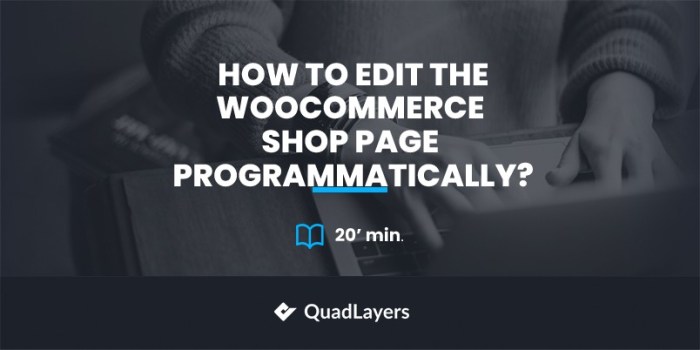
A smooth checkout process is crucial for any online store. A frustrating cart or checkout experience can lead to lost sales and damaged customer trust. Optimizing these pages ensures a seamless journey from browsing to purchase, fostering a positive customer experience and ultimately boosting conversions. Understanding the structure and customizable elements of these pages is key to achieving this.The WooCommerce cart and checkout pages are fundamental components of an online store, handling the critical steps of adding items to the shopping cart and completing the purchase.
These pages are dynamic, incorporating data from the cart, shipping options, and payment methods selected by the customer. Customizing these pages allows you to enhance the customer experience and align the design with your store’s branding.
Understanding the Structure of Cart and Checkout Pages
The WooCommerce cart page displays the items currently in the user’s shopping cart, along with their respective quantities and prices. It provides a clear overview of the cart contents and allows users to update quantities, remove items, or proceed to checkout. The checkout page is where users finalize their order, providing information like shipping addresses, payment details, and order review.
These pages are carefully designed to guide the customer through the process efficiently and securely.
Modifying Shipping Options
WooCommerce offers a wide range of shipping options that can be customized to fit your business’s needs. You can configure different shipping methods, such as flat rate, free shipping, or calculated shipping based on weight or destination. Adjusting these settings can significantly impact the customer’s experience and your bottom line. Properly configured shipping options minimize confusion and increase the likelihood of successful purchases.
Figuring out how to edit WooCommerce pages can feel a bit daunting, but it’s actually pretty straightforward. One key element is understanding your firm’s unique selling proposition, like how one accounting practice embraces becoming a consulting firm. This often involves a shift in services, like in the article differentiating your firm how one accounting practice embraces becoming a c , and that directly impacts how you present your services on your WooCommerce store.
Ultimately, editing your WooCommerce pages is all about effectively communicating your value proposition to potential clients.
Modifying Payment Gateways
Integrating various payment gateways into your WooCommerce store is essential for catering to a diverse customer base. WooCommerce supports numerous payment gateways, including credit cards, PayPal, and others. You can configure these gateways to meet your specific needs, including setting up fees or specific requirements. Enabling various payment options increases your store’s accessibility and caters to different customer preferences.
Customizing Cart Page Elements
| Element | Description | How to Edit |
|---|---|---|
| Cart Item Quantity | Allows users to adjust the quantity of items in their cart. | WooCommerce settings, often using custom functions or theme modifications. |
| Subtotal, Taxes, and Total | Display of the cart’s total value, including taxes and other applicable charges. | Theme files, using WooCommerce hooks and filters. |
| Remove Item Button | Enables users to remove an item from the cart. | WooCommerce core functions, usually no direct customization needed. |
| Update Cart Button | Allows users to update their cart after changes to item quantities. | WooCommerce core functions, often no direct customization needed. |
Impact of Customizations on Checkout Flow
Customizations to cart and checkout pages can significantly influence the checkout flow. For example, adding or removing fields in the checkout form can streamline or complicate the purchase process. By understanding the impact of changes, you can optimize the process for a smoother, more user-friendly experience. A well-designed checkout flow directly correlates with increased conversions and higher customer satisfaction.
Utilizing WooCommerce Widgets
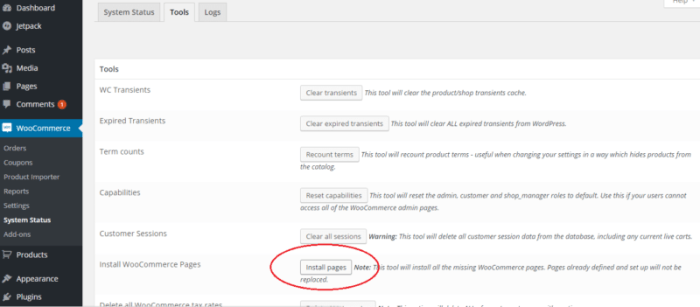
WooCommerce widgets are powerful tools for enhancing your online store’s functionality and visual appeal. They allow you to display various elements, such as product recommendations, customer reviews, and recent posts, directly on your store’s pages. This significantly improves user engagement and conversion rates by making relevant information readily accessible.Widgets offer a streamlined way to customize your WooCommerce storefront without extensive coding.
They provide pre-built modules that can be dragged and dropped onto different areas of your website, effectively adding dynamic content to your pages.
WooCommerce Widget Functionality and Placement
WooCommerce widgets offer a diverse range of functionalities, catering to various store needs. They can display product categories, featured products, customer testimonials, and more. Their placement is crucial for optimal visibility and user experience. Widgets can be positioned on sidebar areas, within content areas, and even in custom locations on your pages. Proper placement ensures widgets effectively support your store’s overall design and strategy.
Figuring out how to edit WooCommerce pages can be tricky, but once you get the hang of it, it’s surprisingly straightforward. Understanding how different elements interact is key, and while you’re diving into WooCommerce’s backend, you might also consider exploring the nuances of social media subscription verification plans, like those offered by various platforms. social media subscription verification plans can provide a unique approach to managing user interactions, and that could potentially influence how you structure your WooCommerce store’s pages.
Ultimately, mastering WooCommerce editing boils down to a combination of understanding the platform’s structure and experimenting with different approaches.
Adding and Modifying WooCommerce Widgets
Adding or modifying widgets is straightforward. Access the WordPress dashboard, navigate to Appearance > Widgets. This area allows you to select widgets from the available list and drag-and-drop them into the desired locations. You can customize widget settings to display the specific information you want, such as the number of products to show, the types of products to include, or the review ratings to display.
The options available within each widget allow for a high degree of customization.
Creating Custom WooCommerce Widgets
Developing custom widgets can enhance the functionality of your WooCommerce store beyond the standard offerings. This involves writing PHP code that creates a new widget with specific features. These widgets can be used to display data from custom post types, external APIs, or even integrate with other plugins. Custom widgets provide a powerful way to add unique and tailored content to your store.
For example, a custom widget could display a specific discount or promotional code directly on the product page.
Example Widget Layout for a WooCommerce Page
Imagine a WooCommerce product page. A well-designed widget layout could include a widget for “Related Products” to increase cross-selling opportunities, a widget for “Customer Reviews” to build trust, and a widget for “Featured Products” to highlight trending items. A potential layout could be:
- Sidebar (Left): “Recent Posts” widget, “Customer Reviews” widget, “Product Categories” widget
- Main Content Area (Right): “Related Products” widget, “Featured Products” widget, “Product Description” and “Product Images”
This arrangement maximizes the effectiveness of each widget by placing it in an area that enhances user engagement. This layout is a sample, and the best layout depends on the specific design and functionality goals of your store.
Troubleshooting Common Editing Issues
WooCommerce page editing, while powerful, can sometimes lead to unexpected hiccups. This section dives into common problems and provides practical solutions for diagnosing and resolving them, ensuring your store’s pages look and function flawlessly. Understanding these troubleshooting techniques is crucial for maintaining a smooth and efficient workflow.Navigating the complexities of WooCommerce can be challenging, especially when encountering unexpected errors.
This guide provides a comprehensive approach to resolving common issues, from plugin conflicts to CSS styling problems, empowering you to confidently manage your online store.
Identifying and Resolving Plugin Conflicts
Plugin conflicts are a frequent source of WooCommerce page display problems. Mismatched versions, incompatible functionalities, or poorly coded plugins can disrupt the expected behavior of your pages. Careful diagnosis is key to identifying the root cause.
- Verify Plugin Compatibility: Consult the documentation for each plugin you’ve installed to ensure compatibility with your WooCommerce version and other active plugins. Often, a plugin update or a specific version is incompatible with your current setup.
- Deactivate Suspect Plugins: Temporarily deactivate plugins one by one to isolate the problematic one. If the issue resolves, the deactivated plugin is the culprit. Re-activating the plugins systematically allows for a thorough identification of the conflicting plugin.
- Review Plugin Logs: Plugin logs can provide valuable clues about the nature of the conflict. Look for error messages or warnings that might indicate incompatibility.
Debugging CSS Issues
CSS errors can manifest in various ways, from broken layouts to misplaced elements. Thorough investigation into the CSS codebase is essential for identifying the root cause of these issues.
- Inspect Element: Use your browser’s developer tools to inspect the problematic elements on the page. This helps pinpoint the exact CSS rules that are causing the issue. Look for conflicting styles or missing selectors.
- Check Theme’s CSS: If the issue is related to the theme’s CSS, ensure it’s properly integrated with WooCommerce. Sometimes, the theme’s CSS might override or conflict with WooCommerce’s styles, leading to undesired outcomes.
- Utilize a Separate CSS File: Create a separate CSS file to manage your custom styles for WooCommerce pages. This isolates the custom styling and helps to pinpoint conflicts or errors.
Restoring Previous WooCommerce Page Versions
Sometimes, editing a WooCommerce page can lead to unintended consequences. Having a backup strategy is crucial to revert to a previous, working version of the page.
- WordPress Backup Plugins: Leverage WordPress plugins designed for backups. These plugins automate the process of creating regular backups, enabling easy rollback to previous states.
- Database Backups: Regular database backups are crucial for restoring a WooCommerce site to a previous state, in case of unforeseen problems or errors. This backup should be stored offsite for maximum protection.
- Manual Backups: If a plugin isn’t utilized, manually backing up the WooCommerce page files is essential. This is accomplished by copying the necessary files to a secure location, enabling recovery if issues arise.
Importance of Data Backups
Regular backups are fundamental to any editing process, especially with WooCommerce. They provide a safety net in case of unforeseen errors, accidental deletions, or conflicts. They are the cornerstone of successful page editing and store management.
Figuring out how to edit WooCommerce pages can be tricky, but it’s manageable. Understanding how to adjust product descriptions, pricing, and images is key. However, with the changing online landscape, it’s also crucial to consider how the absence of cookies will impact your Google Search campaigns, which you can learn more about here. Ultimately, knowing how to edit these pages effectively is still a vital skill in the e-commerce world.
A robust backup strategy is your best defense against data loss.
Advanced Editing Techniques: How To Edit Woocommerce Pages
WooCommerce offers a powerful framework for customization, but sometimes the built-in options aren’t enough. Advanced techniques allow you to tailor the platform to your specific needs, going beyond the standard theme adjustments. This involves diving into custom code, understanding page templates, and leveraging WooCommerce’s robust API. This section will explore these methods, emphasizing the importance of understanding potential risks associated with custom coding.Custom code allows for unparalleled control over WooCommerce’s functionality.
This includes adding unique features, modifying existing ones, and building custom page layouts. However, custom code requires a deeper understanding of PHP, JavaScript, and potentially other technologies. Careful planning and testing are essential to avoid unexpected errors or compatibility issues.
Custom Code Enhancements
Custom code empowers you to add features not available through the standard WooCommerce interface. For instance, you could create a custom product attribute or modify how product reviews are displayed. This level of customization can be used to significantly improve the user experience and meet unique business requirements.
Advanced Page Template Customization
Modifying WooCommerce page templates allows you to control the layout and design of specific pages. Advanced customization can involve altering the structure of templates to include custom content blocks, modify the appearance of existing elements, or entirely rewrite the HTML of certain sections. This flexibility is crucial for creating a unique and cohesive online store experience.
Examples of Advanced WooCommerce Page Customizations
Advanced WooCommerce customizations can include:
- Creating a custom product display based on specific criteria.
- Implementing a dynamic product recommendation system.
- Integrating a third-party payment gateway into the checkout process.
- Developing a custom login/registration system tailored to your store’s branding.
These examples showcase the breadth of possibilities, demonstrating how custom code can be leveraged to create a unique e-commerce storefront.
Utilizing Hooks and Actions
Hooks and actions are powerful tools for extending WooCommerce’s functionality. Hooks allow you to insert custom code into specific points within WooCommerce’s workflow, while actions let you trigger specific actions at certain moments. This approach enables you to enhance core functionalities without modifying the core WooCommerce codebase. Using hooks and actions is a crucial technique for integrating with other plugins and creating extensions.
Potential Risks of Custom Code
Custom code can introduce significant risks if not handled carefully. Potential issues include conflicts with other plugins, security vulnerabilities, and unexpected changes to store functionality. Thorough testing and a clear understanding of the risks associated with modifying the core WooCommerce system are essential.
Thorough testing and backups are essential to minimize the potential for issues when incorporating custom code. A strong understanding of the potential for introducing errors and vulnerabilities is critical when using custom code. Always ensure you have a backup of your site and test any custom code in a staging environment before implementing it on your live store.
Final Conclusion
In conclusion, editing WooCommerce pages is a multifaceted process requiring a deep understanding of WordPress, themes, and WooCommerce itself. This guide has provided a structured approach, from basic interface adjustments to advanced customization techniques. By mastering the concepts presented, you’ll be well-equipped to fine-tune your WooCommerce store, ensuring optimal functionality and a positive user experience. Remember to always back up your data before making significant changes.