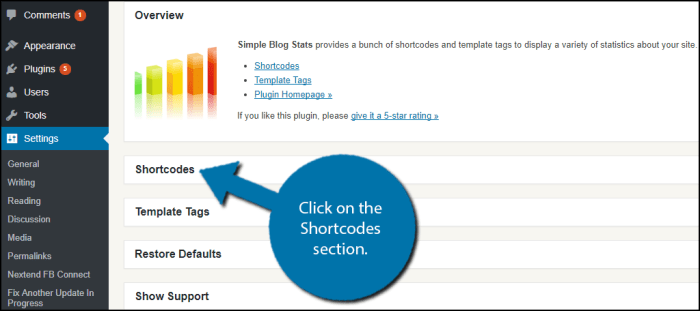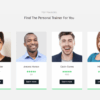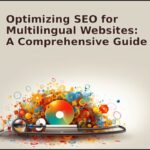How to display any number of posts in a WordPress loop is a crucial skill for WordPress developers. This guide dives deep into the various methods for controlling the number of posts shown in a loop, from simple limitations to complex filtering and pagination. We’ll explore WordPress’s built-in functions and techniques for crafting dynamic, user-friendly content displays.
Whether you need to show a specific number of recent posts, filter by categories, or manage multiple pages of content, this comprehensive guide equips you with the knowledge to create robust and flexible WordPress loops.
Displaying a Specific Number of Posts
WordPress offers several ways to control the number of posts displayed in a loop. Beyond simply showing all posts, limiting the output is crucial for pagination, featured content displays, and other dynamic presentations. This section dives into techniques for precisely controlling the quantity of posts shown, highlighting best practices for achieving this.
Limiting Posts with $wp_query
The core WordPress loop relies on the $wp_query object. This object holds the results of a query. To limit the number of posts, you modify the $wp_query arguments directly. This approach is generally preferred for its efficiency and integration with other query parameters.
For example, to display only the first 10 posts, you’d modify the posts_per_page parameter:
10,
);
$wp_query = new WP_Query($args);
while ($wp_query->have_posts())
$wp_query->the_post();
// Post display code here
wp_reset_postdata();
?>
Using query_posts()
The query_posts() function allows for dynamic adjustments to the query. However, using it improperly can negatively impact the loop’s behavior, particularly if used within loops or complex templates. This is often a less efficient way to achieve the same result compared to directly modifying $wp_query arguments.
Example usage:
5,
'post_type' => 'post', //Optional: filter by post type
));
while (have_posts())
the_post();
// Post display code here
wp_reset_query();
?>
Crucially, using query_posts() replaces the existing query. Subsequent loops will likely use the altered query results, potentially leading to unintended consequences. Use wp_reset_query() to restore the original query. If you intend to use the original query again in the same file, using $wp_query directly is recommended.
Using WP_Query for Pagination and Control
The WP_Query class provides a flexible and powerful method for controlling the number of posts and implementing pagination. This approach gives you more control over the entire query process, especially when combining with other parameters like categories or custom fields.
The following example demonstrates a WP_Query instance with pagination, allowing for more advanced display controls. This method allows you to easily switch between different sets of posts without affecting other parts of your site.
5,
'paged' => get_query_var('paged'),
);
$wp_query = new WP_Query($args);
// Display pagination links
the_posts_pagination();
while ($wp_query->have_posts())
$wp_query->the_post();
// Post display code here
wp_reset_postdata();
?>
Query Structure with Fixed Posts
| Parameter | Description | Example Value | Explanation |
|---|---|---|---|
posts_per_page |
Number of posts to retrieve. | 10 | Retrieves the top 10 posts. |
offset |
Skips a specified number of posts. | 5 | Skips the first 5 posts, retrieving posts 6-10. |
category_name |
Filters posts by category name. | ‘news’ | Retrieves posts from the ‘news’ category. |
post_type |
Filters posts by post type. | ‘product’ | Retrieves only posts of the ‘product’ post type. |
Conditional Logic and Post Filtering
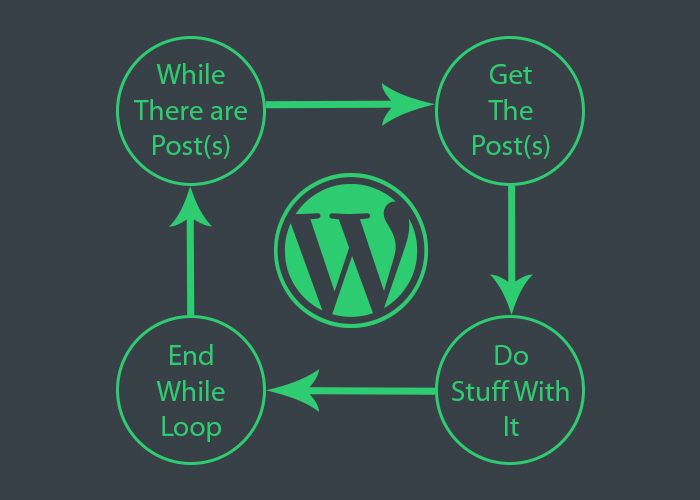
WordPress loops, while powerful, often require more control over the displayed posts. This is where conditional logic and filtering come into play. Knowing how to target specific posts, categorize them, or even modify the query on the fly can dramatically enhance your site’s functionality and user experience.
This section will delve into the use of `WP_Query`’s powerful filtering options, including `post__in`, category/tag filtering, custom field filtering, and the dynamic `pre_get_posts` action hook.
Using post__in for Specific Posts
The `post__in` parameter in `WP_Query` allows you to display only specific posts. This is extremely useful when you need to curate a particular collection of content or display posts in a pre-defined order. It accepts an array of post IDs.
For example, to display posts with IDs 123, 456, and 789, you’d use:
$args = array(
'post__in' => array( 123, 456, 789 ),
// other query arguments
);
$query = new WP_Query( $args );
// loop through results
Filtering by Categories, Tags, and Custom Fields
Beyond specific post IDs, `WP_Query` offers flexible ways to filter by categories, tags, and custom fields. This enables highly targeted displays of content.
To display posts from a specific category, use the `category_name` or `cat` argument:
$args = array(
'category_name' => 'news',
// other query arguments
);
$query = new WP_Query( $args );
// loop through results
Similar approaches apply to filtering by tags and custom fields, tailoring the `WP_Query` parameters to your needs.
Using the pre_get_posts Action Hook, How to display any number of posts in a wordpress loop
The `pre_get_posts` action hook provides an extremely powerful way to dynamically modify the query before it’s executed. This is ideal for implementing complex filtering logic or applying custom filtering rules based on user roles, current page, or other conditions.
add_action( 'pre_get_posts', 'my_custom_query' );
function my_custom_query( $query )
if ( is_admin() )
return;
if ( $query->is_main_query() && !is_admin() )
$query->set('post_type', 'post'); //example
This example filters out admin queries and sets the post type to ‘post’ for the main query. This ensures your custom filtering logic only applies to the front-end display, not the admin area.
Comparison of Filtering Methods
| Method | Description | Complexity |
|---|---|---|
post__in |
Displays specific posts by ID. | Low |
| Categories/Tags | Filters by predefined categories or tags. | Medium |
| Custom Fields | Filters by custom data stored in custom fields. | Medium-High |
pre_get_posts |
Dynamically modifies the query before execution. | High |
Conditional Logic Within the Loop
Once you’ve filtered your posts, you can apply conditional logic within the WordPress loop to display different content based on post type, category, or other criteria. This allows you to tailor the output to meet specific needs.
For example, you could display different content based on post type within the loop using get_post_type(). This is useful for displaying specific meta information or different output formats for different post types.
Custom Post Types and Loops
Custom post types allow you to create content beyond the standard WordPress post and page types. This opens doors to managing diverse content like products, testimonials, or portfolios. Adapting your WordPress loop to handle these custom post types is crucial for displaying this diverse content effectively. This section delves into modifying the loop to display custom post types, providing examples and practical applications.Custom post types introduce a flexible way to structure your content.
They offer more control over how your content is organized and displayed, tailoring the WordPress loop to meet these needs. This section explains how to leverage this flexibility and tailor your loops for custom post types.
Modifying the Loop for Custom Post Types
To display custom post types within a WordPress loop, you need to use the `WP_Query` class or `get_posts()` function. These functions enable you to filter posts based on the custom post type’s name. This method ensures the loop displays only the desired content.
Creating a Custom Loop for a Specific Custom Post Type
The following example demonstrates a custom loop for a “Product” custom post type:“`php$args = array( ‘post_type’ => ‘product’, // Replace ‘product’ with your custom post type ‘posts_per_page’ => 10, ‘order’ => ‘ASC’, ‘orderby’ => ‘title’,);$query = new WP_Query( $args );if ( $query->have_posts() ) : while ( $query->have_posts() ) : $query->the_post(); // Display product title, price, etc.
the_title(); the_content(); // … other product details … endwhile; wp_reset_postdata();else : // Display a message if no posts are found. echo “No products found.”;endif;“`This code snippet uses `WP_Query` to retrieve only posts of the `product` post type.
Want to show off a varying number of posts in your WordPress loop? It’s surprisingly straightforward! You can use custom query arguments to specify the number of posts you want to display. This is a crucial technique for optimizing your website’s content and can significantly boost your online presence. For example, you could learn how to leverage value-based bidding strategies in your Google Ads campaigns to improve your ROI value based bidding boost google ads , and then seamlessly incorporate those strategies into your WordPress post display.
Ultimately, mastering these techniques will give you more control over your website’s content presentation and online presence.
Adjust `’post_type’` to match your custom post type’s name.
Retrieving Posts Using WP_Query and Custom Query Arguments
You can further refine your custom post type loop using `WP_Query`’s query arguments. For example, to display only products from a specific category:“`php$args = array( ‘post_type’ => ‘product’, ‘posts_per_page’ => 5, ‘tax_query’ => array( array( ‘taxonomy’ => ‘product_cat’, // Replace with your category taxonomy ‘field’ => ‘slug’, ‘terms’ => array(‘electronics’), // Replace with the desired category ), ),);“`This code refines the query to only include posts tagged with ‘electronics’ within the `product_cat` taxonomy.
The `tax_query` argument is a powerful tool for targeting specific categories or tags.
Using get_posts() for Retrieving Custom Posts with Specific Criteria
The `get_posts()` function is an alternative to `WP_Query`. It’s often more straightforward for simple queries.“`php$products = get_posts(array( ‘post_type’ => ‘product’, ‘numberposts’ => 3, ‘orderby’ => ‘title’, ‘order’ => ‘DESC’,));if ($products) foreach ($products as $product) : echo ‘
‘ . $product->post_title . ‘
‘; echo ‘
‘ . $product->post_content . ‘
Want to show off a specific number of posts in your WordPress loop? It’s surprisingly easy! You can use custom query parameters to limit the number of posts displayed. Knowing how to manage your online presence is also important, and using tools like online reputation management tools can help you stay on top of feedback and comments.
Ultimately, knowing how to display any number of posts is crucial for a well-structured WordPress site.
‘; endforeach; else echo ‘No products found.’;“`This example retrieves three product posts ordered by title in descending order.
Loop Structure for Custom Post Types
| Column 1 | Column 2 |
|---|---|
| PHP Code (e.g., `WP_Query` call) | HTML Output (e.g., displaying post title, content) |
| `$args = array(‘post_type’ => ‘custom_post_type’);` | `
` |
| `$query = new WP_Query($args);` | `` |
| Filtering by category, tag, etc. | Displaying relevant meta data (price, etc.) |
Optimizing Loop Performance: How To Display Any Number Of Posts In A WordPress Loop
Displaying a large number of posts in a WordPress loop can significantly impact site performance. Slow loading times can negatively affect user experience and search engine rankings. Therefore, optimizing the loop for speed and efficiency is crucial for any WordPress site handling a considerable volume of content.Efficient WordPress queries, caching plugins, and pre-loading techniques are key strategies to address this issue.
Proper implementation of these techniques can dramatically reduce loading times, ensuring a smooth and responsive user experience.
Factors Affecting Loop Performance
Several factors contribute to slow WordPress loop performance when dealing with numerous posts. Database query complexity, insufficient server resources, and poorly optimized themes or plugins are significant contributors. For example, complex custom queries without proper indexing can lead to extended loading times. Similarly, insufficient server memory or CPU capacity can result in delays. Themes or plugins that are not well-coded can add overhead to the loop, leading to suboptimal performance.
Optimizing the WordPress Query
A well-structured query is fundamental to loop performance. Using the `pre_get_posts` action hook allows for customization of the WordPress query, providing granular control over the data retrieved. Proper use of `WHERE` clauses, `ORDER BY` parameters, and `LIMIT` clauses can significantly reduce the amount of data processed by the database. Using `JOIN` statements effectively can also reduce the number of queries executed, resulting in quicker data retrieval.
Caching Plugins and Their Impact
Caching plugins store frequently accessed data in a temporary cache, reducing the load on the database. This stored data can then be retrieved from the cache rather than from the database. Examples include WP Super Cache, W3 Total Cache, and others. These plugins can dramatically improve the performance of the loop, especially when displaying numerous posts. For instance, by caching the entire loop output, a user visiting the page for the second time will find the data retrieved instantly from the cache, improving loading times considerably.
Pre-Loading or Pre-processing Data
Pre-loading or pre-processing data before displaying it in the loop can significantly speed up the process. Techniques such as creating custom post meta to store pre-calculated values or using external services for data processing are effective. For example, if the loop requires complex calculations on post data, performing these calculations in a background process or during a scheduled task and storing the results in a custom field can drastically reduce the processing time in the loop.
Displaying any number of posts in a WordPress loop is surprisingly straightforward. You can easily customize the number of posts shown using the `$wp_query` object, allowing for a flexible approach to content presentation. Thinking about user interaction, a robust form plugin like best form plugin wordpress can enhance user engagement. This is crucial for collecting feedback and information, which directly affects the content you display.
Ultimately, adjusting the loop’s parameters gives you full control over how many posts appear on your site.
Techniques for Loop Optimization
“A well-optimized WordPress loop can dramatically improve site performance, resulting in faster page load times and a more enjoyable user experience.”
- Use appropriate `LIMIT` clauses in your queries: Restrict the number of posts retrieved in each query to avoid retrieving unnecessary data.
- Employ `pre_get_posts` hook for customization: Tailor the WordPress query to only retrieve the data you need, reducing the database load.
- Implement caching plugins strategically: Caching plugins store frequently accessed data in memory, significantly reducing the database load and speeding up page rendering.
- Utilize pre-loading or pre-processing techniques: Store calculated values or processed data in custom post meta for quicker retrieval in the loop.
- Optimize database queries: Use appropriate `JOIN` statements and `WHERE` clauses to retrieve only the necessary data.
Displaying Posts in Different Formats
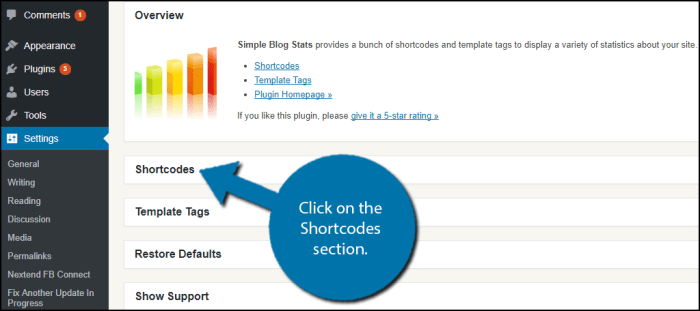
WordPress offers flexibility in how your posts are displayed. Beyond simply showing the title and content, you can tailor the presentation to highlight specific elements, like featured images or excerpts, making your site more visually appealing and user-friendly. This allows for a diverse and engaging reading experience.
Customizing Post Display with Template Tags
WordPress’s template tags are powerful tools for controlling the output of your loop. They allow you to selectively display specific post elements, such as featured images, excerpts, or the full post content, rather than just the standard output.
Post Formats
WordPress’s post formats enable you to create different types of posts, each with a distinct presentation. These formats are pre-defined, and you can select a format when creating a new post. By leveraging these formats, you can quickly and easily create diverse post types without extensive coding.
Displaying Posts with Specific Content Formats
Conditional logic within the WordPress loop lets you display posts based on their format. This allows for targeted presentation, ensuring the right content is shown in the right place.
Examples of Post Display Customization
| Post Format | Template Tag | Example Output |
|---|---|---|
| Standard Post | |
Displays the post title and full content. |
| Excerpt | |
Shows a brief summary of the post. Ideal for concise previews in a list or archive. |
| Image Post | |
Displays the featured image (thumbnail) along with the title. Suitable for showcasing visual content. |
| Quote Post | |
Displays the full content, potentially formatted as a quote block, as indicated by the format. |
| Video Post | |
Displays the embedded video as specified by the video format. |
These examples illustrate the fundamental ways to display posts with different formats. You can combine these tags and further refine the display using conditional statements to achieve specific presentation goals within the loop.
Using Conditional Logic for Post Format Display
Conditional statements allow for dynamic output, showing different parts of a post based on the format selected. This is highly effective in creating custom loops that adapt to various content types.
For instance, if you want to show only the featured image for image posts, you can use is_singular('post') and has_post_thumbnail() combined with an if statement within your WordPress loop. You can achieve the same results by using the post format in conditional statements.
Final Thoughts
Mastering the WordPress loop for displaying any number of posts opens up a world of possibilities for dynamic content management. We’ve covered the fundamentals, from basic display control to sophisticated filtering and pagination. Armed with these techniques, you can build impressive WordPress sites that effortlessly manage and showcase any amount of content. Remember to prioritize performance when handling large datasets.