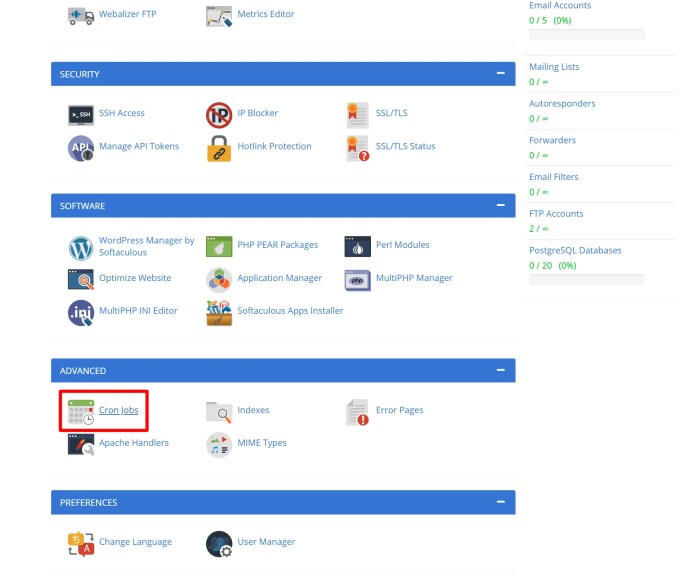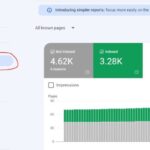How to disable WP cron in WordPress and set up proper cron jobs is crucial for optimizing WordPress performance and preventing common issues. WordPress’s built-in cron system, while convenient, can lead to problems like excessive server load and security risks. This guide walks you through disabling the problematic WP cron and implementing efficient, custom cron jobs to schedule tasks effectively and securely.
We’ll explore the drawbacks of WP cron, discuss alternative scheduling methods, provide step-by-step instructions for disabling WP cron, and guide you through setting up your own custom cron jobs. We’ll also cover important considerations like security and maintenance, ensuring your WordPress site runs smoothly and reliably.
Introduction to WP Cron and its Problems
WordPress Cron is a system that allows WordPress to execute tasks at scheduled intervals. It’s designed to handle background processes like sending emails, updating statistics, or running backups. Essentially, it’s WordPress’s built-in scheduler. However, this seemingly simple feature often becomes a source of significant problems.Unfortunately, the inherent limitations of WordPress Cron, combined with its widespread use in various plugins and themes, frequently lead to performance issues, errors, and unexpected behavior.
This is why understanding its limitations and potential drawbacks is crucial for maintaining a healthy and efficient WordPress site.
Common Issues with WP Cron
The WordPress Cron system is not a robust scheduling mechanism. It relies on the server’s ability to execute tasks, and various factors can disrupt its accuracy and reliability. This often results in missed tasks, repeated executions, and other inconsistencies.
- Inconsistent Execution Times: WP Cron’s accuracy is highly dependent on server load. High server load can cause delays or missed executions, especially during peak traffic periods. This means tasks might run much later than scheduled or not at all, resulting in missed email notifications, broken features, or data inconsistencies.
- Resource Consumption: WP Cron tasks can consume server resources, including CPU and memory. If not properly managed, this can impact the overall performance of the site, leading to slowdowns and even server crashes. This issue is especially pronounced when dealing with resource-intensive tasks.
- Plugin Conflicts: Multiple plugins utilizing WP Cron can lead to conflicts and unexpected behavior. If plugins have overlapping schedules or interfere with each other’s tasks, it can create errors and unpredictable outcomes. This can lead to data loss, inconsistencies, or even plugin malfunctions.
- Security Vulnerabilities: WP Cron can become a target for malicious attacks if not properly configured. If attackers exploit a vulnerability in a plugin using WP Cron, they could gain unauthorized access to the server or run harmful code. This is why securing the cron jobs and keeping plugins updated is crucial.
Mitigation Strategies
Disabling WP Cron and implementing proper cron jobs is often the most effective way to address these issues. This ensures tasks are executed reliably and without disrupting the server’s performance.
Optimizing your WordPress site’s performance often involves disabling the WP Cron and setting up custom cron jobs. This can significantly improve site speed, but it’s also important to understand how to maximize your search click-through rate in 9 simple steps how to maximize your search click through rate in 9 simple steps. By focusing on relevant keywords and compelling meta descriptions, you’ll drive more traffic.
Ultimately, remembering to correctly disable WP Cron and set up proper cron jobs ensures your site runs smoothly and efficiently.
| Issue | Description | Impact | Mitigation Strategy |
|---|---|---|---|
| Inconsistent Execution Times | Cron jobs might run late or not at all due to server load. | Missed tasks, data inconsistencies, unexpected behavior | Disabling WP Cron and implementing dedicated cron jobs on the server. |
| Resource Consumption | Excessive CPU and memory usage from WP Cron tasks. | Slowdowns, server crashes, performance degradation | Disabling WP Cron and scheduling tasks directly on the server. |
| Plugin Conflicts | Multiple plugins using WP Cron can interfere with each other. | Errors, unpredictable behavior, plugin malfunctions | Disabling WP Cron and creating individual cron jobs for each plugin task. |
| Security Vulnerabilities | WP Cron can be exploited by attackers if not properly secured. | Unauthorized access, server compromise, data breaches | Disabling WP Cron and using a secure method for scheduling tasks on the server. |
Identifying Alternatives to WP Cron
WordPress’s built-in cron system, while convenient, often leads to performance issues and unexpected behavior. Recognizing this, developers have devised alternative methods for scheduling tasks that offer improved efficiency and reliability. These methods are crucial for maintaining a healthy and responsive WordPress site.Understanding the limitations of WP Cron is key to choosing appropriate alternatives. WP Cron’s inherent flaws stem from its reliance on WordPress’s internal scheduling mechanism, which can be unpredictable and susceptible to delays.
This introduces the possibility of missed tasks, irregular intervals, and overall instability in scheduled operations. The solution lies in employing more robust and reliable scheduling tools.
Alternative Scheduling Options
Several alternatives to WP Cron provide more dependable task scheduling. They range from simple plugins to dedicated external services, each with its own set of advantages and drawbacks. Careful consideration of your site’s specific needs is paramount when selecting the right solution.
Scheduled Actions with Plugins
Many WordPress plugins offer scheduled task functionality. These plugins typically integrate with WordPress’s existing infrastructure, making them relatively easy to implement. They often provide a user-friendly interface for defining and managing tasks, reducing the technical overhead.
- WP Scheduled Tasks: This plugin allows you to schedule actions for specific times or intervals. It provides a straightforward interface for defining and managing tasks. This ease of use makes it suitable for basic scheduling requirements.
- Advanced Cron: This option goes beyond basic scheduling, allowing for more complex tasks and custom logic. This often comes with a steeper learning curve, but can be highly beneficial for sophisticated automation needs.
- Other Plugins: Numerous other plugins cater to various specific needs. Some focus on email marketing, others on content updates, and still others on maintenance tasks. Be sure to check the documentation for specific capabilities before implementation.
Using WordPress’s Background Processing Features
WordPress provides built-in background processing features, like the `wp_schedule_single_event()` function, which can be used to schedule tasks outside the scope of the WP Cron system. These features, when employed correctly, can significantly improve performance and reliability.
- Advantages: They can often run faster and more efficiently than cron-based tasks because they don’t rely on WordPress’s internal scheduler. They can be more predictable in their execution.
- Disadvantages: They require a deeper understanding of WordPress’s development environment and API. Implementation might demand more coding knowledge.
Using External Services
External services, like dedicated task queues, offer an alternative for handling tasks that require more robust scheduling. These services provide an external system for processing tasks, freeing up WordPress’s internal resources.
- Advantages: They often have greater scalability and reliability than WordPress’s internal scheduler. They are designed to handle high volumes of tasks, especially useful for demanding sites.
- Disadvantages: Integrating external services usually entails some technical setup and configuration. There is a learning curve to understand and manage the external service.
Comparison Table
| Method | Advantages | Disadvantages | Use Cases |
|---|---|---|---|
| WP Scheduled Tasks Plugin | Easy to use, straightforward interface | Limited to basic scheduling | Simple scheduled tasks, content updates |
| Advanced Cron Plugin | Handles complex tasks, custom logic | Steeper learning curve | Complex automation, advanced scheduled actions |
| WordPress Background Processing | Potentially faster, more efficient | Requires coding knowledge | Tasks that benefit from asynchronous processing |
| External Task Queues | High scalability, reliability | Technical setup, configuration | High-volume tasks, demanding sites |
Steps to Disable WP Cron
WordPress’s built-in Cron system, while convenient, can lead to performance issues and security vulnerabilities if not managed properly. Disabling it and replacing it with a proper cron job system is crucial for maintaining website speed and security. This guide will walk you through the process of disabling WordPress Cron.Disabling WordPress Cron is a straightforward procedure, but it’s crucial to back up your website data before making any changes.
This ensures you can easily revert to the original state if needed. The following steps detail the process, including file edits and code modifications.
Backing Up Your Website
Before making any changes to your WordPress files, it’s essential to back up your website. This crucial step ensures you can restore your site to its previous state if something goes wrong during the process. This is a standard precaution in any file manipulation.
- Step 1: Backup your website files. Use a reliable backup plugin or manually create a compressed archive (zip file) of your entire website’s files and database. This archive serves as a safeguard against any unintended consequences of the modifications. Choose a safe and accessible location for your backup. Avoid storing it in the same directory as your live website, and consider an off-site backup solution for added security.
- Step 2: Access your website’s files. Using an FTP client or file manager, navigate to your WordPress website’s root directory. This is where all the files for your website reside.
- Step 3: Locate the wp-config.php file. This file contains crucial settings for your WordPress installation. Open it for editing. It’s often located directly in the root directory of your website.
Modifying wp-config.php
This crucial file contains essential configuration settings for your WordPress installation. Modifying it carefully is necessary to disable WP Cron. Add the following line to the file.
Optimizing WordPress performance often involves disabling the built-in cron system and setting up custom cron jobs. This frees up server resources and prevents issues. While you’re fine-tuning your WordPress cron, remember that A/B testing plays a crucial role in marketing campaigns, like ensuring your website content resonates with your audience. Effective A/B testing strategies, like those outlined on ab testing in marketing , can help you decide on the best version of your website content.
Ultimately, careful management of your WordPress cron system ensures smooth website operation.
define(‘DISABLE_WP_CRON’, true);
This line disables the WordPress Cron system. Ensure that you place this linebelow* the `define(‘WP_DEBUG’, false);` line (or any other `define` lines) in your `wp-config.php` file. Placing it above these lines can cause unintended errors.
Verification and Testing
After adding the line, save the `wp-config.php` file. Refresh your WordPress website to verify that the Cron system has been disabled. You should not see any cron-related tasks in your WordPress dashboard.
- Step 4: Verify the disablement. Access your website and ensure that the WordPress Cron system is no longer active. You may need to clear your browser’s cache to see the changes.
- Step 5: Monitor for any issues. Carefully observe your website for any performance or functionality problems. If you encounter issues, restore your website from your backup.
Setting Up Proper Cron Jobs
WordPress’s built-in cron system, while convenient, can be problematic. Alternatives offer more control and reliability for recurring tasks. Proper cron jobs, managed outside of WordPress, provide a more robust and flexible approach to scheduling tasks, crucial for maintaining a healthy and efficient website.Proper cron jobs, configured on your server, directly interact with the operating system’s task scheduler. This eliminates the limitations and potential issues inherent in relying on WordPress’s internal cron.
This direct interaction allows for precise scheduling and execution of tasks without the intermediary of the WordPress environment, offering more control and flexibility for your website.
Understanding Custom Cron Jobs
Cron jobs are scheduled tasks that run automatically at predefined intervals. They are a fundamental part of server administration, enabling automated processes such as backups, updates, or data processing. WordPress’s WP Cron, while simple, can become unreliable under heavy load or in certain configurations. Custom cron jobs, executed outside WordPress, provide a more robust and flexible alternative.
Setting Up Custom Cron Jobs
To set up custom cron jobs, you need access to your server’s command-line interface (CLI) or a control panel that allows for cron job management. The specific method varies depending on your hosting provider. Consult your hosting provider’s documentation for detailed instructions.
A crucial aspect is the cron expression. This defines the frequency and timing of your scheduled task. For example, a cron expression for running a task every 5 minutes is: 0. Understanding cron expressions is fundamental to successfully scheduling tasks.
-/5
-
-
- your--here
Scheduling Tasks with Alternative Solutions
Beyond the standard cron jobs, various tools and platforms offer alternative scheduling solutions. These options often provide a more user-friendly interface for defining and managing schedules, especially for less technical users.
- Task Runners: Tools like Task Scheduler or similar software offer visual scheduling interfaces, simplifying the process of defining recurring tasks.
- Dedicated Scheduling Services: Services specializing in task scheduling, such as cloud-based scheduling platforms, may offer a comprehensive suite of tools for managing tasks. These platforms provide an accessible way to manage complex scheduling needs without direct server interaction.
Example Cron Job Setup
This example demonstrates how to schedule a task to run every 5 minutes.
| Field | Description | Value |
|---|---|---|
| Minute | The minute of the hour | 0 |
| Hour | The hour of the day | */5 |
| Day of the month | The day of the month | * |
| Month | The month of the year | * |
| Day of the week | The day of the week | * |
The full cron expression is: 0. Replace
-/5
-
-
- your--here your--here with the command to execute your task.
Configuring Alternatives (e.g., WP CLI, plugins)
Beyond disabling WP Cron, effective scheduling requires alternative solutions. Choosing the right approach depends on your specific needs and technical expertise. WP CLI and plugins offer powerful, customisable options for managing scheduled tasks, replacing the limitations of WP Cron.Using dedicated tools empowers you to precisely schedule tasks, handle complex operations, and eliminate the vulnerabilities inherent in WP Cron.
This approach offers more control over task execution, critical for optimizing website performance and ensuring reliability.
Optimizing WordPress performance often involves disabling its built-in cron and setting up custom cron jobs. This is crucial for efficiency, especially when dealing with frequent updates and tasks. While we’re on the topic of web crawlers, Google recently clarified their Googlebot News crawler documentation, google clarifies googlebot news crawler documentation , providing more detailed instructions on how to handle news-related content.
Understanding these guidelines is vital for proper site indexing and to avoid issues with your WordPress site’s cron job setup.
Configuring WP CLI for Scheduling
WP CLI provides a command-line interface for managing WordPress. It allows for executing tasks and managing schedules outside of the standard WordPress interface. This is particularly useful for more complex or recurring tasks.To use WP CLI for scheduling, first ensure it’s installed and configured on your server. This usually involves installing the WP CLI package and setting up the necessary permissions.
Then, you can utilize WP CLI commands to create and manage cron jobs. Examples include `wp cron event run` for running a specific event or `wp cron event schedule` for setting up recurring events. The precise commands depend on the task you’re scheduling.
Configuring Scheduling Plugins
WordPress plugins offer a user-friendly way to manage scheduling tasks without needing to delve into command-line tools. They provide graphical interfaces for setting up and managing cron jobs. Choosing a suitable plugin depends on the complexity of the tasks you need to schedule.Plugins often offer options for scheduling specific actions, like sending emails or updating database entries. Many offer flexible scheduling options, allowing for different intervals and recurrence patterns.
Some plugins also integrate with other WordPress functionalities, like themes or other plugins.
Plugin Installation and Configuration Steps
| Plugin Name | Installation Steps | Configuration Options |
|---|---|---|
| WP Scheduled Events | 1. Download the plugin from the WordPress plugin repository. 2. Upload the plugin to the `/wp-content/plugins/` directory. 3. Activate the plugin through the WordPress admin dashboard. |
1. Define the type of event (e.g., custom function, URL request). 2. Set the schedule (e.g., daily, weekly, monthly). 3. Configure the specific action for the event (e.g., function call, URL). |
| Advanced Cron | 1. Download the plugin from the WordPress plugin repository. 2. Upload the plugin to the `/wp-content/plugins/` directory. 3. Activate the plugin through the WordPress admin dashboard. |
1. Choose the action (e.g., database query, file upload). 2. Set the frequency (e.g., daily, hourly). 3. Configure specific parameters for the action. |
These examples illustrate the basic process; each plugin may have its own unique setup. Refer to the plugin’s documentation for detailed instructions and advanced configurations.
Testing and Verification
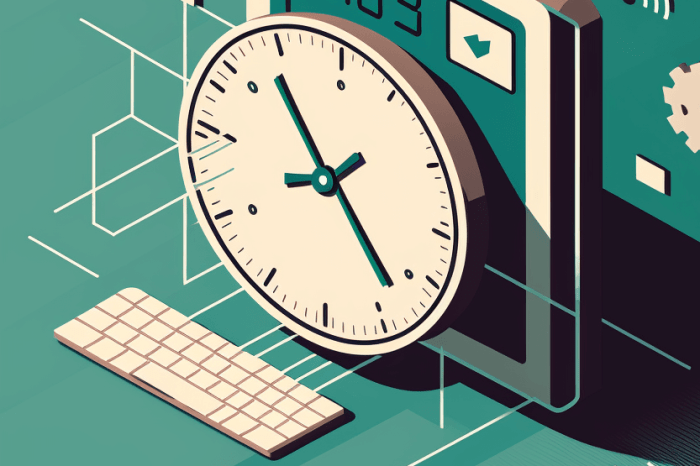
Successfully disabling WP Cron and setting up custom cron jobs is only half the battle. Thorough testing and verification are crucial to ensure that your scheduled tasks are running as expected and that your site’s performance isn’t compromised. This process involves confirming that the new system is functioning correctly, and proactively identifying and resolving any issues.Testing the effectiveness of the disabled WP Cron and the new cron jobs requires a structured approach.
First, ensure that the tasks you expect to run are now handled by your new cron system.
Methods for Testing Scheduled Tasks
A critical step in ensuring the reliability of your custom cron jobs is testing their execution. This process verifies that the jobs are running as expected and addresses any potential issues promptly.
- Checking Task Logs: Reviewing logs is a fundamental aspect of troubleshooting. WordPress, and most systems that run scheduled tasks, maintain logs that detail the execution of these tasks. Look for entries related to your scheduled tasks, noting the timestamps and any error messages. Regularly reviewing these logs helps identify any discrepancies or errors. This will show you when a task was attempted, and whether it succeeded or failed.
- Monitoring Task Execution: Use a monitoring tool or a plugin specifically designed to track the execution of scheduled tasks. These tools often provide real-time insights into the status of tasks, and alert you to any issues. This approach allows for proactive management of scheduled tasks, preventing potential problems and ensuring smooth operations.
- Creating Test Tasks: To thoroughly test your system, create a few simple test tasks. These should involve actions that are easy to track, like updating a counter in a database or sending a test email. This lets you pinpoint the exact moment when a task fails or runs incorrectly. The simplicity of these tasks makes them easy to monitor and analyze.
Verifying Correct Task Execution
Accurate verification of scheduled tasks ensures that they are running correctly. This involves multiple checks to guarantee that the tasks are executing as intended.
- Inspecting Database Entries: If your scheduled tasks involve database interactions, examine the affected tables to verify that the data was updated as expected. Compare the data before and after the task’s execution to ensure accuracy. This is crucial for tasks that involve updating data, or handling transactions.
- Reviewing Email Notifications (if applicable): If your scheduled tasks send emails, check if they are delivered successfully. Look for any discrepancies or errors in the delivery process. Verify that the emails are sent to the correct recipients. This ensures that tasks involving email communication function as expected.
- Testing Task Frequency: Confirm that the tasks are running at the desired frequency. Observe the time intervals between task executions to ensure they adhere to your schedule. Checking the frequency of tasks is essential for maintaining consistency and efficiency.
Troubleshooting Techniques
Addressing issues promptly is essential to maintain the functionality of scheduled tasks. Troubleshooting techniques help to pinpoint and resolve problems quickly and efficiently.
- Checking Error Logs: Thorough examination of error logs is a critical aspect of troubleshooting. Error logs will contain detailed information about errors, including timestamps, descriptions, and relevant data. This allows you to identify the source of the problem. Error logs are invaluable in identifying and resolving issues.
- Inspecting Cron Job Configuration: Ensure the cron job configuration is correct and matches the expected execution frequency. Review the syntax of the cron expression to make sure it’s accurate and matches your requirements. Confirm that the configuration aligns with the intended task schedule.
- Using Debugging Tools: Employing debugging tools can help you pinpoint the exact location of an error within your code. This will help you understand where a task is failing. Using debugging tools enables a more focused approach to resolving issues.
Security Considerations: How To Disable Wp Cron In WordPress And Set Up Proper Cron Jobs
Cron jobs, while powerful for automating tasks, introduce security risks if not configured and managed properly. Improperly configured cron jobs can expose your WordPress site to vulnerabilities, leading to data breaches, unauthorized access, and even complete system compromise. Understanding and mitigating these risks is crucial for maintaining a secure WordPress environment.The primary security concern with cron jobs stems from the potential for malicious code execution.
If an attacker gains access to your cron configuration, they could schedule tasks that damage your site or steal sensitive data. This is why it’s essential to secure your cron jobs, and implementing robust security measures is paramount to prevent exploitation.
Securing Cron Jobs
To secure cron jobs, a multi-faceted approach is required. It’s not enough to just disable WP Cron and implement alternative solutions; the new solutions need to be secured as well. Implementing strong security practices, including proper access controls and regular monitoring, is essential.
Best Practices for Secure Cron Job Configuration
A strong security posture for cron jobs is built on a foundation of proactive measures. These measures ensure that your automation processes do not become vectors for attacks.
- Use Strong Passwords: This is fundamental to any security strategy. Use complex passwords for your system accounts and, crucially, for any accounts used to execute cron jobs. Avoid easily guessable passwords, and consider using a password manager for secure password generation and storage.
- Regularly Review and Update Cron Jobs: Periodically review the scheduled tasks to identify and remove any unnecessary or potentially harmful jobs. Ensure that cron jobs are kept up-to-date with the latest versions of the plugins or scripts they interact with. Out-of-date software can have known vulnerabilities.
- Monitor for Unusual Activity: Implement monitoring mechanisms to detect unusual patterns in cron job execution. Look for unexpected frequency, unusually long execution times, or unexpected output from cron jobs. This can alert you to potential malicious activity.
Avoiding Vulnerabilities
The best defense against cron job vulnerabilities is to prevent them from happening in the first place.
- Restrict Access: Limit access to your cron configuration files and any associated commands. Only authorized personnel should have access to modify cron jobs. This minimizes the risk of unauthorized changes.
- Use Non-Privileged Accounts: Whenever possible, avoid using administrative accounts to run cron jobs. Create a separate, dedicated account with limited privileges. This is a layer of defense against malicious scripts.
- Input Validation: If cron jobs receive user input, implement robust input validation to prevent malicious code injection. Always sanitize and validate any data that comes from external sources.
Example of a Secure Cron Job
A secure cron job is one that is configured to run with limited permissions and is regularly monitored. For instance, a cron job to backup a database should use a non-administrative user account, and the script should be thoroughly reviewed for vulnerabilities before deployment. Furthermore, it should include safeguards to prevent unauthorized access.
Maintenance and Updates
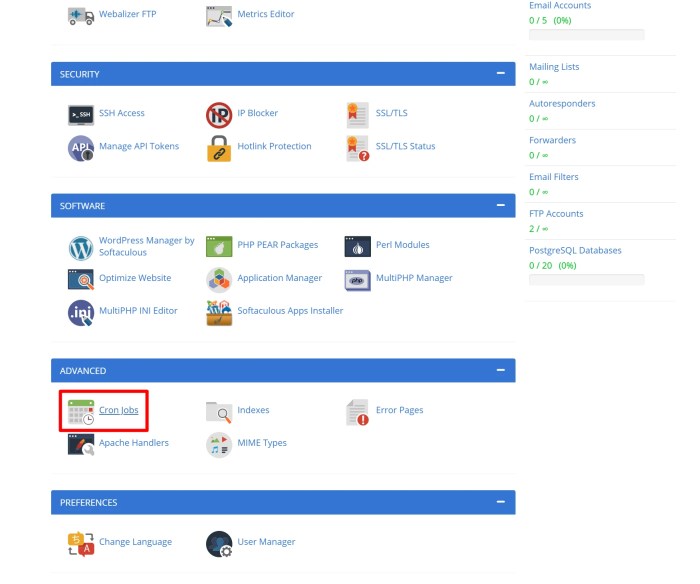
Keeping your custom cron jobs running smoothly requires regular maintenance and updates. Just like any other aspect of your website, neglecting these tasks can lead to errors, inefficiencies, and security vulnerabilities. This section details how to maintain and update custom cron jobs and alternative scheduling solutions, ensuring optimal performance and reliability.
Maintaining Custom Cron Jobs
Regularly reviewing your cron jobs is crucial for preventing issues. A well-maintained cron job schedule ensures your tasks run efficiently and without errors. This proactive approach also helps in identifying and resolving any potential problems early on, minimizing downtime and maximizing efficiency.
Updating Alternative Scheduling Solutions, How to disable wp cron in wordpress and set up proper cron jobs
Alternative scheduling solutions, such as WP CLI or dedicated plugins, also require updates. Keeping these tools up-to-date is vital for ensuring compatibility with your WordPress installation and exploiting the latest features and security enhancements. Updates often address bugs, performance improvements, and new functionalities, which are vital for the ongoing functionality of your website. For instance, a plugin update might introduce new scheduling options, or a WP CLI update could improve the execution speed of your tasks.
Maintenance Tasks Schedule
Regular maintenance is key to ensuring the smooth operation of your website. This schedule provides a framework for tasks to be performed regularly.
| Task | Frequency | Description |
|---|---|---|
| Update Plugins | Monthly | Regularly update all plugins to ensure compatibility and security fixes. Check for updates and apply them promptly to prevent potential conflicts and vulnerabilities. |
| Review Cron Jobs | Weekly | Thoroughly examine your custom cron jobs to identify any issues, inefficiencies, or outdated tasks. Ensure that the scheduled tasks are still relevant and functioning as intended. Look for jobs that may be running unnecessarily, consuming resources, or producing errors. |
Conclusive Thoughts
In conclusion, mastering how to disable WP cron and set up proper cron jobs empowers you to optimize WordPress for peak performance and security. By understanding the issues with WP cron, choosing effective alternatives, and implementing secure custom cron jobs, you can significantly improve your site’s efficiency and reliability. Remember to prioritize security and maintenance to keep your site running smoothly and protect it from vulnerabilities.