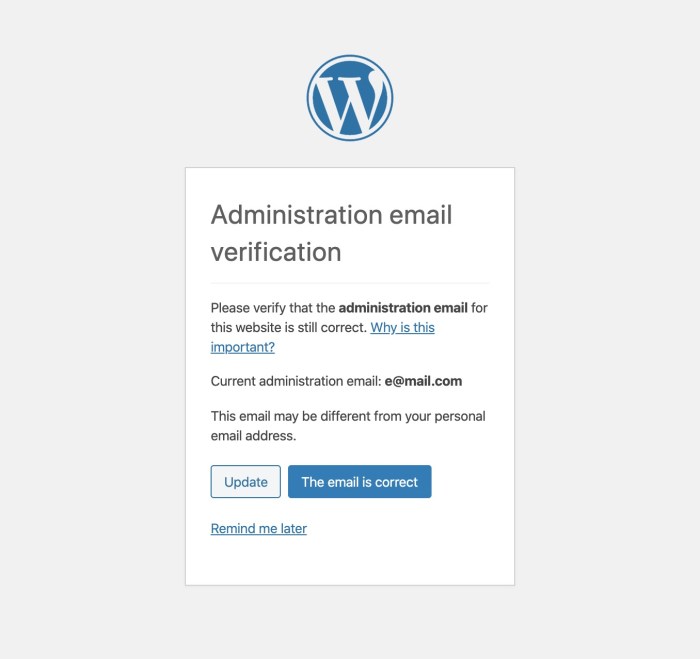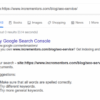How to disable WordPress admin email verification notice? This guide delves into the process of removing the annoying email verification requirement for WordPress administrators. We’ll explore various methods, from simple plugin installations to more advanced code modifications. Understanding the security implications is crucial, so we’ll discuss potential risks and how to mitigate them.
WordPress admin email verification is a standard security measure. However, sometimes users want to bypass it for convenience. This guide will equip you with the knowledge and tools to disable this verification, while highlighting the potential risks and offering alternative solutions to maintain a secure site.
Introduction to WordPress Admin Email Verification
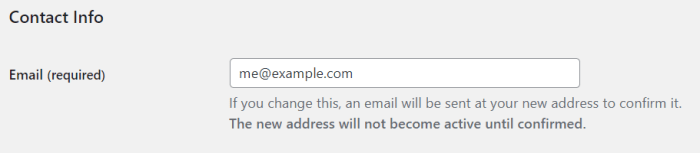
WordPress admin email verification is a security measure designed to prevent unauthorized access to your website’s administrative panel. This process requires administrators to confirm their email addresses before gaining full access. This added layer of security helps protect your site from malicious actors trying to compromise your account.The typical workflow involves a verification email being sent to the administrator’s email address.
Upon receiving this email, the user clicks a confirmation link. This action validates the email address, granting the user full access to the WordPress dashboard. The primary purpose is to ensure that the email address associated with the account is legitimate and belongs to the intended user. This prevents situations where an attacker might have guessed or obtained an administrator’s email address and attempted to gain unauthorized access.Common scenarios where users might want to disable this verification often arise from issues with email delivery or misconfigurations.
For instance, if the verification email is not reaching the user’s inbox, disabling it allows immediate access. Also, during testing or development phases, where multiple users might be involved in quick iterations, the verification process can be cumbersome. However, disabling this verification step should be carefully considered due to the increased security risks.
Pros and Cons of Disabling Admin Email Verification
Disabling the admin email verification process introduces both advantages and disadvantages. A comprehensive understanding of these trade-offs is crucial before making the decision.
| Feature | Pros | Cons |
|---|---|---|
| Immediate Access | Users can access the admin panel immediately without waiting for a verification email. This is especially useful for testing or development environments where speed is paramount. | Increased risk of unauthorized access if the email address is compromised or shared. A malicious actor could potentially gain control of the admin panel if the email address is obtained. |
| Reduced Complexity | Disabling verification simplifies the onboarding process for new administrators, reducing the steps required for gaining access. | Reduced security, potentially exposing the site to vulnerabilities if an attacker compromises the email account associated with the administrator. |
| Email Delivery Issues Mitigation | If the verification email isn’t reaching the user’s inbox, disabling verification bypasses the issue, allowing immediate access. | The potential for security breaches is significantly increased if the verification process is removed. |
Methods for Disabling Email Verification
Disabling WordPress admin email verification can streamline the onboarding process, but it’s crucial to understand the security implications before proceeding. This process bypasses a crucial security layer, making your site vulnerable to malicious actors if not implemented carefully. Choosing the right method is essential to balance convenience with security.Carefully consider the risks associated with disabling email verification, as it reduces the safety net for identifying and preventing unauthorized access.
Implementing robust security measures alongside this change is vital to maintain a secure website.
Disabling Verification via functions.php
This method involves modifying the core WordPress functions. Modifying the core WordPress files directly can lead to compatibility issues with future updates, making it less preferable than using plugins. It’s crucial to backup your `functions.php` file before making any changes.
- Locate your `functions.php` file, typically within the `wp-content/themes` directory. If you’re using a child theme, it’s usually located within the child theme’s directory.
- Add the following code snippet to your `functions.php` file:
- This code snippet will disable email verification for new users. The `pre_user_email` filter intercepts the email verification process, setting it to false.
- Save the `functions.php` file.
Disabling Verification via a Plugin
Using a plugin is often the recommended approach due to its simplicity and reduced risk of introducing conflicts with future WordPress updates. Several plugins can disable admin email verification, each with slightly different interfaces.
- Search the WordPress Plugin Repository for plugins specifically designed to disable email verification for administrators.
- Install and activate the selected plugin.
- Follow the plugin’s instructions for configuration, if any are required.
- Most plugins will have a dedicated setting to disable the verification step.
Comparison of Methods
The following table compares the different methods based on ease of use and security implications.
| Method | Ease of Use | Security |
|---|---|---|
| functions.php | Moderate | Moderate (risk of incompatibility with updates) |
| Plugin | High | High (less risk of conflicts) |
Security Considerations and Best Practices
Disabling WordPress admin email verification can significantly impact your site’s security. While it streamlines the signup process, it also opens potential vulnerabilities if not handled with appropriate precautions. This section details the potential risks, mitigation strategies, and alternative security measures to enhance your WordPress site’s overall protection.Careful consideration of the security implications is crucial when disabling email verification for administrator accounts.
While convenient, the lack of verification introduces potential risks, such as unauthorized access to sensitive administrative functions. This section explores the potential vulnerabilities and recommends steps to reduce those risks.
Potential Security Risks
Disabling email verification can expose your WordPress site to unauthorized account access. An attacker could potentially gain access to your site’s admin panel by creating a new administrator account without email verification. This is a critical security risk that needs to be addressed through appropriate measures.
Mitigation Strategies
Implementing strong security measures is vital when disabling admin email verification. These measures help reduce the risk of unauthorized access to your site.
- Strong Password Policies: Enforce strong password requirements for all administrator accounts. This includes enforcing a minimum length, complex character combinations (uppercase, lowercase, numbers, symbols), and regular password changes. Using a password manager can also be a useful tool to ensure strong and unique passwords for all accounts.
- Two-Factor Authentication (2FA): Implement 2FA for all administrator accounts. This adds an extra layer of security, requiring a second verification method (e.g., a code from an authenticator app) beyond the password itself. This significantly enhances the security posture of the system.
- Regular Security Audits: Conduct regular security audits of your WordPress site to identify and address potential vulnerabilities. Automated security scans can identify potential weaknesses and help prevent breaches before they occur. This proactive approach is crucial for ongoing security.
- Regular Updates: Ensure that your WordPress core, plugins, and themes are updated to the latest versions. These updates often include security patches that address vulnerabilities discovered in older versions. Regular updates are crucial for maintaining a secure environment.
Alternative Security Measures
Implementing additional security measures beyond disabling email verification is essential for a robust security posture.
- Firewall Protection: Utilize a robust firewall to block malicious traffic and protect your WordPress site from attacks. A firewall acts as a barrier against unauthorized access and suspicious activity.
- Input Validation: Implement input validation to prevent malicious code from being injected into your site. This involves carefully scrutinizing user input to prevent SQL injection or cross-site scripting (XSS) attacks. Input validation is a key defense mechanism.
- Security Plugins: Employ reputable WordPress security plugins to enhance your site’s overall security. These plugins provide additional protection layers, such as intrusion detection, malware scanning, and brute-force protection.
User Account Security Practices, How to disable wordpress admin email verification notice
Protecting user accounts is crucial for maintaining the security of your WordPress site.
- Account Lockouts: Implement account lockout mechanisms to prevent brute-force attacks. This involves temporarily or permanently blocking accounts after multiple failed login attempts.
- User Roles and Permissions: Assign appropriate user roles and permissions to limit the access of each user to only the necessary functions. This helps to compartmentalize access and limit the damage if an account is compromised.
- Regular Account Reviews: Regularly review user accounts to identify and remove any inactive or unnecessary accounts. This proactive approach reduces the potential attack surface.
Crucial Security Precautions
Disabling email verification requires careful consideration and adherence to these security precautions to minimize risks.
- Thorough Testing: Thoroughly test the security measures implemented after disabling email verification. Ensure that all processes and systems work as intended, and identify any potential vulnerabilities.
- Monitoring: Continuously monitor your WordPress site for any suspicious activity. This involves regularly checking for unusual login attempts, access to sensitive data, or other anomalous events.
- Security Awareness Training: Provide security awareness training to all administrators to enhance their understanding of potential threats and best practices. This training is critical for minimizing human error.
Troubleshooting Common Issues
Disabling WordPress admin email verification can streamline the user onboarding process, but occasionally, unexpected issues arise. This section details common problems encountered during the process and provides actionable solutions. Understanding these potential pitfalls will help you confidently navigate any challenges.Troubleshooting these problems requires a methodical approach. By systematically identifying the cause of the issue, you can quickly and effectively implement a solution.
This section equips you with the knowledge to resolve specific problems and ensure a smooth experience.
Plugin Conflicts
WordPress relies on a vast ecosystem of plugins to enhance functionality. Sometimes, these plugins inadvertently conflict with the process of disabling admin email verification. This conflict can manifest as unexpected behavior, such as the verification email still being sent, or the admin panel not loading correctly.
- To identify plugin conflicts, temporarily deactivate all plugins except the core ones. If the issue resolves, reactivate plugins one by one to pinpoint the culprit. A detailed log of plugin actions or plugin documentation can aid in identifying potential causes.
- If a specific plugin is identified as the source of the problem, explore its documentation for compatibility issues or alternative configuration options. Consider updating the plugin to the latest version to address potential bugs that might be causing the conflict. In extreme cases, you might need to find an alternative plugin that offers similar functionality.
Theme Compatibility Issues
WordPress themes play a critical role in the overall user experience. Certain themes might not be compatible with the modifications required to disable admin email verification. This can lead to various problems, such as the verification process still being enforced or errors in the admin panel.
- To determine if the theme is causing the issue, temporarily switch to a default WordPress theme. If the problem resolves, you’ve identified the theme as the culprit. If the problem persists, consult the theme’s documentation for any compatibility notes or recommended configurations related to email verification.
- Consider updating the theme to the latest version. This often resolves compatibility issues and ensures that the theme integrates seamlessly with the changes you’ve made. If updating the theme doesn’t resolve the problem, exploring alternative themes might be necessary.
Incorrect Code Modifications
Manual modifications to WordPress files, such as functions.php, can introduce errors if not implemented carefully. Incorrectly placed or written code might disrupt the process of disabling email verification.
Quick tip for WordPress admins: Disabling the admin email verification notice is a simple tweak. Often, these notices can be a pain, especially when you’re testing new features or running marketing tests, like A/B tests or those exploring marketing tests strategic or tactical campaign approaches. Fortunately, there are plugins or code snippets to streamline this process, making your admin experience much smoother.
This helps you focus on the real work without needless distractions.
- Carefully review any code changes you’ve made to ensure they comply with the recommended configuration for disabling admin email verification. Double-check syntax, file paths, and function calls for any potential errors. Thorough code reviews and utilizing debugging tools are essential.
- If you’ve made modifications, revert them to the previous state. This often resolves the problem if the modification was the cause. If the issue persists after reverting, consult the relevant documentation to understand the correct implementation of the code changes.
Database Corruption
In rare instances, database corruption can lead to issues with admin email verification. This could be due to incorrect database queries, file system issues, or other unforeseen factors.
- Verify the integrity of the database. Use the WordPress database tools or appropriate plugins to check for inconsistencies. If you find errors, consider repairing or restoring the database from a backup. A database repair tool can help correct data corruption.
- If database repair doesn’t resolve the issue, consult a WordPress expert for assistance in restoring the database from a backup, or for more advanced troubleshooting techniques. In critical cases, consulting a database specialist might be necessary.
Troubleshooting Summary
| Issue | Solution |
|---|---|
| Plugin Conflicts | Deactivate plugins, reactivate one by one, update plugins. |
| Theme Compatibility | Switch to default theme, update theme, explore alternative themes. |
| Incorrect Code Modifications | Review code, revert changes, consult documentation. |
| Database Corruption | Verify database integrity, repair/restore from backup. |
Alternative Approaches and Workarounds: How To Disable WordPress Admin Email Verification Notice
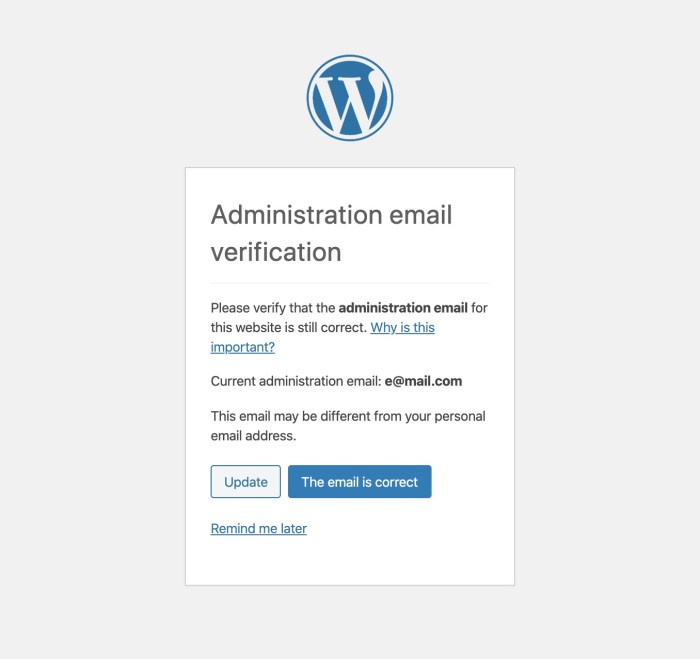
Sometimes, completely disabling WordPress admin email verification isn’t the best solution. It sacrifices security for convenience. Instead of a blanket ban, alternative approaches can maintain security while granting user access without the verification hurdle. These methods often involve setting up additional layers of control or adjusting existing processes.Alternative methods offer a balance between user convenience and robust security measures.
They provide a safer way to avoid the verification step without jeopardizing the integrity of your WordPress site.
Secondary Email Verification System
A secondary email verification system adds an extra layer of security without requiring users to verify their primary email address repeatedly. This approach involves setting up a separate email verification process that’s triggered after a user account is created or updated. This ensures that only authorized users gain access.This system often uses a confirmation code sent to a secondary email address.
Figuring out how to disable WordPress admin email verification can be a lifesaver, especially if you’re frequently setting up new accounts. But before you dive into the technical details, consider the length of your blog posts. Optimizing content length is crucial for SEO and reader engagement. A good rule of thumb is to check out the optimal length for your specific niche by reading this helpful guide on how long should a blog post be.
Once you’ve got your content length nailed down, you can focus on the WordPress admin email verification deactivation, which will ensure you’re set up and ready to go without unnecessary hurdles.
The confirmation code is a critical security element, preventing unauthorized access. This ensures that the person accessing the admin panel is the intended user. The system should ideally be integrated with WordPress’ existing user management features.
Conditional Verification
Instead of mandatory verification, consider a conditional approach. This allows for a more granular control over the verification process. The system can be set up to require verification only under specific circumstances. For example, verification might be required only when a user attempts to change their password, update their profile, or perform a sensitive action. This way, basic access is granted without verification, but crucial actions trigger the verification process.
Custom Verification Plugin
A custom verification plugin is a powerful tool that allows for tailored verification processes. This method provides a flexible way to adjust the email verification system based on specific requirements. The plugin can integrate with various other WordPress features to meet diverse needs. This approach gives you the freedom to design a verification process that aligns with your specific security policies.
User Role-Based Verification
Implement verification based on user roles. Users with lower administrative privileges may not need email verification, while higher-level administrators may require a more rigorous verification process. This approach offers a nuanced way to control access based on user permissions. For example, a subscriber role might not require verification, while an administrator role might. This method ensures only authorized personnel can perform sensitive actions.
Whitelisting Email Addresses
Restrict access to only verified email addresses. This involves maintaining a list of allowed email addresses, ensuring only authorized users can access the admin panel. This list can be managed through a custom plugin or a dedicated tool. This method adds an extra layer of control and reduces the risk of unauthorized access.
Alternative Solutions List
- Conditional Verification: Trigger verification only for specific actions (e.g., password change).
- Custom Verification Plugin: Create a plugin to tailor the verification process to your specific needs.
- User Role-Based Verification: Apply different verification requirements to various user roles.
- Whitelisting Email Addresses: Maintain a list of allowed email addresses.
- Secondary Email Verification System: Use a separate email address for verification confirmation.
Plugin Recommendations (If Applicable)
Finding the right plugin can streamline the process of managing admin email verification in WordPress. Plugins offer pre-built solutions, often with additional features beyond simply disabling verification. Carefully selecting a plugin that aligns with your needs and security requirements is crucial.Choosing a plugin is not always a necessity. Sometimes, the built-in WordPress functions or manual methods might suffice.
However, for more complex configurations or if you require additional functionalities, a plugin can be extremely helpful.
Tired of those pesky WordPress admin email verification notices? Disabling them is a simple fix, but did you know that you can also add some visual flair to your site by incorporating a number count animation, like those cool counters you see on many sites? Check out this helpful tutorial on how to show a number count animation in WordPress for some inspiration.
Once you’ve mastered that, you’ll be back to enjoying a clean, efficient WordPress admin experience without those annoying notifications.
Identifying Reliable Plugins
Several plugins can help manage or disable admin email verification. Selecting a reputable plugin is paramount to ensure its stability, security, and ongoing maintenance. Actively maintained plugins are more likely to receive updates and address potential vulnerabilities.
List of Well-Regarded and Actively Maintained Plugins
- WPForms: This popular form builder plugin can also handle email verification. While not exclusively focused on admin verification, it allows for customizable forms, including those that require email verification. This offers a versatile approach, enabling various form types and validation requirements beyond just admin access.
- User Registration and Login Enhancements Plugins: Some plugins designed to enhance user registration and login processes offer options to manage email verification for various user roles. These plugins may provide more comprehensive control over user account creation and verification. Specific plugins that support this feature should be evaluated based on their functionality and security measures.
- Custom-Built Plugins: For highly specialized or unique requirements, a custom-built plugin might be necessary. This approach allows for tailored functionality and control over the verification process, which is ideal for complex security configurations. The development of such a plugin should be undertaken by a skilled developer who adheres to security best practices to avoid introducing vulnerabilities.
Plugin Features
Different plugins offer various features. Evaluating these features is essential to choose the plugin that best fits your needs. This evaluation should encompass not just the ability to disable verification, but also other potential features, like additional security options, customizability, and compatibility with your WordPress setup.
Installation and Configuration
Plugin installation and configuration processes vary between plugins. Consult the plugin’s documentation for precise instructions. Generally, plugins are installed through the WordPress admin dashboard. Careful attention to instructions is necessary to avoid potential conflicts with your current WordPress setup.
Comparison Table
| Plugin | Features | Pros | Cons |
|---|---|---|---|
| WPForms | Customizable forms, email verification for forms | Versatile, potentially useful for other form-based needs | Might not be the most direct solution for solely disabling admin verification |
| User Registration and Login Enhancements Plugins | Enhanced user management, control over verification | Potential for greater control over user accounts | May not focus specifically on admin verification |
| Custom-Built Plugins | Tailored functionality, complete control over verification process | Highly customized solution | Requires development expertise, potentially more expensive |
Advanced Customization and Configurations
Deepening your understanding of WordPress admin email verification requires delving into advanced customization options. This section explores methods for modifying the email verification process, including core file editing, template modifications, and advanced configuration techniques. Careful consideration is paramount when making these changes, as improper modifications can lead to unexpected behavior or security vulnerabilities.Modifying the core WordPress files, while offering granular control, should be approached with caution.
Potential conflicts with future WordPress updates and plugin interactions are significant risks. Understanding the implications and backups before implementing any changes is crucial.
Modifying Core WordPress Files
Directly altering WordPress core files allows for the most precise control over the email verification process. However, this method is often discouraged due to its risk of breaking compatibility with future updates and plugins. Always back up your WordPress files and database before making any changes.Modifying core WordPress files requires a thorough understanding of PHP and WordPress’s file structure.
Directly modifying the `wp-login.php` or `wp-includes` folder can result in serious security vulnerabilities. Only experienced developers should undertake such modifications.
// Example (Illustrative only, not recommended):
// Find the function handling email verification.
// Modify the function to bypass the verification.
// Replace with appropriate code for your specific needs.
function my_custom_verification_function()
// Your custom logic to bypass verification
// ...
// Hook into the appropriate action.
add_action('wp_login', 'my_custom_verification_function');
Customizing Email Templates
Modifying email templates provides a way to adjust the appearance and content of verification emails. This allows for branding and personalization. However, be cautious to ensure compatibility with email clients and avoid using HTML that could be misinterpreted.
WordPress utilizes the `wp_mail` function to send emails. You can modify the template by filtering the `wp_mail` function. This approach enables customization of email headers, footers, subject lines, and message bodies.
// Example (Illustrative only, not recommended):
// Hook into the wp_mail function
add_filter('wp_mail', 'my_custom_email_function', 10, 5);
function my_custom_email_function($to, $subject, $message, $headers, $attachments)
// Customize the email template here
// ...
return array($to, $subject, $message, $headers, $attachments);
Advanced Configuration Techniques
Advanced configuration options often involve utilizing WordPress’s custom functions and hooks. Using hooks allows you to modify or add functionality to specific events in the WordPress lifecycle. Understanding the appropriate hooks is essential to avoid conflicts.
For example, using the `wp_login` hook allows you to modify the admin login process. This is a powerful tool, but requires significant expertise and careful consideration to prevent unintended consequences.
Using a Plugin
Using a plugin specifically designed to manage email verification can be a more straightforward and less risky approach to customization. This often offers user-friendly interfaces and pre-built solutions, reducing the risk of introducing vulnerabilities.
Final Conclusion
Disabling WordPress admin email verification can streamline your workflow, but it also introduces security concerns. This comprehensive guide provides various methods, from plugins to code modifications, and emphasizes the importance of understanding security implications. We also present alternative approaches to maintain a secure site without disabling verification altogether. Remember to weigh the convenience against the risk when making this decision.