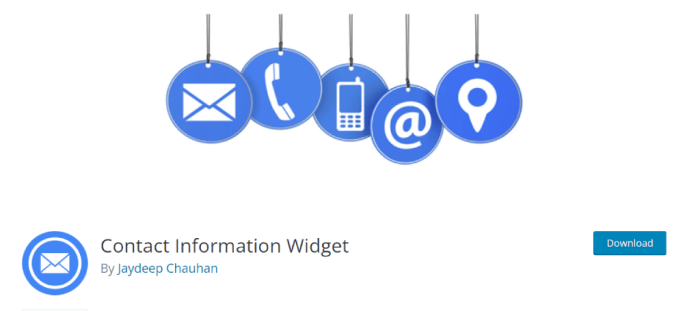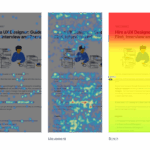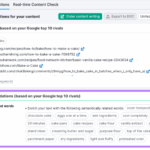How to create a contact info widget in WordPress? This guide dives deep into crafting a user-friendly and visually appealing contact widget for your WordPress site. We’ll explore various methods, from using pre-built plugins to creating one from scratch using custom code. You’ll learn how to integrate contact forms, prioritize security, and ensure your widget is responsive across all devices.
Get ready to enhance your site’s user experience and provide easy access to your contact details.
We’ll cover everything from the basics of contact widgets to advanced customization options, allowing you to build a widget that seamlessly integrates with your website’s design and functionality. Learn how to add phone numbers, emails, addresses, and social media links to your widget. Whether you’re a beginner or a seasoned developer, this comprehensive guide will equip you with the knowledge and tools to create a fantastic contact info widget.
Introduction to Contact Info Widgets in WordPress
Contact info widgets are essential components of any well-designed WordPress website. They provide a dedicated space for displaying critical contact details, streamlining communication with visitors and potential customers. This focused approach makes it easier for users to find and connect with your business, fostering a more efficient and user-friendly experience.A dedicated contact widget offers distinct advantages over embedding contact information within blog posts or pages.
This approach centralizes the information, making it readily accessible from any page on the site. It enhances user experience by reducing the need for users to search for contact details, which is particularly crucial for maintaining a positive user journey.
Purpose of Contact Info Widgets
Contact info widgets serve as a central hub for essential contact information, making it easily visible and accessible to website visitors. They facilitate quick communication with the business, fostering a more positive user experience. Their organized structure allows for seamless access to multiple contact methods, improving the overall usability of the website.
Benefits of Using a Contact Widget
Using a dedicated contact widget significantly improves user experience by centralizing contact information. This method improves the website’s navigation and reduces the need for users to search for contact details across various pages. This results in a more efficient and user-friendly interaction, enhancing user satisfaction and potentially driving engagement.
Types of Contact Information in a Widget
Contact widgets can include a variety of information to aid communication. Common elements include:
- Phone numbers:
- Email addresses:
- Physical address:
- Social media links:
Providing multiple phone numbers (e.g., general inquiries, sales) or dedicated phone numbers for specific departments can be helpful.
Direct email access to specific personnel or departments enhances communication efficiency.
For businesses with a physical location, including the address allows users to visit in person if desired.
Including social media links provides alternative avenues for communication and engagement, connecting with the business across various platforms.
Evolution of Contact Widgets in WordPress Themes
The inclusion of contact widgets has become increasingly common in WordPress themes over the years. Initially, contact information was often scattered throughout a website. As WordPress theme design evolved, dedicated contact widgets emerged to improve usability and organization. Today, these widgets are frequently utilized, offering a streamlined and user-friendly method of displaying crucial contact information. This integration reflects the growing importance of user experience and efficient communication on modern websites.
Creating a contact info widget in WordPress is surprisingly straightforward. You can easily add a widget to display your phone number, email, and social media links. However, before you dive into the technical details, consider if the content you’re creating with AI, for example, is actually effective for SEO. Check out this helpful guide on does ai content work for seo to see if AI-generated content will boost your website’s visibility.
Then, you can confidently implement your contact widget, ensuring your site visitors can easily connect with you.
WordPress Plugins for Contact Info Widgets
WordPress plugins significantly streamline the creation of contact info widgets. They offer pre-built functionalities, saving significant development time and effort. This approach allows users to focus on customizing the widget’s appearance and content rather than building the entire feature from scratch.Popular plugins provide a wide range of customization options, ensuring compatibility with diverse website designs and requirements. They also often include features that simplify maintenance and updates, making them an efficient choice for managing contact information.
Popular Contact Info Plugins
Several plugins excel at creating contact info widgets. These plugins offer various features and functionalities, making them a valuable resource for website owners. Choosing the right plugin depends on specific needs and preferences.
- Contact Form 7: A highly versatile and widely used plugin for creating contact forms. While not exclusively designed for contact info widgets, it can be effectively employed. Its adaptability and extensive customization options allow users to configure various contact fields, including phone numbers, email addresses, and physical addresses. This makes it a powerful option for incorporating contact information into a website.
- WPForms: A popular plugin known for its comprehensive form creation capabilities. WPForms provides a user-friendly interface for designing custom forms, including contact info widgets. Its drag-and-drop functionality and pre-built templates streamline the process of creating forms with specific contact information fields. Users can easily add various fields and tailor the widget’s design to match their website’s theme.
- Simple Contact Form: Designed for simplicity and ease of use, Simple Contact Form is an excellent choice for straightforward contact info widgets. It offers a straightforward interface for creating forms and customizing fields. The plugin’s lightweight nature ensures minimal impact on website performance, making it suitable for websites with lower traffic volume. Its ease of use makes it suitable for beginners.
Plugin Feature Comparison
A comparative analysis of these plugins reveals significant differences in their features and functionalities. This analysis helps in choosing the most suitable plugin based on individual needs.
| Plugin | Features | Customization | Ease of Use |
|---|---|---|---|
| Contact Form 7 | Highly customizable, extensive form options | High | Medium |
| WPForms | Drag-and-drop interface, pre-built templates | High | High |
| Simple Contact Form | Simple design, straightforward interface | Medium | High |
Installation Process (Example: WPForms)
The installation process for WPForms is straightforward. First, download the plugin from the WordPress plugin repository. Then, navigate to the “Plugins” section in your WordPress dashboard. Click “Add New,” then “Upload Plugin,” and select the downloaded file. Finally, activate the plugin.
Customization Options
WPForms allows extensive customization. Users can adjust the appearance of the form fields, including labels, input types, and formatting. They can also customize the form’s overall layout and style.
Configuring Contact Information Fields
Configuring contact information fields within WPForms involves adding the necessary fields to the form. Use the drag-and-drop interface to add fields such as text fields for names, email addresses, phone numbers, and address fields. Each field can be further customized with specific attributes.
Creating a Contact Info Widget Manually (using custom code)
Crafting a custom contact widget in WordPress offers granular control over appearance and functionality. This method allows you to precisely tailor the widget’s design to your website’s aesthetic and ensure optimal responsiveness across various screen sizes. By building the widget manually, you avoid potential limitations imposed by pre-built plugins.This manual approach empowers you to create a contact widget that seamlessly integrates with your theme’s design language, offering a highly customizable experience.
You gain complete control over layout, styling, and the responsiveness of the widget, ensuring a consistent user experience across devices.
Basic HTML Structure for the Widget
The foundation of the widget is its HTML structure. This dictates the arrangement of contact information elements. A well-structured HTML framework facilitates CSS styling and ensures a clean and accessible design. A simple structure for the contact widget would include divs for each contact item, making it easier to style and maintain.
<div class="contact-widget">
<div class="contact-item">
<span class="contact-label">Phone:</span>
<span class="contact-value">123-456-7890</span>
</div>
<div class="contact-item">
<span class="contact-label">Email:</span>
<span class="contact-value">[email protected]</span>
</div>
<div class="contact-item">
<span class="contact-label">Address:</span>
<span class="contact-value">123 Main Street, Anytown, CA 12345</span>
</div>
</div>
CSS Styling for Visual Appeal and Responsiveness, How to create a contact info widget in wordpress
CSS is crucial for transforming the basic HTML structure into a visually appealing and responsive widget. Careful consideration of styling ensures that the widget seamlessly integrates with the website’s overall design. You can use different styles to highlight different contact items or emphasize certain information.
.contact-widget
width: 100%;
max-width: 600px;
margin: 0 auto;
padding: 20px;
border: 1px solid #ccc;
border-radius: 5px;
box-shadow: 0 2px 5px rgba(0, 0, 0, 0.1);
.contact-item
margin-bottom: 10px;
.contact-label
font-weight: bold;
display: inline-block;
width: 100px; /* Adjust width as needed
-/
.contact-value
display: inline-block;
vertical-align: middle;
@media (max-width: 768px)
.contact-widget
padding: 15px;
.contact-label
width: 80px;
Responsive Design Principles
Implementing responsive design ensures the widget adapts to various screen sizes and devices. This adaptability is key to providing a consistent user experience on desktops, tablets, and mobile phones. The example above includes a media query for smaller screens, adjusting the widget’s padding and label widths for optimal viewing.
Incorporating Contact Information Fields
The following code snippet demonstrates adding different contact information fields, such as phone number, email, and address, to the widget.
<div class="contact-item">
<span class="contact-label">Phone:</span>
<a href="tel:123-456-7890" class="contact-value">123-456-7890</a>
</div>
<div class="contact-item">
<span class="contact-label">Email:</span>
<a href="mailto:[email protected]" class="contact-value">[email protected]</a>
</div>
Contact Information Table
A well-structured table allows for a clear and organized display of contact information. This approach is particularly useful when presenting multiple contact details simultaneously.
| Field | Value |
|---|---|
| Phone | 123-456-7890 |
| [email protected] | |
| Address | 123 Main Street, Anytown, CA 12345 |
Different Widget Layouts
Beyond the basic structure, you can create different layouts for the widget. These layouts can range from simple vertical arrangements to more complex grid-based displays. The possibilities are limited only by your creativity and design choices.
Integrating Contact Forms with the Widget
Adding a contact form to your WordPress contact info widget allows visitors to easily reach out. This enhances user engagement and facilitates communication. Integrating a contact form streamlines the process for both users and website administrators. This is a crucial element for a functional and user-friendly website.
Integrating a contact form enhances the functionality of the contact info widget, making it a valuable tool for both users and website administrators. By enabling direct interaction, you empower visitors to connect with you promptly.
Contact Form Plugins and Integration
Many WordPress plugins offer contact forms. These plugins simplify the process of creating and embedding forms into your website. Popular choices include Contact Form 7, Gravity Forms, and Ninja Forms. These plugins often provide pre-built templates, allowing you to customize the form layout and fields with ease.
Embedding Forms with Shortcodes or Custom Functions
Integrating forms using shortcodes is a common approach. Shortcodes allow you to embed content from plugins or custom functions directly into your widget. For instance, a Contact Form 7 shortcode would appear within the widget’s content area. Custom functions provide greater flexibility, enabling dynamic form integration.
Example: Embedding a Contact Form 7
To embed a Contact Form 7, you need the shortcode. Locate the form in your Contact Form 7 settings and copy the shortcode. Paste this shortcode into the widget’s content area.
“`html
[contact-form-7 id=”YOUR_FORM_ID” title=”Contact form 1″]
“`
Replace `YOUR_FORM_ID` with the actual ID of your form. This snippet will display the form within the widget.
Example: Embedding a Custom Form
A custom form integration involves a PHP function that dynamically creates the form HTML.
“`php
‘;
$form .= ‘
‘;
$form .= ‘
‘;
$form .= ‘
‘;
$form .= ‘
‘;
$form .= ‘
‘;
$form .= ‘
‘;
$form .= ‘ ‘;
$form .= ‘
‘;
return $form;
add_shortcode(‘my_contact_form’, ‘my_contact_form’);
?>
“`
This example displays a simple form.
Form Field Options
Different form fields cater to various needs. A well-designed form considers user input and website requirements.
| Field Type | Description | Example |
|---|---|---|
| Text Input | Basic text input. | Name, Subject |
| Email Input | Email address input. | |
| Textarea | Multiline text input. | Message |
| Dropdown | Selection from predefined options. | Preferred contact method |
| Checkbox | Boolean options. | Newsletter signup |
| Radio Button | Single selection from options. | Preferred contact time |
Security Considerations for Contact Info Widgets
Displaying contact information in WordPress widgets can be incredibly helpful for users. However, this convenience comes with security responsibilities. Failing to address potential vulnerabilities can expose your site and users to risks, from spam to malicious attacks. Understanding and implementing security measures is crucial to maintaining a safe and trustworthy online presence.
Robust security measures for contact information widgets protect against spam and abuse while fostering trust with your users. Properly implemented security safeguards ensure that your contact information remains secure and inaccessible to unwanted individuals.
Security Risks of Displaying Contact Information
Contact information widgets, while convenient, introduce several security risks. These risks stem from the very nature of displaying publicly accessible contact details. The direct exposure of contact information can lead to unwanted spam, phishing attempts, and even malicious attacks targeting your site. Unprotected contact information can also lead to a flood of irrelevant or harmful messages.
Protecting Against Spam and Abuse
Spam and abuse are frequent threats to contact information widgets. Implementing anti-spam measures is crucial to mitigate these issues. Utilizing CAPTCHA (Completely Automated Public Turing test to tell Computers and Humans Apart) is a fundamental step. It helps distinguish between human users and automated spam bots. Integrating a robust spam filter that scrutinizes incoming messages based on s, patterns, and sender characteristics can significantly reduce the influx of unwanted messages.
This approach also allows you to proactively filter out potentially harmful messages.
Importance of Data Encryption and Validation
Data encryption plays a critical role in safeguarding sensitive contact information. Using HTTPS (Hyper Text Transfer Protocol Secure) to encrypt communications between the user’s browser and your website is essential. Furthermore, validate all user inputs. Strict validation of contact information helps prevent malicious actors from manipulating the data. This validation includes checking the format and length of input, and using regular expressions to confirm the validity of data.
This safeguards your system from data that may cause issues.
Securing Contact Forms
Contact forms, often integrated with contact widgets, need particular attention. Implement robust security measures to protect against vulnerabilities. Input validation and sanitization are key. Sanitizing user input helps prevent malicious code injection. Use a secure form submission method to ensure that data transmitted to your server remains protected.
Consider using a secure form submission method to protect against eavesdropping or data breaches.
Securing the Widget from Malicious Attacks
Malicious actors can target contact widgets to gain unauthorized access to your website or gather sensitive information. Regularly updating your WordPress core, themes, and plugins is a critical first step. This ensures that your system is protected against known vulnerabilities. Restrict access to sensitive files and directories through your web server’s configuration. Consider implementing a web application firewall (WAF) to detect and block malicious traffic.
Different Ways to Protect Against Potential Vulnerabilities
Various methods can be used to strengthen your widget’s security posture. Employing a robust security plugin can automate many of these tasks. Regular security audits can identify potential vulnerabilities before they are exploited. Consider implementing a two-factor authentication (2FA) system for added security. This adds another layer of security, making it harder for unauthorized individuals to access your contact information.
Additionally, monitor your site for unusual activity and investigate any suspicious patterns or messages.
Responsive Design and Accessibility
A well-designed contact info widget should adapt seamlessly to various screen sizes, ensuring a positive user experience across different devices. This responsiveness is crucial for maximizing visibility and usability, regardless of whether users are browsing on a desktop computer, tablet, or mobile phone. Accessibility features are equally important, enabling users with disabilities to interact with the widget effectively.
Responsive design isn’t just about making the widget look good on different screens; it’s about ensuring that the content remains usable and navigable. Accessibility features are a vital component of a successful widget, improving the experience for users with visual, auditory, motor, or cognitive impairments. A well-crafted widget adheres to established accessibility guidelines to foster inclusivity and ensure a positive user experience for everyone.
Importance of Responsive Design
Responsive design is essential for a positive user experience across different devices. Users should be able to access and interact with the contact information easily, regardless of their device. This includes displaying the contact information clearly, enabling easy navigation, and maintaining a consistent layout. Poorly designed widgets that don’t adapt to smaller screens can result in a frustrating user experience, leading to a loss of potential customers or leads.
Ensuring Accessibility for Users with Disabilities
Ensuring accessibility is paramount. The widget should adhere to WCAG (Web Content Accessibility Guidelines) standards, promoting inclusivity for users with various disabilities. This includes using sufficient color contrast for readability, providing alternative text for images, and ensuring keyboard navigation. Implementing these practices allows users with disabilities to access and use the contact information effectively.
Adapting the Widget for Various Screen Sizes
To achieve responsiveness, adapt the widget’s layout based on the device’s screen size. For mobile devices, reduce the size of the contact information elements to fit the screen. This may involve shrinking text sizes, consolidating elements, or changing the order of the elements to ensure they are still accessible and easy to read. On larger screens (desktop and tablets), you can expand the elements, provide more information, or even offer additional contact methods.
Accessibility Guidelines
Following these guidelines will improve accessibility for all users.
- Use sufficient color contrast between text and background colors to ensure readability for users with visual impairments.
- Provide alternative text for all images, describing the content of the image to users who may not be able to see it.
- Ensure keyboard navigation throughout the widget, enabling users who rely on keyboards to access and interact with all elements.
- Use clear and concise language, avoiding jargon or overly technical terms that may not be easily understood by all users.
- Maintain a consistent layout across all devices, providing a predictable and user-friendly experience.
Layout Comparison Across Devices
The table below demonstrates how the widget’s layout adapts to different screen sizes.
| Device | Layout |
|---|---|
| Desktop | Large font sizes, multiple columns for different contact information, potentially expandable sections. |
| Tablet | Reduced font sizes compared to desktop, columns consolidated to fit the screen, potentially collapsed sections for a more compact display. |
| Mobile | Smallest font sizes, contact information organized in a single column, often with touch-friendly buttons for calling or emailing. |
Advanced Widget Customization: How To Create A Contact Info Widget In WordPress
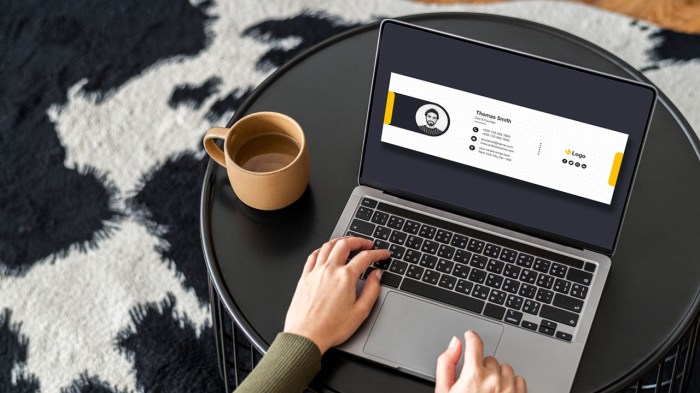
Taking your contact info widget beyond basic display requires advanced customization. This involves tailoring the visual presentation, integrating dynamic content, and adding custom functionalities without altering the core widget structure. By understanding these techniques, you can create a widget that perfectly complements your website’s design and user experience.
Customizing the visual elements, integrating dynamic data, and incorporating user interactions enhances the widget’s effectiveness. This section explores methods for making your contact info widget stand out while maintaining visual consistency with your theme.
Custom Styling with CSS
Custom CSS allows for precise control over the widget’s appearance. You can modify colors, fonts, sizes, and layout to match your website’s branding. This enhances visual appeal and creates a cohesive user experience. Applying CSS directly to the widget class or ID, within the theme’s stylesheet, or via a custom CSS plugin ensures the changes are maintained.
.contact-widget background-color: #f0f0f0; border-radius: 5px; padding: 20px; box-shadow: 2px 2px 5px rgba(0, 0, 0, 0.2); .contact-widget h3 color: #333; font-size: 1.2em; .contact-widget p color: #555; line-height: 1.6;
This example demonstrates how to style a widget with a light gray background, rounded corners, padding, and a subtle shadow. Modifying the `color`, `font-size`, and `line-height` properties will change the appearance of the headings and paragraphs within the widget.
Integrating Custom JavaScript
JavaScript enables dynamic interactions within the widget. This includes features like animated transitions, form validation, or pop-up displays for contact details. Embedding JavaScript directly in the widget’s HTML or through a separate JavaScript file ensures smooth functionality.
// Example JavaScript for a pop-up contact form
const showForm = document.getElementById('show-form');
const formContainer = document.getElementById('contact-form');
showForm.addEventListener('click', () =>
formContainer.style.display = 'block';
);
// JavaScript to close the form
const closeForm = document.getElementById('close-form');
closeForm.addEventListener('click', () =>
formContainer.style.display = 'none';
);
This code example provides a simple form pop-up. Clicking a button (`show-form`) reveals the form, and clicking a close button (`close-form`) hides it.
Further customization, such as validation, can be added.
Custom Shortcodes and Functions
Shortcodes and custom functions allow dynamic content within the widget. These can pull data from a database, display recent posts, or integrate with external APIs. This approach adds flexibility and reduces repetitive code.
Example: A shortcode for displaying recent posts.
Want to make it super easy for people to reach you? Creating a contact info widget in WordPress is a breeze. First, you’ll need to find the right plugin, and then customize the display to make it look great. Knowing when to send emails is just as important as having a clear contact method, though. For example, consider this: send emails days times work best for optimal engagement.
Once you’ve got the timing down, you can polish off your widget to ensure it’s functional and visually appealing. The best widgets are user-friendly.
“`php
function my_recent_posts_shortcode($atts)
$args = shortcode_atts(array(
‘number’ => 5
), $atts);
$recent_posts = wp_get_recent_posts(array(‘numberposts’ => $args[‘number’]));
ob_start();
foreach($recent_posts as $post)
echo ‘ ‘ . $post[‘post_title’] . ‘
‘;
Want to easily add a contact widget to your WordPress site? It’s surprisingly straightforward! Knowing how to showcase your contact details effectively is crucial, and understanding the impact of SEO data, like in telling better stories with SEO data show business impact , can help you craft compelling content that attracts visitors. Ultimately, a well-placed contact widget is a key part of that, boosting engagement and conversions.
So, dive in and learn the simple steps to creating your own!
return ob_get_clean();
add_shortcode(‘recent_posts’, ‘my_recent_posts_shortcode’);
“`
This code creates a shortcode `[recent_posts]` to display the latest 5 posts on the website. Modify the number to customize the display.
Custom Branding Elements
Custom branding integrates the widget’s visual identity with your website. This includes using your logo, specific colors, or fonts. Maintaining consistency with your website’s overall theme is essential.
This can be achieved through CSS to style the branding elements and ensuring the fonts and color palette align with your theme. A logo image within the widget could be easily placed and styled to match.
Visual Consistency with Theme
Maintaining visual harmony with the website’s overall theme is crucial. This ensures a seamless user experience and avoids jarring design elements. The widget should adhere to the theme’s color palette, typography, and layout. Using the theme’s styling guidelines, or employing a theme’s custom CSS class, guarantees compatibility and visual cohesion.
Testing and Troubleshooting
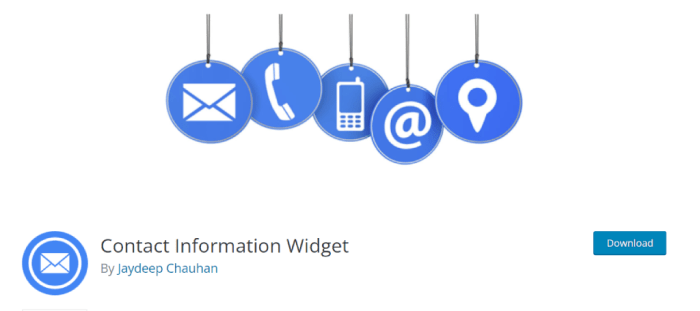
Thorough testing is crucial for ensuring the functionality and reliability of your contact info widget. A comprehensive testing strategy helps identify and resolve potential issues before deployment, preventing frustration for users and maintaining a positive brand image. This section details a practical approach to testing and troubleshooting, covering everything from basic functionality to plugin integrations and performance optimization.
Effective troubleshooting requires a systematic approach. By understanding potential problems and implementing appropriate solutions, you can streamline the process of identifying and resolving issues. This section offers a structured checklist and step-by-step procedures to help you quickly diagnose and fix common problems.
Comprehensive Testing Checklist
A robust testing checklist is essential for verifying all aspects of the contact info widget. The following checklist covers key areas, ensuring a complete and thorough evaluation:
- Functionality Verification: Verify that all contact information displays correctly, including names, addresses, phone numbers, and email addresses. Ensure that the format is consistent and error-free.
- Form Submission Validation: Test the contact form (if integrated) to ensure that data is submitted successfully and that error messages are clear and informative.
- User Experience (UX) Testing: Assess the widget’s usability on different devices (desktops, tablets, smartphones) and browsers. Observe the visual presentation and interaction flow.
- Accessibility Compliance: Check for accessibility compliance using appropriate tools and techniques. Ensure that the widget is usable by individuals with disabilities.
- Security Assessment: Review the security measures to prevent unauthorized access or data breaches. Ensure the widget is resistant to common security vulnerabilities.
- Performance Evaluation: Measure the widget’s load time and responsiveness on various networks and devices. Identify any bottlenecks that affect performance.
- Cross-browser Compatibility: Verify that the widget functions correctly across different browsers (Chrome, Firefox, Safari, Edge). Check the visual presentation and functionality.
- Mobile Responsiveness: Test the widget’s responsiveness on different mobile devices to ensure it adapts seamlessly to various screen sizes.
Troubleshooting Common Issues
Troubleshooting requires a methodical approach to isolate and fix problems. This section details common issues and their resolutions:
- Display Errors: If the contact information isn’t displayed correctly, double-check the widget settings, CSS styling, and the code for errors. Inspect the HTML output for any discrepancies.
- Form Submission Errors: If forms aren’t submitting, check the form’s action, fields, and the recipient email address. Verify that the form’s backend code (if custom) is properly integrated with the widget.
- Plugin Integration Issues: If using a plugin, check the plugin’s documentation for troubleshooting guides or contact the plugin developer. Ensure that the plugin is compatible with your WordPress version and theme.
- Security Vulnerabilities: Regularly update plugins and themes to address security vulnerabilities. Use strong passwords and enable two-factor authentication for added security.
- Performance Problems: Optimize the widget’s code, images, and database queries. Reduce unnecessary requests and use caching mechanisms to improve performance.
Plugin Integration Troubleshooting
When integrating with plugins, careful attention to details is paramount. Misconfigurations can lead to unforeseen issues.
- Compatibility Issues: Ensure that the chosen plugin is compatible with your WordPress version and theme. Check the plugin’s documentation for compatibility information.
- Plugin Conflicts: If issues arise, identify potential conflicts by temporarily deactivating other plugins. This helps isolate the problem plugin.
- Configuration Errors: Verify that the plugin settings are configured correctly according to the plugin’s documentation. Incorrect settings often lead to integration problems.
Optimizing Widget Performance
Optimizing the widget’s performance enhances user experience. Here are a few steps to consider:
- Minimize HTTP Requests: Combine or compress CSS and JavaScript files to reduce the number of HTTP requests.
- Optimize Images: Compress and resize images to reduce their file size without sacrificing quality.
- Leverage Caching: Use browser caching to store static assets, reducing server load.
Summary
In conclusion, building a contact info widget in WordPress can significantly enhance your website’s user experience. This guide provided a detailed roadmap, covering various approaches, from readily available plugins to custom code solutions. We explored the crucial aspects of security, responsiveness, and accessibility, ensuring your widget not only functions seamlessly but also enhances user engagement. Remember to test thoroughly and adapt the widget to your specific design preferences for optimal results.