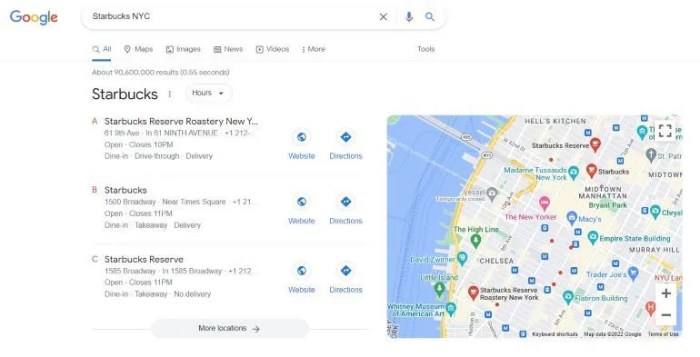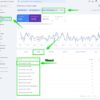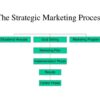How to add multiple locations schema for local business in WordPress is crucial for local . This guide walks you through the process, from understanding Schema markup’s importance to implementing it for your multi-location business. We’ll explore WordPress plugins, detailed schema structures, and testing methods, ensuring your website is optimized for search engines.
We’ll cover everything from the fundamental concepts of Schema markup and its benefits for local businesses to the practical steps of implementing it within your WordPress site. This includes setting up a schema for each location, using dynamic data for updates, and troubleshooting common issues.
Introduction to Schema Markup for Local Businesses

Schema markup is a standardized vocabulary that helps search engines understand the content of a webpage. By using schema markup, you’re essentially giving search engines a more detailed description of your website’s content, enabling them to better understand what your pages are about. This leads to more accurate search results, which in turn benefits your visibility and ultimately your rankings.Implementing schema markup, especially for local businesses, is crucial for local .
Search engines like Google use this data to display rich snippets in search results, which can include things like your business’s address, phone number, opening hours, and reviews. These rich snippets increase click-through rates from search results, driving more traffic to your website.
Schema Markup for Multiple Locations
Adding schema markup for multiple locations significantly improves visibility for businesses with a presence in various geographic areas. It allows search engines to accurately present your business locations to users in different regions. This targeted approach can improve the visibility of all your locations, helping you reach a wider audience and boost overall online visibility.
Schema.org Types for Multiple Locations
The Schema.org vocabulary offers specific types for representing businesses with multiple locations. The most relevant types for local businesses are `LocalBusiness` and `Store`. The `LocalBusiness` type encompasses general information about the business, while `Store` specifies a physical location of the business. Using both types allows for comprehensive representation of your business and its locations. `Organization` can also be used to represent the business entity as a whole, encompassing all its locations.
Structure of a Location Schema, How to add multiple locations schema for local business in wordpress
This table demonstrates the basic structure of a location schema, showcasing the key elements for representing a business location.
| Element | Description |
|---|---|
address |
Specifies the physical address of the location. |
geo |
Provides geographic coordinates (latitude and longitude) for the location. |
name |
Specifies the name of the business location. |
telephone |
Provides the phone number for the location. |
openingHoursSpecification |
Indicates the operating hours for the location. |
url |
Provides a URL for the specific location. |
addressCountry |
Specifies the country for the location’s address. |
Understanding WordPress’ Role in Schema Implementation
WordPress, a popular content management system, empowers website owners to easily manage and update their online presence. Crucially, it offers a flexible platform for integrating Schema markup, a crucial element for search engine optimization (). This flexibility is achieved through the use of plugins, which act as extensions that enhance WordPress’ core functionality.Implementing Schema markup for multiple locations within a WordPress website is significantly simplified by the availability of specialized plugins.
These plugins streamline the process, allowing users to add the necessary structured data without needing extensive coding knowledge. This streamlined approach empowers businesses to optimize their local strategies and improve their visibility in search results.
WordPress Plugins for Schema Markup
Several excellent WordPress plugins facilitate the implementation of Schema markup, specifically for local businesses with multiple locations. These plugins automate the process, allowing users to focus on managing their content and optimizing their business information. These plugins typically provide intuitive interfaces for adding location details, ensuring data accuracy and consistency.
Adding multiple location schema markup to your WordPress site for a local business is straightforward. You’ll need to understand the different schema types, and how to correctly structure the data. This directly relates to the common issues faced by many businesses, like those outlined in 5 common ma challenges , particularly with local SEO and managing different locations effectively.
Fortunately, there are plugins available to help you with the technical implementation, ensuring accurate location information and improved search visibility.
- Schema Pro: This popular plugin allows for easy creation and management of various Schema types, including Local Business. Its comprehensive feature set covers diverse data points, ensuring that all necessary details for multiple locations are accurately represented in the markup.
- WP Schema: Another robust option, WP Schema simplifies the process of adding Schema markup for various business types, including local businesses with multiple locations. It offers a user-friendly interface for specifying the location data and optimizing the overall Schema markup structure.
- All in One Schema Rich Snippets: This plugin offers a comprehensive solution for adding rich snippets and Schema markup to WordPress websites. It includes templates for local businesses, facilitating the addition of multiple location information, thereby enhancing and search visibility.
Integrating Schema Markup into WordPress Websites
The process of integrating Schema markup into WordPress websites is typically straightforward using the chosen plugin. Users generally follow a few key steps:
- Select the appropriate plugin:
- Configure the plugin settings:
- Add location details for each location:
- Test the Schema markup:
Comparing Methods for Adding Schema Markup
Different methods exist for adding Schema markup to WordPress pages, each with its advantages and disadvantages. The chosen method often depends on the complexity of the website and the user’s technical expertise. The plugin approach often proves most convenient for most users, especially those with multiple locations to manage.
- Manual method:
- Plugin method:
The plugin method, often preferred by users with limited technical knowledge, is generally considered the easiest and most effective way to add Schema markup to WordPress websites. Plugins simplify the process, automating much of the technical aspects, enabling faster and more efficient implementation, particularly for multiple location businesses.
Implementing Schema Markup for Multiple Locations
Adding schema markup for multiple locations on your WordPress site helps search engines understand your business’s presence across different areas. This improved understanding often leads to better search rankings and more relevant results for users searching for your services in specific locations. A well-structured schema markup ensures search engines accurately identify and display your multiple locations, ultimately boosting your online visibility.This section details how to implement schema markup for your various locations, showing how to use the `address` and `telephone` properties to differentiate between each location.
The structured data helps search engines comprehend the distinct characteristics of each location, which can greatly enhance your search engine rankings.
Structure of Schema Markup for Multiple Locations
The schema markup for multiple locations involves creating a separate `LocalBusiness` or `Store` schema for each location. This ensures search engines recognize each location as a distinct entity, thereby optimizing search results for each area. Within each location schema, you’ll provide specific details about that location.
Example Using ‘address’ and ‘telephone’ Properties
To represent multiple locations, you’ll use the `address` and `telephone` properties within the `LocalBusiness` schema for each location. The following example demonstrates how to represent two locations:“` “`This example shows how to specify multiple addresses within the `address` array.
Each `PostalAddress` object describes a unique location, crucial for accurate location identification by search engines.
Organization of Schema Markup for Each Location
This table illustrates the structure for each location, providing the key properties needed for a complete representation of your local business across multiple locations.
Figuring out how to add multiple locations schema for your local business WordPress site can be tricky, but it’s a crucial step for wider reach. This is directly tied to broader localization strategies, like effectively managing localization google ads multi market campaigns , which need accurate business information across different regions. Ultimately, nailing down your schema markup ensures your business shows up in the right places, and Google knows where you operate, leading to a better user experience and a stronger online presence.
| Name | Address | Phone | Opening Hours |
|---|---|---|---|
| Example Company – Anytown | 123 Main St, Anytown, CA 91234 | +1-555-123-4567 | Monday-Friday: 9am-5pm, Saturday: 10am-2pm |
| Example Company – Somecity | 456 Oak Ave, Somecity, NY 10001 | +1-555-987-6543 | Monday-Friday: 9am-6pm, Saturday: 10am-4pm |
Each row represents a distinct location, showcasing the crucial details of name, address, phone, and opening hours. This structured representation ensures search engines understand the specific characteristics of each location.
Using the `@type` Property
The `@type` property is used to explicitly define each location as a `LocalBusiness` or `Store`. This ensures the data is correctly interpreted by search engines, enhancing the accuracy of search results. This clear declaration helps search engines accurately categorize and display your business locations.
Adding Schema Markup to WordPress Pages
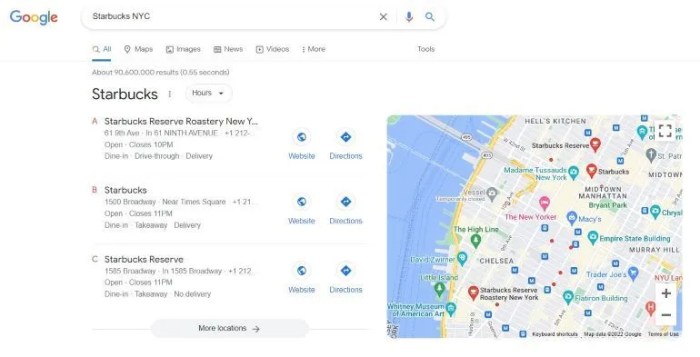
Adding schema markup to your WordPress website’s location pages is crucial for search engine optimization (). This structured data helps search engines understand the content of your pages, potentially improving your visibility in search results. It’s a straightforward process that significantly enhances your website’s performance.Implementing schema markup for each location page ensures search engines accurately identify the business’s specific details for that location.
This detailed information aids search engine algorithms in displaying relevant results to users searching for businesses in a particular area.
Steps for Adding Schema Markup to Individual Location Pages
The process of adding schema markup to your WordPress pages involves several key steps. Proper implementation is essential for accurate data representation to search engines. Following the steps ensures that the structured data is correctly interpreted.
- Identify the specific location page(s) on your website. These are the pages dedicated to showcasing the details of each location of your business.
- Generate the schema markup code for each location. Tools like Google’s Structured Data Markup Helper can assist in generating the necessary code. Ensure the code accurately reflects the data for the specific location being targeted.
- Locate the appropriate area within the WordPress page’s HTML code where the markup should be inserted. This often involves adding it to the header section of the page or directly within the content where relevant information is presented. Inserting it correctly within the page’s HTML structure is paramount.
- Insert the generated schema markup code into the designated area of the location page’s HTML. Carefully paste the code, ensuring accuracy and proper syntax. Double-check for any errors in the code to ensure correct implementation.
- Verify the schema markup implementation. Tools like Google Search Console can help validate the markup and identify any errors. Using such tools helps to ensure your schema markup is functioning as expected.
Generating Schema Markup
Tools like Google’s Structured Data Markup Helper provide a user-friendly interface for creating schema markup. These tools allow for the input of business details, leading to the automated generation of the structured data markup. The generated code can then be easily copied and pasted into your WordPress pages.
- Use Google’s Structured Data Markup Helper for creating schema markup for each location. This tool allows for the input of relevant data, including location details, address, phone number, and opening hours.
- Input the required details accurately for each location. Ensure the data reflects the precise information for that specific location.
- Review the generated code thoroughly to ensure its accuracy and adherence to schema markup standards.
Ensuring Proper Integration into Website’s HTML
Correctly integrating schema markup into your website’s HTML is vital for accurate data interpretation by search engines. Careful consideration of the location page’s structure ensures the schema markup is effectively placed within the HTML code. Following these guidelines ensures proper schema markup integration.
- Locate the appropriate section of the page’s HTML code where the schema markup should be added. Typically, this is the header section or directly within the content.
- Carefully paste the generated schema markup code into the designated area, ensuring proper syntax. Correct syntax is crucial for the accurate interpretation of the data.
- Use a validator to confirm the correctness of the schema markup. This step helps identify any errors in the markup before publishing the page.
Testing and Verification of Schema Markup: How To Add Multiple Locations Schema For Local Business In WordPress
Adding schema markup to your WordPress site for multiple locations is a crucial step towards enhanced search engine visibility. However, accurate implementation is key. Thorough testing and verification ensure that your schema markup is correctly interpreted by search engines, maximizing its impact on your business’ online presence.Proper validation is not just a technical necessity; it’s a vital step for achieving optimal results from your schema implementation.
Correctly implemented schema markup allows search engines to understand your business’s information, which in turn, helps search results accurately reflect the available locations, boosting visibility and potentially attracting more customers.
Figuring out how to add multiple locations schema for your local business in WordPress can seem tricky, but it’s crucial for local SEO. A great resource to understand the overall importance of a resource center on your website is resource center what is it and its importance to your website. Knowing how to effectively use these resources will ultimately help you master the process of adding multiple locations schema, ensuring your business shows up in local searches.
Methods for Validating Schema Markup
A comprehensive approach to validation involves several key methods. Understanding the nuances of these methods ensures your schema markup is both accurate and efficient.
- Using Schema Markup Validators: Online schema validators are readily available and serve as quick checks for basic errors. These tools provide immediate feedback on the syntax and structure of your markup. For example, Google’s Structured Data Testing Tool is a valuable resource for verifying schema markup against Google’s standards.
- Inspecting HTML Source Code: By examining the HTML source code of your pages, you can directly review the implementation of the schema markup. Identifying any discrepancies or formatting issues in the markup will enable you to address the problem. This manual check complements the automatic tools mentioned above.
- Testing with Search Console: Google Search Console provides valuable insights into how search engines interpret your site’s schema markup. Analyzing the data in Search Console helps you pinpoint any issues or errors that may not be apparent through other methods.
Identifying and Fixing Errors
Errors in schema markup can hinder its effectiveness, and often lead to discrepancies between your intended information and how search engines understand it. Accurately identifying and fixing these errors is crucial for optimal results.
- Debugging Tools: Utilize developer tools within your web browser to inspect the structure of your pages. These tools allow you to isolate specific schema markup elements and identify inconsistencies or errors in their implementation. Examine the markup carefully for issues such as missing attributes, incorrect values, or improper formatting.
- Reviewing Schema Documentation: Referencing the official schema documentation helps in ensuring the correct syntax and attributes are used. Understanding the specific schema type for your business (e.g., LocalBusiness) and the expected properties helps in avoiding common errors.
- Checking for Duplicate or Missing Data: Ensure that data for each location is unique and correctly mapped to the schema markup. Missing data or duplicate data can lead to errors in how search engines understand your business and its locations. Manually checking each location’s data within the markup ensures accuracy.
Tools and Resources for Verification
Leveraging appropriate tools and resources simplifies the verification process, ensuring accuracy in your schema markup.
- Google Structured Data Testing Tool: This online tool allows you to input your schema markup and instantly receive feedback on its validity. It highlights any errors, omissions, or issues with the syntax of your markup, providing clear instructions on how to fix them. This tool is a valuable resource for immediate verification.
- Schema.org: The official source for schema markup specifications. This website provides comprehensive documentation, examples, and guidelines for using schema markup, making it a fundamental resource for ensuring correct implementations.
Advanced Considerations and Best Practices
Schema markup for multiple locations in WordPress requires careful planning and execution to ensure optimal results. Beyond the basic implementation, several advanced considerations and best practices can significantly impact your website’s performance and visibility in search engine results. These strategies help maintain consistency, manage data effectively, and avoid potential pitfalls.Implementing schema markup for multiple locations involves more than just copying and pasting code.
Careful management of data consistency and proper structuring are crucial for accurate and effective representation across all locations. This is where advanced strategies come into play.
Managing Schema Markup Across Multiple Locations
Managing schema markup across multiple locations involves careful data synchronization. Maintaining consistent information across all locations is essential for accurate representation and avoids confusing search engines. Centralized management of location data and its attributes is crucial to avoid errors and maintain consistency.
Maintaining Schema Markup Across Different WordPress Sites
Maintaining schema markup across various WordPress sites for different locations requires a robust strategy. A centralized data source or a robust API integration can ensure consistent data updates across all sites. This reduces the manual effort required to maintain schema markup and reduces the chance of discrepancies. Using a plugin or custom script to update the schema data across sites can automate the process and minimize the risk of human error.
Dynamically Generating Schema Markup for Multiple Locations
Dynamically generating schema markup for multiple locations offers significant advantages. This approach avoids repetitive manual tasks and ensures accuracy across all locations. Using WordPress plugins or custom coding that can fetch location data from a database or external API is a good way to dynamically generate the schema markup. This also reduces the risk of errors associated with manual updates.
This method is particularly useful for large chains or companies with many locations. For instance, a restaurant chain can use a database of all locations to dynamically generate the schema markup for each restaurant’s page, ensuring the information is up-to-date.
Factors Affecting Website Performance Due to Schema Implementation
Several factors can impact website performance due to schema implementation. Adding schema markup, while beneficial for , can potentially increase the size of the HTML and the load time. This is true, especially if not implemented efficiently. The size of the schema markup data, the complexity of the schema implementation, and the speed of the server can all contribute to performance issues.
Careful optimization of the schema markup and the website’s code can mitigate these effects. Using a caching plugin or optimizing the server response time are important to counter any performance slowdowns.
Handling Dynamic Data for Multiple Locations
Dynamic data, such as opening hours and services, for multiple locations requires careful handling to ensure accuracy in your schema markup. Simply copying and pasting the same schema markup for each location won’t work; you need a system to automatically update the data as it changes. This section details strategies to maintain the accuracy and freshness of your schema markup.Maintaining consistency and accuracy in schema markup for multiple locations is crucial for a positive user experience and optimal search engine visibility.
Dynamic data, which changes frequently, necessitates a streamlined approach for updating the schema data. This section will explore techniques to efficiently manage this dynamic data.
Managing Opening Hours
Opening hours for each location will vary. A static approach will quickly become outdated and inaccurate. You need a system that automatically updates opening hours in your schema markup when changes occur. The best approach often involves a database-driven solution.
- A centralized database for location information, including opening hours, can be maintained and updated. This database can be linked to your WordPress site through a plugin or custom code. This centralizes the data and allows for easy updating.
- Employing a dynamic data fetching method will pull opening hours from the database and incorporate them into the schema markup for each location. This eliminates the need for manual updates on each page.
- A dedicated plugin or custom code can check for changes in the database and automatically update the schema markup. This approach ensures that your schema markup remains up-to-date without manual intervention.
Handling Services Offered
Each location might offer a unique set of services. Again, a static approach is impractical.
- Employ a system where services are stored in a database and linked to specific locations. This will enable a more targeted and accurate display of available services.
- The system should allow for dynamic addition or removal of services for each location. This adaptability is key to staying current with evolving business operations.
- A dynamic data fetching mechanism can retrieve the relevant services for a given location and populate the schema markup accordingly. This keeps your schema data synchronized with your business operations.
Automated Updates
Regular updates to schema markup are critical for accuracy. Manual updates are prone to errors and time-consuming.
- Develop a system to automatically update schema markup based on changes in the location database. This process can involve scheduled tasks that run periodically or real-time updates if necessary.
- Consider using a cron job or a similar mechanism to trigger the updates. This method will ensure that changes are incorporated into the schema markup promptly.
- Implement a robust error-handling system to manage unexpected issues during the update process. This will minimize disruptions to your site’s functionality.
Example Implementation (Conceptual)
Imagine a WordPress plugin that interacts with a database storing location details. When a location’s opening hours are updated in the database, the plugin automatically updates the corresponding schema markup on the relevant pages. This ensures the information displayed to search engines is always current.
Example Implementations (Illustrative Scenarios)
Putting schema markup into practice requires understanding how it structures data for search engines. This section provides concrete examples of how to implement schema markup for multiple locations, using a hypothetical coffee shop chain. These examples illustrate the structure and how to display this information in a way that’s easily understood by both users and search engines.
The following examples will use HTML tables to present the schema markup for each location. Each row within the table corresponds to a specific location, with data like address, phone number, opening hours, and more.
Illustrative Website Structure for Multiple Locations
Imagine a website for “The Daily Grind,” a coffee shop chain with multiple locations. The schema markup will be embedded within the HTML of each location’s page. This structure ensures each location’s data is clearly defined and easily accessible to search engines.
| Location | Address | Phone Number | Opening Hours |
|---|---|---|---|
| Downtown | 123 Main Street, Anytown, CA 91234 | 555-1212 | Mon-Fri: 7:00 AM – 7:00 PM, Sat-Sun: 8:00 AM – 6:00 PM |
| Uptown | 456 Elm Avenue, Anytown, CA 91235 | 555-5678 | Mon-Fri: 7:00 AM – 7:00 PM, Sat-Sun: 9:00 AM – 5:00 PM |
| Westside | 789 Oak Lane, Anytown, CA 91236 | 555-9012 | Mon-Fri: 8:00 AM – 6:00 PM, Sat: 9:00 AM – 5:00 PM, Sun: Closed |
Schema Markup for Each Location
The schema markup for each location will include the `LocalBusiness` type. Within this, we define properties like `name`, `address`, `telephone`, and `openingHoursSpecification`. This structure ensures that each location’s information is properly categorized.
The structure would look like this:
<script type="application/ld+json">
"@context": "https://schema.org",
"@type": "LocalBusiness",
"name": "The Daily Grind - Downtown",
"address":
"@type": "PostalAddress",
"streetAddress": "123 Main Street",
"addressLocality": "Anytown",
"addressRegion": "CA",
"postalCode": "91234",
"addressCountry": "US"
,
"telephone": "555-1212",
"openingHoursSpecification": [
"@type": "OpeningHoursSpecification",
"dayOfWeek": ["Monday", "Tuesday", "Wednesday", "Thursday", "Friday"],
"opens": "07:00",
"closes": "19:00"
,
"@type": "OpeningHoursSpecification",
"dayOfWeek": ["Saturday", "Sunday"],
"opens": "08:00",
"closes": "18:00"
]
</script>
Explanation of Schema Structure
The schema markup provides a structured data representation of the business’s location. Each location will have a unique `LocalBusiness` entry, containing details such as the location’s name, address, phone number, and operating hours. This structured data is essential for search engines to understand the location and its associated information.
Note: The schema markup examples use a simplified structure for clarity. A real-world implementation might include additional details such as website URL, reviews, and other relevant information.
Troubleshooting Common Issues
Adding Schema markup for multiple locations can be tricky, especially when dealing with WordPress plugins or complex data. This section dives into common pitfalls and provides actionable solutions to get your local business Schema markup displaying correctly.Troubleshooting Schema markup involves a systematic approach. Understanding potential errors and their causes is crucial for efficient debugging and ultimately, for delivering accurate information to search engines.
Common Schema Markup Errors
Incorrectly configured Schema markup is a frequent issue. This can manifest in various ways, from missing data to mismatched values. Carefully double-checking the structured data against the specifications is critical. Errors in the data structure itself, such as incorrect use of properties or typos, can also lead to problems.
Plugin-Specific Errors
Many WordPress plugins offer Schema markup support. However, compatibility issues can arise. Ensure the plugin you’re using is updated to the latest version, as this often fixes compatibility issues. Review the plugin’s documentation for specific instructions on configuring multiple locations. If a plugin isn’t properly configured or doesn’t support the specific schema markup you’re attempting to implement, you might see errors.
Rendering and Display Issues
Problems with rendering or displaying the Schema markup can stem from various factors. Incorrect syntax in the markup itself is a common culprit. Ensure the data values are accurate and the structure adheres to the Schema.org specifications. A thorough examination of the code for any syntax errors is essential. Also, issues with caching can sometimes mask or prevent the correct display of the markup.
Clearing your browser cache or disabling caching plugins temporarily can help identify this as a possible cause.
Troubleshooting Steps for Schema Markup Not Showing Up
Debugging Schema markup problems requires a methodical approach. First, verify the markup is correctly implemented by inspecting the source code of the affected pages. Next, ensure that the structured data is accurately reflecting the content. Finally, confirm that your chosen plugin, if applicable, is configured correctly and up-to-date. If the problem persists, consult the Schema.org documentation or the plugin’s support forums for specific troubleshooting steps.
Schema Markup Testing and Verification
Validating Schema markup is crucial for identifying errors. Use online Schema validators to verify the correctness of the markup. Tools such as Google’s Structured Data Testing Tool are excellent resources for checking the accuracy of the implemented Schema markup. This process can quickly pinpoint problems in the structured data, ensuring that your schema is compliant with the expected format.
Concluding Remarks
Successfully implementing how to add multiple locations schema for local business in WordPress empowers your business to rank higher in local search results. By following the steps Artikeld in this guide, you’ll enhance your online visibility and attract more customers. Remember, consistent updates and proactive testing are key to maintaining optimal performance.