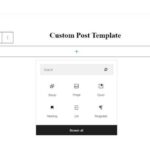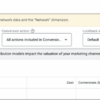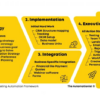How to add an admin user to the WordPress database via MySQL sets the stage for a detailed look at user management within the WordPress platform. This comprehensive guide will delve into the intricacies of adding administrators, emphasizing security best practices along the way. We’ll explore the underlying MySQL database structure, essential tables like `wp_users`, and the critical role of secure password handling.
Understanding the nuances of user roles and permissions is also key to a successful implementation.
The process involves understanding WordPress’s user roles, MySQL’s database structure, and crafting secure SQL queries to add new admin users. We’ll walk through the SQL queries, highlighting security considerations and common pitfalls. This is more than just a technical tutorial; it’s about building a strong foundation for WordPress security.
Introduction to WordPress Admin User Creation
Adding admin users to your WordPress website is crucial for managing content, functionality, and security. Without properly configured user roles, your website’s integrity and accessibility can be compromised. Admin users are essential for tasks ranging from publishing articles to modifying theme settings and plugins.Effective user management ensures that only authorized individuals have the necessary privileges to maintain the website.
This approach prevents unauthorized access and modification, thus safeguarding your site’s data and reputation. It’s also vital for collaboration and workflow efficiency within a team. Defining clear roles and permissions helps streamline the process and avoids potential conflicts.
Understanding WordPress User Roles
WordPress employs a system of user roles, each with specific permissions. This structured approach is essential for managing access and security. Understanding the various roles and their associated privileges is critical for efficient website administration.
Different Types of WordPress User Roles
- Administrator: This role grants full access to the WordPress dashboard. Administrators can manage all aspects of the website, including posts, pages, comments, users, plugins, themes, and more. They can also adjust the overall website configuration.
- Editor: Editors have extensive control over content, including creating, editing, and deleting posts and pages. They are responsible for content quality and can manage other users’ permissions, but not at the level of an administrator.
- Author: Authors primarily focus on creating and editing their own posts and pages. Their control over the site is limited to their assigned content.
- Contributor: Contributors can create and edit posts but cannot publish them independently. This role is suited for individuals who need to contribute content but don’t have the responsibility of publication.
- Subscriber: Subscribers have the most restricted access. They can only view published content on the website and typically cannot interact with the site’s administrative functions.
Permissions Associated with Each Role, How to add an admin user to the wordpress database via mysql
The table below illustrates the various user roles and their corresponding permissions. This structured overview clarifies the responsibilities of each role and helps in assigning appropriate privileges.
| User Role | Permissions |
|---|---|
| Administrator | Full access to all website functions, including managing users, plugins, themes, and website settings. |
| Editor | Create, edit, and delete posts and pages; manage comments; and participate in other administrative tasks. |
| Author | Create and edit their own posts and pages. |
| Contributor | Create and edit posts, but cannot publish them independently. |
| Subscriber | Limited access to view published content only. |
Best Practices for User Account Management
Implementing secure user account management practices is crucial for maintaining website security. Choose strong passwords, enable two-factor authentication where possible, and regularly review and update user permissions.
Understanding MySQL Databases in WordPress
WordPress, a popular content management system, relies heavily on MySQL databases to store and manage its vast amount of data. This crucial aspect allows WordPress to function smoothly, enabling users to create, edit, and manage content efficiently. Understanding the role of MySQL and the structure of its tables is essential for anyone working with WordPress, including those who need to add admin users or perform other database-related tasks.MySQL serves as the backbone for WordPress, acting as a robust and reliable repository for all its data.
This includes everything from posts and pages to comments, media files, and, crucially, user accounts. WordPress leverages MySQL’s structured approach to organize and retrieve this information rapidly and effectively.
The Role of MySQL in WordPress Data Storage
MySQL, a relational database management system, is fundamental to WordPress’s functionality. It provides a structured environment to store, retrieve, and manage all the data WordPress needs to operate. This structured approach ensures data integrity and efficient retrieval, which is critical for a system handling a high volume of user interactions and content.
Structure of WordPress Database Tables Relevant to Users
WordPress utilizes various tables within the MySQL database to manage different aspects of its operation. Tables specifically related to users are crucial for managing user accounts, permissions, and associated data. Understanding these tables is key to comprehending how user information is stored and accessed.
The Significance of the wp_users Table
The `wp_users` table is the central repository for user accounts in WordPress. It holds the fundamental information about each registered user, including their username, password, and other essential details. Accurate management of this table is critical for maintaining user accounts and security.
How User Data is Stored in the wp_users Table
User data in the `wp_users` table is stored in structured columns, enabling efficient retrieval and manipulation. Each column represents a specific piece of information about a user. This structured storage allows for easy querying and manipulation of user data within the database.
Detailed Description of the wp_usermeta Table
The `wp_usermeta` table complements the `wp_users` table by storing additional user-specific data that may not fit within the primary `wp_users` structure. This data can include user preferences, custom fields, or other details relevant to the user’s account or interactions with the WordPress platform. This separation enhances flexibility and scalability by allowing for the addition of new user-related data without altering the core `wp_users` table.
Essential Columns in the wp_users Table
This table Artikels the key columns within the `wp_users` table, showcasing their data types and descriptions. This structured representation helps understand the composition of user data within the WordPress database.
Figuring out how to add an admin user to your WordPress database via MySQL can be a bit tricky, but it’s a crucial step for managing your site. Once you’ve got that admin user sorted, you can focus on building out a robust content strategy. A well-structured content hub, like the ones you can learn more about at what is a content hub , is essential for attracting and retaining visitors.
Then you can return to the important task of ensuring your site has a properly configured admin user.
| Column Name | Data Type | Description |
|---|---|---|
| ID | INT | Unique user identifier |
| user_login | VARCHAR | Username |
| user_pass | VARCHAR | Password (encrypted) |
| user_nicename | VARCHAR | Nicename for display purposes |
| user_email | VARCHAR | User’s email address |
| user_url | VARCHAR | User’s website URL |
| user_registered | DATETIME | Date and time of user registration |
| … | … | … |
Methods for Adding Admin Users via MySQL
Adding users to your WordPress site via MySQL offers a powerful alternative to the built-in interface. Direct database manipulation allows for precise control and can be useful for automating user creation, especially in scripts or for managing large numbers of users. However, it necessitates a thorough understanding of SQL and WordPress’s database structure, and careful consideration of security best practices is paramount.Direct manipulation of the database offers granular control, but requires a solid understanding of SQL syntax and the WordPress database schema.
Adding an admin user to your WordPress database via MySQL is a straightforward process. You’ll need to use specific SQL queries to create a new user with appropriate privileges. While this might seem technical, it’s a fundamental part of website management. In contrast, Salesforce Einstein is revolutionizing sales and marketing strategies, providing powerful insights to boost your business.
Check out salesforce einstein boosting sales marketing for more details on how Einstein can help. Ultimately, mastering database management like adding admin users remains a vital skill for any website owner.
The process, while powerful, carries a risk of errors if not executed with precision and care. Understanding the intricacies of SQL queries and the structure of the `wp_users` table is essential to avoid unintended consequences.
SQL Query Structure for Adding a New Admin User
This section details the SQL query structure to add a new admin user to the WordPress database. Understanding the fields within the `wp_users` table is crucial for successful execution.“`sqlINSERT INTO wp_users (user_login, user_pass, user_nicename, user_email, user_url, user_registered, user_activation_key, user_status, display_name)VALUES (‘newadminuser’, PASSWORD(‘newpassword’), ‘New Admin User’, ‘[email protected]’, ”, CURRENT_TIMESTAMP, ”, ‘0’, ‘New Admin User’);“`This SQL statement inserts a new user record into the `wp_users` table.
Crucially, it uses the `PASSWORD()` function to securely hash the user’s password, which is a critical security step. Note the `user_status` is set to 0, indicating an active user. The `user_registered` field is set to the current timestamp.
Comparison of User Addition Approaches
Different methods exist for adding users to WordPress. Each has its own strengths and weaknesses.
- Direct MySQL Queries: This approach provides fine-grained control and allows for automation. However, it requires a strong understanding of SQL and the WordPress database schema. Security concerns are heightened if user input isn’t properly sanitized.
- WordPress’s Built-in Interface: This method is straightforward and intuitive for simple user creation. It handles much of the underlying database interaction automatically, reducing the risk of errors. However, it lacks the flexibility of direct database manipulation and may not be suitable for complex scenarios.
SQL Query for Setting a User’s Password
This demonstrates how to securely set a user’s password using a SQL query.“`sqlUPDATE wp_users SET user_pass = PASSWORD(‘newpassword’) WHERE user_login = ‘newadminuser’;“`This query updates the password for a user with the username ‘newadminuser’ to ‘newpassword’. Again, the `PASSWORD()` function is essential for secure password storage. Always replace ‘newadminuser’ and ‘newpassword’ with the actual username and password.
Alternative Methods of Adding Users
Besides direct MySQL queries, the WordPress built-in user interface provides a user-friendly method for creating users. This method simplifies the process and minimizes the potential for errors.
- WordPress Dashboard: The WordPress dashboard provides a simple interface for adding new users, including administrative privileges. This method is the most accessible and easiest to use, particularly for less experienced users.
Importance of Sanitizing User Input
Always sanitize user input to prevent SQL injection vulnerabilities.
Improperly sanitizing user input can lead to severe security risks. Attackers can craft malicious input that modifies or bypasses the intended query. This can grant unauthorized access, modify data, or even delete entire tables within the database. Thoroughly validating and escaping all user-supplied data is crucial to safeguard your WordPress installation from SQL injection attacks.
Security Considerations and Best Practices
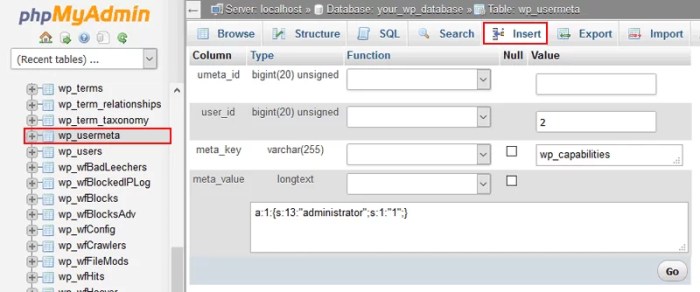
Adding WordPress users via MySQL, while powerful, presents inherent security risks if not handled meticulously. Properly securing this process is paramount to maintaining the integrity and safety of your website. Careless implementation can expose your site to vulnerabilities like SQL injection, compromised user accounts, and potential data breaches. This section will Artikel critical security measures and best practices to safeguard your WordPress installation during user creation.Understanding these security considerations will equip you with the knowledge to implement robust procedures that protect your website and user data.
Implementing these best practices not only prevents potential threats but also strengthens the overall security posture of your WordPress site.
Potential Security Risks
Adding users directly to the WordPress database through MySQL carries the risk of SQL injection attacks. Malicious users could attempt to exploit vulnerabilities in your SQL queries to gain unauthorized access. This is particularly crucial when constructing queries dynamically from user input, without proper input validation. Other potential risks include insecure password storage methods and inadequate user authentication mechanisms.
These vulnerabilities can be exploited by attackers to gain unauthorized access to your website and potentially sensitive data.
Figuring out how to add an admin user to your WordPress database via MySQL can be tricky, but it’s a common task. Fortunately, there are plenty of resources online. While I’m diving into the specifics of that right now, it’s worth noting that even as Google Ads costs rise again but conversions improve report suggests positive trends in online advertising, mastering database admin tasks is still crucial for a strong website foundation.
Knowing these MySQL commands will save you time and headaches when managing your WordPress site.
Preventing SQL Injection
Preventing SQL injection is critical when constructing queries that interact with the database. Parameterization is a fundamental defense mechanism. Instead of directly embedding user input into SQL queries, use parameterized queries. These queries treat user input as data rather than code, effectively mitigating the risk of SQL injection. Always validate user input to ensure it conforms to expected formats and ranges.
Using prepared statements or parameterized queries is highly recommended to isolate user input from the SQL query itself.
Securing Passwords
Storing passwords in plain text is a severe security breach. Implement strong password hashing algorithms to securely store passwords. Never store passwords in plain text. Instead, use one-way hashing algorithms that generate unique hash values for each password. These algorithms make it computationally infeasible to retrieve the original password from the hash.
Using strong hashing algorithms like bcrypt or Argon2 is crucial for password security.
Common Errors and Impacts
A common error is neglecting input validation, which can lead to SQL injection vulnerabilities. Failing to validate user input can result in malicious code being executed on the database. Another frequent error is storing passwords in plain text. This leaves passwords susceptible to unauthorized access, compromising user accounts and potentially exposing sensitive data. These errors can have severe consequences, ranging from data breaches to complete website compromise.
Verifying User Credentials Securely
Verifying user credentials securely is vital to prevent unauthorized access. Implement robust authentication mechanisms that verify user identities against stored credentials. Use a combination of username and password verification to authenticate users securely. Salt values should be incorporated into the password hashing process to further enhance security by adding randomness to each password hash.
Password Hashing Algorithm Comparison
| Algorithm | Security | Performance |
|---|---|---|
| MD5 | Low | High |
| SHA-256 | High | Medium |
| bcrypt | Very High | Low |
Using strong algorithms like bcrypt or Argon2 is highly recommended due to their superior security. Avoid using weak algorithms like MD5, as they are easily crackable. Consider the trade-off between security and performance when selecting a hashing algorithm.
Troubleshooting Common Issues: How To Add An Admin User To The WordPress Database Via Mysql

Adding an admin user to your WordPress database via MySQL can sometimes encounter unexpected hurdles. Understanding the potential problems and how to diagnose and fix them is crucial for maintaining a secure and functional website. This section will explore common errors, provide diagnostic steps, and offer solutions to get you back on track.Troubleshooting MySQL-related issues in WordPress often involves careful examination of error messages and understanding the underlying database structure.
A methodical approach to identifying and resolving problems will prevent further complications and allow you to efficiently add the desired admin user.
Incorrect SQL Queries
Incorrect SQL queries are a frequent source of problems when adding users through MySQL. Syntax errors, missing or incorrect parameters, and improper data types can all lead to failures. Carefully reviewing the query structure, ensuring accuracy in the specified table, column, and data types, is essential for preventing these errors.
- Verify SQL syntax: Double-check your query for any typos, missing commas, or incorrect s. Use a SQL query validator or online tool to verify the syntax before executing the query.
- Validate table and column names: Ensure that the table and column names used in the query are precisely matching the database schema. Case sensitivity might be a factor. Review the WordPress database structure documentation if needed.
- Check data types: Verify that the data types used in the query align with the expected data types of the respective columns. Using an incorrect data type can result in errors. For example, trying to insert a string value into a numeric column.
- Review parameter values: Confirm that all values in the query are accurate and correctly formatted. Errors in parameter values can be easily missed. Double-check the data you’re inserting into the database, ensuring correct formatting (e.g., dates, usernames, passwords).
Incorrect User Permissions
Problems with incorrect user permissions can arise when the user account doesn’t have the necessary privileges to modify or interact with the database tables required for user addition. Reviewing and adjusting permissions is essential for avoiding issues with access.
- Identify necessary permissions: Determine the specific privileges required for the user account to execute the SQL commands for adding users. Review the MySQL documentation for details on permissions and their meanings.
- Grant necessary privileges: Use MySQL commands like `GRANT` to explicitly grant the required permissions to the user account. This ensures the user has the necessary access rights to perform the database operations.
- Verify user permissions: After granting permissions, verify that the user account has the correct privileges. Run test queries to confirm the user’s access.
Authentication Failures
Authentication failures, such as incorrect passwords, can prevent the user from being added to the database. Double-checking password formats and database entries for accuracy is important.
- Check password format: Ensure that the password adheres to the specified password complexity requirements, if any. These requirements can differ based on the WordPress installation configuration.
- Verify database entry: Double-check that the password you’re inserting matches the one you intend to use. Discrepancies in capitalization or special characters can cause authentication issues.
- Confirm user existence: If the user already exists, verify that you’re not trying to add a duplicate user. Use SQL queries to check for existing users.
Data Corruption
Data corruption related to user addition can occur due to unexpected errors during the database interaction. Restoring a backup copy of the database or using a recovery tool can be essential to solve these problems.
- Create backups: Regularly create backups of your WordPress database to ensure you can revert to a previous state in case of data corruption.
- Use recovery tools: If data corruption occurs, consider using MySQL recovery tools or professional assistance to restore the database from a backup.
Example Error Messages and Interpretation
Understanding error messages is critical for identifying the root cause of problems. Review the error messages for clues about the source of the problem.
| Error Message | Possible Cause | Solution |
|---|---|---|
| “ERROR 1064 (42000): You have an error in your SQL syntax…” | Incorrect SQL syntax. | Review the SQL query for errors in syntax, parameters, or data types. |
| “ERROR 1146: Table ‘your_table’ doesn’t exist” | Incorrect table name. | Verify the table name in the SQL query. |
| “Access denied for user ‘your_user’@’localhost'” | Insufficient user permissions. | Grant the necessary privileges to the user. |
Last Point
In summary, adding admin users via MySQL in WordPress requires a nuanced approach that balances technical proficiency with robust security measures. We’ve covered the theoretical underpinnings, practical SQL implementation, and essential security precautions. By following these steps, you can confidently add new admin users to your WordPress site while minimizing risks. Remember, secure practices are paramount when working with database interactions, and this guide provides the necessary knowledge to implement them effectively.