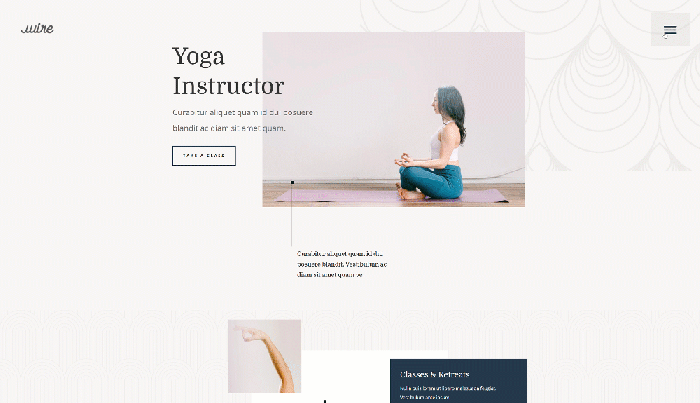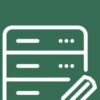How to add a slide panel menu in WordPress themes? This guide delves into the practical steps to integrate a sleek, responsive slide-out menu into your WordPress website. We’ll cover everything from choosing the right theme frameworks and plugins to crafting the perfect HTML, CSS, and JavaScript for a smooth user experience across all devices. Whether you’re a seasoned developer or a WordPress beginner, this comprehensive walkthrough will equip you with the knowledge and tools to seamlessly add this engaging navigation element to your site.
We’ll explore the benefits of slide panel menus, examining their suitability for various website needs. We’ll discuss the importance of responsive design and how to ensure your slide panel menu functions flawlessly on desktops, tablets, and mobile devices. From popular theme frameworks to powerful plugins, you’ll discover multiple approaches to integrate a slide panel menu into your existing WordPress setup.
Introduction to Slide Panel Menus in WordPress Themes
A slide panel menu, often called a mobile menu or off-canvas menu, is a navigation element that slides in from the side of the screen, typically from the left or right, when triggered by a button or icon. This contrasts with traditional drop-down or hamburger menus, which reveal their contents by expanding downwards or revealing a stacked list. The slide-in animation adds a visually engaging touch to the user experience, particularly on mobile devices.Slide panel menus offer several advantages over other menu styles.
They are more accessible on smaller screens, as they don’t require scrolling or extensive horizontal space. This improved accessibility is particularly important for users on mobile devices. Furthermore, they provide a clean, uncluttered interface, enhancing the overall user experience. This approach is often favoured by users who appreciate the space and clarity of the design.
Benefits and Use Cases
Slide panel menus are highly beneficial for enhancing the user experience on websites, especially on smaller screens. Their ease of use and responsiveness make them ideal for a wide range of use cases. From e-commerce sites to blogs and portfolio websites, they can streamline navigation and improve the overall aesthetic appeal. They are a popular choice for mobile-first websites and applications where a clear, concise menu is crucial.
Figuring out how to add a slide panel menu in WordPress themes can be tricky, but it’s totally doable! Knowing how to market your business effectively, especially when you don’t have a dedicated business development and marketing team, is equally important. Check out this helpful guide on how to market without a business development and marketing team for some smart strategies.
Once you’ve got your marketing game on point, you can implement that slick slide panel menu to make your site navigation even smoother.
Types of Slide Panel Menus
There are several variations in slide panel menus, each with its own aesthetic and functional properties. Some common types include:
- Left-aligned slide-in menus: These menus slide in from the left side of the screen, revealing the navigation options. They are a common choice, as they are intuitive and easy to use for many users.
- Right-aligned slide-in menus: These slide in from the right side, offering a mirror image to left-aligned menus. This variation can be useful for layouts with a specific visual aesthetic.
- Overlay menus: These menus appear as a translucent layer over the existing content. This approach often involves a close button, ensuring the user can easily dismiss the menu.
Responsive Design Considerations
The ability to adapt to different screen sizes and devices is paramount when designing slide panel menus. A slide panel menu that functions seamlessly on desktop screens but is unusable on mobile devices is counterproductive. This emphasizes the importance of using media queries and JavaScript frameworks to handle transitions and styling across various screen resolutions. Responsive design is crucial to ensure consistent usability across devices.
Key Considerations for Implementation
Implementing slide panel menus requires careful consideration of several factors. The most important aspects include:
- Performance: The menu should load and animate smoothly, even on slower devices. Optimize the code and images to minimize load times. Poor performance can negatively impact the user experience, which is a significant drawback.
- Accessibility: Ensure the menu is accessible to users with disabilities, including those who use assistive technologies. This includes proper ARIA attributes and keyboard navigation. Compliance with accessibility guidelines is crucial.
- Usability: The menu should be intuitive and easy to use, even for first-time visitors. Clear visual cues and consistent interactions will make a significant difference in user satisfaction.
WordPress Theme Frameworks for Slide Panel Menus
WordPress theme frameworks provide a structured foundation for building themes, often including pre-built components and functions. This streamlined approach can significantly speed up the development process and maintain a consistent design across your website. Leveraging these frameworks is especially helpful when incorporating complex features like slide panel menus.Integrating slide panel menus into existing themes, whether using a framework or not, often requires modifying template files or utilizing plugins.
This process can be simplified with frameworks that offer pre-built structures for navigation elements, potentially making the slide panel menu integration process more straightforward.
Popular WordPress Theme Frameworks
Many popular WordPress theme frameworks offer excellent support for custom menus and navigation elements. This includes frameworks like Genesis, Underscores, and Astra. These frameworks often come with well-documented template files, making it easier to modify or add new functionalities, including slide panel menus. Frameworks are not always designed to automatically accommodate slide panel menus; modifications may be needed to achieve the desired functionality.
Plugins for Slide Panel Menu Integration
Several plugins can aid in integrating slide panel menus with existing WordPress themes. These plugins often provide customizable options to integrate the slide panel menu into your chosen theme’s structure.Some plugins might have specific integration instructions for particular theme frameworks, streamlining the process of adding slide panel menus. For example, a plugin could have options to adjust the menu’s appearance and behavior, ensuring seamless integration with the framework’s design.
Careful selection and testing of a plugin are crucial to avoid potential conflicts with your existing theme.
Custom Theme Files for Slide Panel Menu Integration
Modifying a theme’s template files directly allows for a more customized integration of a slide panel menu. This approach offers granular control over the menu’s appearance and behavior, but requires familiarity with theme development and potential risk of breaking the theme’s functionality if not handled carefully.Modifying theme files often requires understanding the theme’s structure and coding standards. This understanding ensures compatibility and prevents unintended consequences.
Modifying Theme Template Files for Integration
The process involves locating the relevant template files (like header.php, functions.php, or sidebar.php) within your theme directory. The specific files and modifications depend on the theme’s structure. Carefully review the theme’s documentation to identify the appropriate areas for modifications. This process requires a working knowledge of HTML, CSS, and JavaScript.Example changes might include adding JavaScript to trigger the slide panel menu, or adjusting CSS to style the panel’s appearance.
Careful attention to detail is critical to avoid breaking other theme elements.
Incorporating Slide Panel Menus into Child Themes
Integrating slide panel menus into a child theme is generally the recommended approach for maintaining theme updates. Child themes allow you to modify the parent theme without affecting the original codebase. This safeguards against potential issues when the parent theme is updated.Creating a child theme involves copying the parent theme’s files and modifying only the necessary child theme files.
Modifications to child theme files should be specific to the slide panel menu integration, allowing for future updates to the parent theme without impacting your customizations.
Coding Approaches for Slide Panel Menus
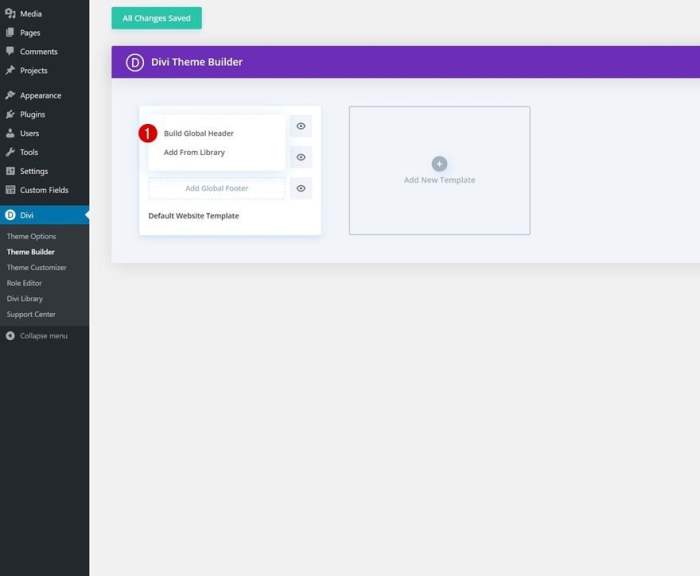
Adding a slide panel menu to your WordPress theme enhances user experience by providing a streamlined navigation option. This approach often prioritizes mobile-friendliness and offers a visually appealing alternative to traditional dropdown menus. The coding process involves structuring the HTML, styling with CSS, and implementing smooth animations using JavaScript libraries.
HTML Structure for the Slide Panel
The HTML structure lays the foundation for the slide panel menu. It defines the panel’s container, the triggering element (often a button or icon), and the list of menu items. A common structure is as follows:
This structure uses a container (`div` with `id=”slidePanel”`) to hold the entire panel. The trigger (`span` with `id=”panelTrigger”`) acts as the button to open and close the menu. The menu items are organized within an unordered list (`ul` with `id=”menuItems”`). This example demonstrates basic navigation links, but more complex layouts are possible.
CSS Styling and Responsiveness
CSS is crucial for styling the slide panel and ensuring it’s responsive across different devices. Styles should target the container, the trigger, and the menu items. This example shows basic styling for the menu, emphasizing mobile-friendliness.“`CSS#slidePanel position: fixed; top: 0; left: -250px; width: 250px; height: 100%; background-color: #333; padding: 20px; transition: left 0.3s ease-in-out; z-index: 999;#slidePanel.active left: 0;#panelTrigger display: none; /* Hidden on larger screens – / position: fixed; top: 10px; right: 10px; font-size: 24px; color: #fff; cursor: pointer;#menuItems li margin-bottom: 10px;#menuItems a color: #fff; text-decoration: none;“`This CSS code positions the slide panel off-screen initially and uses a `transition` to animate its movement.
The `.active` class is used to control the display state. The trigger is hidden on larger screens, but displayed on smaller ones to serve as a mobile menu button.
JavaScript Libraries for Smooth Animations
JavaScript libraries are vital for creating smooth and engaging animations. Libraries like jQuery, Animate.css, or GSAP provide functions to control the slide panel’s opening and closing.Using jQuery, you can implement a simple animation as follows:“`javascript$(document).ready(function() $(“#panelTrigger”).click(function() $(“#slidePanel”).toggleClass(“active”); ););“`This jQuery code adds an event listener to the trigger. When clicked, it toggles the `.active` class on the panel, causing the animation defined in the CSS to execute.
Comparing JavaScript Libraries
Different JavaScript libraries have various strengths. jQuery, with its extensive community support and wide range of plugins, remains a popular choice. GSAP offers advanced animation control, but might be overkill for simple slide panel animations. Animate.css focuses solely on animations, providing pre-built effects. The selection of a library depends on the complexity of the project.
For basic slide panel animations, jQuery remains a reliable option.
jQuery Code for Slide Panel Interactions
jQuery’s intuitive syntax makes controlling the slide panel interaction straightforward. This example includes a function to handle the trigger and close the panel when an item is clicked.“`javascript$(document).ready(function() $(“#panelTrigger”).click(function() $(“#slidePanel”).toggleClass(“active”); ); $(“#menuItems a”).click(function() $(“#slidePanel”).removeClass(“active”); ););“`This code adds a click event handler to each link within the menu, closing the panel when an item is selected.
This ensures the menu closes automatically when a user clicks on a menu item.
Plugin-Based Slide Panel Menu Integration
WordPress plugins offer a convenient way to implement slide panel menus, abstracting away much of the coding complexity. These plugins typically handle the JavaScript, CSS, and PHP interactions, allowing you to focus on customization and integration with your theme. This approach is particularly beneficial for users with limited coding experience or those who want a quicker implementation.Plugins streamline the creation of slide panel menus by providing pre-built functionalities and user interfaces.
They often include options for customizing the appearance, behavior, and functionality of the menu, making it easier to match your theme’s design and user experience.
Popular WordPress Plugins for Slide Panel Menus
Several plugins excel at creating slide panel menus. Some popular choices include “Mega Menu,” “WP Mobile Menu,” and “WooCommerce.” Their features and customization capabilities vary. Mega Menu, for instance, often prioritizes comprehensive menu options, whereas WP Mobile Menu is focused on responsiveness.
Installation and Configuration Steps
The installation and configuration of a slide panel menu plugin generally follow a similar pattern. First, locate the desired plugin in the WordPress plugin directory. Then, activate it within your WordPress dashboard. Following activation, you’ll typically find settings pages within the WordPress admin panel where you can customize the plugin’s behavior. Crucially, many plugins will provide detailed documentation and tutorials to guide you through the setup process.
Customization Options within Plugins
Customization options for slide panel menu plugins often include configuring the menu’s appearance (colors, styles, animations), determining the trigger for activating the menu (button, click, or hover), and adjusting the menu’s responsiveness across different devices. Furthermore, some plugins allow for integration with other functionalities, such as WooCommerce products or custom post types.
Pros and Cons of Different Plugins
Different slide panel menu plugins have varying strengths and weaknesses. A plugin like “Mega Menu” might offer extensive customization but require more in-depth configuration. Conversely, a plugin like “WP Mobile Menu” might prioritize mobile-friendliness, potentially sacrificing some design flexibility. The best choice often depends on the specific needs and goals of your website.
| Plugin | Pros | Cons |
|---|---|---|
| Mega Menu | Extensive customization options, integrates with other functionalities | Steeper learning curve, might be overkill for simple needs |
| WP Mobile Menu | Excellent mobile responsiveness, easy setup | Limited customization options compared to Mega Menu |
| WooCommerce | Integrates seamlessly with WooCommerce stores | Limited slide panel menu functionality outside of the WooCommerce context |
Integrating a Chosen Plugin into a WordPress Theme
Once a plugin is installed and configured, its integration into a theme is typically straightforward. Many plugins utilize JavaScript and CSS to modify the site’s behavior. The plugin will typically handle the necessary code insertion into your theme’s files. If there are conflicts or unexpected behaviors, checking the plugin’s documentation and troubleshooting guides can be invaluable. The specific integration process can vary based on the plugin’s structure and your theme’s customization options.
Responsive Design Considerations
A crucial aspect of building any website, especially one with interactive elements like slide panel menus, is ensuring seamless functionality across various devices and screen sizes. Responsive design, achieved primarily through media queries, is paramount for maintaining a positive user experience on desktops, tablets, and smartphones. This approach prevents frustrating usability issues and ensures your slide panel menu is easily navigable regardless of the device.Responsive design ensures your slide panel menu adjusts its layout and presentation according to the available screen space.
This dynamic adjustment ensures a user-friendly experience regardless of the device. Implementing media queries allows for tailored styles for different screen widths, maintaining readability and functionality on all devices.
Media Queries for Slide Panel Responsiveness
Media queries are CSS rules that apply specific styles based on the characteristics of the user’s device. They are essential for adapting slide panel menus to different screen sizes, maintaining optimal usability. Employing media queries effectively ensures your slide panel menu remains functional and aesthetically pleasing across various screen resolutions.
Implementing Media Queries
To adapt a slide panel menu for different screen sizes, use media queries within your CSS. These queries target specific screen widths and apply tailored styles. This allows for the menu to transform its appearance from a full-width panel on larger screens to a more compact, often overlaying, menu on smaller screens. This adjustment improves user experience on all devices.
CSS Media Query Examples
“`CSS/* Styles for larger screens (e.g., desktops) – /@media (min-width: 768px) .slide-panel width: 250px; position: fixed; left: 0; /* Styles for smaller screens (e.g., tablets) – /@media (max-width: 767px) .slide-panel width: 100%; position: fixed; left: 0; top: 0; background-color: rgba(0, 0, 0, 0.8); /* Example overlay effect*/ .slide-panel ul padding: 20px; /* Styles for even smaller screens (e.g., smartphones) – /@media (max-width: 480px) .slide-panel width: 100%; height: 100%; overflow-y: auto; “`These examples demonstrate how to adjust the slide panel’s width, position, and background color based on screen size.
The key is to target different ranges of screen widths using `min-width` and `max-width` to ensure a smooth transition between screen sizes.
Best Practices for a Smooth User Experience
To ensure a seamless user experience across devices, prioritize a clean and intuitive design for the slide panel. This includes using clear, concise text, easily accessible navigation elements, and appropriate visual cues. The menu should always be easily accessible and visually appealing, regardless of screen size.
Figuring out how to add a slide panel menu in WordPress themes can be tricky, but it’s totally doable! You might also need to adjust your category base prefix in WordPress for optimal site organization, like in this guide how to change the category base prefix in WordPress. Once you’ve got that sorted, you’re well on your way to a smooth and user-friendly WordPress theme with a slick slide panel menu.
Different Screen Sizes and Corresponding Styles
The following table illustrates how styles can be adjusted for various screen sizes:
| Screen Size | Width | Slide Panel Style |
|---|---|---|
| Desktop | ≥ 768px | Fixed width (e.g., 250px), left-aligned |
| Tablet | 767px – 481px | Full-width, overlay effect, potentially with scrolling |
| Smartphone | ≤ 480px | Full-width, overlay, with scrolling for longer lists, use of tappable icons/elements |
Implementing Accessibility for Slide Panel Menus
Slide panel menus, while visually appealing, need careful consideration for accessibility. Users with disabilities, such as those using screen readers or relying on keyboard navigation, may encounter significant usability issues if the menu isn’t designed with accessibility best practices in mind. Failing to implement accessibility features can exclude a significant portion of potential users from interacting with your website.This section details how to ensure slide panel menus are usable for everyone, focusing on proper ARIA attributes, keyboard navigation, and a comprehensive checklist for accessibility.
Adding a slide panel menu to your WordPress theme can significantly enhance user experience. Think about how business development roles can use similar strategies to attract and convert leads. For example, understanding how to effectively leverage marketing tools, as explored in this helpful guide on how business development roles can leverage marketing to close the sale , can directly translate to improved website navigation.
Ultimately, a well-designed slide panel menu will keep your website visitors engaged and informed.
This meticulous approach is crucial for creating a truly inclusive user experience.
Importance of Accessibility
Ensuring accessibility is paramount for ethical and effective web design. It’s a legal requirement in many jurisdictions and an essential component of user-centered design. A slide panel menu, designed without accessibility in mind, can prevent people with visual impairments, motor disabilities, or cognitive differences from accessing and using the menu.
Implementing ARIA Attributes
ARIA (Accessible Rich Internet Applications) attributes are crucial for conveying information about the structure and functionality of the slide panel menu to assistive technologies like screen readers. These attributes allow the screen reader to understand the purpose of each element and how they interact.
- The
roleattribute defines the element’s purpose. Usingrole="navigation"for the slide panel menu container informs screen readers that it’s a navigation section. - The
aria-expandedattribute signals whether the panel is open or closed. This is critical for screen readers to accurately describe the state of the menu. - The
aria-controlsattribute connects the trigger element (e.g., a button) to the panel itself. This allows the screen reader to link the trigger action to the panel’s content.
Keyboard Navigation
Keyboard navigation is essential for users who cannot or choose not to use a mouse. A well-designed slide panel menu should allow users to navigate through the menu items and trigger the panel’s opening and closing using only the keyboard. Proper keyboard interactions are critical for inclusivity.
- Ensure the panel can be opened and closed using keyboard shortcuts (e.g., Enter or Spacebar on a trigger button).
- Allow for keyboard navigation within the open panel, enabling users to move through menu items using the Tab key.
- Provide clear visual feedback when an element is focused using the keyboard, ensuring users understand where they are in the menu structure.
Accessibility Checklist
This checklist ensures a slide panel menu meets accessibility guidelines:
- Verify all interactive elements (buttons, links) have appropriate ARIA attributes.
- Test keyboard navigation thoroughly to ensure seamless operation throughout the menu.
- Ensure sufficient color contrast between text and background to meet WCAG guidelines.
- Evaluate the menu’s usability with screen readers and other assistive technologies.
ARIA Attribute Table
This table Artikels the crucial ARIA attributes for slide panel menu elements:
Testing and Debugging Slide Panel Menus
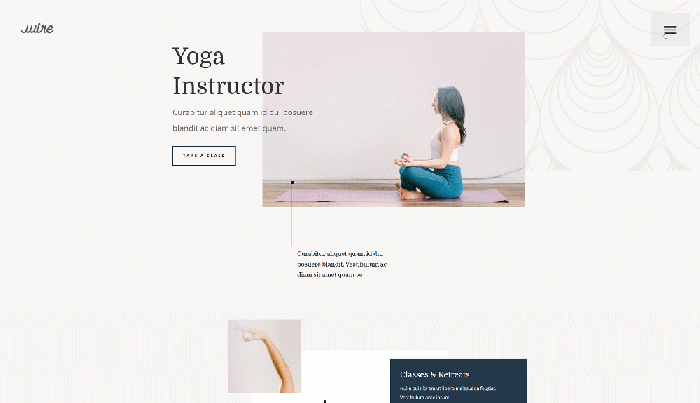
Getting slide panel menus working smoothly in your WordPress theme requires thorough testing and debugging. This crucial step ensures a polished user experience, free of glitches and usability problems. Proper testing can identify and resolve issues early in the development process, saving time and effort later on.Effective testing strategies are essential to identify and resolve any issues before they affect users.
This helps in ensuring the menu functions flawlessly across different devices and browsers.
Functional Testing Methods
Thorough functional testing is vital for ensuring that the slide panel menu operates as intended. This involves a systematic approach to verifying every aspect of the menu’s behavior. This encompasses checking the opening and closing of the panel, interactions with menu items, and verifying the menu’s responsiveness to user input.
- Manual Testing: Manually interacting with the menu to simulate user actions is crucial. This includes clicking menu items, expanding and collapsing the panel, and verifying that the interactions are seamless and consistent.
- Automated Testing: Utilizing automated testing tools, such as Selenium, can streamline the testing process by automating repetitive tasks. This ensures that a large number of test cases can be executed with minimal manual intervention. Automated tests can quickly pinpoint issues with menu functionality, saving development time.
- User Acceptance Testing (UAT): Involving real users in testing the menu is critical to identify potential usability problems. User feedback on the menu’s intuitiveness and effectiveness is crucial for creating a user-friendly experience.
Common Issues and Solutions
Identifying and resolving common problems is a key part of the testing process. Common issues often stem from problems in the JavaScript or CSS, or inconsistencies in how the menu interacts with other parts of the theme.
- JavaScript Errors: If JavaScript errors are logged in the browser’s console, carefully review the code for syntax errors or logic problems. Ensure the JavaScript files are correctly linked and loaded. Console messages often provide clues about the location of the error. A good practice is to use debugging tools to step through the code and identify the specific line where the error occurs.
- CSS Styling Problems: If the slide panel menu doesn’t appear correctly or doesn’t behave as expected, check the CSS styles. Look for inconsistencies or conflicts between the slide panel menu’s CSS and other styles in the theme. Ensure the CSS selectors are correct and target the appropriate elements. Inspect the browser’s developer tools to visually identify and address CSS-related issues.
- Responsiveness Issues: A slide panel menu must function correctly on different screen sizes. Check for issues on various screen sizes (desktops, tablets, and mobile devices). Use browser developer tools to inspect the layout and responsiveness of the menu on different devices.
Troubleshooting Responsiveness Problems
Responsive design is crucial for modern web development. Ensure the slide panel menu scales correctly on different screen sizes.
- Media Queries: Use media queries to apply different styles to the menu based on screen size. This is a fundamental aspect of responsive design. Ensure the media queries are properly targeting the appropriate screen sizes.
- Flexible Grid Systems: Employ flexible grid systems to ensure elements within the menu scale appropriately as the screen size changes. This approach often involves using relative units like percentages or ems for sizing.
- Testing on Different Devices: Use actual devices (phones, tablets, and various desktop monitors) to thoroughly test the menu’s responsiveness in different screen sizes. Testing on multiple browsers for each device is also crucial.
Cross-Browser Compatibility Testing
Testing on various browsers is essential to ensure a consistent experience across different platforms. Inconsistencies in rendering can lead to significant usability problems.
- Comprehensive Browser Coverage: Test on major browsers (Chrome, Firefox, Safari, Edge) to ensure compatibility. Consider older versions of these browsers as well. Different browsers might render elements in different ways, leading to unexpected behavior.
- Debugging Tools: Utilize browser developer tools to inspect the rendering of the menu on various browsers. This helps to pinpoint inconsistencies in how the menu appears across different browsers.
Security Considerations for Slide Panel Menus: How To Add A Slide Panel Menu In WordPress Themes
Adding a slide panel menu to your WordPress theme can enhance user experience, but it also introduces potential security vulnerabilities if not implemented correctly. Careful consideration of security best practices is crucial to protect your website and user data. This section will Artikel potential risks and provide guidance on mitigating them.Implementing a secure slide panel menu involves more than just coding; it’s a multifaceted approach encompassing code security, input validation, and defense against common attacks.
Understanding these considerations is paramount to building a robust and trustworthy WordPress site.
Potential Security Risks, How to add a slide panel menu in wordpress themes
Malicious actors can exploit vulnerabilities in slide panel menu implementations to compromise your website or steal user data. These vulnerabilities can manifest in various ways, including cross-site scripting (XSS) attacks and cross-site request forgery (CSRF) attacks. Furthermore, insecure code handling user input can allow attackers to inject harmful scripts or manipulate data. Improper authorization and authentication can also lead to unauthorized access to sensitive data or functionalities within the slide panel menu.
Securing the Code
Implementing secure coding practices is vital. Use established security patterns and libraries for handling user input, and ensure all data is validated and sanitized before use. Employ proper input validation techniques to prevent attackers from manipulating data and injecting malicious code. Using parameterized queries or prepared statements when interacting with databases can prevent SQL injection vulnerabilities. Always keep your theme and plugins updated to patch known security vulnerabilities.
Sanitizing User Input
User input, such as data entered in forms or other interactions within the slide panel menu, is a significant source of potential security threats. Failing to sanitize this input can lead to XSS attacks where attackers inject malicious scripts into the slide panel menu, potentially stealing user data or taking control of the website. Use appropriate functions to sanitize user input before displaying it or using it in any part of the slide panel menu’s functionality.
Avoiding XSS and CSRF Attacks
Cross-site scripting (XSS) attacks involve injecting malicious scripts into the slide panel menu, while cross-site request forgery (CSRF) attacks trick users into performing unwanted actions on your website. To mitigate XSS, consistently sanitize and encode all user-supplied data displayed on the slide panel menu. Prevent CSRF attacks by implementing a robust anti-CSRF token system that validates every request.
This involves generating unique tokens and verifying their presence and integrity in each user interaction within the slide panel menu.
Security Best Practices
| Security Concern | Mitigation Strategy |
|---|---|
| Cross-Site Scripting (XSS) | Sanitize all user input; use appropriate encoding techniques; avoid using user input directly in HTML or JavaScript; and update libraries and frameworks to the latest versions. |
| Cross-Site Request Forgery (CSRF) | Implement a CSRF token system; validate all requests from the slide panel menu; and use HTTP methods appropriately. |
| SQL Injection | Use parameterized queries or prepared statements when interacting with the database; and validate all data received from the slide panel menu before using it in database queries. |
| Insecure Code | Follow secure coding practices; use secure libraries and frameworks; and perform code reviews. |
| Unpatched Dependencies | Keep your theme and plugins updated; and scan your website for vulnerabilities. |
Last Point
In conclusion, adding a slide panel menu to your WordPress theme can significantly enhance user experience and website navigation. By following the steps Artikeld in this guide, you can easily incorporate this feature, ensuring a smooth and visually appealing interaction for your visitors. Remember to prioritize responsive design, accessibility, and security best practices throughout the implementation process. We’ve covered various approaches, allowing you to select the method that best aligns with your technical skills and existing website structure.