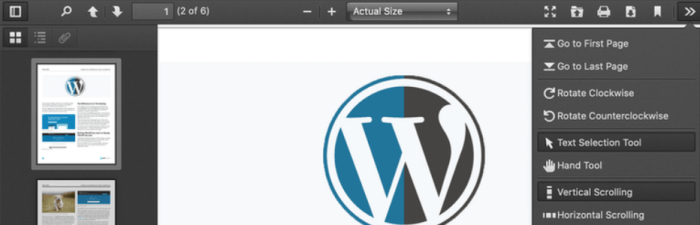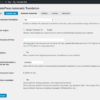How to add a PDF viewer in WordPress? This comprehensive guide explores various methods for seamlessly integrating PDF documents into your WordPress website. From using user-friendly plugins to embedding external viewers and even crafting custom solutions, we’ll delve into each approach, highlighting their advantages and disadvantages. Learn how to optimize for different screen sizes and ensure a secure and accessible viewing experience.
We’ll cover everything from installing and configuring plugins to integrating external services and building custom solutions. Understanding the different methods empowers you to choose the best approach for your specific needs and technical skills. We’ll also touch on responsive design and crucial security and accessibility aspects.
Introduction to PDF Viewers in WordPress
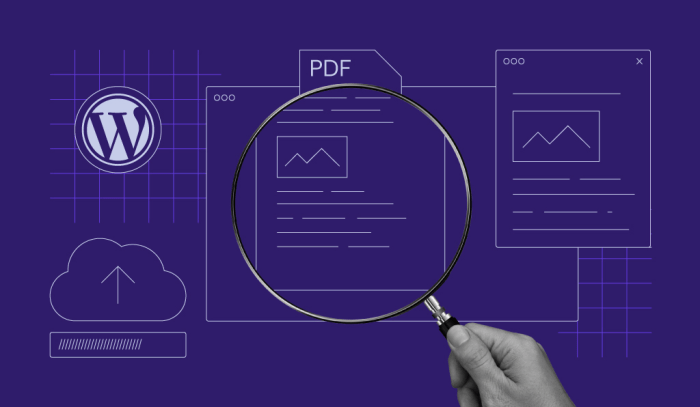
Adding PDF viewers to your WordPress website is a common need, allowing visitors to access and view documents without leaving your site. This is particularly useful for showcasing ebooks, reports, contracts, or other important files. Integrating a PDF viewer is straightforward, offering various methods with varying degrees of complexity and functionality.Different methods cater to different needs and technical skill levels.
Some methods are more user-friendly, while others offer greater control and customization. This section explores these methods, highlighting their strengths and weaknesses to help you choose the best approach for your WordPress site.
Methods for Displaying PDFs in WordPress
Various methods exist for embedding PDF documents into your WordPress site. Understanding the tradeoffs between these approaches is crucial for selecting the optimal method.
- Using the native WordPress editor: This approach is the simplest. WordPress allows you to upload PDFs directly to the media library. Then, you can embed the file in a post or page using the built-in editor’s embed feature. This is easy for basic file viewing, but often lacks sophisticated features.
- Employing a dedicated PDF viewer plugin: Plugins like the “PDF Embedder” or similar offerings provide more control over the PDF display. These plugins typically allow customization of the viewer’s appearance, integration with other functionalities, and improved user experience, like zoom controls and page navigation. This method offers better control and design options, but can increase the complexity of your site’s functionality.
- Integrating a third-party PDF service: Services like Google Docs or Adobe Acrobat allow embedding of PDFs. These often provide more sophisticated features, such as annotations, comments, and collaboration options, but require an account with the service and often involve an API or similar integration process.
Comparison of PDF Viewer Methods
The choice of PDF viewer method hinges on the desired level of control, integration, and user experience.
| Method | Pros | Cons |
|---|---|---|
| Native WordPress Editor | Simple to implement, no additional plugins required. | Limited customization, basic viewing experience. |
| Dedicated PDF Viewer Plugin | Enhanced customization, better user experience (e.g., zoom, page navigation). | Adds complexity to the site and requires plugin management. |
| Third-Party PDF Service | Sophisticated features (annotations, collaboration). | Requires a third-party account, can be complex to integrate, and potentially adds reliance on external services. |
Examples of Successful PDF Viewer Implementations
Numerous websites effectively use PDF viewers. For instance, educational websites frequently embed course materials or research papers. Similarly, e-commerce platforms may use PDFs for product manuals or user guides. These examples demonstrate the practical application of PDF viewing in various contexts.
Using WordPress Plugins for PDF Display
WordPress plugins offer a streamlined approach to integrating PDF viewers into your website. They handle the complexities of displaying PDFs, often with user-friendly interfaces and customization options. This approach simplifies the process significantly, allowing you to focus on content creation rather than technical implementation.Using plugins for PDF display in WordPress has several advantages. They handle the technical aspects of rendering PDFs within the website, freeing you from the need to use external viewers or embedding code.
Moreover, well-designed plugins often provide security features and performance optimizations, crucial for a smooth user experience and website health.
Popular WordPress PDF Plugins
Several popular plugins excel at displaying PDFs within WordPress. Key contenders include the PDF Embedder, the WP-PDF, and the iLovePDF plugins. Each has its strengths and weaknesses, making a well-informed choice crucial.
Installation and Configuration
The installation process is usually straightforward for all these plugins. Follow the instructions provided by the plugin’s developer, typically involving activation from the WordPress plugin directory. Configuration usually involves specifying the PDF file(s) you want to display. This may involve uploading the PDF or linking to it from your server or external resources.
Customizing the PDF Viewer Appearance
Plugins often offer customization options to match your website’s theme. This may include adjusting the viewer’s layout, margins, and font sizes. Furthermore, you can often choose the viewer’s color scheme, making it visually consistent with your website’s overall design.
Comparing Plugin Features
A comparison reveals significant differences in features, security, and performance. Some plugins might offer advanced features such as password protection or annotation capabilities, while others focus on simplicity and speed. Performance considerations, such as file size handling and viewer responsiveness, are important. Security is also critical; plugins should offer measures to protect sensitive documents.
Plugin Security and Performance
Plugin security plays a critical role in safeguarding your website and user data. Look for plugins with robust security measures to prevent malicious attacks. Performance is equally important, ensuring that the PDF viewer doesn’t negatively impact website loading times. Consider the size of the PDFs you plan to display and choose a plugin that can handle them efficiently.
Customization Options
Plugins offer various customization options, allowing you to tailor the PDF viewer to your website’s aesthetic. These may include adjusting the display settings, choosing specific fonts, and incorporating themes. Thoroughly review the documentation for each plugin to understand the full extent of its customization options.
Features and Benefits of PDF Plugins (Table)
| Plugin | Key Features | Benefits |
|---|---|---|
| PDF Embedder | Easy embedding, customizable appearance, supports various file types | Simple setup, visually appealing integration |
| WP-PDF | Advanced security features, integrates well with other plugins | Enhanced security, seamless integration |
| iLovePDF | Robust features, including annotation and form filling | Advanced functionality, interactive PDFs |
Integrating External PDF Viewers
Integrating PDF viewers from external platforms like Google Docs or Adobe Acrobat offers flexibility and potentially leverages pre-built functionalities. This approach can streamline the display of PDFs within WordPress, but it’s crucial to understand the implications, particularly concerning security and technical requirements. Careful consideration of these aspects ensures a seamless and secure user experience.External PDF viewers, when correctly implemented, provide a readily available solution.
However, the integration process involves more than simply pasting a link. Understanding the technical requirements and security considerations is vital for a robust and reliable WordPress site.
Adding a PDF viewer to your WordPress site is a breeze, but finding the right tools for your overall digital marketing strategy is key. For instance, if you’re considering options like Louassist, ProductFruits, or Userpilot, check out this comparison to see which best suits your needs. louassist vs productfruits vs userpilot exploring the best digital marketing tools.
Once you’ve got that sorted, you can easily integrate a PDF viewer plugin for seamless viewing of your documents on your site.
Security Implications of External Viewers
Leveraging external PDF viewers can introduce security vulnerabilities if not implemented with care. Users are potentially directed to a third-party site for PDF viewing, which might expose them to malicious content or tracking. The security of the external platform directly impacts the security of your WordPress site. Always prioritize platforms with robust security measures. Verify the platform’s privacy policies and security certifications before integrating it into your site.
Adding a PDF viewer to your WordPress site is straightforward. You can use plugins to seamlessly embed PDFs directly into your posts and pages. However, tackling complex sales challenges, like those related to pricing and configuration, might require a more robust solution like sales challenges can solve with salesforce cpq. Once you’ve got the right tools for your sales process, you can focus on making sure your PDFs are easily accessible and enjoyable to read on your site.
Technical Requirements for Embedding External Viewers
Different external platforms have varying embedding options and technical requirements. The method for embedding will depend on the chosen platform and its API or embedding guidelines. This necessitates careful consideration of the platform’s technical specifications to ensure proper functionality. Compatibility issues between the platform and your WordPress theme are also potential factors.
| External Viewer | Embedding Method | Technical Requirements | Security Considerations |
|---|---|---|---|
| Google Docs | Iframe embedding with a specific URL structure. | Requires JavaScript, correct URL formatting, and the ability to access the document via a shareable link. | User data security on Google Docs, potential for unauthorized access if not using a secure link. |
| Adobe Acrobat | Direct link or a designated viewer integration. | Specific API integration or direct link sharing. The exact requirements depend on the specific integration option. | Security of Adobe Acrobat platform, potential for security issues associated with Adobe Acrobat’s system. |
Examples of External Viewer Integrations
Google Docs provides a simple iframe embed. A URL to the shared document is embedded within an iframe tag in your WordPress theme’s template file. This URL is generated from the sharing settings within Google Docs. Properly implementing this method requires attention to the correct URL formatting to prevent display errors.
Implementing Integrations within a WordPress Theme
Integrating external viewers involves modifying your theme’s template files. Place the embedding code within the appropriate section of the template, ensuring that it displays correctly within the theme’s layout. This will likely require customizing your theme’s code to accommodate the specific iframe or embedding code from the external viewer. Carefully follow the instructions provided by the external platform for correct integration.
Custom Code Solutions for PDF Viewing
Building a custom PDF viewer in WordPress can offer granular control and tailored functionality, but it demands a deeper understanding of PHP and HTML. This approach is best suited for specific needs where existing plugins don’t quite fit. While offering maximum flexibility, it requires more development time and effort compared to plugin integration.Custom PDF viewers provide a level of control not always achievable with plugins.
You can fine-tune the viewer’s appearance, add specific features, or integrate it seamlessly with other WordPress components. This level of customization is particularly beneficial for sites with unique PDF display requirements.
Creating a Basic Custom PDF Viewer
Implementing a custom PDF viewer involves embedding a PDF display solution within a WordPress template or page. A key component is handling the PDF file’s content and formatting for proper display.
PHP Code Structure
This section Artikels the essential PHP code for a custom PDF viewer. It’s crucial to incorporate error handling to ensure a stable and robust experience for users.
WriteHTML(file_get_contents($pdf_file));
$mpdf->Output();
exit;
else
echo 'Invalid PDF file.';
?>
Handling Various PDF Sizes and Formats
The choice of PDF rendering library significantly impacts how different PDF sizes and formats are handled. Libraries like mPDF are designed to render PDFs in a web browser environment, allowing for better control over the display.
User Interaction
To allow users to interact with the PDF viewer, you might need to incorporate features like pagination, zoom controls, and potentially search functionality. Implementing these interactions requires careful consideration of the user experience.
Adding a PDF viewer to your WordPress site is surprisingly straightforward. You can easily enhance your site’s functionality by incorporating a plugin. However, understanding metrics like net revenue retention (NRR) in SaaS companies, like those detailed in net revenue retention nrr saas companies , can help you optimize your content strategy. This directly impacts user engagement, which in turn, improves your WordPress site’s overall performance and user experience, leading to more successful PDF integration.
Advantages and Disadvantages
- Advantages: Maximum control over the display, potentially reduced loading times (if the PDF rendering is handled efficiently), and tailoring the experience to specific needs. Also, custom solutions can integrate seamlessly with other WordPress functionalities.
- Disadvantages: Increased development time and potential maintenance burden. The need for in-depth knowledge of PHP and PDF rendering libraries is a significant barrier. Security considerations become more crucial.
Code Breakdown
The following table provides a structured overview of the code components and their functions.
| Code Part | Purpose |
|---|---|
if (isset($_FILES['pdf_file'])) |
Checks if a PDF file has been uploaded. |
require_once('mpdf/mpdf.php'); |
Includes the mPDF library for PDF rendering. |
$mpdf->WriteHTML(file_get_contents($pdf_file)); |
Renders the PDF content using the library. |
$mpdf->Output(); |
Displays the rendered PDF. |
Responsive Design Considerations for PDF Viewers: How To Add A Pdf Viewer In WordPress
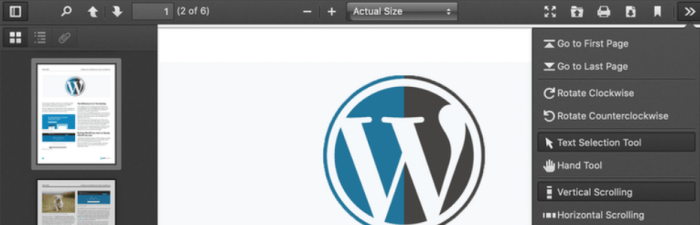
A crucial aspect of modern web design is ensuring your content adapts seamlessly to different screen sizes and devices. PDF viewers, integrated into WordPress sites, are no exception. Responsive design is paramount for providing a consistent and enjoyable user experience across desktops, tablets, and smartphones. Users expect a viewer that smoothly resizes and reflows content to fit the screen, regardless of the device they are using.
Responsive design for PDF viewers goes beyond simply making the PDF itself smaller. It involves dynamically adjusting layout elements, fonts, and overall presentation to maintain readability and usability. This adaptability is critical for delivering a positive experience, enhancing accessibility, and maintaining the visual appeal of the PDF document.
Importance of Adaptability for Diverse Devices
Implementing responsive design in PDF viewers is vital for ensuring a positive user experience across a wide range of devices. Different screen sizes and aspect ratios demand flexibility. A viewer that doesn’t adapt to these variations can lead to truncated content, distorted images, and a frustrating user experience. Responsive design allows the viewer to adjust to the available space, presenting the PDF content clearly and effectively on any device.
Responsive Design Techniques for PDF Viewers
Various techniques can be employed to achieve responsive design in PDF viewers. A key element is utilizing CSS media queries to target different screen sizes and adjust styles accordingly. These queries allow you to apply specific styles based on factors like screen width, height, and orientation. This is essential for handling different display resolutions and maintaining optimal visual presentation.
HTML and CSS Code for Responsiveness
The core of responsive design lies in using CSS media queries to target different screen sizes. Here’s a simplified example:
“`html
“`
This code snippet demonstrates how media queries can dynamically adjust the font size and width of a container element, specifically the “.pdf-container,” based on the screen width. The `@media` rule allows for specific styles to be applied to different screen sizes.
Implementing Responsive Design in Different Methods
Responsive design implementation varies slightly depending on the chosen PDF viewer method. If using a plugin, the plugin’s documentation will likely provide specific instructions. External viewers typically offer options for customizing styles through CSS. Custom solutions often involve integrating responsive CSS into the custom template. Crucially, the implementation must be consistent with the overall design and layout of the website.
Responsive Design Elements and Their Effects
| Responsive Design Element | Effect on Viewer |
|---|---|
| Media Queries | Dynamically adjust styles based on screen size, enabling optimal viewing on different devices. |
| Flexible Containers | Allow content to adapt to varying screen widths without distortion. |
| Fluid Typography | Adjust font sizes based on screen size, ensuring readability across all devices. |
| Image Optimization | Maintain image quality and prevent loading issues on different devices. |
Security and Accessibility in PDF Viewers
Displaying PDFs in WordPress offers convenience but also presents security and accessibility challenges. Carefully chosen methods for PDF viewing are crucial to protect user data and ensure a positive experience for all visitors, including those with disabilities. This section delves into the security and accessibility considerations for implementing PDF viewers within your WordPress site.
Implementing secure and accessible PDF viewers is vital for maintaining a safe and inclusive online environment. Failing to address these concerns can lead to vulnerabilities that expose users to malicious content or exclude those with disabilities from accessing important information. Prioritizing security and accessibility is not just good practice, it’s essential for maintaining a trustworthy and user-friendly website.
Security Considerations for PDF Display
Protecting user data and preventing malicious content from infiltrating your site is paramount. Security measures must extend beyond the PDF file itself to encompass the entire viewing process. The method chosen to display the PDF directly impacts the security of your website and the privacy of your users.
- Malicious Content Detection: Ensure that your PDF viewer can identify and flag potentially harmful content, such as embedded scripts or malicious links. This requires a robust scanning process to prevent malicious code from being executed on the visitor’s device. Thorough screening of PDFs before they are displayed on the website is critical.
- Input Validation: Implement validation procedures to prevent user-supplied data from causing unexpected behavior or vulnerabilities. Scrutinize all input parameters associated with PDF handling, ensuring that they meet security standards and prevent injection attacks.
- Secure File Handling: Implement secure file handling practices, including proper permissions and access controls. Use secure file paths and storage methods to prevent unauthorized access or modification of PDF files.
Ensuring PDF Security, How to add a pdf viewer in wordpress
The security of the displayed PDF extends beyond the server-side; client-side measures also play a critical role.
- Content Filtering: Utilize content filtering mechanisms to block or sanitize potentially harmful content within PDFs. This includes disabling potentially malicious scripting capabilities or filtering suspicious links.
- HTTPS Encryption: Always use HTTPS to encrypt communication between the user’s browser and the server hosting the PDF viewer. This protects sensitive data from eavesdropping and man-in-the-middle attacks. HTTPS is a cornerstone of secure web communication.
- Regular Updates: Keep your PDF viewer software and plugins updated to address known vulnerabilities. This is crucial to maintain a strong security posture and mitigate potential threats.
Accessibility Considerations for PDF Viewers
Accessible PDF viewers are crucial for providing an inclusive experience for users with disabilities.
- Alternative Text for Images and Objects: Provide alternative text descriptions for images, charts, and other non-textual elements within the PDF. This allows screen reader users to understand the content visually. Comprehensive alternative text is essential for accessibility.
- Keyboard Navigation: Ensure that the PDF viewer supports keyboard navigation, allowing users to access all functionalities and elements within the document. Keyboard-only access is vital for users who cannot use a mouse.
- Screen Reader Compatibility: Test the PDF viewer with screen readers to ensure proper interpretation and navigation of the document content. Verify that the document is interpreted correctly by various screen readers.
Best Practices for Implementation
Implementing secure and accessible PDF viewers requires careful planning and attention to detail.
- Regular Security Audits: Conduct regular security audits of your PDF viewer setup to identify and address potential vulnerabilities. Proactive security measures are essential for a robust system.
- User Training: Provide users with clear instructions on how to safely interact with PDF files, emphasizing security protocols and responsible online behavior. Clear communication and training are important elements of security.
- Compliance with Accessibility Standards: Adhere to relevant accessibility standards, such as WCAG, when designing and implementing your PDF viewer. Compliance with accessibility guidelines is critical for inclusivity.
Security and Accessibility Comparison Table
| Method | Security Measures | Accessibility Features |
|---|---|---|
| WordPress Plugins | Plugin updates, input validation, secure file handling | Alternative text support, keyboard navigation, screen reader compatibility |
| External PDF Viewers | Security measures of the external viewer, HTTPS, content filtering | Accessibility features of the external viewer, alternative text |
| Custom Code Solutions | Custom validation, secure code practices, regular security testing | Custom accessibility features, ARIA attributes, alternative text |
Troubleshooting and Common Issues
Implementing PDF viewers in WordPress can sometimes present unexpected challenges. This section will address common problems, providing solutions and debugging techniques to help you overcome these hurdles smoothly. Understanding these issues is crucial for maintaining a stable and functional PDF viewing experience for your website visitors.
Common PDF Display Problems
Many issues related to PDF display stem from incompatibility between the chosen PDF viewer and the specific PDF file, or conflicts with other plugins or WordPress configurations. A clear understanding of potential causes allows for more effective troubleshooting.
- PDF File Corruption or Issues: A corrupted or improperly formatted PDF file is a frequent culprit. The PDF viewer plugin or external viewer might not be able to process the file correctly, resulting in an error message or a blank display. Verify the PDF file’s integrity using a PDF repair tool or a different viewer to confirm the issue is not with the file itself.
Ensure the PDF file is accessible and correctly linked within the WordPress page or post.
- Plugin Conflicts: Other WordPress plugins, particularly those that manipulate file types or handling of the server, can occasionally interfere with PDF viewers. De-activating plugins one by one to isolate the source of the conflict is often helpful. Review plugin documentation for potential compatibility issues and ensure plugins are updated to the latest versions. Sometimes updating the WordPress core or theme is also required.
- Server Configuration Problems: Insufficient server resources or incorrect file permissions can lead to issues. Ensure your web server has enough memory and processing power to handle PDF files, especially large ones. Review file permissions for the PDF files and ensure the server can access them. Check server logs for errors related to PDF file handling.
- Incorrect Plugin Configuration: Incorrect settings within the chosen PDF viewer plugin may be the source of the problem. Review the plugin’s documentation for correct configuration parameters and ensure all settings are appropriately configured to the desired view and functionality. Verify the settings are matching the specific needs and structure of the PDFs.
Troubleshooting PDF Viewer Errors
Troubleshooting errors in a PDF viewer implementation requires a systematic approach. Examining error messages and checking for potential conflicts is essential.
- Review Error Messages: Pay close attention to any error messages displayed. These often provide clues about the nature of the problem. If the error is specific to a certain PDF file, there might be a problem with that particular file’s formatting or structure.
- Check Server Logs: Server logs often contain valuable information about errors related to file handling. Examine server logs for errors related to PDF file processing or access. Specific errors might point to insufficient permissions or server resource limitations.
- Inspect Plugin and Theme Files: If the issue persists, inspect the plugin and theme files for any inconsistencies or conflicts that might be affecting the PDF viewer. Ensure the files are properly formatted and free from syntax errors. Check for potential conflicts with other plugins or themes.
- Isolate the Problem: If possible, isolate the problem to a specific plugin, theme, or PDF file. This is crucial for identifying the root cause of the incompatibility issue. Using a test environment can facilitate this isolation.
Compatibility Issues
Compatibility issues between different PDF viewers, WordPress versions, or other plugins and themes are also common. Proper research and planning are key to avoid such problems.
| Problem | Solution |
|---|---|
| PDF viewer not compatible with WordPress version | Update WordPress to the latest version or choose a compatible PDF viewer. |
| PDF viewer conflicts with other plugins | Deactivate plugins one by one to isolate the conflict. Update plugins to the latest versions. |
| PDF viewer incompatible with specific PDF format | Use a different PDF viewer that supports the specific format or convert the PDF file to a compatible format. |
| Issues with external PDF viewers | Verify the external viewer’s compatibility and configuration. Check the external viewer’s documentation and support forums for troubleshooting guides. |
Closure
In conclusion, displaying PDFs within WordPress is now more accessible than ever. We’ve examined a range of methods, from readily available plugins to custom code implementations. Whether you need a simple, plug-and-play solution or a more complex, tailored approach, this guide provides the knowledge and resources you need. Remember to prioritize security and accessibility in your chosen method.
Now you’re equipped to enhance your WordPress site with integrated PDF viewing.