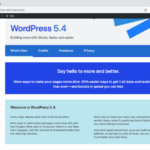How do you resolve WordPress plugin conflicts? This comprehensive guide will walk you through the troubleshooting process, from identifying the source of the problem to resolving it effectively. We’ll cover everything from simple troubleshooting steps to advanced techniques for dealing with complex conflicts, ensuring your WordPress site runs smoothly and efficiently.
Plugin conflicts are a common headache for WordPress users. They can manifest in various ways, from frustrating website errors to slow loading times and functionality issues. This guide offers a structured approach to diagnosing and resolving these conflicts, empowering you to maintain a healthy and optimized WordPress site.
Identifying the Conflict
WordPress plugin conflicts are a common headache for website owners. Often, seemingly unrelated issues like slow loading times, broken functionality, or even website errors stem from a hidden plugin conflict. Understanding how to identify these conflicts is crucial for maintaining a healthy and functional website.Identifying the culprit requires a systematic approach, moving from broad symptoms to targeted isolation.
This involves recognizing the tell-tale signs of a plugin conflict and then isolating the problematic plugin from other potential issues. By following these steps, you can effectively pinpoint the source of the problem and restore your website to its optimal performance.
Recognizing Symptoms of a Plugin Conflict
Plugin conflicts manifest in various ways, often mimicking other website problems. Careful observation and methodical troubleshooting are key to identifying a plugin conflict. Common symptoms include:
- Website Errors: Unexpected error messages (e.g., “500 Internal Server Error,” “Fatal error”) displayed on the front-end or in the WordPress admin dashboard often point to a plugin conflict. These errors can be cryptic, making diagnosis challenging.
- Functionality Issues: Noticeable malfunctions in specific website features (e.g., broken contact forms, non-functioning image galleries, or incorrect display of content) can indicate a plugin conflict affecting that particular function. These issues can range from minor inconveniences to complete system failures.
- Slow Loading Times: If your website loads significantly slower than usual, a plugin conflict might be the cause. Plugins with resource-intensive features or compatibility issues can lead to slow performance. This can frustrate users and negatively impact search engine rankings.
- Theme Conflicts: A plugin might clash with a specific theme, causing inconsistencies in the website’s design or functionality. This is not always a plugin conflict but can be a factor.
Isolating the Problematic Plugin
After observing potential symptoms, the next step is to isolate the problematic plugin. This requires a methodical approach to eliminate other possible causes of website issues.
- Temporarily Deactivate Plugins: The most straightforward approach is to temporarily deactivate plugins one by one. Observe the website’s behavior after each deactivation. If the issue resolves, the deactivated plugin is the likely culprit. This is a crucial step to pinpointing the source of the conflict.
- Testing in a Staging Environment: If possible, set up a staging environment of your website. Activating plugins one by one in the staging environment allows you to test their impact on the website’s functionality without affecting the live site.
- Checking Plugin Documentation: Consult the plugin’s documentation for any known compatibility issues or troubleshooting tips. Some plugins explicitly state potential conflicts with other plugins or themes.
Comparing Plugin Conflict Symptoms
The following table helps illustrate the relationship between common symptoms and potential causes, facilitating diagnosis:
| Symptom | Possible Cause | Resolution |
|---|---|---|
| Website errors (e.g., 500 Internal Server Error) | Conflicting plugins, corrupted files, or server issues | Deactivate plugins one by one, check server logs, and update plugins/theme |
| Functionality issues (e.g., broken contact form) | Conflicting plugins or incorrect plugin settings | Deactivate plugins one by one, verify plugin settings, and check theme compatibility |
| Slow loading times | Resource-intensive plugins, cache issues, or database problems | Deactivate plugins, optimize images, and check for database optimization |
| Theme conflicts (e.g., design inconsistencies) | Incompatible plugins or theme versions | Deactivate plugins one by one, update theme/plugins, and check for plugin conflicts |
Troubleshooting Techniques
Pinpointing the source of a WordPress plugin conflict can feel like searching for a needle in a haystack. But with a systematic approach and the right tools, you can often identify the culprit quickly. This section details various methods for diagnosing the conflict, from simple steps to advanced debugging.Understanding the nature of the conflict is crucial. Sometimes, a seemingly minor issue can stem from a deeper compatibility problem.
Knowing how to isolate the problem and methodically rule out possibilities is key to restoring your site’s functionality.
Troubleshooting WordPress plugin conflicts can be a real headache, but sometimes a little detective work goes a long way. One crucial step is to carefully examine your plugins, and if you’re still struggling, consider optimizing your email campaigns. Strategies like A/B testing and using compelling subject lines can significantly boost your email click-through rate, improve your email click through rate , which can ultimately improve the overall success of your WordPress site.
By taking the time to diagnose and resolve plugin conflicts, you’ll create a more stable and efficient platform.
Methods for Diagnosing the Conflicting Plugin
A methodical approach is vital when troubleshooting plugin conflicts. Starting with simple steps and progressively refining your diagnosis is often the most effective strategy.
- Temporarily Disabling Plugins One by One: This is a fundamental troubleshooting technique. Deactivate plugins one at a time to see if the problem disappears. If a specific plugin’s deactivation resolves the issue, you’ve likely found the culprit. This method is crucial because it isolates the problematic plugin from the rest of your site’s functionality. Carefully document which plugins you deactivate to avoid confusion when re-enabling.
- Examining Plugin Logs and Error Messages: WordPress often logs errors related to plugin conflicts. Check your WordPress admin panel for any error messages or plugin-specific logs. These logs often contain clues about the nature of the incompatibility. Pay close attention to error messages, as they can provide valuable insights into the specific cause of the conflict.
For example, a log message indicating a missing library file might point to a plugin that’s incompatible with the theme or other plugins.
- Using WordPress Debugging Tools: WordPress offers various debugging tools. Enabling these tools can provide more detailed information about the site’s behavior, often revealing clues about plugin conflicts. These tools can give you valuable information about what’s happening behind the scenes, which can help identify issues that might otherwise go unnoticed. Look for debug logs that may contain clues about the exact point of failure or conflicting code.
Using Plugin Conflict Detection Tools
Certain tools are specifically designed to help pinpoint plugin conflicts. These tools automate much of the troubleshooting process.
- Plugin Conflict Detection Tools: Several plugins are available that automatically detect and highlight potential plugin conflicts. These tools can scan your installed plugins and identify potential incompatibilities. Using such tools can streamline the process of identifying the problematic plugin, saving you time and effort in manually disabling and re-enabling plugins.
- Example: A popular tool may scan plugins for incompatible dependencies or functions and provide a report of potential conflicts. It might even suggest ways to resolve these conflicts. The ability to automatically identify conflicts can significantly speed up the troubleshooting process.
Organizing Troubleshooting Steps
Maintaining a structured approach is key to efficiently resolving plugin conflicts.
Troubleshooting WordPress plugin conflicts can be a real headache, but understanding the core issues is key. Often, the problem boils down to competing functionalities. To build a strong marketing department, you need to carefully consider the various roles and responsibilities, much like ensuring plugins don’t clash in WordPress. A well-defined structure and clear communication channels are essential.
Ultimately, identifying and resolving these conflicts in your plugins is crucial for a smooth website experience, just as a well-organized marketing department is essential for success. building a marketing department requires careful planning and execution, mirroring the need for meticulous plugin management.
- Document the Problem: Carefully note the symptoms of the conflict, including any error messages, functionality issues, or specific problems you’re experiencing. This initial step is vital for keeping track of the troubleshooting process and for reference when analyzing the issue.
- Isolate the Problem: Methodically disable plugins one at a time, observing the effects on your site’s behavior after each deactivation. This systematic approach helps you pinpoint the specific plugin that’s causing the conflict.
- Analyze Error Logs: Check WordPress’s error logs for detailed information about the plugin conflict. These logs might reveal specific code errors or incompatibility issues. This step will give more details about the nature of the problem.
- Verify Plugin Compatibility: Review the documentation for the affected plugins to confirm that they’re compatible with your theme and other active plugins. This step is crucial for preventing further issues and ensuring smooth operation.
Manual Resolution Strategies
Troubleshooting WordPress plugin conflicts often requires a hands-on approach. This section delves into the manual methods for identifying and resolving plugin conflicts, emphasizing the importance of meticulous steps and careful consideration to avoid damaging your website. A methodical approach, including backing up your site and understanding plugin interactions, is key to successfully resolving these issues.Manual resolution strategies provide a granular level of control when dealing with plugin conflicts.
By understanding how to deactivate, delete, restore previous versions, and check for updates, you can pinpoint the source of the problem and implement a targeted solution. This approach allows for precise identification of the problematic plugin, minimizing the risk of unintended consequences.
Deactivating or Deleting a Suspected Plugin
Deactivating or deleting a suspected plugin is a fundamental step in the manual resolution process. It allows you to temporarily remove the plugin from the active plugins list, helping to determine if it’s the source of the conflict. Carefully consider the plugin’s role in your website’s functionality before deactivation.
Troubleshooting WordPress plugin conflicts can be a real headache, but thankfully, there are some common sense approaches. Often, the issue stems from incompatible versions or conflicting functionalities. Sometimes, a thorough review of your plugins and their interactions, coupled with a little detective work, can point you to the culprit. You can even find helpful resources online, like those discussing google chrome extensions marketing , which can be surprisingly applicable to plugin management, highlighting the importance of careful selection and compatibility.
Ultimately, a systematic approach, combined with a keen eye for detail, will help you resolve those pesky plugin conflicts quickly and efficiently.
Finding and Restoring a Previous Plugin Version
Restoring a previous version of a plugin is a critical troubleshooting step. This allows you to isolate the conflict and pinpoint the specific update that introduced the problem. If the site functions correctly with the older version, it strongly suggests the most recent update is the culprit.
Backing Up Your Website Before Modifications
Before making any modifications, especially when dealing with plugins, it is crucial to back up your website. A backup ensures you can revert to a stable version if any issues arise during the process. This precaution minimizes the risk of irreversible damage to your website.
Checking for WordPress Core and Plugin Updates
Regularly checking for updates to WordPress core and plugins is essential for ensuring compatibility and stability. Outdated components can introduce vulnerabilities and conflicts. Maintaining up-to-date versions minimizes potential issues.
Disabling and Enabling Plugins – Step-by-Step Guide
This table Artikels the steps for disabling and enabling plugins, crucial for isolating the source of the conflict.
| Step | Action |
|---|---|
| 1 | Log in to your WordPress admin dashboard. |
| 2 | Navigate to the “Plugins” section. |
| 3 | Locate the suspected plugin. |
| 4 | Click the “Deactivate” button next to the plugin. |
| 5 | Check if the issue persists. If the problem resolves, the deactivated plugin was the cause. |
| 6 | If the issue remains, try deleting the plugin. |
| 7 | Re-activate or re-install the plugin, if needed. |
Utilizing Third-Party Tools
Sometimes, manually digging through plugin files and code can be a frustrating and time-consuming process when troubleshooting plugin conflicts. Fortunately, third-party tools can significantly streamline this process, offering automated conflict detection and resolution features. These tools often provide a more efficient and user-friendly approach to identifying and fixing issues, saving you valuable time and effort.Leveraging these tools allows for a more systematic approach to resolving plugin conflicts, allowing for a more in-depth analysis than manual inspection alone.
They often provide valuable insights into dependencies, potential compatibility problems, and resource usage, making the resolution process more targeted and effective.
Popular Plugin Conflict Detection Tools
Several popular tools can help you pinpoint plugin conflicts. These tools often provide a structured approach to identifying and addressing issues that might be difficult to spot manually.
- WP-CLI:
- This command-line tool, while not exclusively focused on conflict resolution, is a powerful option for system analysis and identifying compatibility problems. WP-CLI can be used to list active plugins, check for potential conflicts based on dependencies, and analyze resource consumption. It can assist in identifying problematic plugins causing slowdowns or other performance issues that could indirectly indicate conflicts.
- Plugin Compatibility Checkers:
- Many specialized tools exist that specifically check for compatibility issues between plugins. These often work by analyzing plugin dependencies and identifying conflicts based on the declared requirements of different plugins. This approach allows users to quickly identify plugins that might not work well together and can help avoid the trial-and-error approach of manual troubleshooting.
- Plugin Conflict Detection Plugins:
- WordPress offers dedicated plugins designed to detect and resolve plugin conflicts. These plugins often perform a more thorough analysis of plugin interactions and dependencies than manual inspection. They can pinpoint conflicts by monitoring plugin actions, resource utilization, and compatibility. The user interface for these plugins is often streamlined, allowing for a more efficient and intuitive conflict resolution process.
Examples of Tool Usage
Imagine a situation where two plugins both require a specific database table, but with slightly different structures. A plugin compatibility checker could quickly identify this potential conflict, alerting the user to the issue and providing suggestions for resolving the incompatibility.Another scenario might involve a plugin that consumes excessive server resources. A plugin conflict detection tool might flag this issue, linking it to possible conflicts with other plugins that also demand significant resources.
This can lead to more efficient resource management and improved website performance.
Comparing and Contrasting Features, How do you resolve wordpress plugin conflict
Different conflict resolution tools vary in their approach and the specific features they offer. Some tools focus on dependency analysis, while others concentrate on resource usage patterns. The specific features available in each tool can significantly influence the user experience and efficiency of the conflict resolution process.
Using a Specific Tool (Example: WP-CLI)
To use WP-CLI for plugin conflict detection, you’d first need to install and configure it. Then, you can use commands like `wp plugin list` to identify installed plugins, and `wp plugin update` to check for updates, which might fix conflicts. Combining these actions with an understanding of the plugins’ dependencies can help identify problematic interactions.
Summary Table
| Tool | Features | Pros | Cons |
|---|---|---|---|
| WP-CLI | Plugin listing, dependency checking, resource analysis | Command-line control, in-depth system analysis | Requires command-line familiarity, might require more technical expertise |
| Plugin Compatibility Checkers | Dependency analysis, conflict detection, compatibility warnings | Automated conflict detection, user-friendly interfaces | May not always provide detailed root cause analysis |
| Plugin Conflict Detection Plugins | Detailed interaction monitoring, resource monitoring, conflict warnings | User-friendly interface, focused on conflict resolution | May require plugin installation and configuration |
Prevention and Mitigation
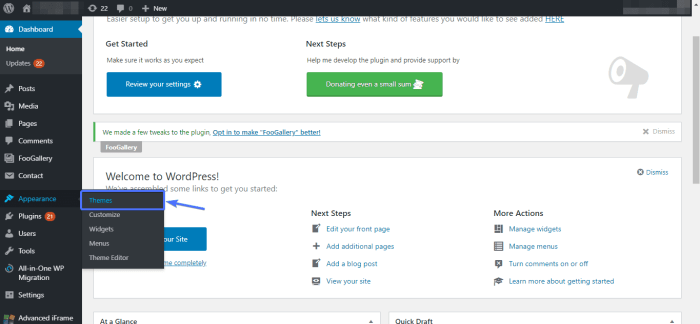
Plugin conflicts can be a real headache for WordPress users. But the good news is, proactive measures can significantly reduce the risk of these issues. By understanding how to choose compatible plugins, maintain a well-organized plugin directory, and practice regular backups, you can keep your website running smoothly and avoid costly downtime.
Proactive Plugin Selection
Choosing compatible plugins is crucial to prevent conflicts. Don’t just download and install anything that looks appealing. Carefully read plugin descriptions, check reviews, and ideally, see if other users are experiencing similar problems. Look for plugins with active development, meaning the developers are actively working on the plugin and addressing bugs and issues. Consider the plugin’s features, your website’s needs, and whether it aligns with your existing plugins.
Always assess compatibility with your theme. This ensures a smooth integration and minimizes potential conflicts.
Maintaining a Clean Plugin Directory
A cluttered plugin directory is a recipe for disaster. Keeping your plugins organized and updated will greatly reduce the likelihood of conflicts. Regularly review your plugins, removing those you no longer need. This reduces the number of potential interaction points and makes it easier to identify the source of any issues that arise. Grouping similar plugins together, and using descriptive names for folders and files can improve organization.
Regular Website Backups
Regular website backups are your safety net in case of plugin conflicts. This allows you to revert to a prior working state. Implement a consistent backup schedule, whether daily, weekly, or monthly. The frequency should depend on the level of activity on your site. Automated backup solutions are highly recommended for ensuring consistent and efficient backups.
Consider using a cloud-based backup service to protect your data from local hardware failures. This strategy is vital for minimizing data loss in case of unforeseen conflicts.
Consistent Plugin and Theme Updates
Keeping your plugins and themes updated is a cornerstone of maintaining a healthy website. Updates often include bug fixes and security patches that can help to prevent conflicts. Plugins and themes may have dependencies on one another, and updates may address those dependencies, thus resolving potential conflicts. By keeping your plugins and themes current, you’re essentially ensuring that your site’s software is optimized for compatibility and security.
This practice minimizes the likelihood of encountering issues stemming from outdated software versions.
Advanced Troubleshooting: How Do You Resolve WordPress Plugin Conflict
Sometimes, resolving WordPress plugin conflicts requires digging deeper than simple deactivation or replacement. Standard troubleshooting methods may fail when dealing with complex interactions between plugins, intricate code, or unusual dependencies. This section delves into advanced strategies for diagnosing and resolving these more challenging conflicts.Advanced techniques are necessary when standard methods fail because plugin conflicts can stem from unexpected interactions between plugins or deeply embedded code within a plugin.
These conflicts might not be apparent from surface-level examination, requiring a more systematic approach to isolate the root cause.
Investigating Plugin Code
Thorough examination of plugin code can reveal potential conflicts that standard methods miss. Understanding the code’s functionality and interactions with other plugins can provide critical insights. This involves carefully reviewing the plugin’s functions, hooks, and dependencies. Analyzing the plugin’s code for potentially conflicting functions, such as those interacting with similar database tables or manipulating the same WordPress core functions, can pinpoint areas of incompatibility.
Utilizing a Staging Environment
A staging environment provides a controlled testing ground for new plugins and updates without affecting the live website. It allows you to isolate the plugin in a safe space to test compatibility. Deploying the problematic plugin to a staging site enables you to thoroughly test the plugin in an environment mirroring the live site’s configuration without risking data loss or site downtime on the live site.
Understanding Plugin Dependencies
Plugins often depend on other plugins or specific WordPress versions. Incorrect or incompatible dependencies can trigger conflicts. Examining the plugin’s documentation for explicit dependencies, or using plugin dependency checkers, is essential to identify potential conflicts. Incorrect or outdated dependencies can lead to unforeseen errors or incompatibilities that standard troubleshooting methods may overlook. A plugin might rely on specific libraries or frameworks that have compatibility issues with other plugins, leading to conflicts.
Troubleshooting Complex Plugin Conflicts
Complex conflicts require a systematic approach, combining various techniques. Begin by isolating the suspected plugin. Deactivate all other plugins, and then activate the problematic plugin one at a time to pinpoint the culprit. If this fails, check for updates to the suspected plugin or its dependencies. Use debugging tools to examine the plugin’s code and identify potential conflicts.
Detailed Steps to Troubleshoot a Complex Plugin Conflict
- Isolate the Suspect: Temporarily deactivate all plugins except the suspected one. This will help you narrow down the cause of the problem.
- Activate the Suspect in Stages: If the issue persists, try activating the problematic plugin in stages. Activate one at a time to identify the plugin responsible for the conflict. Observe for errors or malfunctions during each activation step.
- Check for Updates: Ensure that the suspected plugin and any dependencies are up to date. Outdated plugins can introduce compatibility issues.
- Use Debugging Tools: Use WordPress debugging tools to pinpoint error messages or logs that might provide clues to the conflict. Review the error messages for specific functions or code segments related to the plugin.
- Examine Plugin Code: Analyze the suspected plugin’s code for potential conflicts with other plugins. Look for conflicting functions or interactions with core WordPress functionality.
- Verify Dependencies: Confirm that the plugin’s dependencies are compatible and up-to-date. Review the plugin’s documentation or use a dependency checker tool.
- Test on Staging: If possible, replicate the issue on a staging environment. This isolates the problem and allows testing without affecting the live site.
Last Point

In conclusion, resolving WordPress plugin conflicts is a multi-faceted process that requires careful investigation and methodical troubleshooting. By following the steps Artikeld in this guide, you can effectively identify, diagnose, and resolve plugin conflicts, saving you valuable time and frustration. Remember to prioritize prevention by choosing compatible plugins, maintaining a clean plugin directory, and performing regular backups. With a proactive approach, you can ensure your WordPress site remains stable and functional.