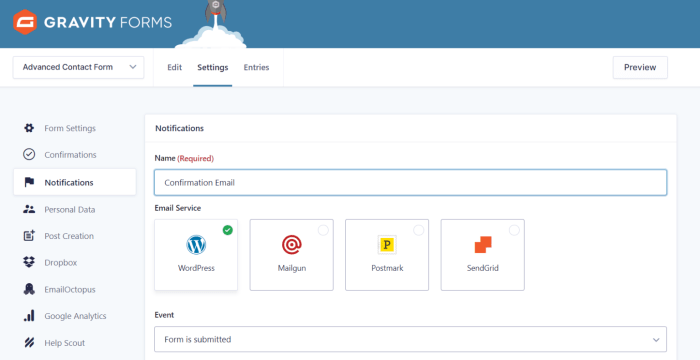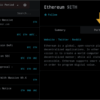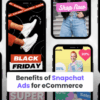Gravity Forms email and form settings are crucial for maximizing your WordPress website’s functionality. Understanding how to configure these settings unlocks personalized communication, streamlined workflows, and enhanced user engagement. This comprehensive guide dives into every aspect, from basic setup to advanced integrations and security considerations. Learn how to leverage the power of Gravity Forms to send targeted emails, customize form responses, and automate tasks within your WordPress website.
We’ll cover everything from the initial setup of email notifications for your forms, to configuring various email types, and personalizing messages based on user input. We’ll explore best practices for configuring email settings, troubleshooting common issues, and even diving into advanced features like custom email gateways and third-party integrations. This isn’t just about sending emails; it’s about building a robust and user-friendly WordPress experience.
Introduction to Gravity Forms Email and Form Settings
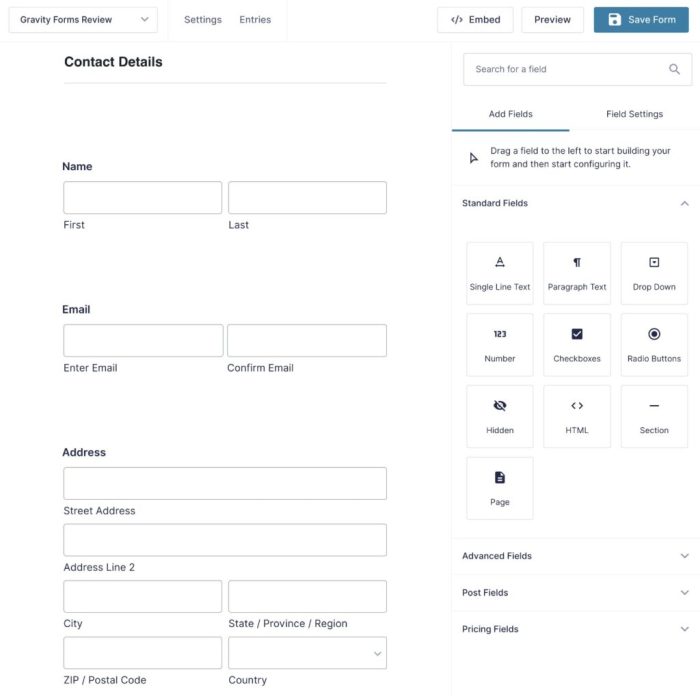
Gravity Forms is a powerful plugin for WordPress websites that allows users to create custom forms for collecting data. A crucial aspect of form functionality is the ability to automatically send emails based on submissions. Proper configuration of Gravity Forms email settings is essential for ensuring that data is delivered to the correct recipients and that communications are tailored to the specific needs of your workflow.
This streamlined approach can save significant time and effort, improving overall efficiency.Effective email delivery from Gravity Forms forms hinges on carefully setting up the email notification process. This ensures that the necessary information reaches the intended parties promptly and accurately. Configuring the appropriate settings allows for personalized communication, which enhances the user experience and streamlines administrative tasks.
This is especially valuable for businesses and organizations handling large volumes of data or managing numerous interactions.
Email Options Available in Gravity Forms
Gravity Forms offers a comprehensive suite of email options to cater to various communication needs. These options extend beyond basic email notifications, enabling tailored messaging for specific circumstances and users. From transactional emails to marketing campaigns, the options are versatile and adaptable.
Different Types of Emails Sent by Gravity Forms
Configuring email settings within Gravity Forms empowers users to tailor communication based on various criteria, ensuring the appropriate message is delivered to the correct recipient. A structured approach to email configuration leads to better communication management and efficient workflow. The table below Artikels the different email types and their associated functionalities.
| Email Type | Description | Configuration Options | Example Use Case |
|---|---|---|---|
| Form Submission Email | Notifies the form owner or designated recipient of a new submission. | Recipient address, subject line, email body content, attachments, conditional logic. | Receiving notification of a new customer inquiry. |
| User-Specific Email | Sends a specific email to the user based on their form submission or other actions. | Conditional logic, specific fields to include in the email body, dynamic content. | Sending a confirmation email to a user who submitted a contact form. |
| Admin Notification Email | Alerts administrators or specific roles about significant form activity. | Recipient address, subject line, email body content, specific trigger events. | Receiving an email when a user submits a sensitive form, such as a registration or membership form. |
| Custom Email | Allows creating completely customized emails for unique workflows. | Full control over email content, subject lines, and formatting. | Sending out a welcome email to new subscribers based on a sign-up form. |
Email Settings Configuration
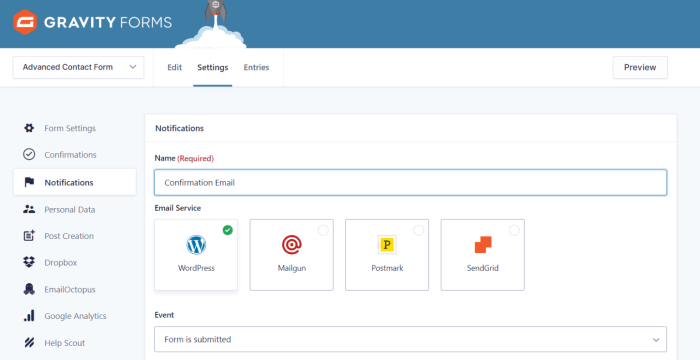
Email notifications are a crucial part of any form-based application, providing valuable feedback and streamlining workflows. Properly configuring email settings within Gravity Forms ensures these notifications are delivered effectively and tailored to specific needs. This section dives deep into configuring these settings, from basic setup to advanced template management.
Setting Up Email Notifications for Forms
To begin, identify the form you want to associate with email notifications. Within the Gravity Forms dashboard, locate the specific form. Navigate to the “Email” tab, which is usually accessible through the form’s settings panel. Here you will find the configuration options for email notifications.
Tweaking Gravity Forms email and form settings can be a real game-changer for your website’s efficiency. But, as we face the rapid digital transformation ahead, ignore peril, and proactively adapt to evolving customer expectations. This requires careful consideration of how Gravity Forms integrates with your email marketing strategies, ensuring that forms accurately capture and disseminate crucial data. So, refining your Gravity Forms email and form settings is more important than ever in today’s fast-paced digital environment.
digital transformation ahead ignore peril
Customizing Email Content
Email content customization allows you to tailor the notification to specific requirements. This includes altering the subject line, email body, and potentially including attachments. This ensures the recipient receives a notification that is both informative and relevant.
- Subject Line: The subject line is the first impression a recipient gets. Use a clear and concise subject line that accurately reflects the email’s content. For example, instead of “Form Submission,” use “Order Confirmation – Order #123.” This makes the email more recognizable and useful.
- Email Body: The body of the email should contain all necessary information. This includes the details of the form submission, such as the submitted data, along with relevant context. For instance, a confirmation email might include a summary of the order placed, while an inquiry email might include a summary of the questions asked.
- Attachments: Attachments can include supporting documents, such as invoices, contracts, or images. Consider the necessity and size of the attachments, as large attachments can impact email delivery and potentially cause issues for recipients with limited storage or bandwidth.
Best Practices for Different Form Types
The best email configuration strategy varies based on the type of form. Consider the following guidelines for different form types:
- Contact Forms: Use concise subject lines and informative email bodies. Include a clear call to action, like a reply for follow-up questions.
- Order Forms: Include order summaries, confirmation numbers, and links to order details in the email body. Attach invoices or shipping information if applicable.
- Lead Generation Forms: Use clear subject lines to differentiate between various form submissions. The body should summarize the lead details and offer a welcome message.
Configuring Email Delivery to Multiple Recipients
Gravity Forms allows you to send emails to multiple recipients. This is useful for notifications involving multiple stakeholders. To achieve this, specify the recipient email addresses within the email settings, often using a comma-separated list or a specific email address field within the form.
| Recipient Type | Configuration |
|---|---|
| Multiple Email Addresses | Separate email addresses with commas in the designated field. |
| Field-Based Recipient | Use a dedicated field in the form to capture the recipient email addresses. |
Managing Email Templates Within Gravity Forms
Gravity Forms allows you to create and manage email templates for various forms. This helps maintain consistency in email formatting and content. These templates can be customized to reflect specific needs and brand guidelines.
Template management features allow you to save, edit, and reuse templates for consistent email communications.
Form Settings for Email Integration
Form settings in Gravity Forms play a crucial role in customizing how emails are generated and sent. These settings allow you to tailor the email experience to specific form submissions, enhancing communication and user engagement. Proper configuration of form settings is vital for achieving efficient and personalized email workflows.Form fields are essential for email personalization. They act as building blocks for customized email content.
For instance, a form requesting customer information like name and email address enables personalized greetings and tailored messages within the emails. Fields like order number or product details can enhance the information provided to the recipient. Using these fields effectively creates a more engaging and relevant communication experience.
Conditional Logic for Triggering Specific Emails
Conditional logic in Gravity Forms enables sophisticated email workflows. This powerful feature allows you to send different emails based on various criteria within the submitted form data. For example, if a user selects a specific product, a tailored email outlining the product details and purchase procedure can be triggered. This functionality enhances user experience by sending relevant information based on user choices, resulting in a more efficient and personalized communication flow.
Creating Custom Email Messages
Custom email messages empower you to craft tailored communications for various form submissions. Instead of relying on pre-defined templates, you can design emails with specific content for each submission. This allows for targeted and specific communications. For example, a registration form submission could trigger an email that confirms the user’s registration and provides access details.
Using Variables for Dynamic Data
Variables within email content enable dynamic data display. This feature allows for personalized emails based on the form data. For instance, you can insert the user’s name or order number directly into the email body, creating a more engaging and informative communication. This personalized approach enhances the user experience and increases the effectiveness of the email.
Managing Email Delivery Frequency
Managing email delivery frequency is critical for avoiding spam complaints and maintaining user engagement. Forms with many submissions can result in excessive emails if not carefully managed. Using settings within Gravity Forms, you can set limits or schedules to ensure appropriate email frequency. This proactive approach helps maintain user engagement and brand reputation. This strategy ensures emails are sent at an appropriate frequency, minimizing the chance of overwhelming users and preventing potential spam issues.
Figuring out Gravity Forms email and form settings can be tricky, but it’s crucial for a smooth workflow. Just like finding the right team member is key to success, choosing the perfect co-founder for your project ( finding perfect co founder ) requires careful consideration. Ultimately, understanding these Gravity Forms settings will ensure your forms are effectively collecting and distributing information.
Troubleshooting Email Issues
Gravity Forms, while powerful, can sometimes encounter hiccups in email delivery. This section delves into common problems, verification steps, and troubleshooting strategies to ensure your emails reach their intended recipients. Understanding these issues will help you maintain smooth communication flows and optimize your form functionality.Troubleshooting email delivery problems is crucial for effective communication. A well-configured Gravity Forms system, combined with a robust understanding of email deliverability, leads to reliable and consistent communication.
By addressing potential pitfalls, you can ensure your forms are generating successful email outputs.
Identifying Common Email Integration Problems
Common issues in Gravity Forms email integration include incorrect email server settings, insufficient email sending limits, spam filters blocking emails, or issues with the recipient’s email server. These problems can range from simple configuration errors to more complex deliverability challenges. Understanding the potential causes will allow you to target the appropriate solution.
Verifying Email Settings
Accurate email server settings are paramount for successful email delivery. Ensure the SMTP settings, including server address, port, username, and password, are precisely configured in your Gravity Forms email settings. Double-check that the correct authentication method (e.g., TLS or SSL) is selected. A misconfigured setting can prevent emails from being sent, regardless of the other elements of the setup.
Diagnosing and Fixing Email Delivery Issues
If emails aren’t being delivered, first check your Gravity Forms settings for any typos or misconfigurations. Examine the logs in your Gravity Forms settings and email server to identify any error messages. If the issue persists, consider reviewing your email service provider’s guidelines and support resources. Examine your form submissions for any issues with the recipient email addresses themselves.
Tracking Email Bounces and Delivery Failures
Gravity Forms provides logs that detail failed email deliveries. These logs record bounce reasons, which can help pinpoint the problem. Bounces can stem from invalid email addresses, server issues, or spam filters. Regularly reviewing these logs is crucial for maintaining the health of your email integration.
Troubleshooting Email Deliverability Problems
Email deliverability issues are often multifaceted. If your emails are being marked as spam, review your email content and subject lines for any potentially offensive or misleading elements. Ensure your email content adheres to anti-spam guidelines. A reputable email marketing service can also be a valuable asset for handling bulk email campaigns, often with improved deliverability rates.
Consider contacting Gravity Forms support if the problem persists after implementing these steps.
Advanced Email Features and Integrations
Gravity Forms, a powerful WordPress plugin for building forms, offers more than just basic email notifications. Its advanced features unlock a world of possibilities for customizing your email workflows and integrating with other tools. This section dives into those advanced features, demonstrating how to harness the full potential of Gravity Forms for email management.Custom email gateways provide greater flexibility than the default SMTP settings.
Using custom gateways, you can send emails through your company’s email servers, or through specialized email providers. This is crucial for businesses with specific email infrastructure requirements or for those seeking enhanced security and control over their email delivery. Integrating Gravity Forms with your existing infrastructure streamlines email communication.
Custom Email Gateways
Customizing your email sending process can be advantageous for various reasons. For instance, if your company utilizes a specific email server or a dedicated email provider, using a custom gateway ensures compatibility and optimal delivery rates. This approach also allows for more control over email headers, security protocols, and compliance requirements. It’s important to note that setting up a custom gateway requires technical knowledge of your email server and configuration details.
Mastering Gravity Forms email and form settings is crucial for any accounting or financial services firm. Understanding how to customize email notifications and responses for different form submissions is key. This directly impacts your marketing efforts, such as the top 5 marketing initiatives for accounting financial services firms, like building email lists and automating follow-ups. By ensuring your Gravity Forms setup aligns with these strategies, you’ll see better results from your marketing campaigns.
Ultimately, optimizing your Gravity Forms email and form settings is a foundational element of a successful marketing strategy for your firm. top 5 marketing initiatives for accounting financial services firms A well-structured form and email workflow are essential for efficient lead generation and nurturing.
Third-Party Email Marketing Services
Gravity Forms seamlessly integrates with leading email marketing platforms like Mailchimp, Constant Contact, and SendGrid. This integration enables automated email campaigns, targeted marketing efforts, and detailed analytics on email performance. Using these services in conjunction with Gravity Forms allows for the creation of dynamic email sequences triggered by form submissions, fostering personalized communication with your subscribers.
Integration with Other WordPress Plugins
Gravity Forms can be combined with other WordPress plugins to enhance email functionality. For example, integration with a CRM (Customer Relationship Management) system allows for automatic updates of customer profiles whenever a user submits a form. Similarly, linking Gravity Forms with an accounting plugin streamlines the process of recording transactions based on form data. This synergy significantly boosts efficiency and data management across various aspects of your business.
Email Integrations with Other Platforms
Gravity Forms’ adaptability extends to integrations with a variety of platforms. These integrations automate tasks and improve data management. Integrating Gravity Forms with a CRM, for example, allows for real-time updates to customer records upon form submission. This seamless data flow ensures accurate and up-to-date customer information.
Table of Common Integrations
| Integration | Benefits | Setup Steps | Example Use Case |
|---|---|---|---|
| Mailchimp | Automated email campaigns, segmentation, analytics | Connect Mailchimp account to Gravity Forms, configure email triggers | Sending welcome emails to new subscribers based on form submissions. |
| Constant Contact | Email marketing automation, list management | Connect Constant Contact account to Gravity Forms, configure email templates | Creating targeted email campaigns based on user preferences collected through forms. |
| HubSpot CRM | Automatic customer data updates, lead management | Connect Gravity Forms to HubSpot, configure form fields to map to CRM fields | Adding new leads to HubSpot CRM automatically when they complete a contact form. |
| FreshBooks | Automated invoice generation, client management | Connect Gravity Forms to FreshBooks, configure form fields for invoice data | Automatically generating invoices when users complete a service request form. |
Security Considerations for Email Settings
Gravity Forms email integration, while powerful, demands careful attention to security. Failing to implement robust security measures can expose sensitive data and your entire operation to significant risk. This section focuses on best practices to safeguard your email settings and protect the integrity of your data.Email security is paramount in today’s digital landscape. Malicious actors constantly seek vulnerabilities in systems, targeting email settings to gain access to sensitive information or disrupt operations.
Implementing security measures from the outset is crucial to mitigating these threats.
Password Security
Strong passwords are the first line of defense against unauthorized access. Complex passwords, incorporating a mix of uppercase and lowercase letters, numbers, and symbols, significantly enhance security. Avoid using easily guessable passwords, such as birthdates, names, or common phrases. Regularly changing passwords and employing a password manager further strengthen your security posture. A password manager automates the process of creating and storing complex passwords, making it easier to manage multiple accounts and reducing the risk of using weak or reused passwords.
Secure Email Protocols
Implementing secure email protocols, like TLS/SSL, is essential for encrypting email communication. These protocols protect the data transmitted between your system and the recipient’s email server. Verify that your email settings utilize these protocols to ensure the confidentiality and integrity of your data. Encryption prevents unauthorized parties from intercepting and reading the sensitive information exchanged.
Spam and Malicious Activity Prevention
Implementing spam filters and anti-malware measures is vital for protecting your system from unwanted emails and malicious activity. Configure your email settings to identify and filter out suspicious emails, attachments, and links. Be cautious when opening attachments or clicking links from unknown senders. Employing email authentication protocols, such as SPF, DKIM, and DMARC, helps to prevent email spoofing and improve the deliverability of your emails while also combating spam.
Regularly monitor your email traffic for any unusual patterns or suspicious activity.
Regular Security Audits, Gravity forms email and form settings
Regular security audits of your email settings are crucial to identify potential vulnerabilities and address any weaknesses promptly. These audits should include a review of your email filters, protocols, and access controls. Regular audits ensure your security measures remain effective and up-to-date against evolving threats. This proactive approach can help prevent potential breaches and safeguard your data from unauthorized access or malicious attacks.
Penetration testing can simulate real-world attacks to identify vulnerabilities and improve the resilience of your email infrastructure.
Data Encryption
Encrypting sensitive data transmitted via email is critical for protecting against data breaches. Use encryption methods that meet industry standards and comply with relevant regulations. End-to-end encryption ensures that only the intended recipient can access the content of the email. When transferring sensitive information, encrypting the data before sending it through email ensures that even if intercepted, the information remains unreadable to unauthorized individuals.
Email Design and Customization
Crafting visually appealing email notifications is crucial for boosting engagement and maintaining brand consistency. A well-designed email can significantly improve open rates, click-through rates, and ultimately, the effectiveness of your Gravity Forms integration. This section delves into the practical aspects of creating captivating email templates.
Email Template Design Principles
Effective email design is more than just aesthetics; it involves a thoughtful approach to readability, engagement, and brand identity. A well-structured template is essential for maximizing user experience and driving conversions.
Using HTML for Email Customization
HTML allows for intricate control over email content. You can adjust fonts, colors, and layout to align with your brand’s aesthetic. However, remember that not all email clients support the same HTML features. Using a structured approach to email HTML design ensures a consistent experience across different platforms.
Incorporating Branding Elements
Consistent branding is paramount in fostering brand recognition and trust. Integrating your brand’s logo, colors, and fonts into email templates creates a cohesive experience, helping users instantly associate the communication with your organization. This reinforces brand identity and builds trust. Use your brand’s specific color palette and typography for a seamless transition.
Email Design Styles and Effectiveness
Different design styles cater to various needs and preferences. A clean, minimalist design is often effective for conveying crucial information concisely. A more vibrant design might be suitable for promotional emails. Consider your target audience and the purpose of the email when choosing a design style. For instance, a formal announcement email might benefit from a more traditional layout, while a promotional email could utilize a more dynamic design.
Examples include a classic newsletter format with a clear hierarchy of information, or a modern template with visually engaging imagery.
Mobile-Friendly Email Templates
Mobile responsiveness is critical in today’s digital landscape. Emails designed for optimal display on various screen sizes ensure a positive user experience for recipients. A mobile-friendly template guarantees that your message is presented clearly and engagingly regardless of the device used. Use responsive design principles to ensure that your templates adapt to different screen sizes, and test your emails on various mobile devices to ensure readability and usability.
Example: A Simple HTML Email Template
This example shows a basic structure for an email template. This is not a complete template, but it demonstrates how you can use HTML to style email content.“`html
|
“`
Outcome Summary: Gravity Forms Email And Form Settings
In conclusion, mastering Gravity Forms email and form settings empowers you to create a dynamic and responsive WordPress website. By understanding the nuances of configuration, personalization, and troubleshooting, you can leverage the full potential of Gravity Forms to enhance user experience and streamline your workflows. From basic setup to advanced integrations, this guide provides a thorough exploration of this powerful feature.
We hope this guide equips you to optimize your form submissions and create engaging interactions with your audience. Ready to take your WordPress forms to the next level? Let’s get started!