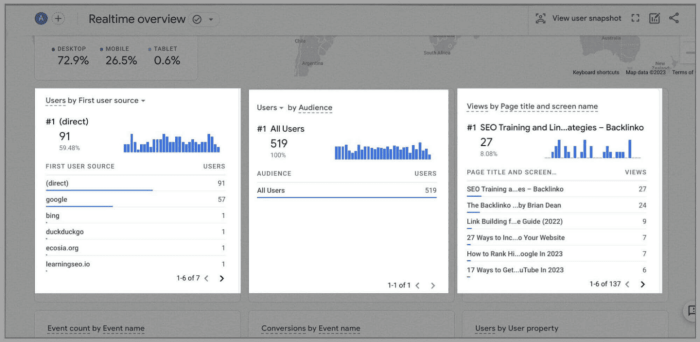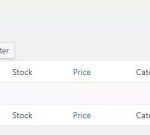Getting started with google analytics 4 ga4 – Getting started with Google Analytics 4 (GA4) opens up a world of website insights. This comprehensive guide will walk you through the essentials, from setting up your GA4 property to analyzing the data and integrating it with other tools. Learn how GA4 differs from Universal Analytics and discover how to leverage its powerful features to optimize your website performance.
We’ll explore crucial metrics, custom reports, events, and troubleshooting steps to ensure a smooth transition and maximize your understanding of user behavior. Discover the benefits of GA4 and how to unlock its potential for your WordPress site.
Introduction to Google Analytics 4 (GA4)
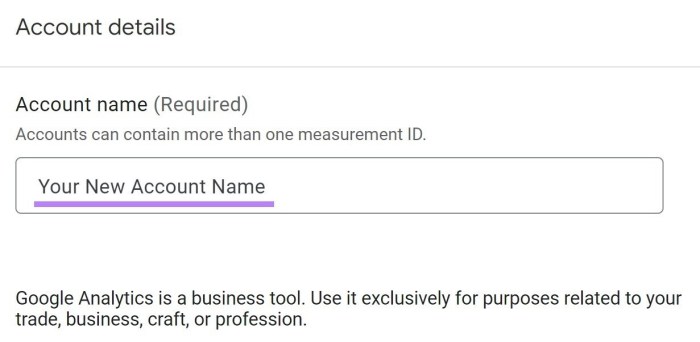
Google Analytics 4 (GA4) is the latest iteration of Google’s web analytics platform, designed to replace Universal Analytics (UA). GA4 represents a significant shift in how website data is collected and analyzed, moving from a session-based model to a more comprehensive, user-centric approach. It’s crucial for website owners to understand this transition and adapt their tracking strategies to maximize the value of the new platform.GA4’s primary focus is on understanding user behavior and engagement across various touchpoints, not just on a single website visit.
This allows for a more holistic view of user journeys, from initial awareness to final conversion. Key features include enhanced cross-device tracking, improved event-based reporting, and support for a wider range of data types, making it more suitable for modern digital experiences.
Key Features of GA4
GA4 provides a more flexible and comprehensive approach to tracking user interactions, making it suitable for modern web experiences. Its event-based structure allows for granular data collection on virtually any action a user takes on your website, including page views, button clicks, form submissions, and more. This richer data allows for deeper insights into user behavior and the effectiveness of marketing campaigns.
Differences from Universal Analytics
Universal Analytics (UA) and GA4 differ significantly in their data models and tracking methods. UA primarily focuses on session-based data, while GA4 emphasizes user-centric data, allowing a more comprehensive view of user journeys. This difference necessitates a change in how you track and interpret data.
Benefits of Migrating to GA4
Migrating to GA4 offers several advantages for website owners:
- Improved Cross-Device Tracking: GA4 allows for better tracking of users across different devices (desktop, mobile, tablet), giving a more complete picture of user behavior.
- Enhanced User-Centric Data: GA4 provides a more user-focused approach, allowing you to understand user journeys and interactions more deeply.
- Flexibility and Scalability: GA4’s architecture is designed for future growth and adaptation to changing data needs, providing a solid foundation for the long term.
- Better Integration with Other Google Products: GA4 seamlessly integrates with other Google products, such as Google Ads and Google Marketing Platform, providing a cohesive ecosystem for marketing analysis.
Understanding GA4’s Data Model
Understanding GA4’s data model is essential for effective tracking. GA4 is event-driven, meaning data is collected based on user actions (events). These events are categorized into different event parameters, which allow you to specify the type of interaction and its context. Accurate event setup is crucial for extracting valuable insights. For example, you can track events like “add to cart,” “begin checkout,” or “purchase,” providing granular data about user journeys and conversion rates.
Comparison of Universal Analytics and GA4
The table below highlights the key differences between Universal Analytics and GA4:
| Feature | Universal Analytics | Google Analytics 4 |
|---|---|---|
| Data Model | Session-based | User-centric |
| Tracking Method | Cookie-based | Event-based |
| Data Collection | Limited event tracking | Flexible event tracking |
| Data Analysis | Focus on sessions and goals | Focus on user journeys and events |
| Integration | Limited integration with other Google products | Seamless integration with other Google products |
Setting up GA4 Property
Getting started with Google Analytics 4 (GA4) involves more than just installing a snippet. A crucial step is setting up your GA4 property correctly. This ensures accurate data collection and insightful reporting. A well-configured property lays the foundation for effective analysis of your website’s performance.Creating a GA4 property is the first step in integrating Google Analytics 4 into your website.
This process involves setting up the basic parameters for your tracking, allowing GA4 to gather relevant data about your users and their interactions. A well-defined property structure is fundamental for extracting meaningful insights from the collected data.
Creating a GA4 Property
To create a GA4 property, you need to access your Google Analytics account. Navigate to the Admin section and select “Create Property.” Provide the necessary details such as your website’s name, website URL, and time zone. Choosing the correct data stream type (website or app) is essential.
Linking the GA4 Property to Your Website
After creating the GA4 property, the next crucial step is linking it to your website. This connection allows GA4 to track user interactions on your site. The linking process involves adding a tracking code to your website’s codebase. This code, known as a snippet, is responsible for communicating with the GA4 property and reporting user activities.
Getting started with Google Analytics 4 (GA4) is a great way to understand user behavior on your website. Knowing how users interact with your app’s in-app ads, like in the recent Google Ads update targeting users who click on those in-app ads here , helps tailor your campaigns. Ultimately, GA4 gives you the crucial data needed to refine your approach and optimize your marketing strategies.
Necessary Configurations for Accurate Tracking
Proper configuration is key to accurate tracking in GA4. This includes specifying the correct tracking methods and settings for your website. This process ensures the collection of data that aligns with your analysis goals. Accurate data is essential for making informed decisions based on your website’s performance.
Step-by-Step GA4 Setup Guide
| Step | Action | Description |
|---|---|---|
| 1 | Access Google Analytics | Log into your Google Analytics account. |
| 2 | Navigate to Admin | Locate and click on the “Admin” section. |
| 3 | Create a new Property | Select “Create Property” and fill in the required information, including your website name, URL, and time zone. Ensure the correct data stream type (website) is selected. |
| 4 | Add Tracking ID | Copy the tracking ID provided by GA4. This unique ID is essential for the tracking process. |
| 5 | Integrate the Tracking Code | Paste the tracking code into the section of your website’s HTML. Ensure proper placement for accurate tracking. This typically involves inserting the script within the `` tag, ideally as close to the opening `` tag as possible. Be cautious about overwriting existing scripts. |
| 6 | Verify Implementation | Use the GA4 Debugger to test the tracking code. This helps ensure the code is functioning correctly and that the data is being sent to GA4. |
| 7 | Review and Adjust | Check your GA4 property settings for any errors or areas for improvement. Modify configurations to ensure the collection of the desired data. |
Essential GA4 Metrics and Dimensions
Now that you’ve set up your Google Analytics 4 property, understanding the key metrics and dimensions is crucial for interpreting your website data effectively. This section dives into the essential elements for website analysis, focusing on how to interpret these metrics to understand user behavior, and highlighting the significance of user engagement metrics.
Crucial Metrics for Website Analysis
GA4 provides a comprehensive suite of metrics that go beyond traditional website traffic analysis. Understanding these metrics is paramount to understanding user behavior and optimizing your website for conversions. Metrics like user engagement, acquisition, and behavior are essential to evaluate performance.
Getting started with Google Analytics 4 (GA4) can feel a bit overwhelming, but it’s actually pretty straightforward. Knowing that Google’s also launched AI Max for search campaigns, like its official google launches ai max for search campaigns , helps put things in perspective. Ultimately, GA4 is a crucial tool for understanding website performance, no matter what new features or tools Google rolls out.
Interpreting Metrics for User Behavior
Interpreting GA4 metrics requires a clear understanding of how users interact with your website. For instance, a high bounce rate might indicate that your homepage isn’t effectively engaging users, leading them to leave without exploring further. Conversely, a high session duration indicates users are actively engaging with your content.
User Engagement Metrics
User engagement metrics are critical for evaluating the effectiveness of your content and overall website experience. These metrics measure how actively users interact with your website. Increased engagement typically translates to higher conversion rates and a stronger user base.
Key Metrics and Dimensions
| Metric | Dimension | Description |
|---|---|---|
| Sessions | Device Category | Total number of user sessions on your website. Understanding the device category (desktop, mobile, tablet) helps identify traffic sources and user preferences. |
| Users | Location | Total number of unique users who interacted with your website. Analyzing location data helps identify geographic trends and optimize content for specific regions. |
| Engagement Rate | Page | Percentage of users who engaged with your content on a particular page. Higher engagement rates indicate more user interaction on specific pages. |
| Conversion Rate | Source/Medium | Percentage of users who completed a desired action (e.g., making a purchase, signing up for a newsletter). Understanding the source/medium of these conversions helps identify effective marketing channels. |
| Average Session Duration | Event Category | Average time users spend on your website during a session. Longer session durations suggest high user engagement and satisfaction. Analysis of Event Category helps identify specific actions that drive engagement. |
Creating Custom Reports in GA4
Unleashing the full potential of Google Analytics 4 (GA4) often requires going beyond pre-built dashboards. Custom reports allow you to tailor your data analysis to specific business needs and gain deeper insights into your user behavior. This flexibility is crucial for optimizing marketing strategies and understanding what drives success.GA4’s custom reporting feature empowers you to create reports that exactly match your requirements, rather than being confined to pre-defined templates.
You can choose which metrics and dimensions are displayed, and how they’re presented, ensuring you’re focusing on the data that matters most to your business objectives.
Custom Report Creation Process
The GA4 custom report creation process is straightforward. First, navigate to the “Custom Reports” section within your GA4 property. Then, define the specific metrics and dimensions you want to include in your report. You can select from a wide range of pre-defined metrics and dimensions or create your own custom dimensions to capture granular data. Finally, arrange the data in a format that best suits your analysis.
Utilizing Segments and Filters
Segments and filters are essential tools for refining your data analysis in custom reports. Segments allow you to isolate specific groups of users or events, enabling you to compare and contrast different user behaviors. Filters, on the other hand, help you exclude unwanted data or focus on specific data subsets, improving the accuracy and relevance of your analysis.For example, you might want to create a segment for users who came from a specific advertising campaign or filter out data for users who abandoned their shopping carts.
These actions enhance the accuracy of your custom reports, allowing for a more focused and insightful analysis.
Benefits of Custom Reports
Custom reports provide significant benefits for gaining actionable insights. By tailoring your analysis to specific business needs, you can identify trends, understand user behavior patterns, and optimize marketing strategies. This focused approach to data analysis leads to more effective decision-making, allowing you to allocate resources strategically and improve overall performance. The ability to visualize specific data sets, like the source of high-value customers, can inform future campaigns.
Creating a User Acquisition Custom Report
To demonstrate the practical application of custom reports, let’s create a report focused on user acquisition. This report will analyze the effectiveness of various marketing channels in acquiring new users.
- This report will show the channels bringing the most valuable users.
The following table displays a sample custom report focused on user acquisition, highlighting key metrics like the source of acquisition, the number of users acquired, and the value of each user.
| Marketing Channel | Number of Users Acquired | Value Per User |
|---|---|---|
| Organic Search | 12,500 | $50 |
| Social Media | 8,000 | $40 |
| Paid Search | 5,000 | $60 |
| Email Marketing | 3,000 | $70 |
| Referral | 1,500 | $80 |
This example demonstrates how a custom report can provide valuable insights into user acquisition strategies, helping you understand which channels are most effective and optimize your marketing spend accordingly.
Understanding GA4 Events
GA4, unlike its predecessor Universal Analytics, relies heavily on events to track user interactions. Events provide granular insights into user behavior, enabling a deeper understanding of how users engage with your website or app. This allows for more targeted improvements and informed decision-making based on actual user actions. Tracking these events is crucial for accurate reporting and effective optimization.Events are the fundamental building blocks of GA4’s data collection.
They represent any measurable user action, from a simple click to a complex purchase. This granular level of tracking empowers marketers and analysts to gain a comprehensive understanding of user journeys and identify key areas for optimization.
Types of GA4 Events
GA4 categorizes events into different types, each serving a specific purpose. Understanding these distinctions is critical for accurately interpreting the data and applying the insights effectively. These include predefined events and custom events, each with its own nuances.
- Predefined Events: These events are pre-configured by Google and automatically track common user interactions. Examples include page views, scrolls, clicks, and video plays. They provide standardized metrics for common actions, offering a baseline for comparison and optimization. Using predefined events helps to establish a common language for interpreting data and facilitating analysis.
- Custom Events: These events are created by users to track specific actions not covered by predefined events. They offer the flexibility to tailor tracking to unique business needs. Examples include adding items to a cart, completing a form, or downloading a document. Custom events allow for deeper insights into specific user behaviors and facilitate tailored analysis.
Tracking Custom Events
Tracking custom events requires a specific structure and parameters. This section details the necessary steps for implementing custom event tracking.
- Event Name: A descriptive name that identifies the specific action being tracked. For instance, “product_added_to_cart” or “form_submitted”. This allows for clear and consistent identification of different actions.
- Event Parameters: These parameters provide additional details about the event. For example, the name of the product added to the cart, the form’s category, or the specific video played. Parameters are crucial for a more granular analysis and help differentiate between similar events.
- Event Value: This is an optional numerical value associated with the event. For example, the price of the product added to the cart or the score of a game. Event values enhance the analysis by allowing you to calculate totals and averages.
Common GA4 Events and Purposes
This table categorizes common GA4 events and their corresponding purposes, highlighting their significance in data analysis.
| Event Name | Purpose |
|---|---|
| Page View | Tracks when a user views a webpage. |
| Screen View | Tracks when a user views a screen in an app. |
| Event Click | Tracks when a user clicks on an element. |
| Purchase | Tracks when a user completes a purchase. |
| Add to Cart | Tracks when a user adds an item to their shopping cart. |
| Initiate Checkout | Tracks when a user starts the checkout process. |
| Custom Event (e.g., “Form Submission”) | Tracks any custom user interaction not covered by predefined events. |
Analyzing GA4 Data
Unlocking the insights hidden within your GA4 data is crucial for optimizing your website’s performance. Effective analysis goes beyond simply viewing numbers; it involves understanding the context behind those numbers to identify trends, patterns, and areas for improvement. This process allows you to make data-driven decisions, ultimately leading to a more successful online presence. This section dives deep into how to analyze your GA4 data effectively.Analyzing GA4 data involves a multifaceted approach that combines the use of dashboards, reports, and a keen eye for patterns in user behavior.
The goal is to not just see the numbers, but to interpret them within the context of your business objectives and user interactions. By focusing on key metrics and identifying anomalies, you can gain valuable insights into how users engage with your website and pinpoint areas where you can optimize your strategy.
Using Dashboards and Reports for Visualization
Dashboards in GA4 provide a high-level overview of your website’s performance. They combine key metrics into a single view, allowing you to quickly spot trends and anomalies. Customizable dashboards allow you to focus on the metrics that are most relevant to your business goals, such as website traffic, user engagement, and conversion rates. Reports provide more granular details, enabling a deeper dive into specific aspects of your data.
Getting started with Google Analytics 4 (GA4) is crucial for any digital marketer. Understanding the latest digital trends, like those explored in digital trends exploring key digital marketing innovations , is essential for maximizing GA4’s potential. Ultimately, a strong grasp of GA4, combined with a keen eye for emerging digital trends, will help you make data-driven decisions and improve your online strategies.
Different reports can focus on acquisition, engagement, and monetization, allowing you to track different user journeys and understand their behaviors throughout the website.
Identifying Patterns in User Behavior
Understanding user behavior is paramount for optimizing your website. GA4 provides a wealth of data that can illuminate how users interact with your site. Analyzing user journeys, the paths users take from one page to another, is a key strategy. By examining which pages are most visited, how long users stay on each page, and the actions they take, you can identify popular content and areas where users might be dropping off.
This information can guide improvements to user experience and engagement. Analyzing session duration, bounce rate, and engagement rate will help to understand how engaged users are with your site.
Identifying Areas of Improvement
Identifying areas for improvement is a critical step in website optimization. GA4 data can pinpoint bottlenecks in the user journey, highlighting friction points where users might be leaving your site. Analyzing conversion rates across different channels or devices is a crucial step. For instance, if the conversion rate is low on mobile devices, you might need to optimize your site’s mobile design.
Looking at the geographic distribution of your traffic can also provide insights into potential market expansion opportunities or areas where your marketing efforts need adjustment. Identifying user segments with low engagement or high drop-off rates allows you to tailor content or experiences to meet their needs. The goal is to continuously iterate and improve based on data-driven insights.
Examples of Practical Analysis
If you notice a significant drop in conversion rate on a specific page, you might investigate the page’s content, design, and user flow to identify the problem. If mobile users are experiencing a higher bounce rate, it could indicate that your mobile site isn’t optimized for a seamless user experience. By analyzing this data, you can make data-driven decisions and focus your resources on the areas that need improvement.
Troubleshooting GA4 Implementation Issues
Getting your Google Analytics 4 (GA4) property up and running smoothly is crucial for accurate data analysis. However, implementation hiccups can occur. This section details common issues and provides practical troubleshooting steps to ensure your GA4 data collection is flawless. A well-configured GA4 property is the foundation for insightful marketing strategies and informed business decisions.A successful GA4 implementation relies on accurate data collection.
Troubleshooting any issues early on is vital to avoid inaccurate reporting and missed opportunities. This guide provides a structured approach to identify and resolve problems, ensuring you have a complete picture of your user interactions.
Common GA4 Implementation Errors
Implementing GA4 involves several steps, and errors can occur at any stage. Understanding the typical problems encountered can save significant time and effort in resolving them. These errors can range from simple configuration mistakes to more complex issues with data transmission.
- Incorrect Tag Configuration: Ensuring the GA4 tag is correctly implemented on all relevant pages is critical. Incorrect tag placement, incorrect tracking IDs, or missing necessary parameters can lead to incomplete data collection. Double-check the tag configuration against the official Google documentation to identify any discrepancies.
- Data Transmission Issues: Problems with data transmission can occur due to server-side issues or network problems. Verify the connectivity between your website and Google servers. Ensure that the website’s server is functioning correctly and that the required ports are open for data transmission. Network interruptions or slowdowns can also hinder data collection.
- Event Tracking Errors: If specific events are not being tracked as expected, review the event definitions. The correct parameters for the event type, category, and action need to be configured accurately. Verify that the event is correctly triggered on the expected user actions. Missing or incorrect event parameters can result in inaccurate or incomplete data.
- Data Validation Issues: After implementation, validating the data is crucial. Checking for correct data flow, completeness, and accuracy is essential. Ensure data is being collected as intended. Look for missing data points or inconsistent data patterns. Inconsistent data can significantly affect the accuracy of your analytics.
- Integration with Other Platforms: If GA4 is integrated with other platforms (e.g., marketing automation tools), ensure compatibility and proper data synchronization. Verify that data is flowing correctly between the platforms. Integration issues can lead to missing data or inaccurate reporting.
Troubleshooting Guide for GA4 Implementation Errors
Troubleshooting GA4 implementation errors requires a systematic approach. A structured troubleshooting guide is presented below to aid in resolving common issues.
- Verify Tag Installation: Carefully review the GA4 tag implementation on your website. Ensure the tag is placed correctly within the HTML code of the pages you want to track. Compare your implementation against the official Google documentation to identify any discrepancies.
- Check Tracking ID: Confirm that the correct tracking ID is used in the GA4 tag. Verify that the tracking ID matches the one assigned to your GA4 property. A mismatched tracking ID can result in no data being collected.
- Review Event Definitions: Examine the definitions of the events you are tracking to ensure they are accurately configured. Check for typos, missing or incorrect parameters. Correcting errors in event definitions will help improve the accuracy of the data collected.
- Inspect Network Requests: Use browser developer tools (Network tab) to inspect network requests related to GA4. Check for any errors or delays in data transmission. This step helps to identify any network-related problems preventing data from reaching Google servers.
- Test Data Collection: Test the data collection process by performing specific actions on your website. Monitor the data stream in your GA4 property to confirm that events are being recorded correctly. This step validates the accuracy of the data collection process.
Integrating GA4 with Other Tools: Getting Started With Google Analytics 4 Ga4
Unlocking the full potential of your marketing data requires more than just GA4. Integrating it with other crucial tools provides a holistic view of your customer journey and allows for deeper analysis and more effective campaign optimization. This synergy enables a richer understanding of user behavior across various touchpoints.Connecting GA4 with other marketing tools like CRMs and marketing automation platforms allows you to merge valuable data sets.
This combined information paints a more complete picture of your customer, enabling you to tailor your marketing strategies more precisely. The outcome is improved targeting, enhanced personalization, and ultimately, better conversions.
Benefits of Integration with CRM and Marketing Automation Tools
Integrating GA4 with CRM and marketing automation platforms is crucial for a more comprehensive understanding of your customer. These platforms often house valuable customer data, such as contact information, purchase history, and engagement levels. Merging this data with GA4’s insights into user behavior provides a complete picture, leading to more targeted and effective marketing strategies.
Examples of Successful Integrations
Several integrations demonstrate the value of combining GA4 with other marketing tools. A common example involves connecting GA4 with a CRM to track how website visitors interact with marketing emails. This allows you to understand the effectiveness of your email campaigns by correlating email opens and clicks with website behavior. Another use case involves combining GA4 with a marketing automation platform to measure the performance of automated workflows.
For instance, tracking the engagement of users through various stages of a lead nurturing campaign. This enables a detailed understanding of which stages perform well and which ones need optimization.
Data Flow Diagram
+-----------------+ +-----------------+ +-----------------+
| Marketing | | CRM | | Marketing Auto |
| Automation | --->| Data | --->| mation |
| Platform | | Hub | | Platform |
+-----------------+ +-----------------+ +-----------------+
^ ^
| |
| |
v v
+-----------------+
| GA4 |
+-----------------+
This diagram illustrates a simplified data flow. The marketing automation platform collects data on customer interactions, which is then transferred to the CRM. This data, in turn, is linked to the GA4 platform for comprehensive analysis.
Creating a Data Flow Diagram
A data flow diagram (DFD) visually represents the flow of data between different systems. A well-structured DFD is invaluable for understanding how data is shared and processed, particularly when integrating GA4 with other tools. In this example, the DFD clearly shows the direction of data flow between the marketing automation platform, the CRM, and GA4.
Advanced GA4 Features
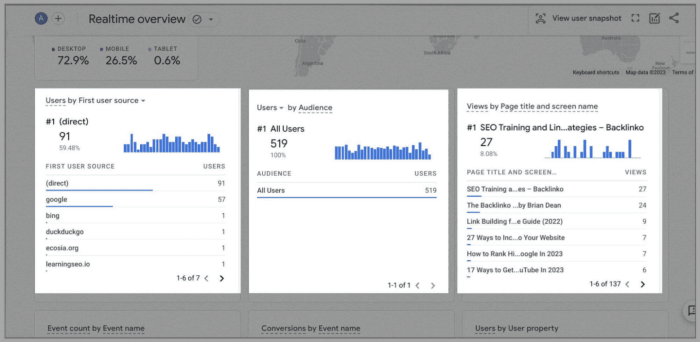
Diving deeper into Google Analytics 4 (GA4) unlocks powerful features that go beyond basic tracking. These advanced capabilities empower you to gather more precise data, gain a deeper understanding of user behavior, and ultimately, optimize your marketing strategies. Tailoring GA4 to your specific business needs becomes much easier with these advanced tools.
Understanding these advanced features can significantly improve the accuracy and depth of your analyses. From enhanced measurement to user-level insights, GA4’s advanced features are designed to provide a comprehensive view of your digital performance.
Enhanced Measurement
Enhanced measurement in GA4 automatically collects more detailed information about user interactions. It goes beyond basic page views and event tracking to capture a broader range of data points, including scrolling depth, video engagement, and more. This richer data set provides a more complete picture of user behavior and engagement. By leveraging this feature, businesses can understand how users interact with their content at a granular level.
This in-depth analysis allows for more targeted optimization efforts.
User ID, Getting started with google analytics 4 ga4
User ID in GA4 enables you to link user interactions across different devices and sessions. This allows for a more comprehensive understanding of the customer journey and enables a more personalized approach to marketing. It tracks the same user across multiple touchpoints, giving you a holistic view of how individual users engage with your platform. For example, you can see how a single user interacts with your website on their phone, tablet, and desktop.
This ability to connect user actions across various touchpoints can lead to more targeted campaigns.
Customizing GA4 for Your Business
GA4 is highly adaptable, allowing you to tailor its functionality to your specific business needs. This flexibility is achieved through the ability to define custom events and dimensions. These custom elements allow you to capture data specific to your business processes. For instance, a retailer might define a custom event for “added to cart” or a software company might define a custom dimension for “subscription tier.” This customization helps businesses to analyze metrics that are most relevant to their business model.
Advanced Features Overview
| Feature | Description | Use Cases |
|---|---|---|
| Enhanced Measurement | Automatically collects detailed user interaction data, including scrolling depth and video engagement. | Analyzing user engagement with specific content, optimizing website design, and improving conversion rates. |
| User ID | Links user interactions across different devices and sessions. | Understanding customer journeys, personalizing marketing efforts, and measuring the effectiveness of cross-device campaigns. |
Final Conclusion
In conclusion, this guide provides a practical roadmap for navigating the world of Google Analytics 4. By mastering the basics and understanding the nuances, you can gain valuable insights into your website traffic, user engagement, and ultimately, improve your site’s performance. This detailed walkthrough equips you with the knowledge to effectively utilize GA4’s capabilities and gain a competitive edge.