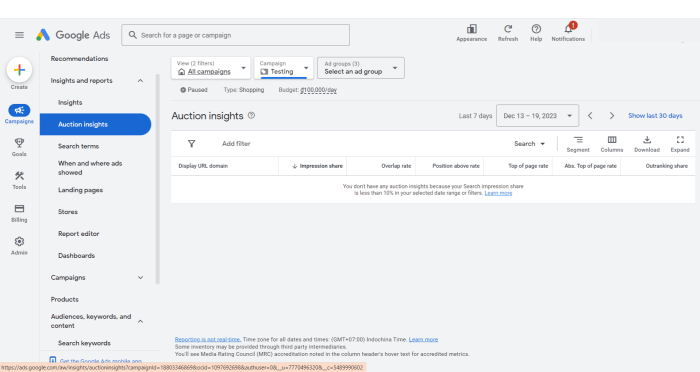Ads not showing check these 8 things first. This comprehensive guide dives deep into the common reasons why your online ads might vanish from view. We’ll explore potential issues ranging from simple settings checks to complex technical problems, helping you pinpoint the cause and get those ads back on track. From website configurations to user account permissions, we cover all the bases to ensure your ad campaigns are running smoothly.
Whether you’re running display ads, video ads, or other formats, understanding these troubleshooting steps will save you valuable time and effort. We’ll walk you through the specifics of each area, enabling you to take proactive steps towards fixing ad display issues on various platforms and devices.
Identifying the Problem
Understanding why your ads aren’t showing is crucial for effective campaign management. Troubleshooting ad display issues often involves a systematic approach, starting with basic checks and progressing to more complex considerations. This process can be daunting, but a clear understanding of potential problems, platform-specific nuances, and various ad formats will empower you to address these challenges effectively.
Common Reasons for Ad Non-Display
A variety of factors can prevent ads from appearing. Poor ad setup, insufficient budget, and issues with targeting are common culprits. Technical glitches on the platform or with your website/app are other potential problems. Thorough checks and systematic investigation will often reveal the underlying cause.
- Insufficient Budget: Ensure your budget is sufficient for the desired ad spend and duration. A budget too low for a given campaign can result in the ads not showing.
- Targeting Issues: Improper targeting criteria can result in ads failing to reach the intended audience. Verify that your target demographics, interests, and locations align with your campaign goals. Incorrect or outdated targeting parameters might prevent ad display.
- Ad Creative Problems: Poorly designed or inappropriate ad creatives (images, videos, copy) can lead to ad rejection by the platform. Review and optimize your ad creatives to ensure they meet platform guidelines and resonate with your target audience.
- Technical Issues with the Platform: Platform-wide outages, temporary service disruptions, or account-specific problems can cause ads to cease displaying.
- Website/App Issues: Problems with your website or mobile app, such as server errors, compatibility problems, or outdated code, can prevent ads from loading.
Website vs. Mobile App Ad Issues
Website and mobile app ad display issues often differ. Websites rely on server-side rendering and potentially external ad networks, while mobile apps typically integrate ads directly into the application.
- Website Ads: Website ad issues frequently stem from server-side errors, conflicts with website code, or problems with the ad network’s delivery system. Checking server logs and network connectivity is essential.
- Mobile App Ads: Mobile app ad issues may be due to app-specific problems, such as outdated libraries, issues with the ad SDK integration, or insufficient permissions for the ad network to function correctly. Checking the ad SDK documentation and app logs is essential for diagnosis.
Troubleshooting Ad Display Problems on Different Platforms
Different ad platforms have unique troubleshooting procedures. Understanding these specifics is crucial for effective issue resolution.
- Google Ads: Review your Google Ads account for any warnings or errors. Check your ad creative compliance and target settings. Review campaign settings, budget, and bidding strategies. Check for any recent changes to your account or campaigns that might have caused the issue.
- Facebook Ads: Verify your Facebook Ads campaign settings, including targeting parameters and budget. Check the status of your ad creatives and ensure they comply with Facebook’s advertising policies. Examine the campaign performance dashboard for any warnings or error messages.
Error Messages and Warnings
Understanding common error messages and warnings is key to identifying the root cause of ad non-display issues.
Troubleshooting ads not showing? First, check your ad placements and targeting. Understanding the difference between counter metrics and north star metrics, like those discussed in this insightful piece on counter metric vs north star metric understanding the difference , can help you pinpoint the real problems. Are you focusing on the right KPIs? If your north star metrics aren’t being met, then you’re likely missing something crucial, and that could be why your ads aren’t showing.
Finally, always double-check your ad creatives and budget settings for any potential issues.
- Specific Error Messages: Platforms often provide specific error messages related to issues with your account, campaign, ad creatives, or targeting parameters. Pay close attention to these messages to gain valuable insights.
- Warnings: Platform warnings may indicate potential issues that could lead to ad non-display if not addressed. These may relate to budget, targeting, or creative compliance.
Comparing Ad Formats
Different ad formats (display, video, native) have varying characteristics and potential issues.
- Display Ads: Display ads, which often use images or graphics, can encounter issues with image loading, server-side rendering problems, or compatibility issues with the website or application. Ensure images are optimized for loading speed and are compliant with platform requirements.
- Video Ads: Video ad issues might stem from video file compatibility problems, playback issues, or insufficient video quality. Ensure video files are optimized for streaming and meet platform quality standards.
- Native Ads: Native ads are designed to blend seamlessly with the surrounding content. Potential problems can include conflicts with website/app layouts or formatting issues, which can disrupt the ad’s display. Ensure your native ads adhere to platform specifications and maintain visual consistency with the surrounding content.
Checking Ad Settings
Ad campaigns rely heavily on proper setup and configuration within the advertising platform. Errors in ad account settings, billing information, campaign activity, targeting, creative compliance, scheduling, and frequency capping can lead to ads not showing. Troubleshooting these issues is crucial for campaign success.
Verifying Account Status and Billing
Ensuring your ad account is active and in good standing is paramount. Review your account status to identify any restrictions or pending issues. Verify that your billing information is up-to-date and accurate. Incomplete or outdated billing information can prevent ads from running. This includes confirming payment methods are valid and have sufficient funds.
Confirming Campaign Activity and Targeting
Active campaigns are essential for ad visibility. Check if the campaign is currently enabled and scheduled to run. Incorrect targeting parameters can lead to ads not reaching the intended audience. Verify that the target audience criteria are properly defined and align with your business goals. Consider refining your targeting strategies to improve performance.
Ensuring Ad Creative Compliance
Ad creatives must adhere to platform policies. Review the platform’s guidelines for ad content to ensure compliance. Non-compliant creatives can be rejected or removed, resulting in ads not appearing. Ad creatives should accurately represent the product or service, avoid misleading claims, and respect the platform’s community guidelines. Be aware that these policies may change, so continuous monitoring is important.
Ad Targeting Parameters Checklist
Proper targeting is critical for ad visibility. Use the following checklist to identify potential issues:
- Location Targeting: Verify the correct geographic locations are selected or excluded, and that the locations are valid and up-to-date.
- Demographic Targeting: Ensure the selected demographic characteristics accurately reflect your target audience. Examples include age, gender, interests, and income levels. Verify data accuracy and relevance.
- Interest Targeting: Verify that the selected interests align with your target audience’s preferences and behaviors. Consider refining interest targeting parameters.
- s: Check if the selected s are relevant to your ads and resonate with your target audience’s search queries.
- Retargeting: Verify if retargeting is set up correctly and that the target audience is accurately identified and retargeted.
Ad Scheduling and Frequency Capping
Efficient ad scheduling and frequency capping are essential for optimal ad performance. Ad scheduling should consider peak hours and target audience activity. Ensure your ads are running during optimal times for your target audience. Excessive frequency capping can reduce ad visibility. Adjust frequency capping settings to balance visibility with audience engagement.
Consider experimenting with different frequency capping settings to identify the optimal balance.
Verifying Website/App Functionality
Ensuring your website or app is correctly configured for ads isn’t just about pasting code; it’s about meticulous verification. A single misplaced character or a conflicting plugin can block ad displays, leading to wasted ad spend and missed opportunities. This section dives into the crucial steps to guarantee your platform is ad-ready.Properly configured website or app code is essential for seamless ad integration.
If your ad platform isn’t receiving the correct signals from your website or application, the ads won’t appear. Troubleshooting this involves checking various components to identify the root cause of the problem.
Website/App Code Configuration Checklist
Proper website or app configuration is paramount for successful ad display. Ad platforms need precise signals from the website or application to display ads correctly. The following steps ensure accurate code configuration.
| Step | Action | Description |
|---|---|---|
| 1 | Verify Server-Side Code | Ensure that any server-side code necessary for ad delivery is correctly implemented and functioning as expected. |
| 2 | Confirm Client-Side Code Integrity | Check that all client-side JavaScript code related to ad tags is present and free from syntax errors. |
| 3 | Validate Ad Tag Implementation | Verify that the ad tags are correctly inserted into the appropriate HTML elements, typically within the or section of the website’s HTML. |
| 4 | Review Code Comments | Ensure that any code comments explaining the purpose of each section are clear and up-to-date. |
| 5 | Test in Different Browsers | Check that the ad displays correctly across various web browsers to identify any browser-specific issues. |
Common Website/App Errors Affecting Ad Display
Several factors can hinder ad display. Identifying these errors is crucial for troubleshooting.
- Incorrectly Placed Ad Tags: Ad tags must be placed within the correct HTML elements. Incorrect placement or omission can prevent ad display. For example, a tag placed inside a `